What are It Takes Two system requirements? You can find the answer in this article. Meanwhile, if your PC's system configuration does not match with the game's system requirements, you can find some methods for this in this post, which is provided by MiniTool Partition Wizard.
Introduction to It Takes Two
It Takes Two is an action-adventure platform game published by Electronic Arts and developed by Hazelight Studio. In March 2021, it was released for Microsoft Windows, PlayStation 4, PlayStation 5, Xbox One, and Xbox Series X/S.
Although this game doesn’t support cross-platform, EA and Hazelight introduced Friend’s Pass for the game, which allows the players to send invitations to their friends. Then they can enjoy the game together free of charge.
Just like its name implies, It Takes Two doesn’t have a single-player option. You can only play it online or in local split-screen cooperative multiplayer between two players.

It’s hard to identify It Takes Two as belonging to a single genre, as it can be a puzzler, platformer, racer, third-person shooter, stealth game, hack-and-slash, isometric dungeon crawler, fighter, or flight simulator.
Because of the variety of gameplays, this game is very popular around the world. As of July 2022, 7 million copies have been sold.
It Takes Two System Requirements
It Takes Two is available on PC. However, if you want to install it on your computer, you need to make sure your computer satisfies It Takes Two PC system requirements.
It Takes Two Minimum System Requirements
- OS: Windows 8.1 64-bit or Windows 10 64-bit
- Processor: AMD FX 6100 or Intel core i3-2100T
- Memory: 8GB
- Graphics Card: AMD R7 260X or Nvidia GTX 660
- DirectX: 11 Compatible video card or equivalent
- Online Connection Requirements: 256KBPS or faster Internet connection
- Hard Drive Space: 50GB
If your PC meets It Takes Two minimum system requirements, the game can run on your computer successfully, but the screen settings are the lowest.
So, if you want to get a perfect experience on your computer, you’d better make sure your computer satisfies the recommended system requirements.
It Takes Two Recommended System Requirements
- OS: Windows 8.1 64-bit or Windows 10 64-bit
- Processor: AMD Ryzen 3 1300X or Intel Core i5 3570K
- Memory: 16GB
- Graphics Card: AMD R9 290X or Nvidia GTX 980
- DirectX: 11 Compatible video card or equivalent
- Online Connection Requirements: 256KBPS or faster Internet connection
- Hard Drive Space: 50GB
Can I Run It Takes Two on My PC?
1. Check the Operating System, Processor, and RAM, DirectX
The first thing you need to do about the question “Can I Run It Takes Two on My PC?” is to check If your PC’s OS, Processor, RAM, and DirectX meet the It Takes Two system requirements.
Here’re two ways you can choose to check and compare. First, you can go to Settings to check your computer’s system configurations. Here’s the way:
- You can press the Windows and I keys at the same time to open the Settings window.
- Then go to System> About. On the About page, you can see your PC specs, including its type, processor, operating system, and RAM.

2. Check System Configurations on DirectX Diagnostic Tool
In addition to the Settings, you can also use the DirectX Diagnostic Tool to check for them. This tool helps you troubleshoot DirectX related issues. Use the tool to generate a dxdiag text report file, which has detailed information about your computer’s graphics, sound, and other devices. Here’s the way:
- Press Windows and R keys at the same time to open the Run window.
- Type “dxdiag” on the box and then click OK to open the DirectX Diagnostic Tool window.
- On the DirectX Diagnostic Tool window, you can see many system configurations here, such as Operating System, Processor, Memory, DirectX version and so on.
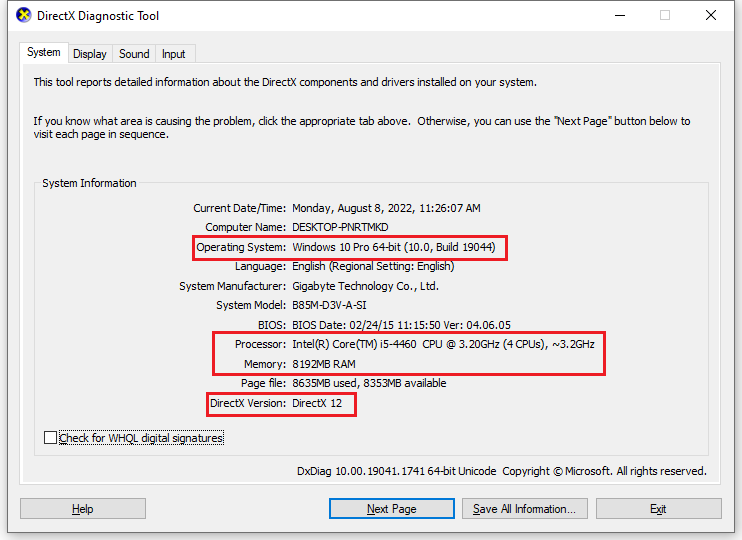
3. Check the Graphics Card
Then you need to compare the GPU on your PC with It Takes Two’s system requirements. To check the graphics card, you can also use two ways.
On Device Manager:
- Click the search icon on the taskbar and then type “device manager” into the search box.
- Then you will see Device Manager under Best Match. You need to click Open to open the Device Manager window.
- In the Device Manager window, expand the Display adapters category, and then you can see your graphics cards here.
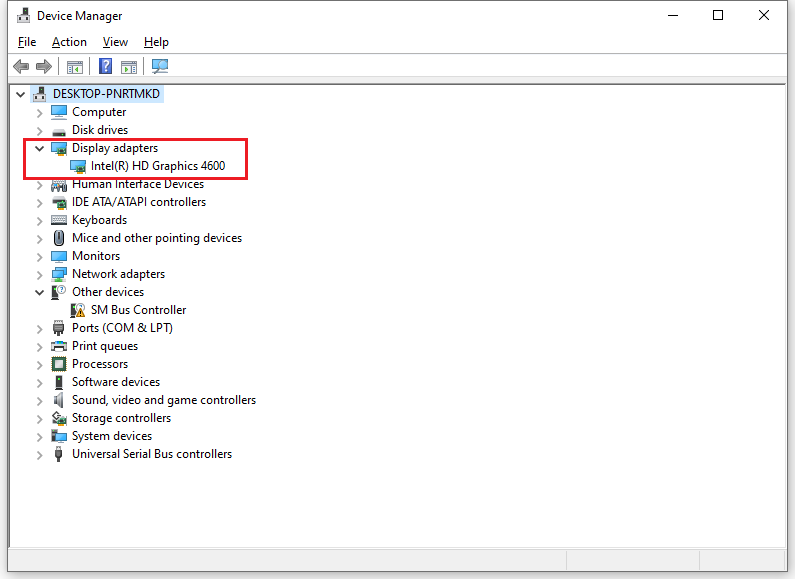
On DirectX Diagnostic Tool:
- Press Windows and R keys at the same time to open the Run window.
- Type “dxdiag” on the box and then click OK to open the DirectX Diagnostic Tool window.
- On the DirectX Diagnostic Tool window, you can see many system configurations here.
- Click on Display tab and then you can see the displays system configurations, such as Name, Manufacturer, Chip Type, DAC Type and so on.
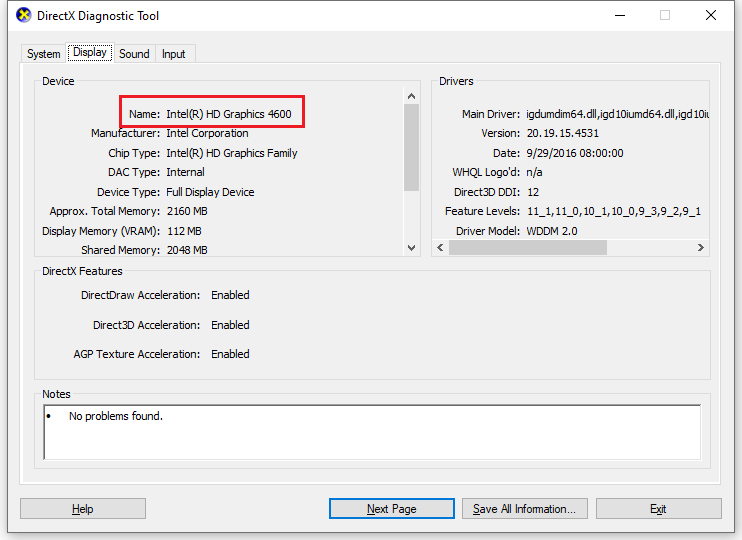
4. Check Free Hard Drive Space
To check your hard drive space, you can use Disk Management to do it. Disk Management is a utility in Windows system that enables you to perform advanced storage tasks.
Here you can not only create, format, or delete partitions, but also check whether your hard disk space is enough to install and run games. You can follow the steps to open Disk Management:
- Press Windows and R keys at the same time to open the Run window.
- Type “msc” in the box and click the OK button.
- Then you can open the Disk Management window and see the partitions and free space on your disk.
What Should You Do If Your PC Doesn’t Meet It Takes Two System Requirements?
1. Upgrade Your Windows Operating System
If your computer’s CPU is 32-bit, you need to replace it with a 64-bit CPU and then reinstall the PC by using a 64-bit Windows OS. You can follow this post to upgrade it. If it is 64-bit, you just need to directly reinstall the PC by using a 64-bit Windows OS.
Before you update your Windows operating system to 64-bit, you’d better backup your data in a safe place. Or you may lose your data easily!
2. Update Your RAM
If your computer’s RAM doesn’t meet It Takes Two’s system requirements, you’d better update it. It Takes Two requires at least 8 GB of memory. You can follow this post to update your PC’s RAM.
3. Update Your Processor
A processor (CPU) is the logic circuitry that responds to and processes the basic instructions that run a computer. The more powerful and updated your processor is, the faster your computer can complete its tasks.
If your computer’s processor doesn’t match It Takes Two’s system requirements, you may not be able to run It Takes Two on your PC. So, you’d better consider replacing the processor on your computer with one that matches the system requirements of the game.
4. Update Your Graphics Card
If your graphics card does not match It Takes Two’s system requirements, you will also need to switch it to a new one that can support the game. You can follow the guide in this post to replace the graphics card.
5. Adjust Disk Space
If your computer doesn’t have enough space to install It Takes Two, you can try increasing your space in two ways.
To increase the partition space, I recommend using the third-party software–MiniTool Partition Wizard. It is an all-in-one partition manager and can be used for data recovery and disk diagnosis.
Method 1. Expand the Partition by Taking Space from Other Partitions
MiniTool Partition Wizard FreeClick to Download100%Clean & Safe
Step 1. Download MiniTool Partition Wizard by clicking the button above and then launch it.
Step 2. Right-click the partition you want to enlarge and select Extend from the menu.
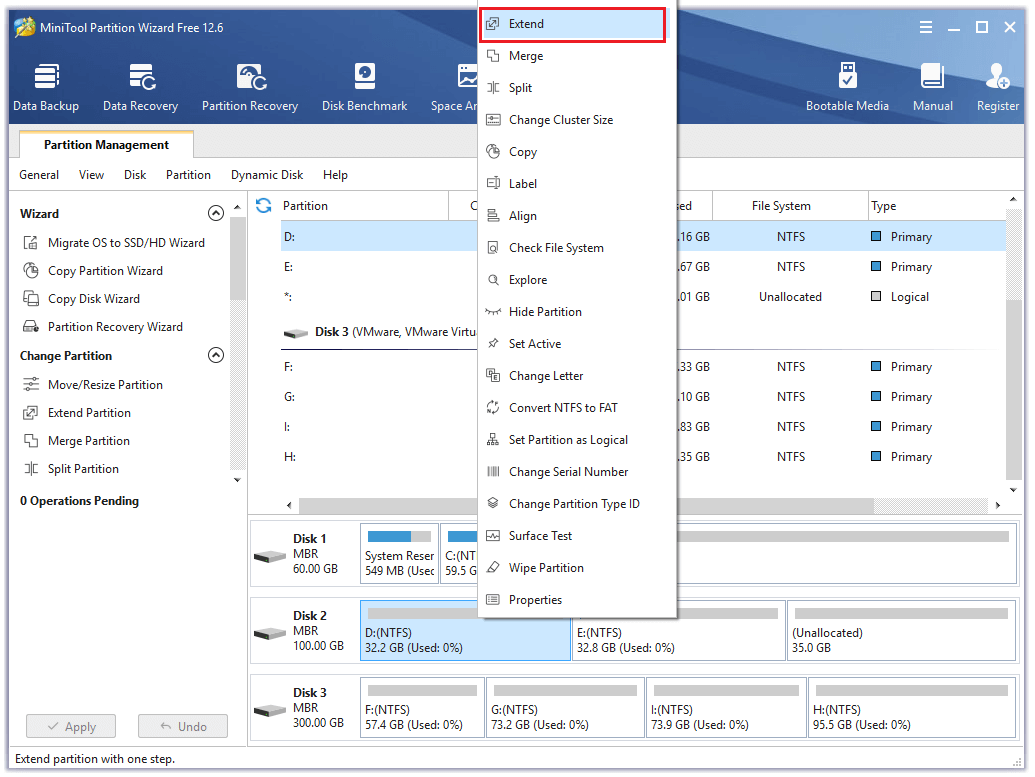
Step 3. In the Extend Partition window, click the arrow to expand a drop-down menu and choose a partition from which you want to take free space. Then, drag the blue block to decide how much space you want to take. Once done, click the OK button.
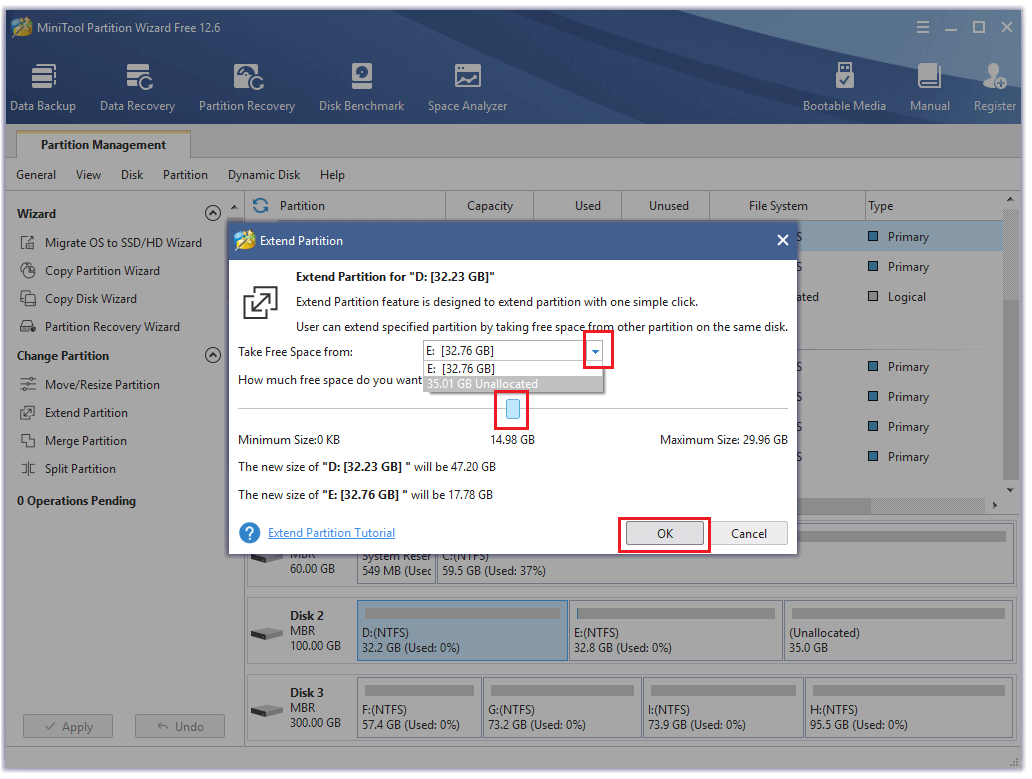
Step 4. Once done, click the Apply button and then click the Yes button to apply the pending changes. After that, you can have enough space for It Takes Two.
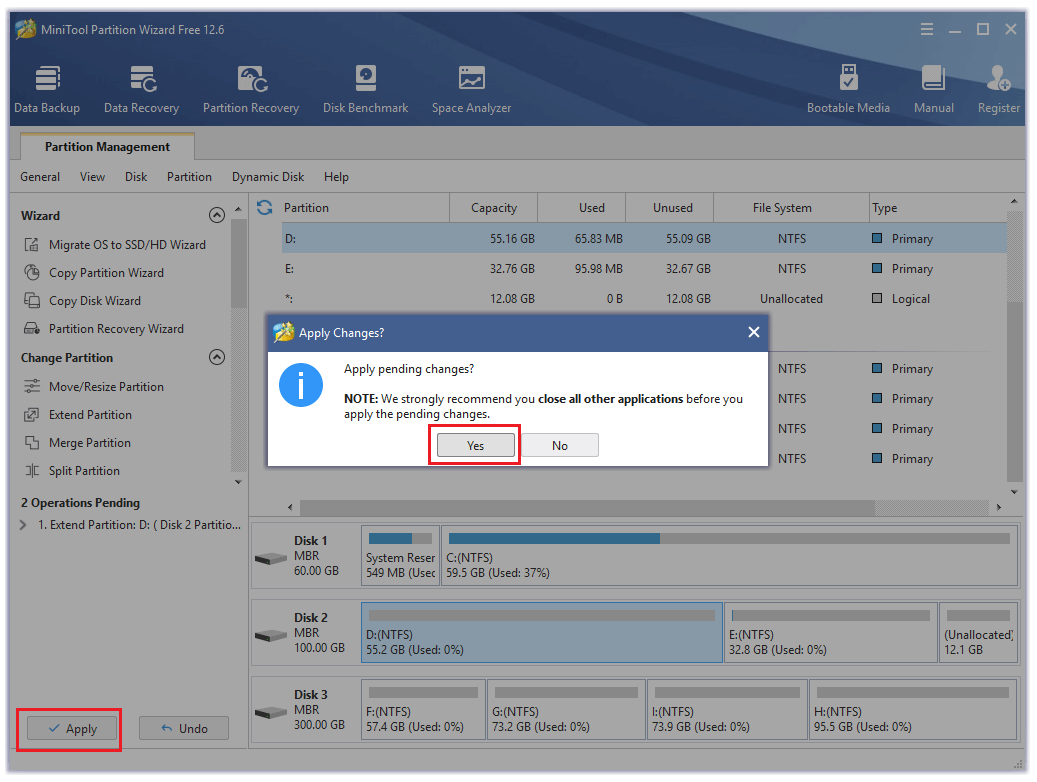
Method 2. Resize One Partition to Create a Game Partition
If you have a big partition with a lot of free space on your computer, you can resize it and create a partition for the game. You can also use the MiniTool Partition Wizard to complete the process. Here’s the guide:
Step 1. Open the MiniTool Partition Wizard on your computer.
MiniTool Partition Wizard FreeClick to Download100%Clean & Safe
Step 2. Right-click the partition you want to resize and then select Move/Resize from the menu.
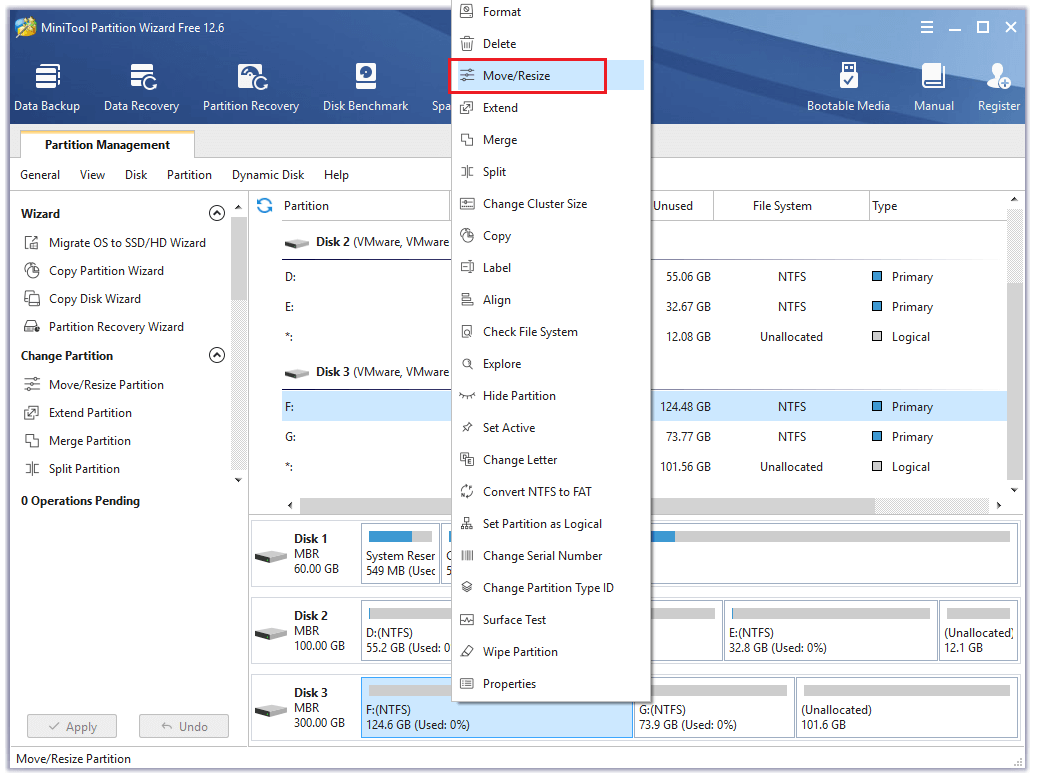
Step 3. Drag the arrow icon to resize the partition and then click Ok.
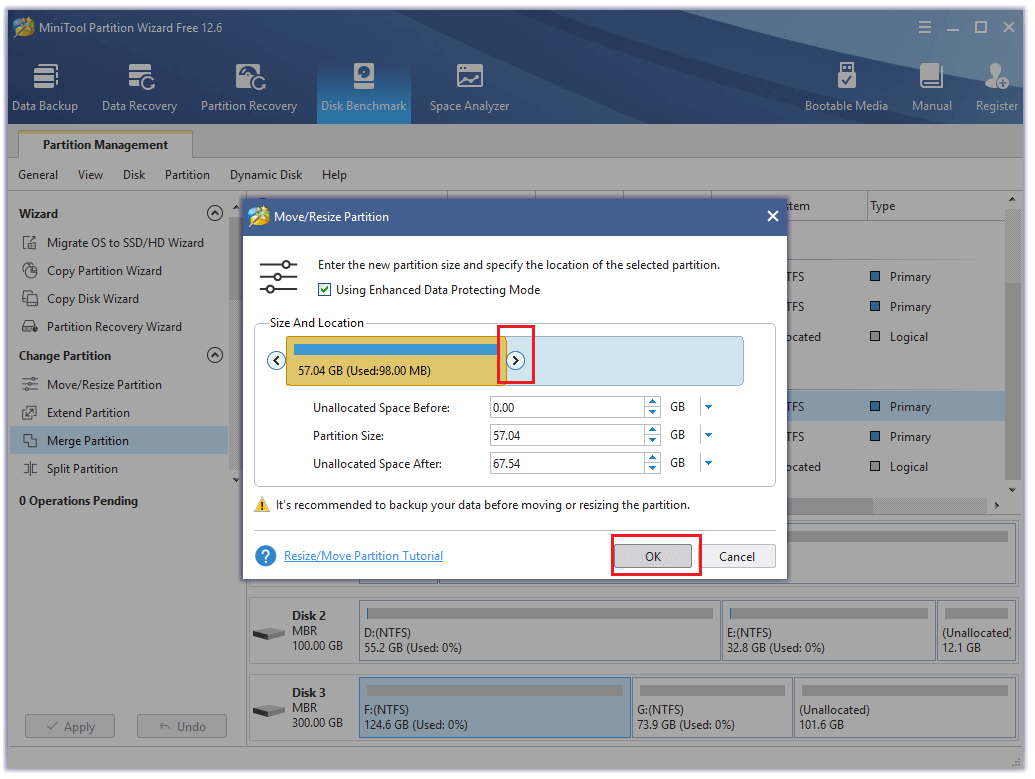
Step 4. Once done, you will see unallocated space on your disk. Right-click the unallocated space and select Create from the menu.
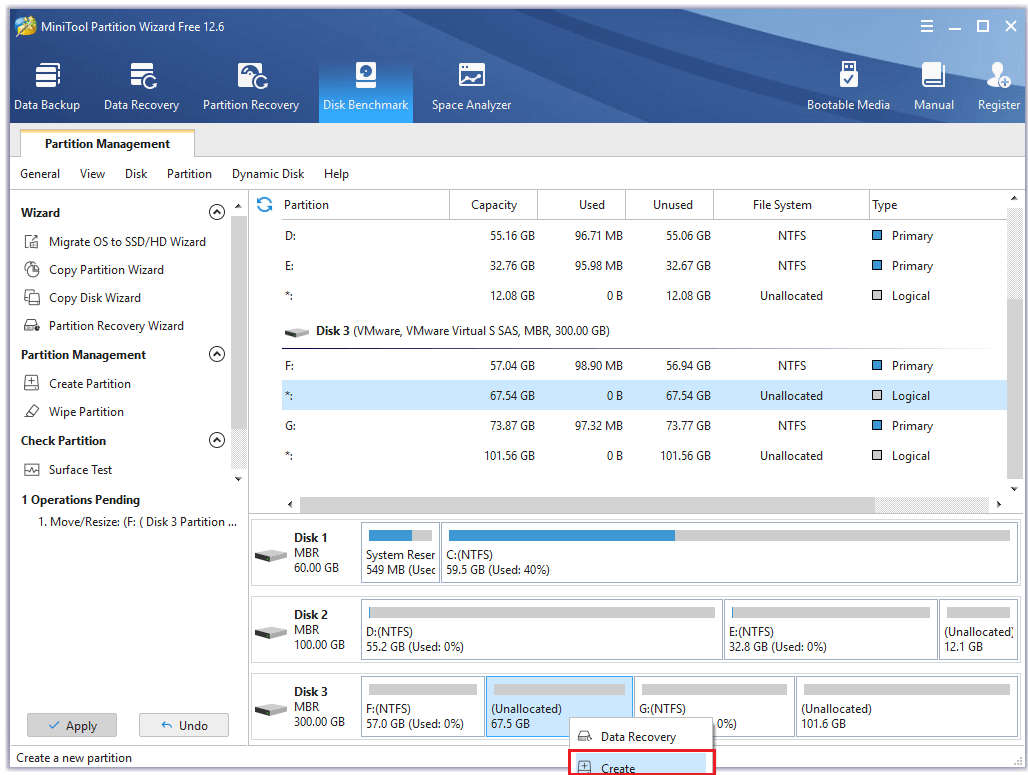
Step 5. Then in the Create New Partition window, you can set a Partition Label, File System, Drive Letter, and Cluster Size for the partition. Once done, click OK to save changes.
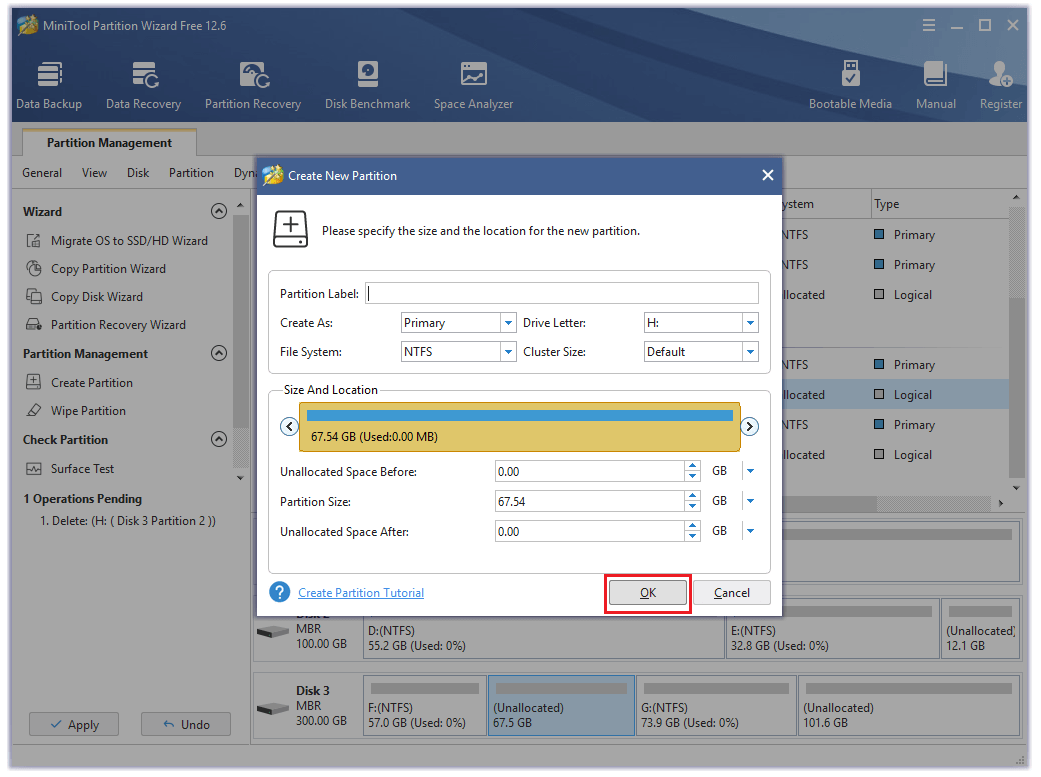
Step 6. Click Apply and Yes to execute all the pending changes. After that, you can have a special partition for It Takes Two.
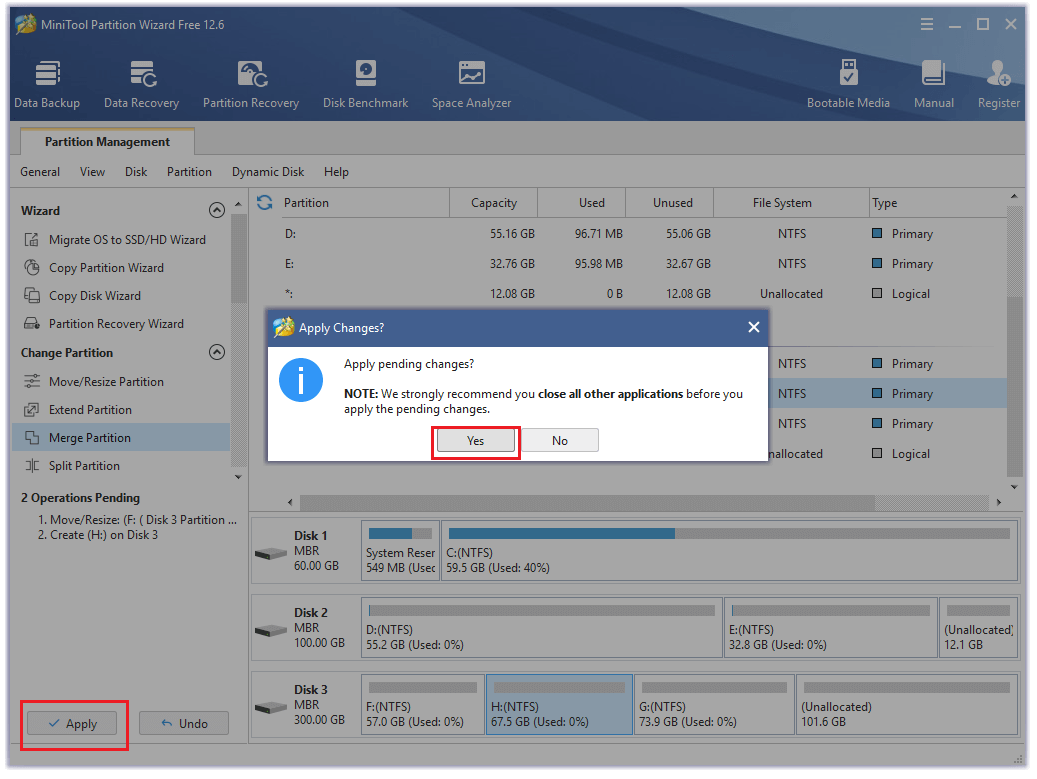
Bottom Line
After reading this post, you will know It Takes Two PC system requirements and how to meet them to run the game successfully.
At the same time, you can also leave your comments to discuss any problems that bother you a lot. In addition, if there are any problems with MiniTool Partition Wizard when you use it, please send us an email via [email protected].



![Is It Takes Two Cross Platform? [PS5, PS4, Xbox, PC]](https://images.minitool.com/partitionwizard.com/images/uploads/2022/08/is-it-takes-two-cross-platform-thumbnail.jpg)

![How to Fix Call of Duty Warzone Disc Read Error [6.154]](https://images.minitool.com/partitionwizard.com/images/uploads/2022/06/disc-read-error-6-154-thumbnail.jpg)

User Comments :