Can You Play PS2 Games on PC
The PlayStation 2 (PS2) is a home video game console developed and marketed by Sony Computer Entertainment in 2000. It received widespread critical acclaim upon release, and is the best-selling video game console of all time, having sold over 155 million units worldwide.
PS2 continued to be produced until 2013. It is one of the longest lifespans of any video game console. During the twelve years, a total of over 4,000 game titles were released. To know more about PS2 games, you can read Wikipedia’s List of PlayStation 2 games (A–K).
Can you play PS2 games on PC? The answer is YES, but you need to use a PS2 emulator like PCSX2. PCSX2 is a free and open-source PlayStation 2 (PS2) emulator. Its purpose is to emulate the PS2’s hardware. The latest PCSX2 is v1.6.0 released in 2020. It offers both 32-bit and 64-bit versions for Windows. You can download it from this GitHub page.
In addition, to run PCSX2, your PC should meet the following system requirements:
Minimum (most games will be unplayable slow)
- OS: Windows 7 / Linux OS 18.04 or newer (Ubuntu/Debian/Arch or other distros)
- CPU: Any that supports SSE2 with PassMark Single Thread Performance rating near or greater than 1600 + 2 physical cores with hyperthreading
- GPU: PassMark G3D Mark rating around 3000 (GeForce GTX 750), 2GB VRAM, and support for Direct3D10 and OpenGL 3.x
- RAM: 4GB
Recommended
- OS: Windows 10 (64-bit) / Linux OS 19.04 or newer (Ubuntu/Debian/Arch or other distros)
- CPU: Any that support AVX2 with PassMark Single Thread Performance rating near or greater than 2100 + 4 physical cores with(out) hyperthreading
- GPU: PassMark G3D Mark rating around 6000 (GeForce GTX 1050 Ti), 4GB VRAM, and support for Direct3D11 and OpenGL 4.5
- RAM: 8GB
You need to check your PC specs to see whether it meets the above requirements. You can press the “Windows + R” keys to open the Run box, type “dxdiag” and press Enter to open the DirectX Diagnostic tool. Then, check the OS, CPU, RAM, and GPU information. If any of them doesn’t meet the requirements, you need to upgrade it.
Get Things Ready
Before you use PCSX2 to play PS2 games on PC, you need to do some preparations.
#1. Get PS2 ROMs
PS2 games were distributed primarily on DVD-ROMs, with some titles being published in blue-tinted CD-ROM format. However, PCSX2 needs image files of games in ISO, BIN, IMG, MDF, and NRG.
To get PS2 games’ image files, you can use the following 2 ways:
- Create an image file from CD/DVD. You can connect the PS2 CD/DVD to your PC via a CD-to-USB adapter. Then use an ISO creator tool like WinCDEmu, AnyBurn, or PowerISO to create an ISO image from the CD/DCD.
- Download PS2 ROMs from websites. The disadvantage of this method is the copyright issue.
Here, I will recommend some classic PS2 games to you. You can get their ISO files and try them on your PC.
- DragonBall Z – Budokai Tenkaichi 3
- Grand Theft Auto – San Andreas
- God of War II
- Black
- Naruto – Ultimate Ninja 3
- Need for Speed – Underground 2
- Shadow of the Colossus
- Kingdom Hearts
- Okami
- The Mark of Kri
#2. Get PS2 BIOS
To make PCSX2 work, you also need the PS2 BIOS file. Because of the copyright issue, I recommend you dump the PS2 BIOS file from your own PS2 console. As for how to do that, you can refer to this post from the PCSX2 forum.
Of course, if you don’t care about the copyright issue, you can download the PS2 BIOS from websites. Due to the copyright issue, I can’t tell you where to download the PS2 BIOS, but you can search online.
In addition, a full PS2 BIOS should include rom1.bin, rom2.bin, erom.bin, and an SCPH-XXXXX.nvm file. You need to make sure they are contained in your download.
It is recommended that you have all files for BIOS newer than the SCPH-10000.bin because the SCPH-10000.bin may cause compatibility issues.
#3. Create a Separate Partition for PCSX2 and PS2 Games (Optional)
PCSX2 is an emulator. Running it may encounter some issues. I recommend you create a separate partition for it. Thus, you can manage PCSX2 and PS2 game files better. To create a partition, I recommend you use MiniTool Partition Wizard, a professional disk and partition management tool. Here is the guide:
MiniTool Partition Wizard FreeClick to Download100%Clean & Safe
Step 1: Launch MiniTool Partition Wizard. Right-click a partition and choose Move/Resize.
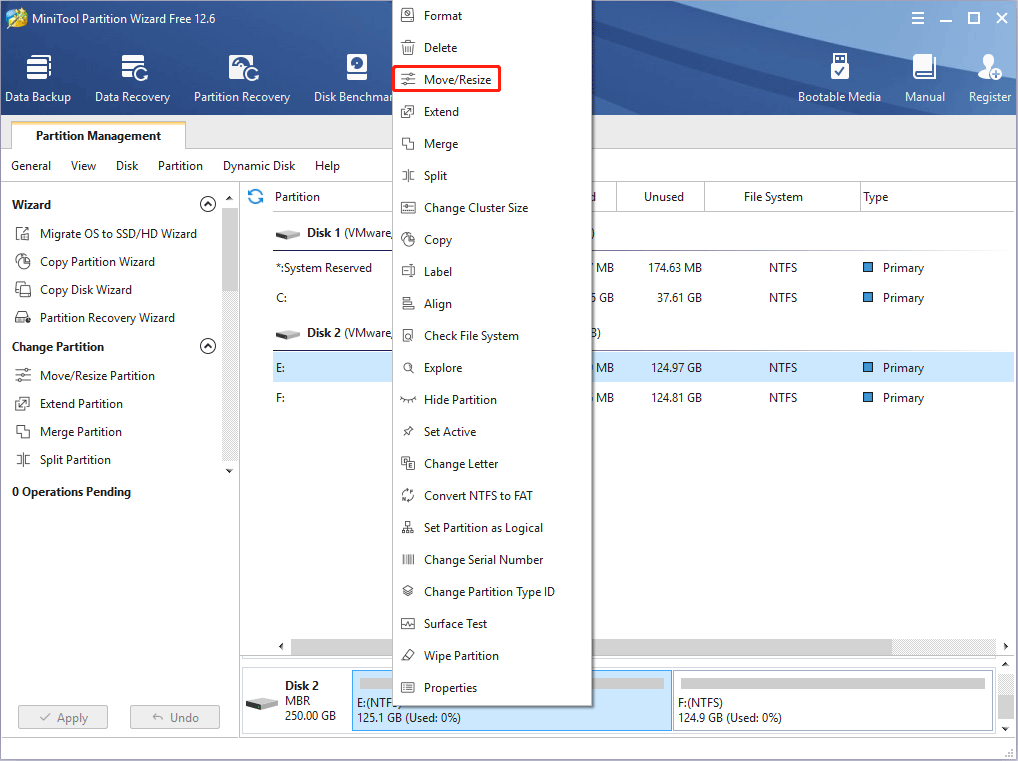
Step 2: Drag the arrow icon to decide how much space you want to shrink. Click the partition block and drag it to decide the location of the partition. Then, click the OK button.
PCSX2 doesn’t require much storage, but the PS2 games may do. If you want to try many PS2 games, I recommend you create a partition of no less than 20GB.
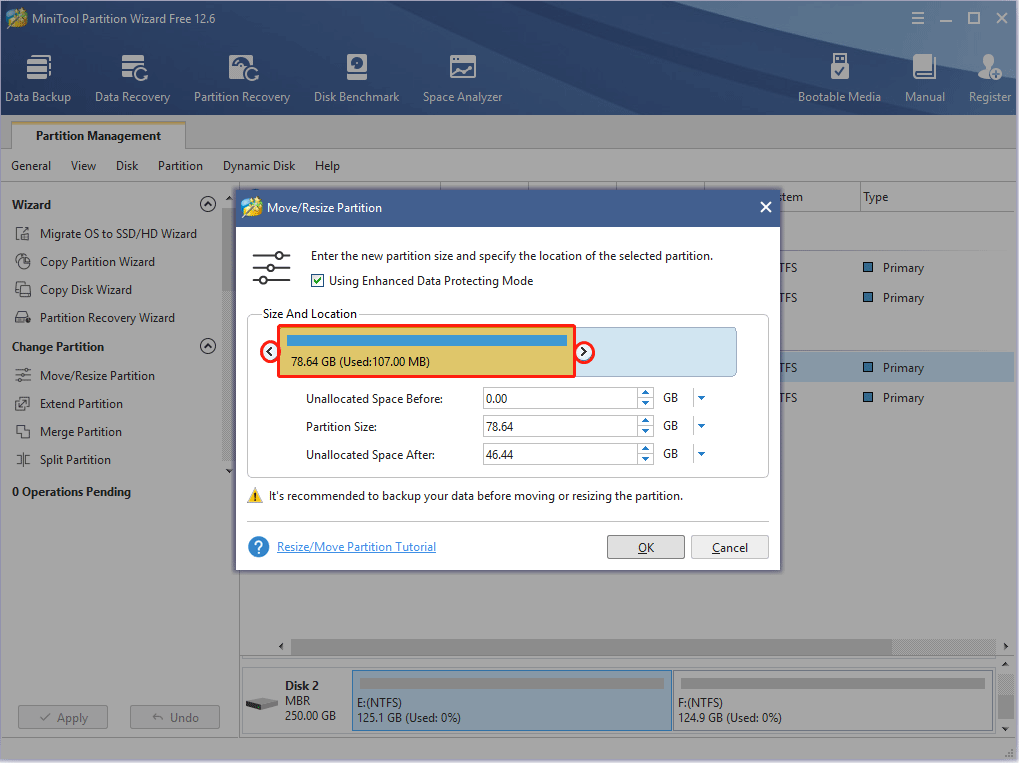
Step 3: Right-click the unallocated space and choose the Create button.
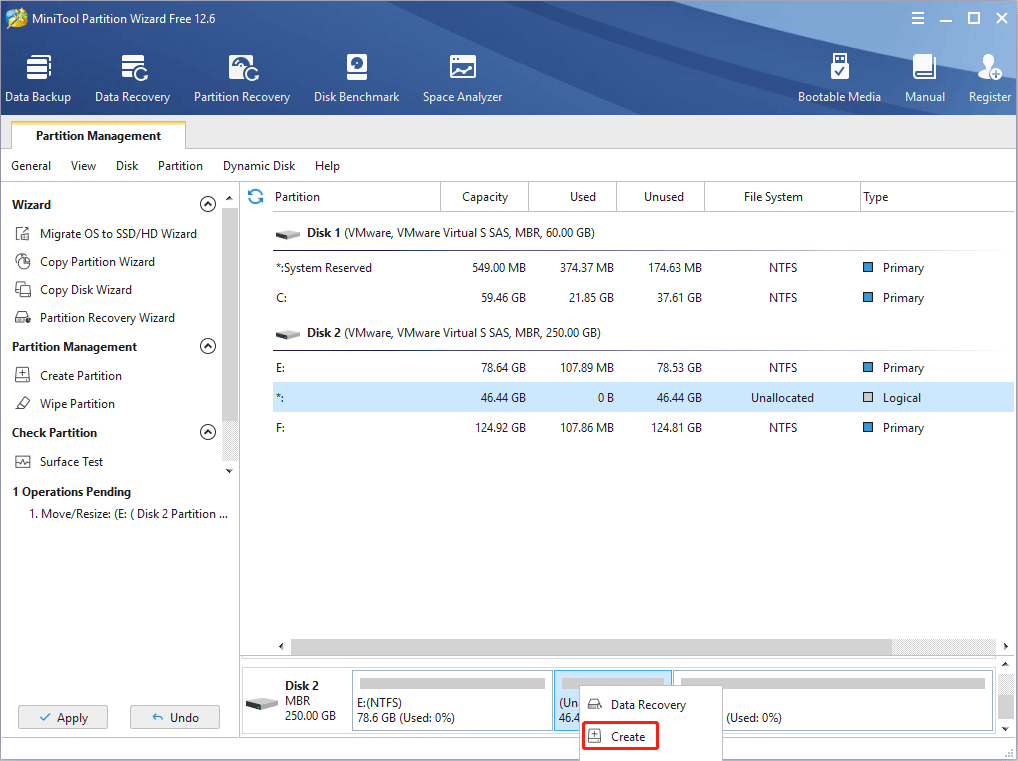
Step 4: Set parameters for the new partition. You can keep them to the default value if you don’t have specific demands. Then, click the OK button.
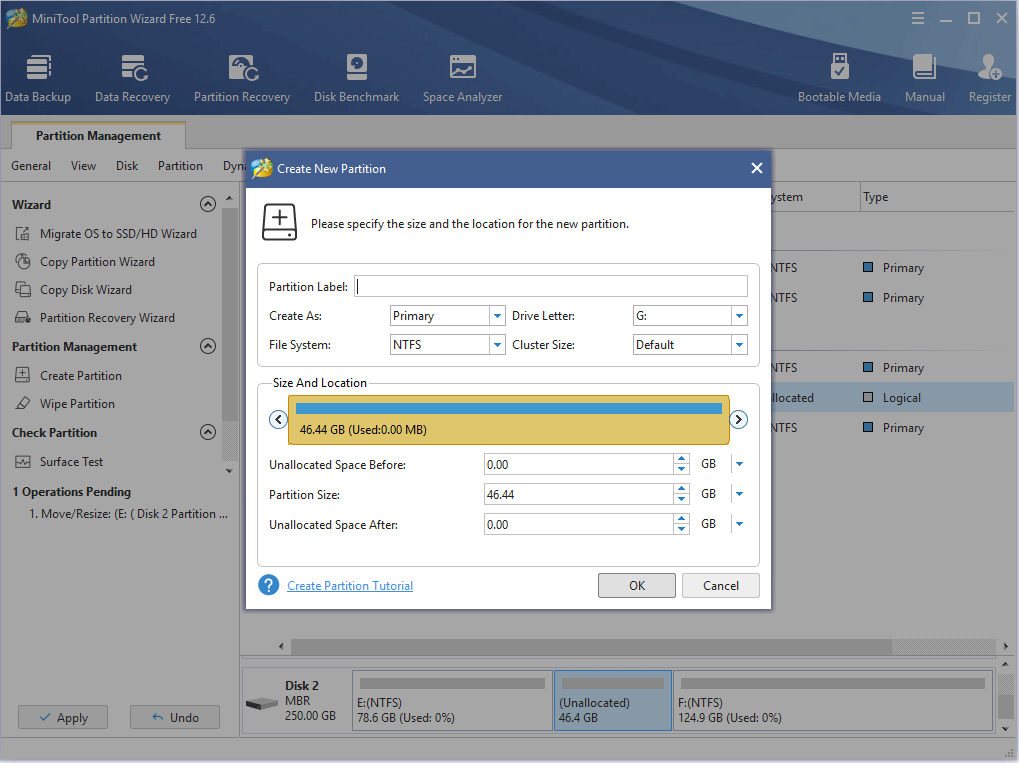
Step 5: Click the Apply button to execute pending operations.
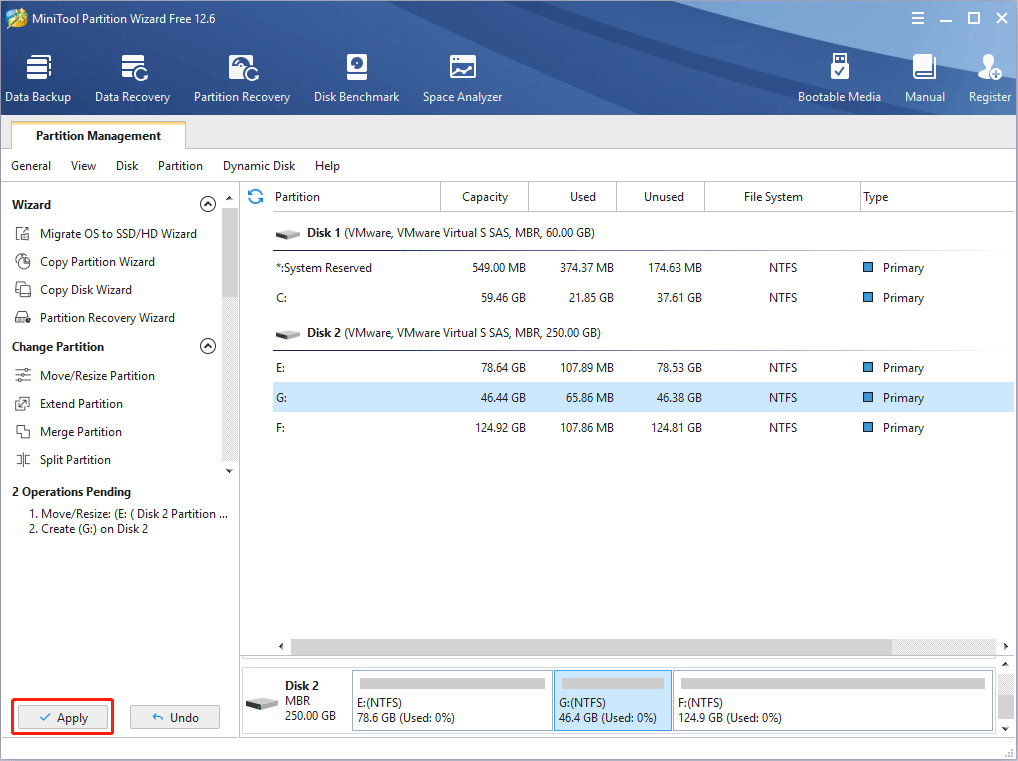
How to Play PS2 Games on PC Using PCSX2
In this part, I will show you how to use PCSX2 to play PS2 games on a PC.
Step 1: Install PCSX2. You may have downloaded the PCSX2 v1.6.0. Now, you need to double-click the executable file and follow the wizard to install it.
- Check the Normal Installation option and click Next.
- Click Next directly when it asks you to choose components.
- When it asks you to choose the installation location, click the Browse button and navigate to the partition you created just now. Then, click Install.

Step 2: After the PCSX2 launches, you need to complete the first-time configuration. First, you need to choose the language you use and click Next. Then, you can change the plugins you want to use and specify a different folder for your plugins. After that, click Next.
The plugins selected by default are the most compatible ones and will usually perform better. Do not change anything here if you are not yet familiar with PCSX2.
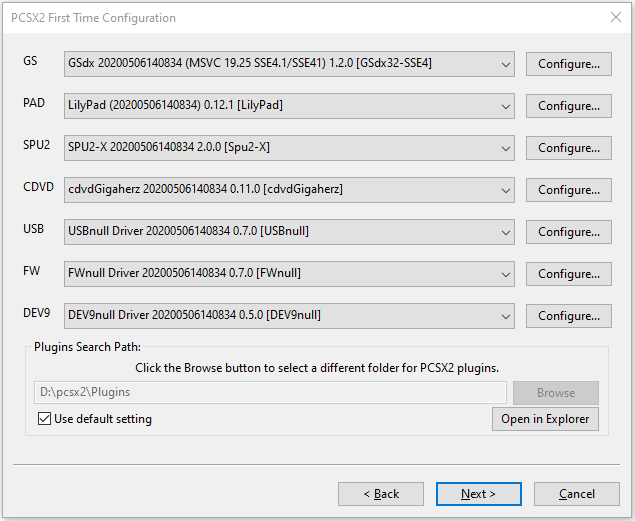
Step 3: Now, you need to select a PS2 BIOS ROM. Uncheck the Use default setting option and then click the Browse button. Navigate to the folder containing the PS2 BIOS and click Select folder. Then, click Finish.
- If the downloaded PS2 BIOS is a compressed file, you need to unzip it first.
- If you want to change the plugins and PS2 BIOS later, you can click Config > Plugin/BIOS Selector on the PCSX2.
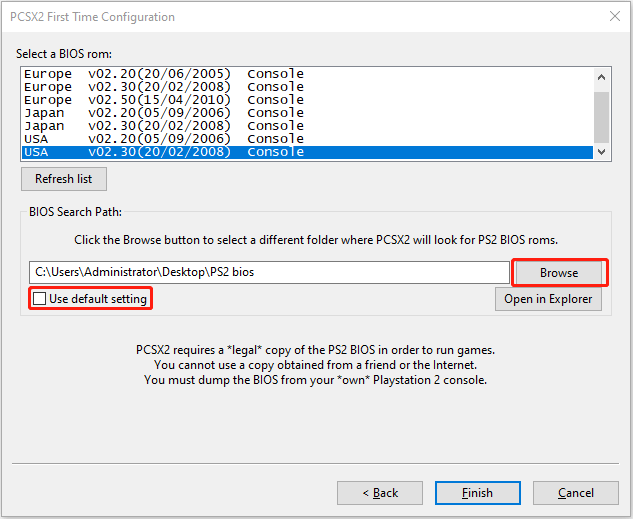
Step 4: Then, both the PCSX2 client and the PCSX2 Program Log will open. Close the log. On the PCSX2 client, click Config > Video (GS) > Plugin Settings. On this window, some people may change the Internal Resolution to 1080p or change other settings. I just keep the default settings.
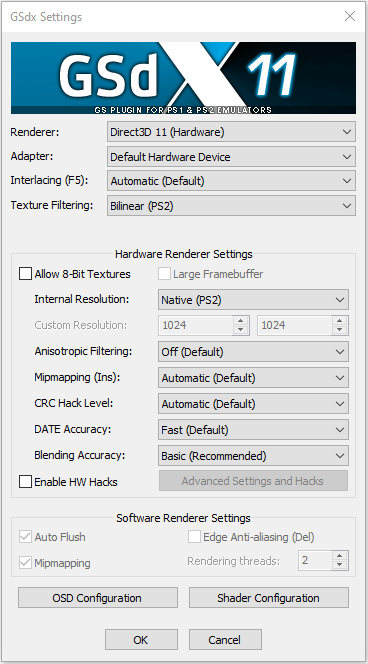
Step 5: Go to Config > Video (GS) > Window Settings. On this window, some people may check the Default to fullscreen mode on open option or uncheck the Double-click toggles fullscreen mode option. You can adjust the window settings accordingly. Then, click the Apply and OK buttons.
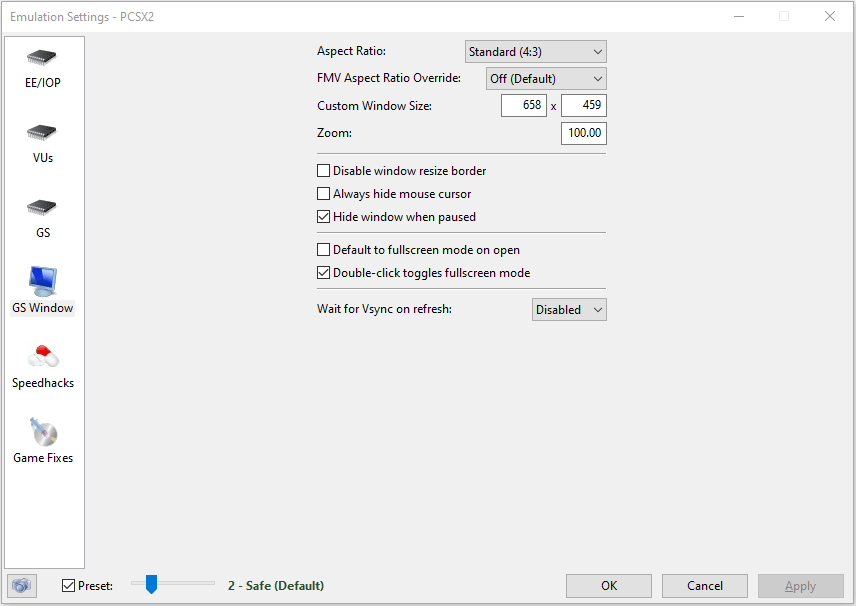
Step 6: Go to Config > Controllers (PAD) > Plugin Settings. On the General tab, make sure the Windows messaging options under the Keyboard API and Mouse API are checked. This will allow you to play PS2 games with the keyboard and mouse.
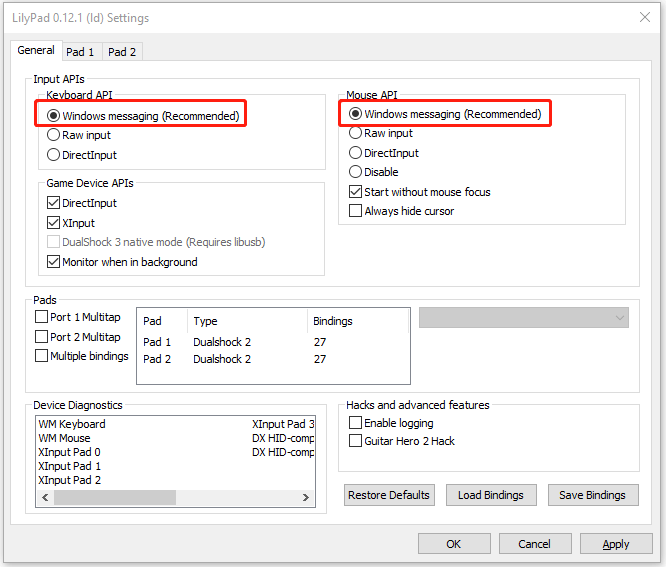
Step 7: On the Pad 1 tab, make sure the Allow All Devices option is selected. Then, right-click on the left pane and choose Clear All. After that, you can remap the PS2 controller buttons to keyboard keys accordingly. Once done, click the Apply and then OK button.
For example, in the game of Black, the Right Analog Stick controls the direction of the weapon crosshair. Therefore, I map the Right Analog Stick to the mouse up, down, left, and right moves. In the game of Black, the fire button is R1. Therefore, I map the R1 button to the left click of the mouse. As for other buttons, you can map them as your will.
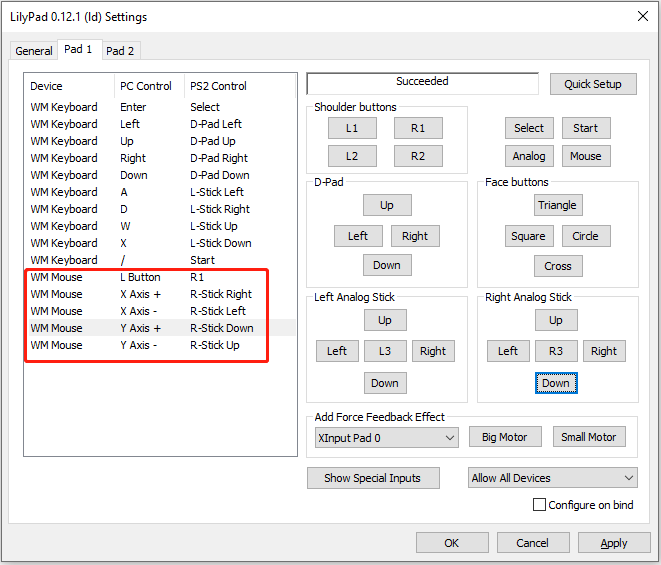
Step 8: Now, click CDVD > ISO Selector > Browse and then choose a PS2 game ISO file. After that, click System > Boot ISO (full). After the PS2 logo disappears, the game should be loaded automatically. Then, it asks you to press the Start button (the / key in the keyboard, or other keys if you have remapped the buttons to the keyboard). Then, you can enjoy the game.
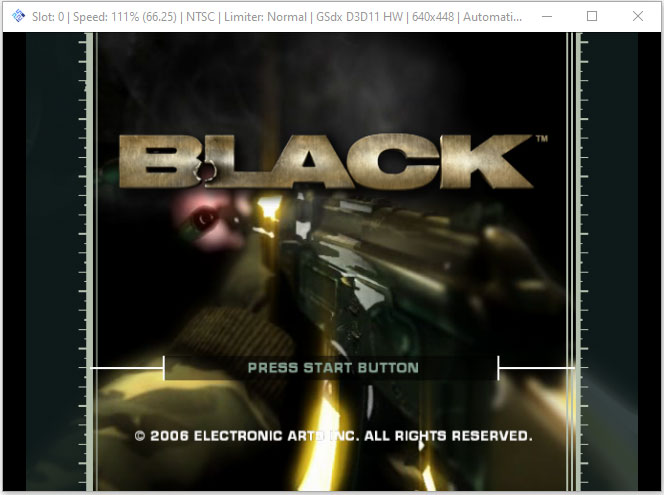
Some Troubleshooting Tricks
When I use PCSX2, I encountered some issues and solved them at last. Here I will share them with you in case you encounter the same issue.
Case 1. After the PS2 logo disappears, it asks me to select language, but the keyboard and mouse don’t work.
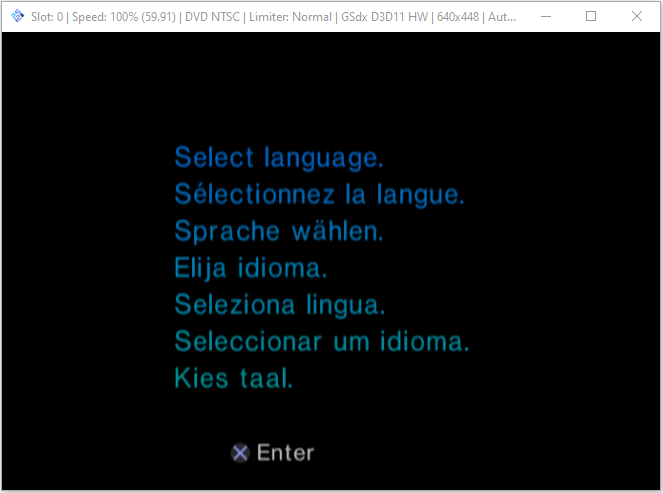
This issue is caused by the wrong PS2 BIOS. To solve the issue, I downloaded another PS2 BIOS and went to Config > Plugin/BIOS Selector to change the BIOS to the new one. Then, the game was loaded automatically after the PS2 logo disappeared. The two versions of PS2 BIOS I use are shown in the following picture:
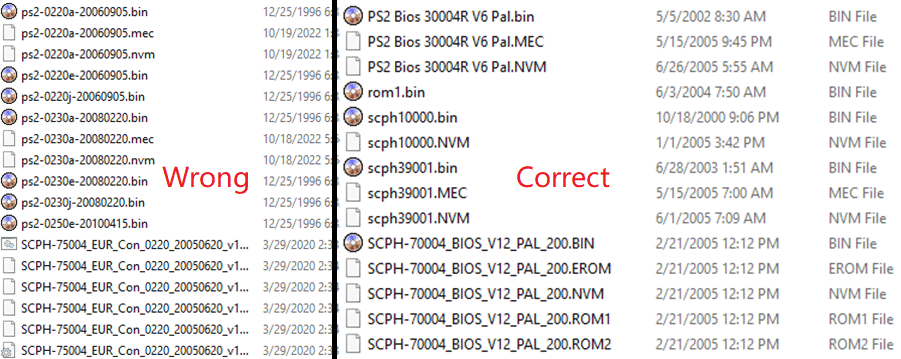
Case 2. When the game asks me to press the Start button, the keyboard doesn’t work.
This issue is usually caused by the wrong input method. I solved the issue by changing the input method to English US keyboard. Pressing the Windows key + Space can switch the input method.
Bottom Line
Is this post useful to you? Do you know other ways to play PS2 games on a PC? Have you encountered other issues when using PCSX2? Please share them with us in the following comment zone.
In addition, if you encounter problems when using MiniTool Partition Wizard, please feel free to contact us via [email protected]. We will get back to you as soon as possible.





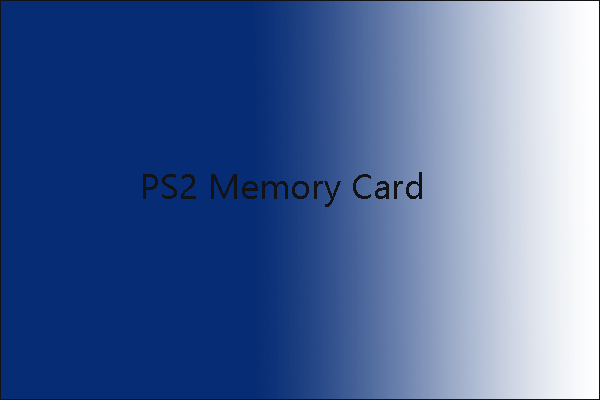
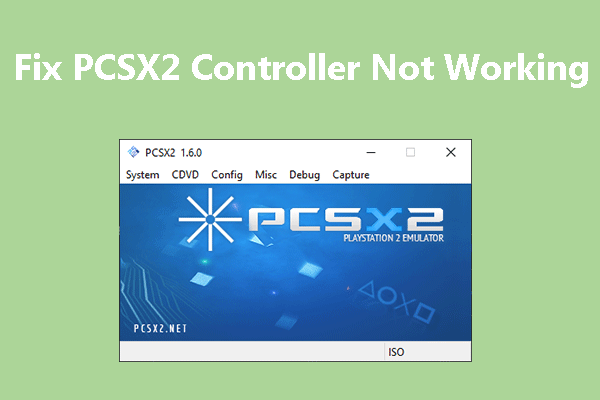
User Comments :