If you want to run Battlefield 1 on your computer, make sure that the device fulfills the Battlefield 1 system requirements. What are the Battlefield 1 system requirements? How to know whether your computer meets system requirements Battlefield 1? How to fulfill them? Obtain the details now from this post of MiniTool.
An Overview of Battlefield 1
Battlefield 1, the first-person shooter video game, is developed by EA DICE and released by Electronic Arts. It was released in the worldwide for Microsoft Windows, PlayStation 4, as well as Xbox One on October 21, 2016.
As implied by its name, Battlefield 1 focuses on the theme of World War 1 (from 1914 to 1918). It indicates that all the iconic weapons in this historical landmark and heavily armored fighting vehicles are included in the game.
Some historical events occurred in World War 1 can be played in Battlefield 1, including the Battle of Gallipoli between the British Kingdom and the Ottomans. Can I play Battlefield 1? Many gamers wonder it. To play Battlefield 1 on computer, you need to fulfill the Battlefield 1 system requirements.
What are the Battlefield 1 minimum system requirements PC? To obtain the details, please move to the next section.
You may like: Can I Run Rainbow Six Siege? You Can Get Answers from Here
Battlefield 1 Requirements
The Battlefield 1 requirements are divided into minimum and recommended requirements. If your computer fulfills the Battlefield 1 minimum system requirements PC, you can play the game. To obtain better game experience, you need to meet its recommended system requirements.
Battlefield 1 Minimum System Requirements
The minimum system requirements of Battlefield 1 are shown as follow. They include operating system, processor, GPU, memory, graphics card, online connection requirements, and available disk space.
Operating system: 64-bit Windows 7, Windows 8.1, and Windows 10
Processor (AMD): AMD FX-6350
Processor (Intel): Core i5 6600k
Memory: 8GB
Graphics card (AMD): AMD Radeon HD 7850 2GB
Graphics card (NVIDIA): NVIDIA GeForce GTX 660 2GB
DirectX: 11.0 compatible video card or equivalent
Online Connection Requirements: 512 KBPS or faster Internet connection
Available disk space: 50GB
Battlefield 1 Recommended System Requirements
After fulfilling the recommended system requirements of Battlefield 1, you can run the game smoother. Now, take a look at them.
Operating system: 64-bit Windows 10 or later
Processor (AMD): AMD FX 8350 Wraith
Processor (Intel): Intel Core i7 4790 or equivalent
Memory: 16GB
Graphics card (AMD): AMD Radeon RX 480 4GB
Graphics card (NVIDIA): NVIDIA GeForce GTX 1060 3GB
DirectX: 11.1 compatible video card or equivalent
Online Connection Requirements: 512 KBPS or faster Internet connection
Available disk space: 50GB
What you need to do is to check if your computer fulfills the system requirements of Battlefield 1. If it satisfies, run the game immediately. If not, you are required to take some actions to meet the requirements.
Recommended: How to Make Apex Legends Run Faster? Here’s Optimization Guide
Check the Specs of Your Computer
After learning the system requirements of Battlefield 1, you should check your computer specs to see if it is able to run the game. Here is a guide for you.
Step 1: Open the Run utility by pressing Windows and R keys, and then type dxdiag and hit Enter.
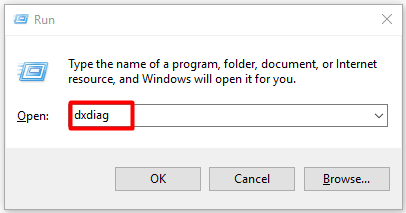
Step 2: In the DirectX Diagnostic Tool window, you can see the information like operating system, processor, memory, DirectX version, and other specifications of your computer.
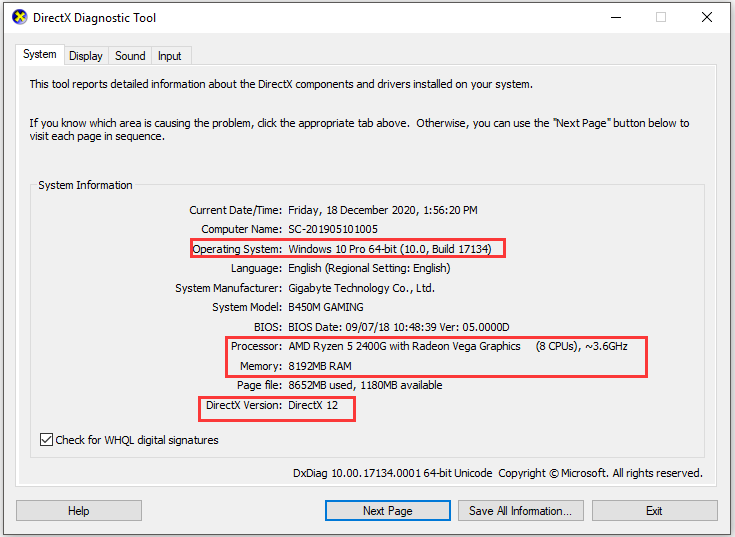
Step 3: To see the information of your graphics card, navigate to the Display tab.
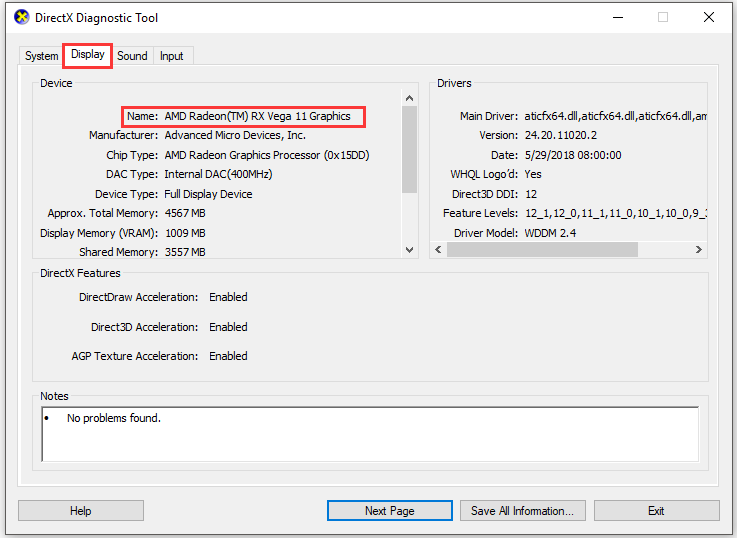
Step 4: Press Windows and I keys to open the Settings window. Then click System > Storage options to see the free space on your computer.
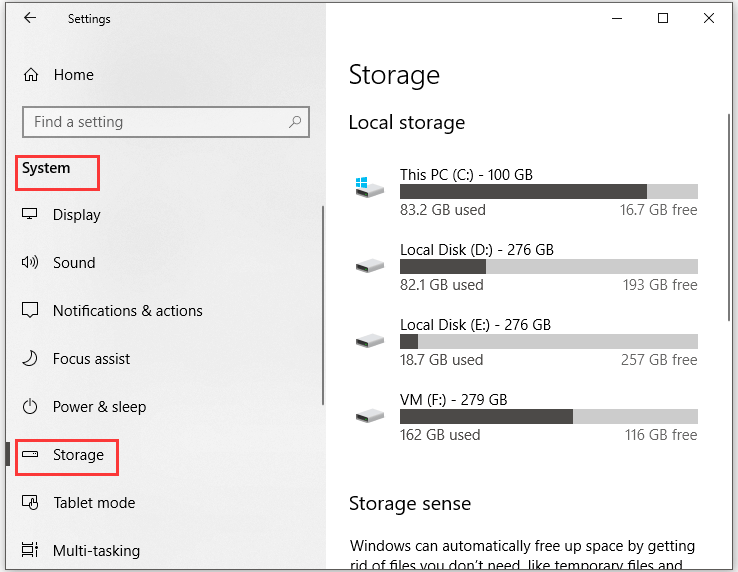
Now, you should know if your computer can run Battlefield 1. If not, perform some operations to fulfill the requirements.
How to Fulfill Battlefield 1 Requirements
According to the Battlefield 1 system requirements, we summarize some methods to help you run the game on your computer smoothly. Choose one or more methods based on your condition.
Upgrade Operating System
No matter the minimum or recommended Battlefield 1 system requirements, a 64-bit OS is required. If your operating system is 32-bit, you must upgrade it to 64-bit. You need to do some checks before upgrading your system.
First and foremost, make sure your processor is 64-bit capable. If it isn’t, you cannot upgrade. Secondly, ensure that your computer hardware has available 64-bit drivers. Last but not least, back up your computer.
After that, upgrade your operating system to 64-bit with the following steps.
Step 1: Click here to download Windows Media Creation Tool.
Step 2: After downloading, open it by double clicking it. Click the Accept button in the prompted window to continue the process.
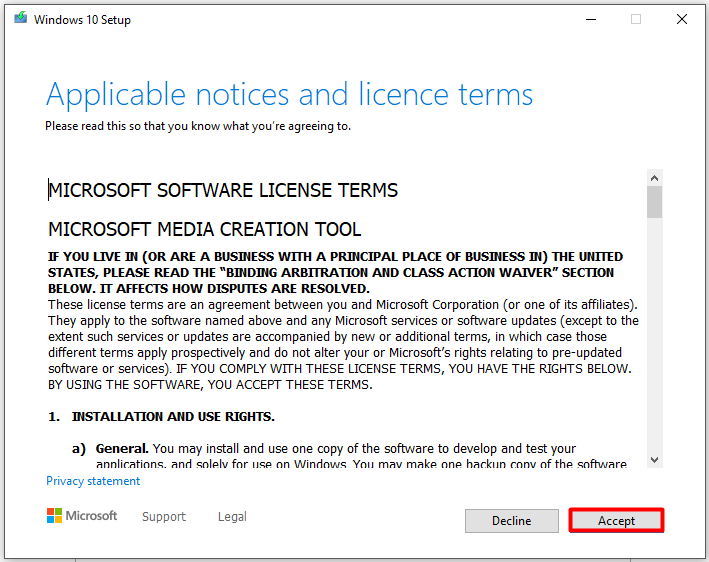
Step 3: In the Windows 10 setup window, select the Create installation media (USB flash drive, DVD or ISO file) for another PC option and click Next.
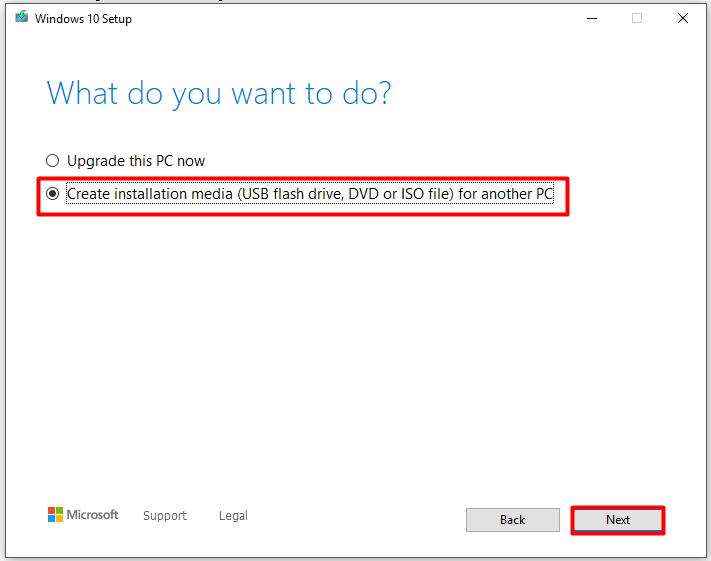
Step 4: Configure the Language, Edition, and Architecture in next window. Here, you should choose 64-bit (x64) in the Architecture section. Choose the Use the recommended option for this PC option and click Next.
Step 5: If you want to create a bootable USB drive, select USB flash drive. You can select the ISO file option as well, but you are required to burn the file to a USB drive or CD/DVD. Hence, we recommend you choose USB flash drive.
Step 6: In the next window, choose the connected USB flash drive from the listed drives. Then this tool will start downloading needed files and creating a bootable drive.
Step 7: Restart your computer with the bootable USB drive and then follow the on-screen instruction to finish the process.
Increase Disk Space
If the available disk space on your computer is less than 50GB, you cannot run Battlefield 1 too. In this case, you need to take some measures to increase disk space. Here are several options for obtaining more disk space.
If you don’t want to delete items on your computer or replace hard drive, then extending partition size is a great option. Here comes the need of a professional partition manager. MiniTool Partition Wizard is such a program. Its Extend Partition and Move/Resize Partition features enable you to enlarge partition size easily.
As a multifunctional program, MiniTool Partition Wizard also allows you to copy/wipe disk, format/merge/split partition, recover missing data, etc. It is also helpful for solving issues like vcomp110.dll missing, file system error -805305975, 0x80072f8f, and MSI Mystic Light not working, etc.
Download and install MiniTool Partition Wizard by clicking the buttons below, and then follow the provided steps to increase partition size.
MiniTool Partition Wizard FreeClick to Download100%Clean & Safe
Steps for extending partition
The Extend Partition feature directly takes free space from any other partitions or unallocated space to enlarge a partition on the same disk. Extending partition is recommended when you want to extend a partition to non-contiguous unallocated or free space, or when you don’t have unallocated or free space on the disk.
Step 1: Launch MiniTool Partition Wizard to enter its main interface.
Step 2: Right click the partition to store Battlefield 1 and choose Extend.
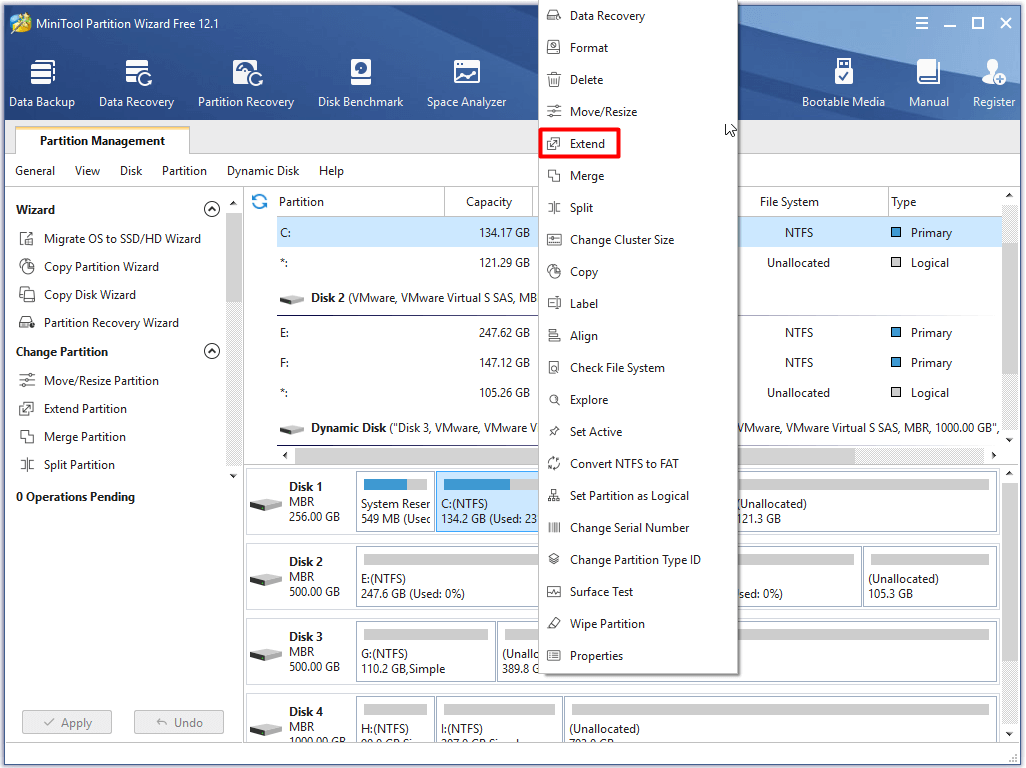
Step 3: In the pop-up window, choose a partition that you are going to take free space from and move the handle bar right/left to determine the amount of taken space. Then, click OK and Apply buttons to execute the changes you’ve made.
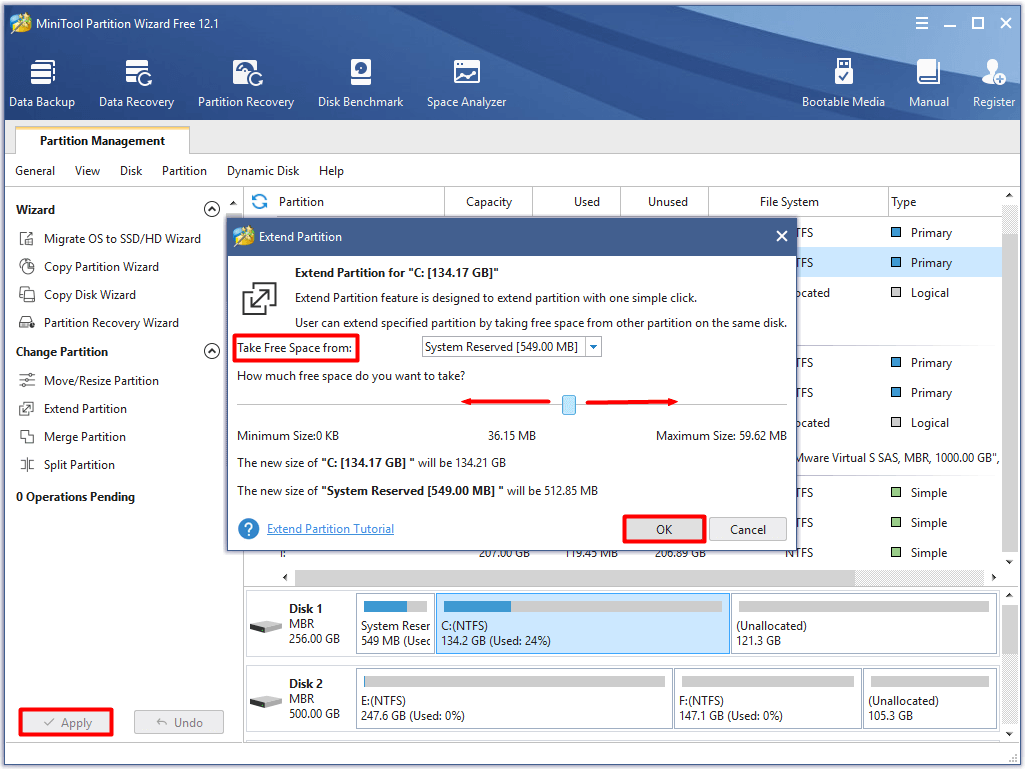
Steps for moving/resizing partition
The Move/Resize Partition feature helps you enlarge/shrink partition when Disk Management (DM) doesn’t provide you with Extend/Shrink Volume feature. With this feature, you can extend/shrink a FAT partition in systems like Windows Vista/7/Server 2008, etc.
If you want to extend a partition to the left contiguous unallocated or free space or change the location of the partition, the Move/Resize Partition feature also helps.
Step 1: Right click the target partition and click on Move/Resize option.
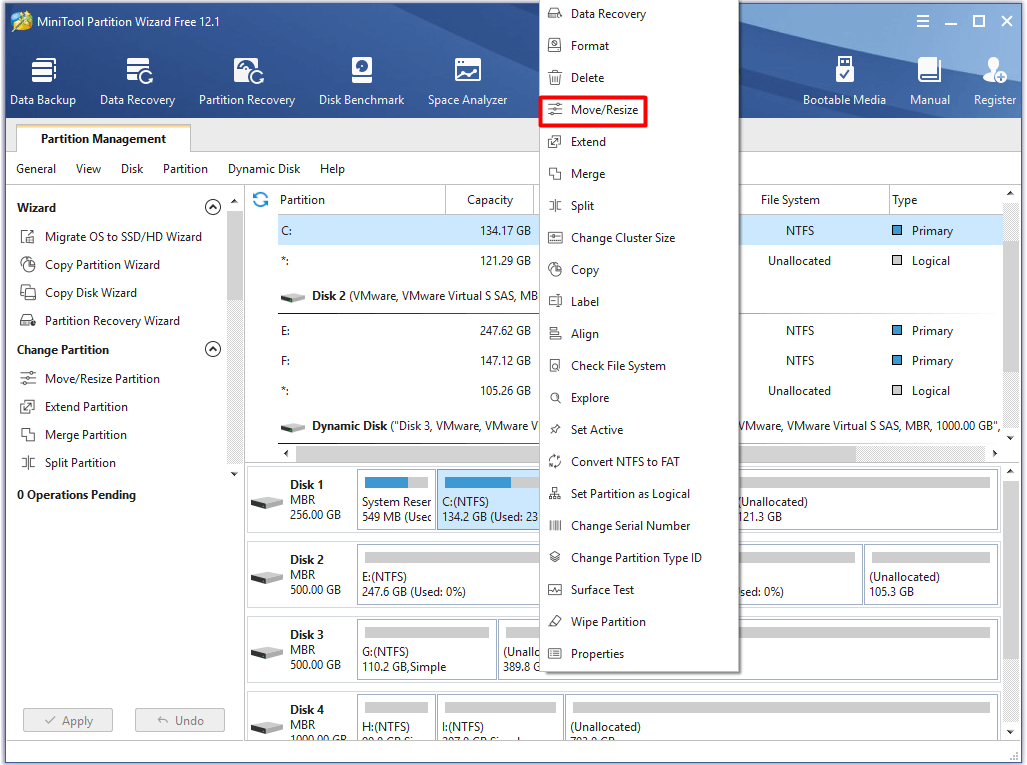
Step 2: In the elevated window, drag the handle bar to change the size and location of the selected partition. Then, click OK and Apply to carry out the operation. Alternatively, you can also type the exact number to decide the partition size.
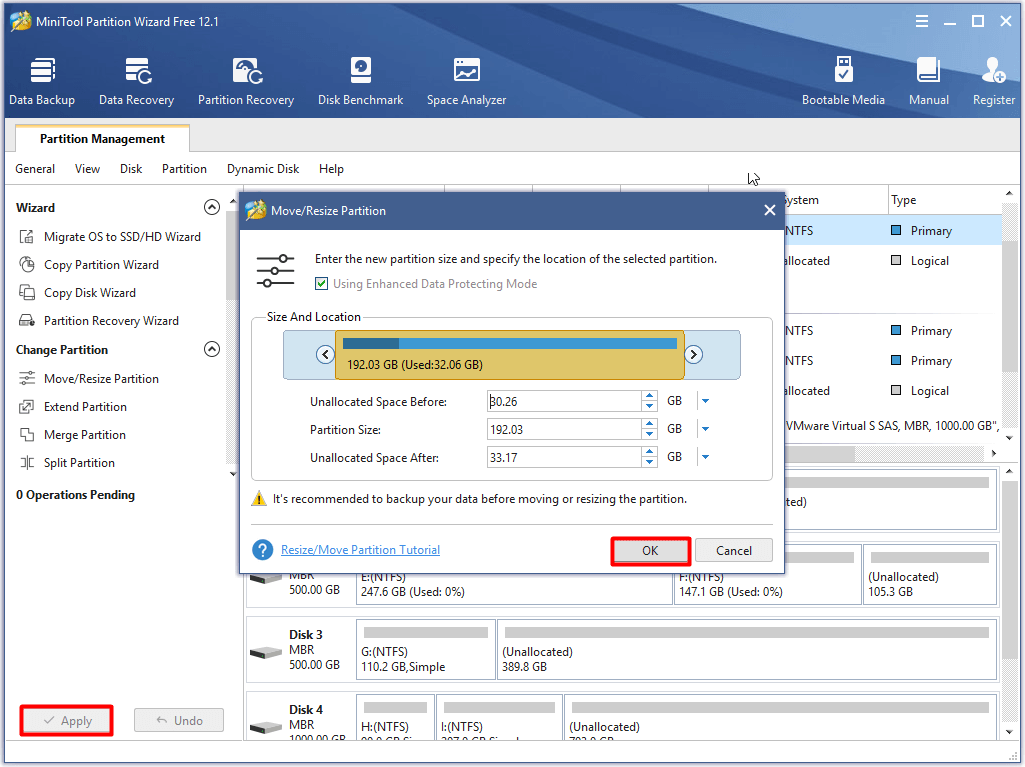
Upgrade Processor
If the processor doesn’t meet the requirement, you should upgrade it. Simply buy an advised processor (as shown in the Battlefield 1 system requirements section) and upgrade it with the steps below.
Step 1: Switch off the computer and unplug the power cable.
Step 2: Place the computer on its side.
Step 3: Remove the side panel and find the motherboard.
Step 4: Take off the current heat sink.
Step 5: Check the present processor fit.
Step 6: Remove the current processor carefully.
Step 7: Install the new motherboard if necessary, and then plug in the new processor.
Step 8: Reinstall the heat sink and plug back the power cable.
Step 9: After reassembling the computer, turn on it.
To upgrade motherboard and CPU without reinstalling Windows, please refer to this post.
Add More RAM
RAM is also an important element for the normal running of Battlefield 1. According to the above information, the minimum and recommended memory for playing Battlefield 1 is 8GB and 16GB respectively. If you find the memory is not enough after checking it, add some RAM.
Before doing that, you should know how much RAM your motherboard can support and what RAM is compatible with your device. The following two guides may help.
- How Much RAM Can My Computer Take? Check the Maximum RAM Now!
- What RAM Is Compatible with My PC? Find a Suitable One Now!
hen add RAM with the steps below.
Step 1: Turn off the computer and unplug the power cable.
Step 2: Open the case with care.
Step 3: Remove the current RAM if necessary.
Step 4: After checking the layout of RAM slot, install the new RAM.
Step 5: Reassemble the computer and plug in the power cable again.
Step 6: Switch on the computer.
Conclusion
To sum up, this post introduces Battlefield 1 system requirements (including its minimum and recommended system requirement for PC), the methods to check the specs of your computer and ways to fulfill the Battlefield 1 system requirements.
If you have any new ideas on this topic – system requirements Battlefield 1, please share them with us by writing them in the comment area below. Please send us an email via [email protected] if you have any questions about MiniTool software.

User Comments :