Some users reported that they encountered the error code 0xC004D302 when trying to activate their Windows 10 devices. How to fix this issue? Fortunately, this post of MiniTool Partition Wizard tells you some useful methods.
The Windows activation error 0xC004D302 means that the Software Licensing Service reported that the trusted data store has been reactivated. It can prevent you from activating your Windows 10 and cause some functions to stop working.
What Causes the Windows Activation Error 0xC004D302
There are various reasons for the 0xC004D302 error. Some possible causes are:
- Fake or incorrect product key
- Corrupted license files
- Issues with RSA Machine Keys
- Hard drive errors
- Corrupted system files
- …
To solve the Windows activation error 0xC004D302, you can try the following methods one by one.
#1. Run SFC
The corrupted or missing system files may cause the 0xC004D302 error. To fix this, you can run a System File Check (SFC) scan, which is a built-in tool that can identify and repair problematic system files. Here is how to run this tool:
Step 1. Press Win + R to open the Run box and type cmd. Then press Ctrl + Shift + Enter to run Command Prompt as administrator.
Step 2. In the Command Prompt window, type sfc /scannow and press Enter.
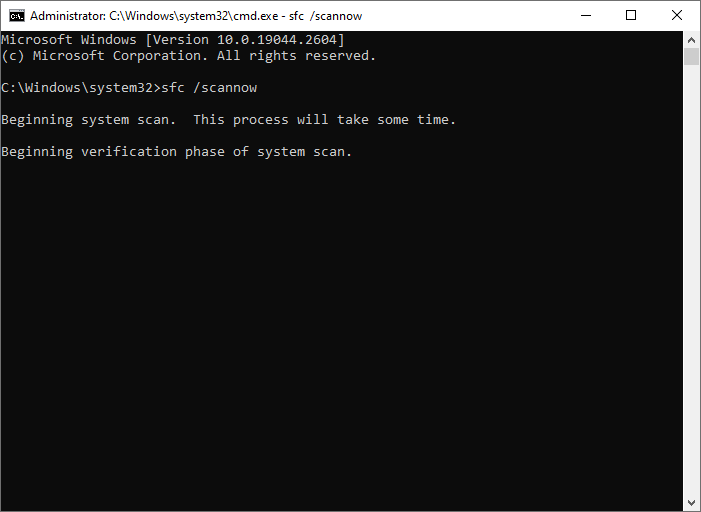
Step 3. Once the scan is finished, restart your computer. If the issue still exists, run Command Prompt as administrator again.
Step 4. Then run the following command and press Enter.
DISM /Online /Cleanup-Image /RestoreHealth
Step 5. Once done, reboot your device and check if the error is resolved.
#2. Run the Windows Activation Troubleshooter
The Windows built-in tool – Windows Activation Troubleshooter can help you detect and fix common activation issues on your Windows 10 device. You can run this tool to fix the 0xC004D302 error. Here is how to run this tool:
Step 1. Right-click the Windows icon and select Settings. Then go to Update & Security > Activation.
Step 2. In the next window, click the Troubleshoot link under the Activation Windows section.
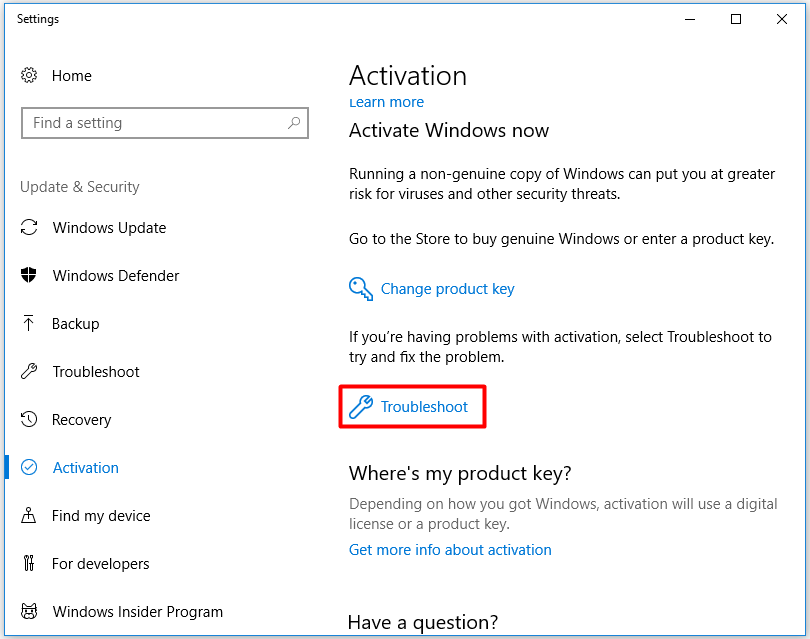
Step 3. Then follow the on-screen wizard to complete the troubleshooting process. Once done, reboot your device and check if the error disappears.
#3. Rebuild the Activation Token File
The Token.dat file is a file that stores the Windows activation files. If this file is corrupted or missing, it can cause activation errors like 0xC004D302. To fix this, you need to rebuild the activation token file by deleting the old one and creating a new one. To rebuild the Token.dat file, follow these steps:
Step 1. Press Windows + R to open the Run box. Then type services.msc and press Enter.
Step 2. In the pop-up window, find and right-click Software Protection and select Stop.
Step 3. Then open File Explorer and go to C:\Windows\System32\SPP\Store\2.0 folder.
Step 4. Find the tokens.dat file and rename it to tokens.old.
Step 5. Then run Command Prompt as administrator. Type the following commands and press Enter after each one.
- net start sppsvc
- cscript.exe slmgr.vbs /rilc
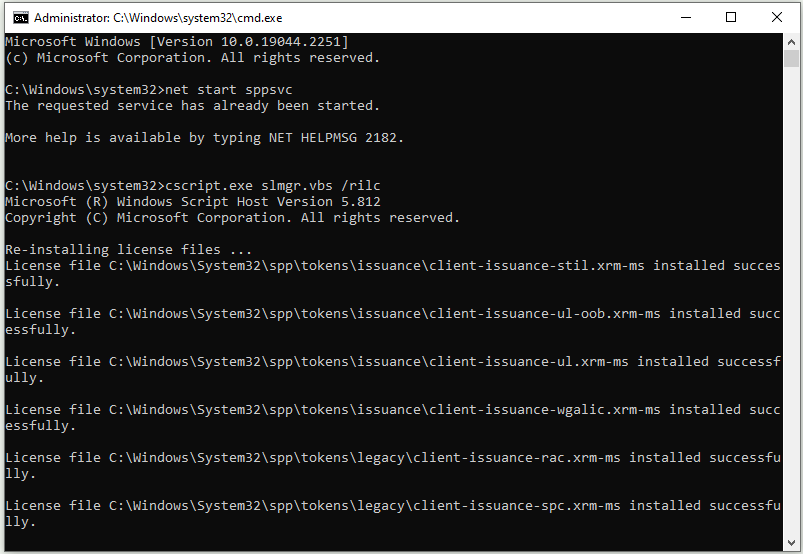
Step 6. Once the process is done, restart your system and check if the error is resolved.
#4. Check the Hard Drive
The 0xC004D302 error may be caused by hard drive errors. To check the hard drive, you can use MiniTool Partition Wizard. It is a professional and multifunctional partition manager that can help you check file system errors and bad sectors on your hard drive.
In addition, it can also help you migrate OS to another disk, recover lost/deleted data and partitions, convert MBR disk to GPT disk (or vice versa), increase disk storage space, etc.
Here is how to check the hard drive for errors using MiniTool Partition Wizard:
Step 1. Download and install MiniTool Partition Wizard on your computer, and then launch it to enter its main interface.
MiniTool Partition Wizard FreeClick to Download100%Clean & Safe
Step 2. Then highlight the partition or the whole disk that you want to check and click Surface Test on the left panel. Additionally, you can right-click the target partition and select Surface Test.
Step 3. In the prompted dialog box, click Start Now and wait for the process to finish.
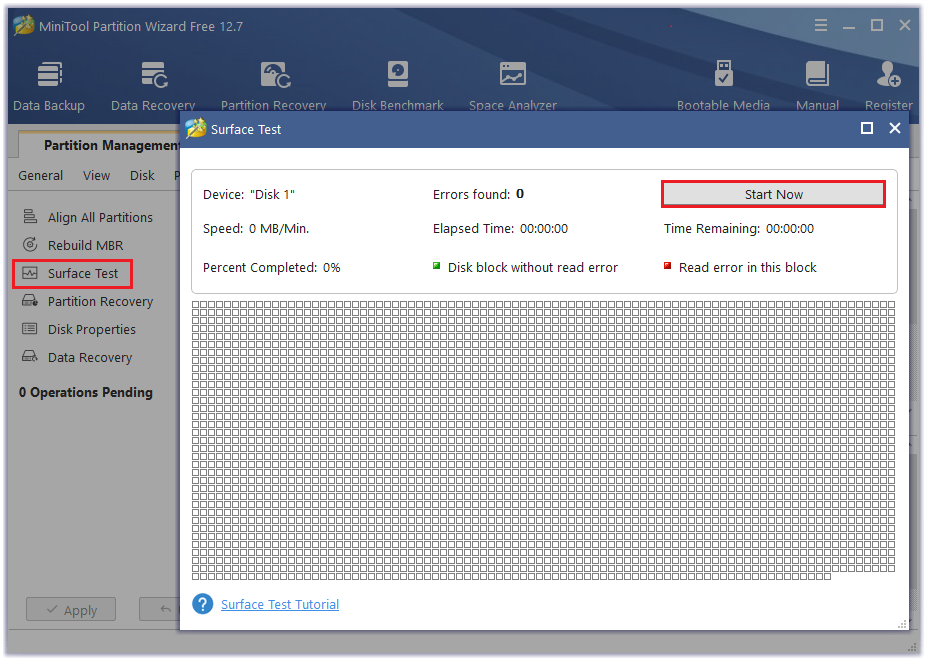
MiniTool Partition Wizard will mark bad sectors with red blocks. If there are any bad sectors, you can shield them or replace the hard drive.
To find and fix file system errors, you can right-click the target partition and select Check File System. Then choose Check & fix detected errors and click Start.
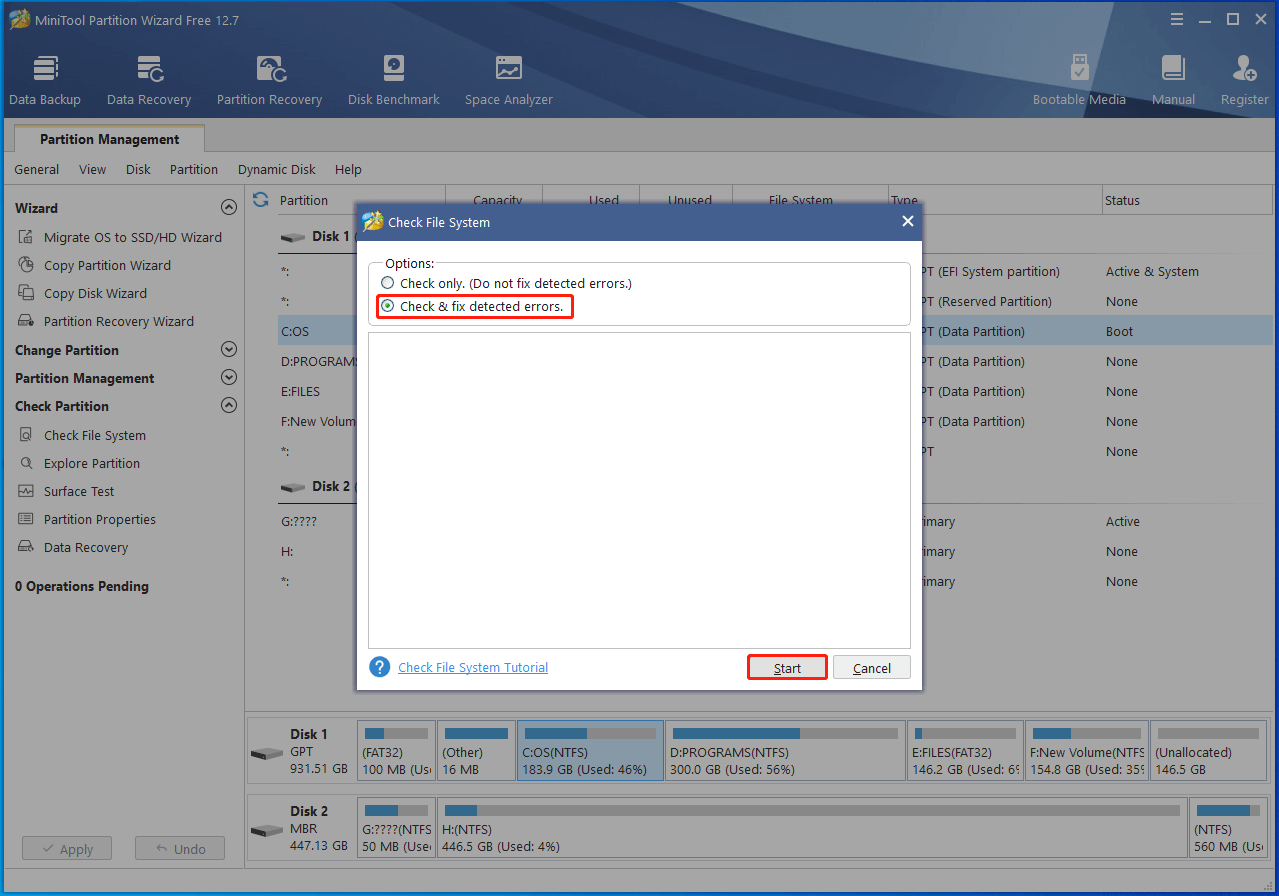
#5. Perform System Restore
In addition to the above methods, you can try fixing the Windows activation error 0xC004D302 by restoring your Windows to a previous date. To restore your Windows, follow these steps:
Step 1. In the Run command box, type rstrui and press Enter.
Step 2. In the pop-up System Restore window, click Next.
Step 3. Then choose the restore point created before the 0xC004D302 error appears and click Next.
Step 4. In the next window, confirm the restore point and click Finish.
#6. Contact Microsoft Support
If none of the above methods work for you, you can contact Microsoft Support for further assistance. You can contact Microsoft Support by following this post: 3 Ways to Contact Microsoft Customer Service or Support Easily.
Conclusion
In this post, we have learned a step-by-step guide on how to fix the Windows activation error 0xC004D302. If you have any suggestions or other methods to solve this problem, just feel free to leave a comment below.
In addition, if you encounter any issues while using MiniTool Partition Wizard, you can contact us via [email protected]. We will get back to you as soon as possible.

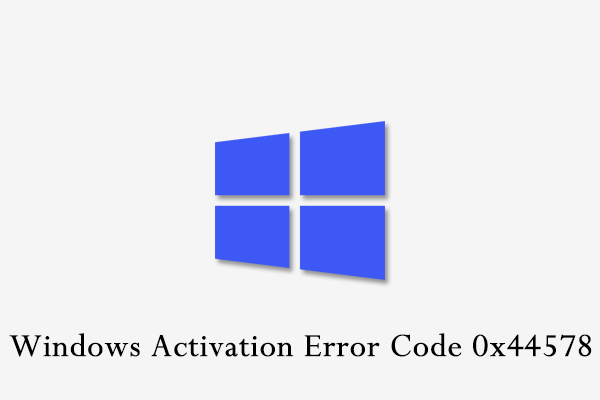
User Comments :