Causes of WOW51900314 Error
World of Warcraft is a massively multiplayer online role-playing game (MMORPG) released in 2004 by Blizzard Entertainment. It is also a popular game around the world.
However, all the games have their errors. The World of Warcraft also has many errors that bother the players a lot, such as error code WOW51900314.
The whole error message of the error code WOW51900314 is “We couldn’t log you in with what you just entered. Please try again. (WOW51900314).”
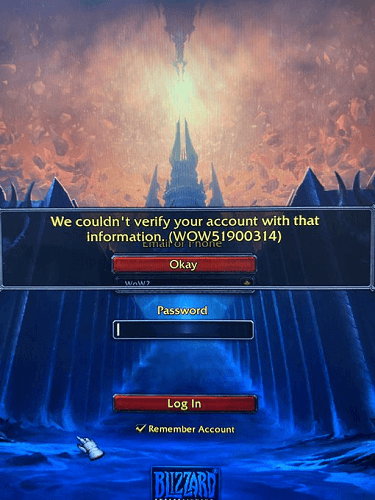
Causes of the error code WOW 51900314 are listed below:
- Invalid login credentials.
- Server Problem.
- Poor Internet Connection.
- Conflict with the antivirus program.
- Corrupt World of Warcraft files.
Solution1. Check for your Login Details
When meeting the login error, you need to make sure that you didn’t type the wrong username and password.
You can try to retype it again and check carefully on Battle.net to ensure your login details are valid. If you forget your password, you can choose the reset password function on the Account Management tab to change the password.
Solution2. Check for World of Warcraft Server Problems
When the server of World of Warcraft is down, you may see the error code WOW51900314 on your screen.
At this time, you can see the official World of Warcraft customer support on Twitter to check if there has any scheduled maintenance or known issues. If there has, you need to wait until it is finished.
Solution3. Check for Your Internet Connection
Poor internet connection is also one of the reasons for the WOW login error. To verify if there is something wrong with your network, you can do as follows:
- Restart your modem and router and connect with the WOW again.
- Press Windows and R keys at the same time to open the Run window.
- Type “cmd” on the Open: box and click OK.
- Type the command ipconfig /flushdns and press Enter key on the keyboard.
- Next, type the command ipconfig /release and press Enter key on the keyboard.
- Then, type the command ipconfig /renew and press Enter key on the keyboard.
- After that, restart the World of Warcraft and log in again.
- If the error can’t be fixed in this way and you still believe the internet is the problem, you can choose to contact your ISP (internet service provider) for help.
Solution4. Disable the Antivirus Software
Some players report that the antivirus software will cause the WOW sign-in error.
Antivirus software especially Malwarebytes is the culprit. If you have installed this on your PC, you can disable the Malwarebytes or other antivirus software. To disable the Malwarebytes, you can do the following steps:
- Right-click the Malwarebytes icon on the system tray.
- Then click on the “Exit Malwarebytes” for closing it.
- After that, restart the World of Warcraft and try logging in with your account details.
Solution5. Reset the User Interface
Resetting the user interface can help you repair the corrupt add-ons and files, and fix the WOW sign-in error. You can do the following steps to reset your user interface:
- Exit the Word of Warcraft game.
- Then open net and click Options.
- Then select Show in Explorer and exit Battle.net.
- Double-click on World of Warcraft in the new window.
- Open _retail or _classics folder. If you meet the error code WOW51900314 on the Retail version, you need to open the _retail folder. If you meet the error on the Classic version, you need to open the _classics folder.
- Then you change the Interface, Cache, and WTF folders’ names to InterfaceOld, CacheOld, and WTFOld respectively.
- After that, restart the WOW game and check if the error is fixed.

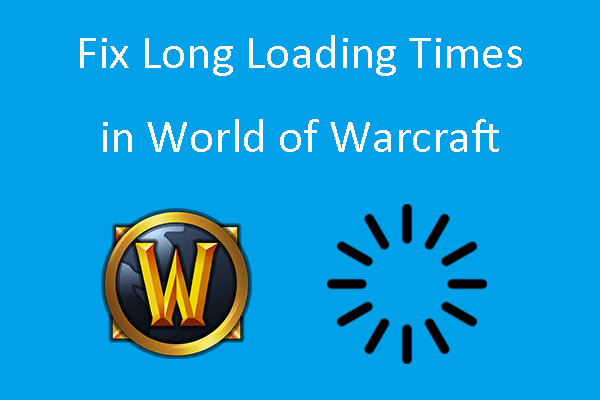

![Here is How to Fix Lua Errors in World of Warcraft [5 Ways]](https://images.minitool.com/partitionwizard.com/images/uploads/2022/02/lua-errors-wowl-thumbnail.png)

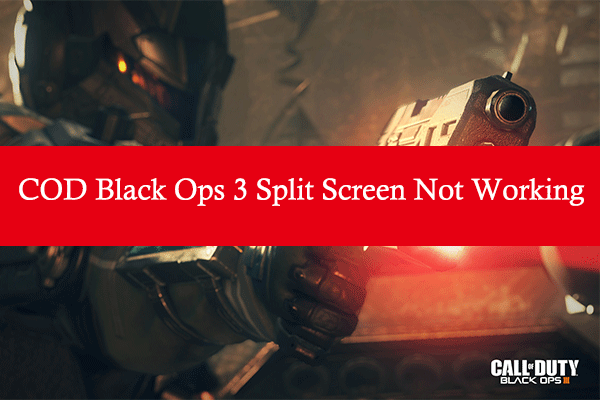
User Comments :