Getting the Netflix download error vc2-w800a138f on your PC? Some users faced this error when they attempted to download Netflix content for offline use. Are you bothered by the same issue? How to fix this problem? This post of MiniTool Partition Wizard gives you some useful fixes.
Cannot download content from Netflix for offline use. I've tried several times and I am not able to download anything to my Surface from Netflix.
--from Microsoft Community
The specific error message of the Netflix download error vc2-w800a138f is shown as follows.
Download Error – There was a problem with this download (VC2-W800A138F)
There are some possible reasons for the “there was a problem with this download (vc2-w800a138f)” issue. For instance, a profile glitch, Netflix account bug, or VPN or Proxy server conflict may lead to this error. Besides, this issue may be caused by corruption in the Netflix app.
How to Fix Netflix Download Error VC2-W800A138F
Method 1. Sign Out of Netflix
You can try signing out and re-signing into your Netflix account, which will refresh temporary data. To sign out of Netflix, you can select the More Options icon in the top right of the Netflix app. Then click Sign out. After signing out successfully, close the app and relaunch it to sign in with your account.
Method 2. Disable VPN or Proxy Server
Since the “there was a problem with this download (vc2-w800a138f)” issue can be caused by VPN or Proxy server issues, you can try disabling or uninstalling your VPN or Proxy server. Follow the detailed steps below.
First, you can refer to the following steps to disable the Proxy server.
Step 1. Press Win + R to open the Run dialog box. Then type inetcpl.cpl in the box and press Enter.
Step 2. In the Internet Properties window, click the Connections tab. Then select LAN settings under the Local Area Network (LAN) settings section.
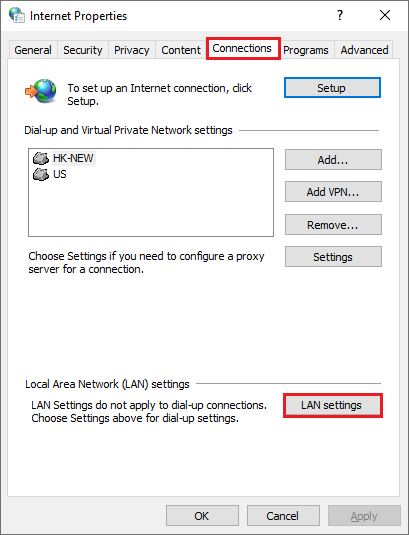
Step 3. In the pop-up window, under the Proxy server section, uncheck Use a proxy server for your LAN. Click OK to save changes.
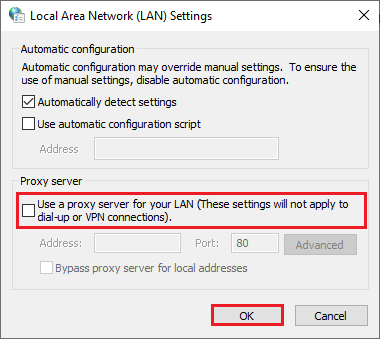
Step 4. Once done, restart your computer and check if the issue is fixed.
Besides, you can choose to uninstall the VPN client.
Step 1. In the Run box, type appwiz.cpl and press Enter.
Step 2. In the pop-up Programs and Features window, find and right-click your VPN client and select Uninstall to uninstall it from your system.
Step 3. Once done, reboot your system and check if the issue is solved.
Method 3. Switching the Active Profile
You can try fixing the “there was a problem with this download (vc2-w800a138f)” issue by switching the active profile.
Step 1. Launch the Netflix app. Then click the menu icon and click your profile icon.
Step 2. When you are inside the Profiles screen, select a different profile to switch to the active profile.
Step 3. Once done, switch to your original profile again and then check if the problem is solved.
Besides, if there is not enough free space on your disk drive to download Netflix movies or TV shows, you can use a professional partition manager – MiniTool Partition Wizard to increase the storage space.
MiniTool Partition Wizard DemoClick to Download100%Clean & Safe
Method 4. Resetting the Netflix App
To get rid of the Netflix download error vc2-w800a138f, you can follow the steps below to reset the Netflix app.
Step 1. Open the Run dialog box and then type ms-settings:appsfeatures in the box. Press Enter to open Apps & Features.
Step 2. In the prompted window, scroll down and find the Netflix app. Then click Advanced options.
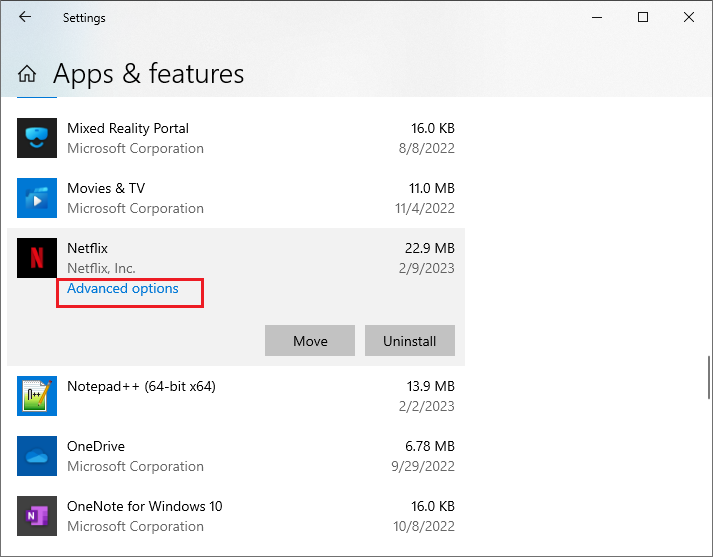
Step 3. In the next window, click Reset under the Reset section. Once done, sign in with your Netflix account again and then check if the error is repaired.
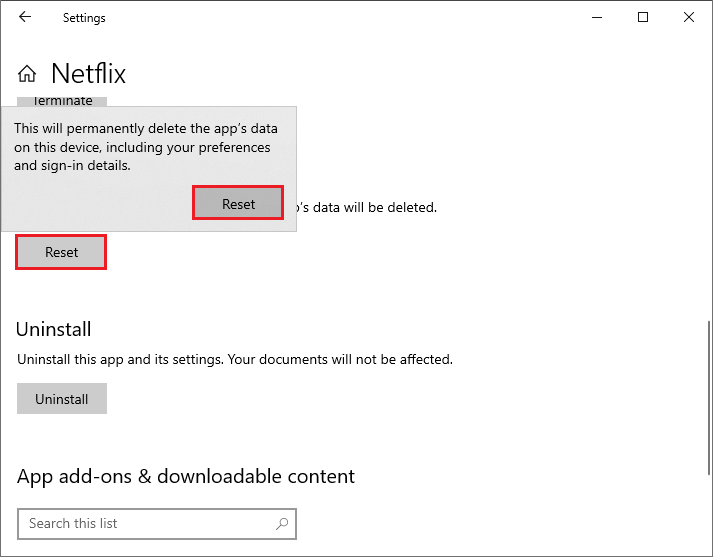
Method 5. Reinstall Netflix
In addition to the above methods, you can try reinstalling the Netflix app.
Step 1. Go to Settings > Apps > Apps & features > Netflix. Then click Uninstall.
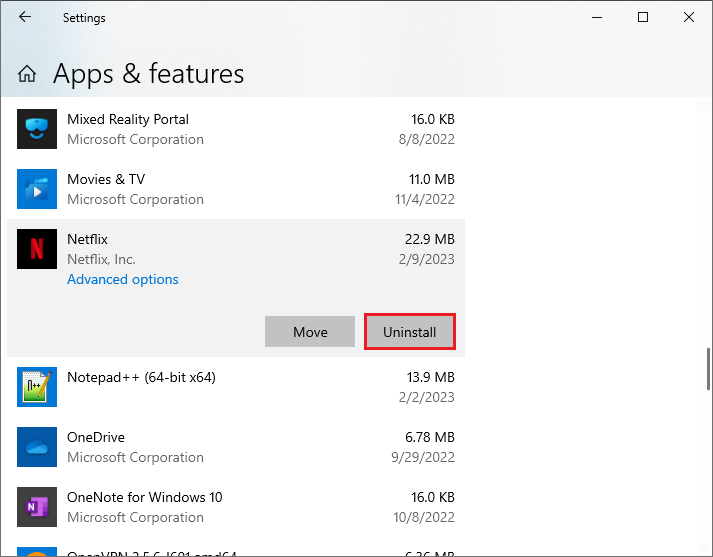
Step 2. Once the Netflix app is uninstalled successfully, go to Microsoft Store to download and install the Netflix app again.
Conclusion
In this post, we have learned five methods to fix the Netflix download error vc2-w800a138f. Getting your problem solved? Hope your issue can be solved successfully. If you have any suggestions or better ideas, you can tell us in the comment part below.

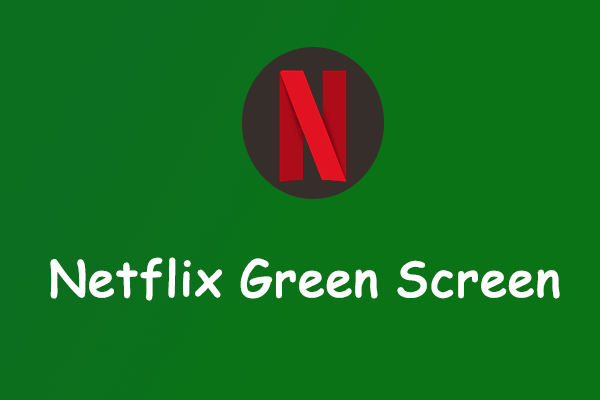
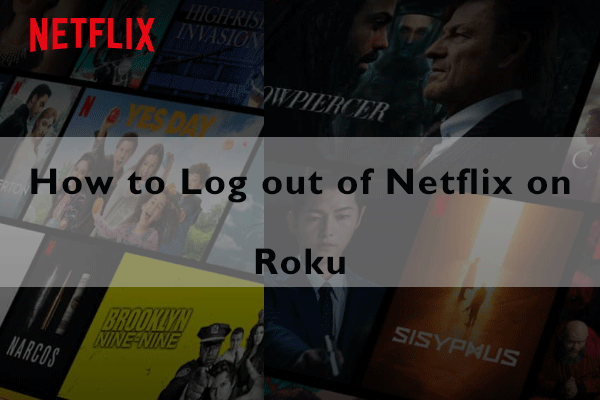
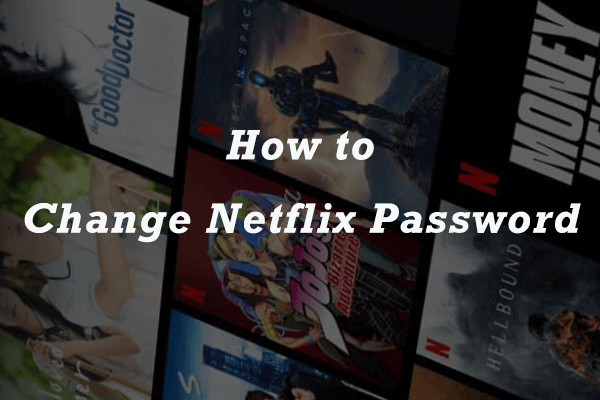
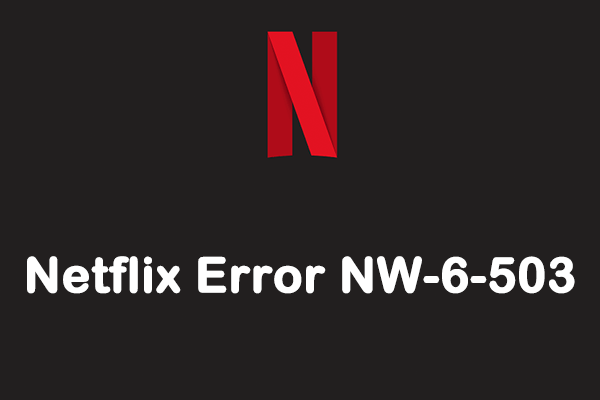
User Comments :