Netflix is a popular streaming service. To use Netflix, you need to sign in with your account. When you stop using Netflix, you can sign out. Here, MiniTool Partition Wizard introduces how to log out of Netflix on Roku TV.
Netflix, a streaming service, provides users with various TV shows, movies, anime, documentaries, and so on. The Netflix app is available on many devices, such as smart TVs, mobile devices, tablets, game consoles, and streaming media players and game consoles.
Since Netflix is a subscription service, you need to sign in with your account before using Netflix. When you exit Netflix, you can sign out. It won’t remove your Netflix subscription or profiles.
In the following content, you can learn how to log out of Netflix on TV Roku.
Before that, let’s figure out your Roku models because the detailed steps could be different.
Please press the Home button on your Roku TV remote and select Settings > System > About. After that, you can view your system info, including the model.
Then you can choose the steps for your Roku model to follow.
How to Log out of Netflix on Roku 1
If you are using Roku 1, you can follow the steps below to log out of Netflix with the following steps.
Step 1: Press the Home button on the Roku remote.
Step 2: Select Settings > Netflix Settings > Deactivate this player from my Netflix account.
Step 3: On the next page, select Yes to confirm the operation.
Then you will log out of Netflix. When you need to log in, you just need to go to the Home screen and select Netflix. Then follow the on-screen instructions to finish the process.
You might also be interested: [Solved] Netflix Site Error: Here Are 6 Effective Solutions
How to Log out of Netflix on Roku 2/LT
On Roku 2 and Roku LT, you need to:
Step 1: Press the Home button on your TV remote.
Step 2: Select the Netflix app and press the Star (*) button.
Step 3: Choose Remove channel. On the next screen, select Remove channel again for confirmation.
Then you will log out of Netflix and the Netflix will be removed from the main menu of your TV. To add Netflix back, you just need to go to Streaming Channels > Movies & TV > Netflix.
How to Sign out of Netflix on TV of Other Roku Models
If you are using another Roku model except Roku 1/2/LT, here is what you need to follow.
Step 1: Go to the Home screen of your Netflix app.
Step 2: Select the Get Help option located on the left side.
If there is no Get Help option, you need to find it in Settings.
Step 3: Select Sign out. Then select Yes for confirmation.
When you want to use Netflix, you just need to open the app and sign in again.
How to log out of Netflix on TV of different Roku models? You can refer to the above tutorials. Is it helpful for you? You can share your ideas or suggestion with us in the following comment zone. Expect your feedback and thanks in advance!

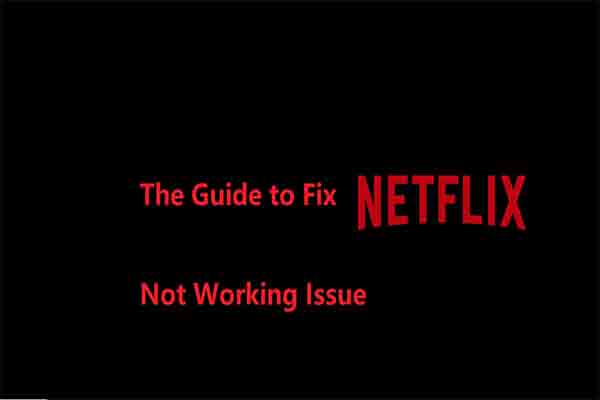
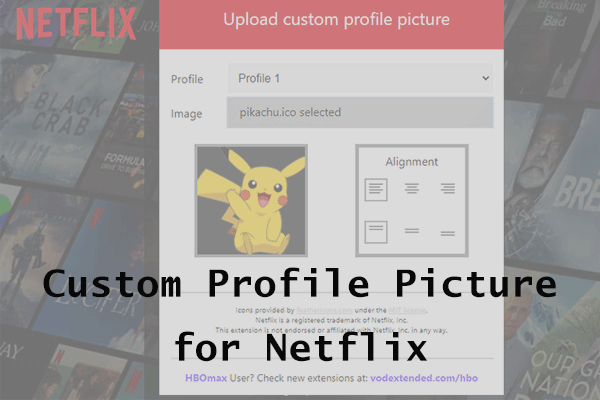
User Comments :