Netflix is a popular streaming service that is popular with millions of users around the world. You can use Netflix to watch your favorite TV shows or movies on different platforms, such as Windows PCs, mobile devices, Smart TVs, and so on.
Although Netflix is wonderful to stream various videos, sometimes, you might be troubled by certain issues. For instance, you may run into the Netflix green screen with the sound still playing in the background in Windows 10.
You may wonder “why is my Netflix screen green”. Well, this problem may be caused by multiple reasons, such as corrupted Netflix files, too many cache files, an outdated graphics card, and so on.
In order to fix the green screen on Netflix, you can read the following content.
Solution 1: Restart Your Device
A simple restart can always repair plenty of issues that occur due to temporary bugs and glitches in the system. It may also work when your Netflix screen is green. Therefore, to remove the Netflix green screen, it’s recommended you perform a restart of your computer before any advanced solutions.
If the problem persists after restarting your PC, go on with other methods.
Solution 2: Update Your Graphics Driver
The Netflix green screen may show up if the graphics driver on your PC is outdated. In this case, you need to update your graphics driver to the latest version. To do this, follow the steps below.
Step 1: Right-click the Start icon and select Device Manager.
Step 2: Double-click Display adapters to expand it. Then right-click your graphics driver and select Update driver.
Step 3: In the pop-up window, select Search automatically for drivers. After that, the system will begin to search for the best available driver and install it on your PC.
Once done, restart your computer to check if the error is resolved.
Solution 3: Update Your Windows
When the Netflix screen is green, you can try fixing it by updating your Windows as well.
Step 1: Press Windows + I to open Windows Settings. Then select Update & Security.
Step 2: Go to the Windows Update tab. Then click Check for updates from the right side.
Step 3: If any updates are available, download and install them to see if the error can be repaired.
Solution 4: Reinstall Netflix
As mentioned above, certain corrupted Netflix files can also lead to a green screen on Netflix. On this occasion, you need to uninstall this app and then install it back on your computer.
Step 1: Press Windows + R to open the Run dialog.
Step 2: Type appwiz.cpl in the text box and then press Enter.
Step 3: In the Uninstall or change a program window, right-click Netflix and select Uninstall to remove it from your PC.
Step 4: After you uninstall Netflix successfully, reinstall this app from its official website.
Once you reinstall the latest version of Netflix, the green screen might be fixed.
Solution 5: Remove Extensions
If you are facing the Netflix green screen on a browser, the extensions you have added to your browser are probably the reason for this issue. To get rid of it, you can try removing extensions on your browser.
If you have no clue how to execute this operation, you can look at this article: How to Remove Extensions from Chrome and Other Popular Browsers
After reading the whole post, you may know “why is my Netflix screen green” and how to fix this issue. If you have any other great solutions to the Netflix green screen, please share them with us in the comment zone.
Are you looking for professional software to manage your partitions and disks on your Windows PC? If so, we highly recommend MiniTool Partition Wizard to you. It’s an all-in-one partition manager that enables you to perform various operations for your partitions and disks. If you want to learn more about this app, you can visit its official website.

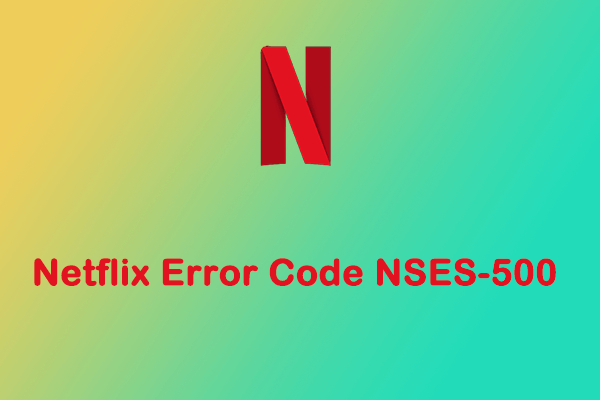
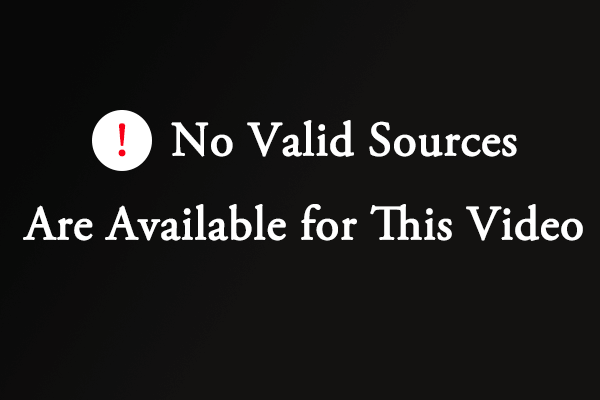
User Comments :