Notepad, a text editor embedded in Microsoft Windows operating system, is also a competent code editing program. It benefits users a lot. For instance, you can create a file in Notepad to shut down your computer. How to shut down a computer using Notepad? This post shows you the answer.
Shut Down Computer Using Notepad
Here’s the full guide on how to shut down a computer using Notepad.
Step 1: Open Windows Search by pressing Windows and S keys, and then type notepad in the search box. After that, open Notepad by clicking on the Open option or directly clicking Notepad under Best match.
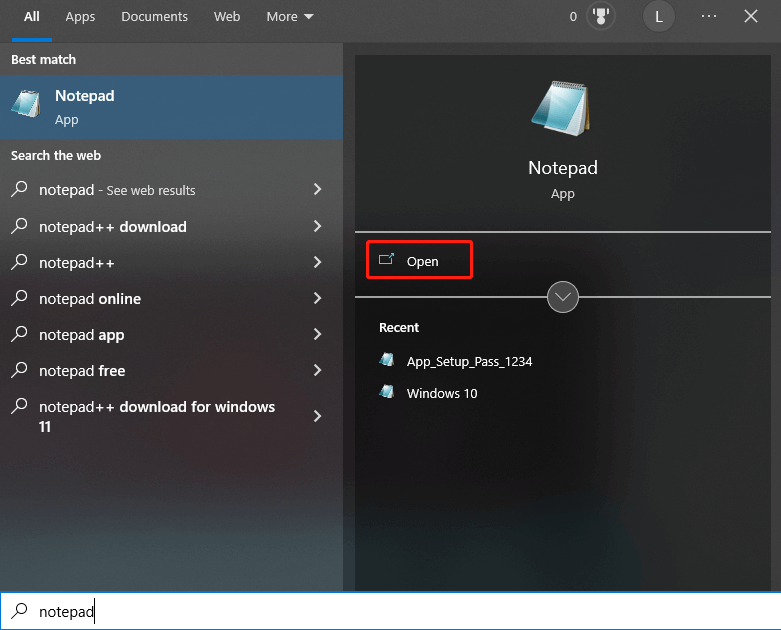
Step 2: In the prompted window, type shutdown.exe -s.
If you want to set a custom shutdown time, simply add the -t flag with the number of seconds you expect the computer to shut down. For instance, if you plan to turn off the computer after 5 minutes (300 seconds), you should type shutdown.exe -s -t 300 in the Notepad window. According to your needs, you can create a shutdown note by adding the -c flag as in shutdown.exe -s -t 300 -c “It is time to sleep”.
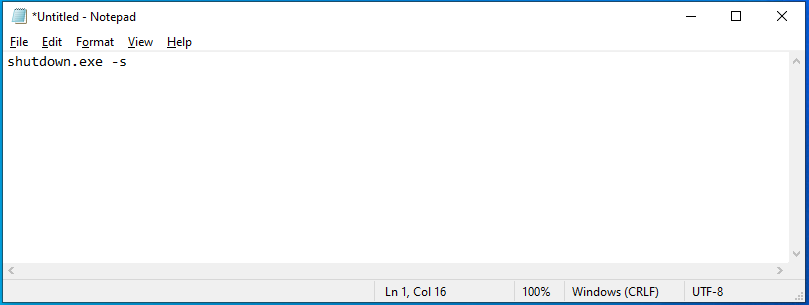
Step 3: Then click on the File tab and click Save as in the pop-up window.
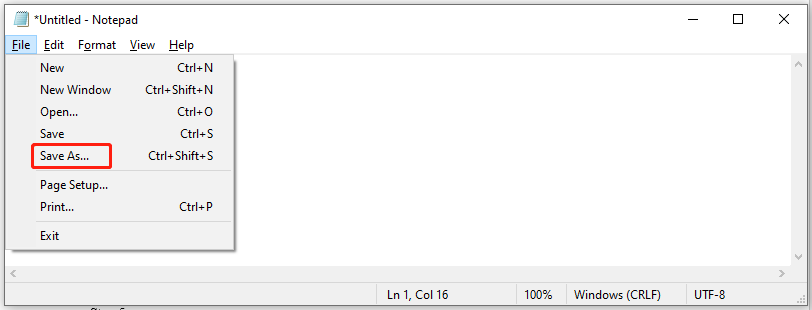
Step 4: In the elevated window, name the file as Shutdown.bat and set the Save as type to All Files.
You can name the file as you like, but you should make sure that you have the .bat file extension at the end of the name.
Step 5: Choose Desktop in the left panel as the destination for the saved file and then click OK to save changes. After you save the file, you can run it whenever you want to shut down your computer. After you run the file, your computer will turn off in 30 seconds.
You can end the shutdown process by executing the shutdown -a command in the Run window.
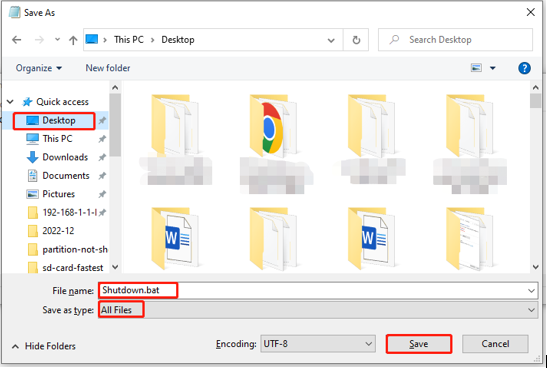
Bonus Tip: Other Simple Ways to Shut Down the Computer
#1. Via Command Prompt
An easy to shut down your PC is to execute command lines. To do that, you just need to follow these steps.
Step 1: Type cmd in the search box and then click the Run as administrator option in the right panel. Alternatively, right-click Command Prompt under Best match and click Run as administrator.
If you are prompted with a UAC window, click Yes to confirm the operation.
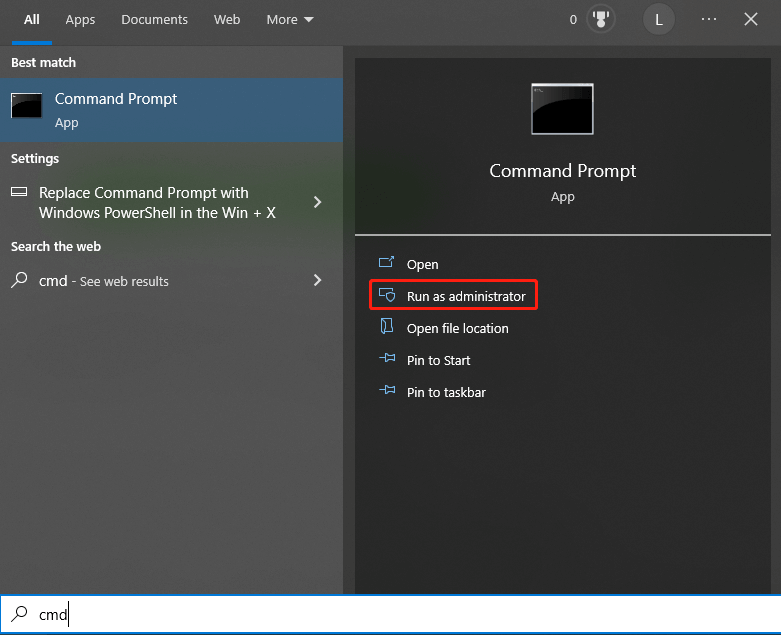
Step 2: In the Command Prompt window, type shutdown /s and press the Enter key. Then your computer will shut down within one minute.
#2. Via Short Cut Keys
You can also shut down a PC by pressing Alt + F4 keys > clicking Shut Down > clicking OK or pressing Enter key.
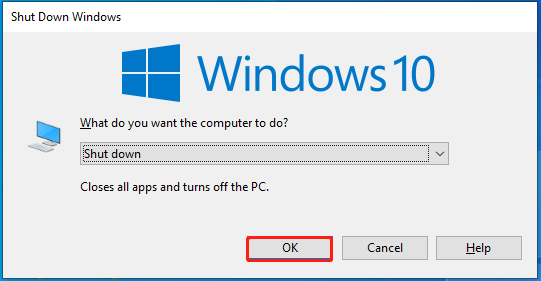
Bluetooth Disappeared/Missing Windows 10? [6 Selected Fixes]
Professional Partition Manager for Windows PCs
MiniTool Partition Wizard is a partition manager for Windows 11/10/8/7 computers. It boasts many features such as Disk Benchmark, Space Analyzer, Data/Partition Recovery, Wipe Disk, Copy Disk/Partition, Migrate OS to SSD/HDD, Convert NTFS to FAT (vice versa), Convert MBR to GPT (vice versa), etc.
Thanks to its power features, it is used as a USB speed tester, SD card formatter, PC cleaner, PC optimizer, duplicate file finder, file deleter, NTFS undelete tool, etc. It is capable of managing storage devices like SSD, HDD, SD card, USB flash drives, hardware RAID, and so on.

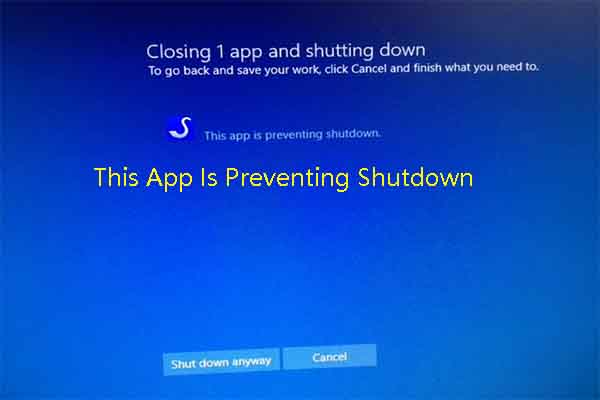
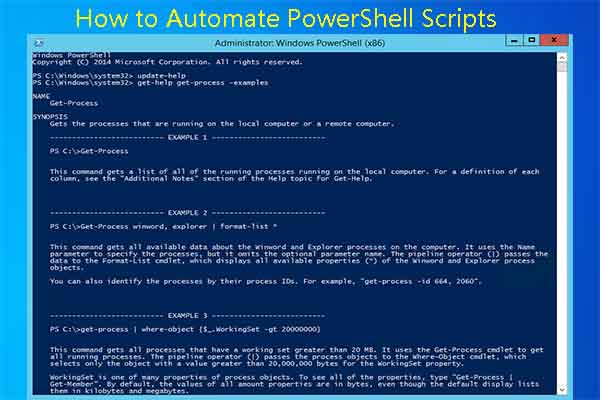
User Comments :