A lot of users don’t know where to download NET Framework 4.7 2 for Windows 10/8.1/7. Now, this post of MiniTool provides a full .NET Framework 4.7 2 download/install guide. It also introduces some other useful information.
Microsoft .NET Framework is a crucial software framework that enables Windows to run the C, C++, and Visual Basic apps properly. Up till now, Microsoft has released a series of Frameworks for Windows, including .NET Framework 2.0, 3.0, 3.5, 4.5, 4.6, 4.6.1, 4.6.2, 4.7, 4.7.1, 4.7.2, and 4.8.
These NET Frameworks are very important to make sure certain apps and programs running properly. In addition, some NET Framework versions runs on different Windows versions. This post will show you how to download .NET Framework 4.7.2 and install it on Windows 10/8.1/7.
About .NET Framework 4.7.2
Before you get the NET 4.7 2 download package, it’s necessary to have a basic understanding of this NET Framework version. Here we summarized several frequently asked questions related to the .NET 4.7.2.
What Is .NET Framework 4.7.2
Microsoft .NET Framework 4.7.2 is a highly compatible in-place update released on Apr 30, 2018 to the NET Framework 4.6.2, 4.7, and 4.7.1. This version can run side-by-side with the NET Framework 3.5 SP1 and earlier versions.
The .NET 4.7.2 download comes with two main packages – Microsoft .NET Framework 4.7.2 offline installer for Windows and the .NET Framework 4.7.2 web installer. If you can’t install the web installer due to internet connection issues, you can download the .NET 4.7.2 offline installer. But the offline installer is larger and doesn’t include the language packs.
What Operating Systems Does .NET Framework 4.7.2
Microsoft NET Framework 4.7 2 also supports different operating systems versions. Here are supported operating systems and installation requirements of the NET 4.7.2.
Microsoft .NET Framework 4.7.2 Supported Operating Systems:
- Windows 10 v1607, v1703, v1709 (x86 and x64)
- Windows 8.1 (x86 and x64)
- Windows 7 Service Pack 1 (x86 and x64)
- Windows Server 2008 R2 Service Pack 1 (x64)
- Windows Server 2012/2012 R2 (x64)
- Windows Server 2016 v1709
Microsoft .NET Framework 4.7.2 Installation Requirements:
- Processor: 1 GHz
- RAM: 512 MB or more
- Hard disk: at lease 4.5 GB available space
Is NET Framework 4.7.2 Installed on My PC
Before you download .NET Framework 4.7.2, you should check if it has been installed on your PC. On Windows 7, you can find the NET Framework 4.7.2 installation under Program and Features in Control Panel.
On Windows 10/8.1, you can open Control Panel, select System & Security, and check if the KB4073120 (which contains NET Framework 4.7.2) is listed under the Installed Updates section. Also, you can refer to this guide to check the NET Framework version on Windows.
How to Download NET Framework 4.7.2 for Windows 10/8.1/7
There are 2 feasible ways to get the NET Framework 4.7.2 downloaded and installed on Windows 10/8/1/7. You can choose one that works best for you.
Way 1. NET Framework 4.7 2 Download/Install from Microsoft Website
The first and simplest way is to download NET Framework 4.7 2 from the Microsoft official website and install it manually.
Step 1. Click here to open the official .NET 4.7.2 download website.
Step 2. Now, you will find various download links, click one according to your needs and select a location to store the download package. If you want to install multiple language packages, please select Web Installer. Here we take the .NET 4.7.2 offline installer for example.
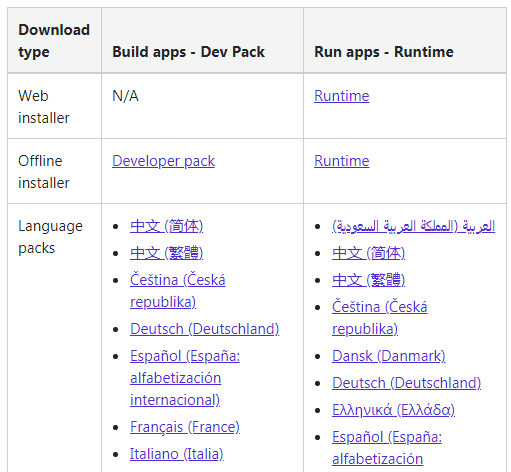
Step 3. Once downloaded, double click the executable file and click on Run to continue.
Step 4. Tick the checkbox next to I have read and accept the license terms and click on Install, and follow the on-screen prompts to complete the installation.
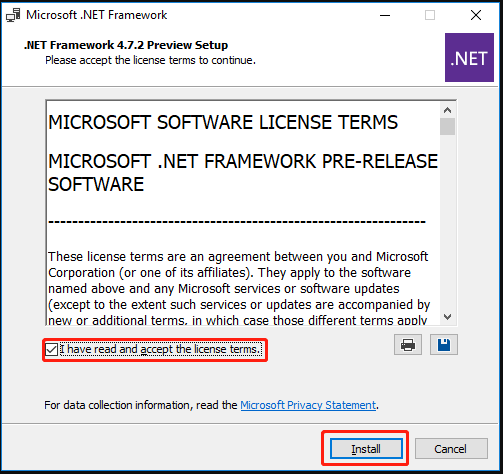
Step 5. Once installed, click on Finish and you may have to restart computer.
Way 2. NET Framework 4.7 2 Download/Install from Microsoft Update Catalog
Another simple method is to download .NET 4.7.2 from the Microsoft Update Catalog. This is because some updates from Microsoft Windows contain the .NET Framework 4.7.2 download package. Here’s how:
Step 1. Click here to open the Microsoft Update Catalog page, and then type KB4054590 (for Windows 10 version 1607/version 1703), KB4073120 (Windows 10 1709), or KB4054566 (for Windows 8.1) in the given box and click on Search.
Make sure you select a correct update according to your Windows version.
Step 2. Select a .NET Framework 4.7.2 download package from the list of results and click on Download.
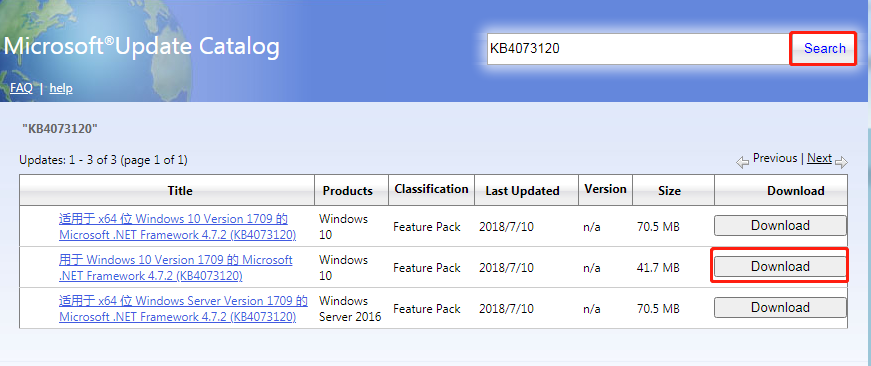
Step 3. Then you will see a blue link name “.msu”, click on it to download the file. Once downloaded, you can run the file and follow the on-screen instructions to complete the .NET 4.7.2 installation.
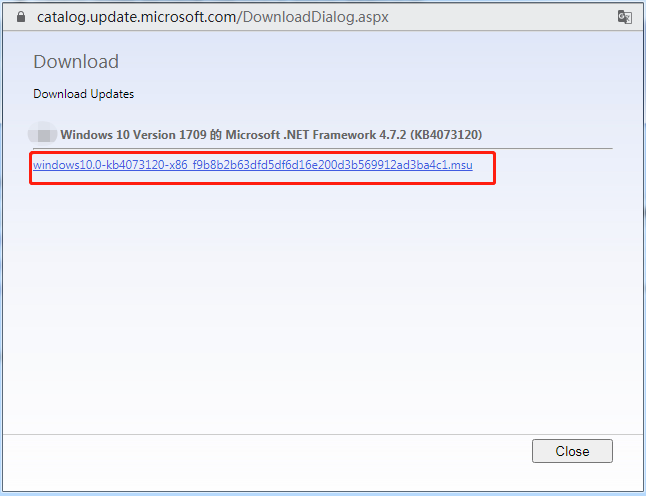
Further Reading: If you can’t install Microsoft .NET Framework 4.7.2 due to insufficient disk space, don’t worry. MiniTool Partition Wizard can help you fix that easily by analyzing disk space, extending partition, upgrading to a larger hard drive, etc.

User Comments :