The Minecraft exit code often comes with the error message “Process crashed with exit code 1”. As it is hard to find the exact reason behind the error, a lot of gamers are confused by it. However, it can be concluded that the causes for the Minecraft exit code -1 are related to Java, Minecraft’s settings or configurations, and PC.
Try the following solutions one by one until the exit code 1 disappears.
Solution 1: Modify the Minecraft Launcher Path
If there are any special character in your Windows account username, the exit code 1 Minecraft will appear. At this time, you can change the Minecraft Launcher path using the guide below.
Step 1: Exit Minecraft, and then right-click on the Minecraft shortcut on the computer and select Properties.
If you don’t have a Minecraft shortcut, create one manually by heading to the installation directory of Minecraft > right-clicking the Minecraft.exe file and creating a shortcut.
Step 2: Move to the Shortcut tab.
Step 3: Add “-workDir %ProgramData%.minecraft” at the end of the Target bar.
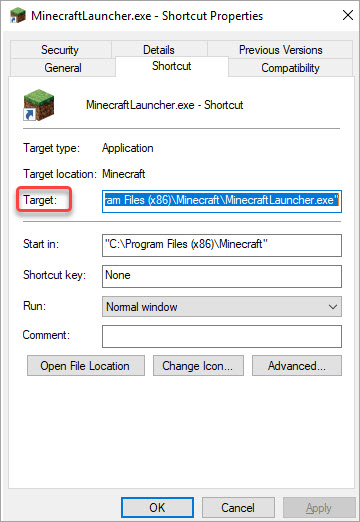
Step 4: Click OK to save changes and then launch Minecraft to see if exit code 1 still appears. If the error persists, create another Windows account with no special characters using the steps below.
- Open Settings by clicking Windows and I
- Select Accounts > Email & accounts > Add an account.
- Choose com and then follow the on-screen instructions to finish the process.
- Try launching Minecraft with the newly created account.
Also read: LOOT Failed Exit Code 1 Error Removal Guide
Solution 2: Change the Java Executable Path
If there are any issues with the working directory of Java, you may receive the Minecraft exit code -1. If so, edit the Java executable path in Minecraft’s settings with these steps.
Step 1: Open the Minecraft Launcher on the computer and tap Launch Options to continue.
Step 2: Turn on the Java executable toggle.
Step 3: Edit the Java executable path. The original path shows the Java filename as javaw.exe where the issue lies. You should modify the Java path as java.exe.
Step 4: Tap on the Save button to finish the edition job.
Solution 3: Disable Mods
Though Minecraft mods bring you fun during the gameplay, they can affect your game and trigger issues like exit code 1 Minecraft. Besides, Mojang often release news updates for Minecraft that may be incompatible with some mods.
To know if mods are the fault for the Minecraft exit code -1 error, try disabling them with the following steps.
Step 1: Open the Run window by pressing Windows and R keys.
Step 2: Type %AppData% in the Run window and click OK or press Enter.
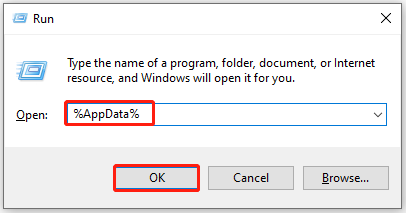
Step 3: In the Roaming window, find and open the .minecraft folder.
Step 4: Open the Logs folder and then open the latest.txt file.
Step 5: Check the logs for a problem with any mod.
Also read: Warhammer 40K: Space Marine 2 Error Code 4 – 5 Solutions
Solution 4: Reinstall Java
As the exit code 1 Minecraft can be caused by a Java error, an available solution is to reinstall Java. Here’s the guide for you.
Step 1: Uninstall Java before reinstalling it.
- Open the Start menu by right-clicking on the Windows icon and then click on Apps and Features.
- In the next window, scroll down the content to find Java.
- Click on Java and tap Uninstall. If necessary, click Uninstall to confirm the operation.
Step 2: After uninstalling Java from the computer, move to this page to download and install the latest version of Java.
Step 3: Play Minecraft again to see if the exit code 1 disappears.
Solution 5: Reinstall Minecraft
If Minecraft exit code 1 still appears after trying the above methods, try reinstalling Minecraft. Likewise, you need to uninstall Minecraft first. Follow the steps below to uninstall and then reinstall Minecraft now!
Step 1: Open the Run window, and then input control and hit Press.
Step 2: In the next window, find and click Programs and Features.
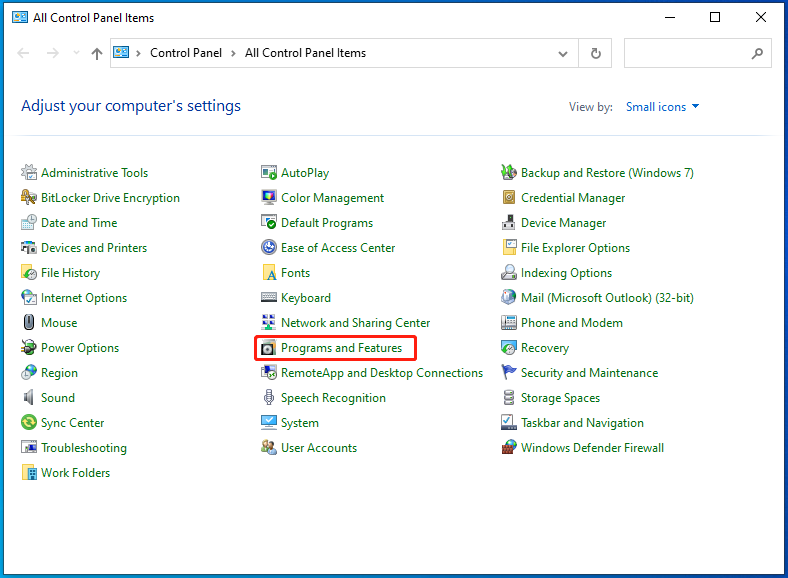
Step 3: Find and click on Minecraft from the list of installed apps in the next window. Then click Uninstall and confirm the operation.
Step 4: After that, move to the official website of Minecraft to download and install it.
Related articles:
Download and Play Minecraft Pocket Edition on PC: Full Guide
Minecraft Education Edition Download for Windows/Mac/Mobile
Minecraft Bedrock vs Java Edition PC Download (Either or Both)

![[Solved]: This Build of Vanguard Requires TPM Version 2.0](https://images.minitool.com/partitionwizard.com/images/uploads/2022/06/this-build-of-vanguard-requires-tpm-version-2-0-thumbnail.jpg)
![Minecraft PS5: How to Get/Play Minecraft on PS5 [Answered]](https://images.minitool.com/partitionwizard.com/images/uploads/2022/03/minecraft-ps5-thumbnail.jpg)
User Comments :