This post shows you links to get Minecraft Education Edition downloads on Windows, Mac, Android, Chromebook, iPhone, or iPad. Besides, you will learn some extra information about this edition of Minecraft from MiniTool.
About Minecraft Education Edition
Minecraft Education Edition, a popular learning-based sandbox game, helps students learn creativity. It allows players to build almost anything they can imagine like massive castles, underwater bases, a working calculator, etc. This edition of Minecraft enables educators to create an innovative, fun, engaging, and immersive digital environment.
The application includes hundreds of types of learning courses like literature, history, chemistry, biology, computer science, and many other topics. Therefore, it can meet the demand of various people. Besides, it is available on Windows, Mac, iPhone/iPad, Chromebook, Android, and tablets.
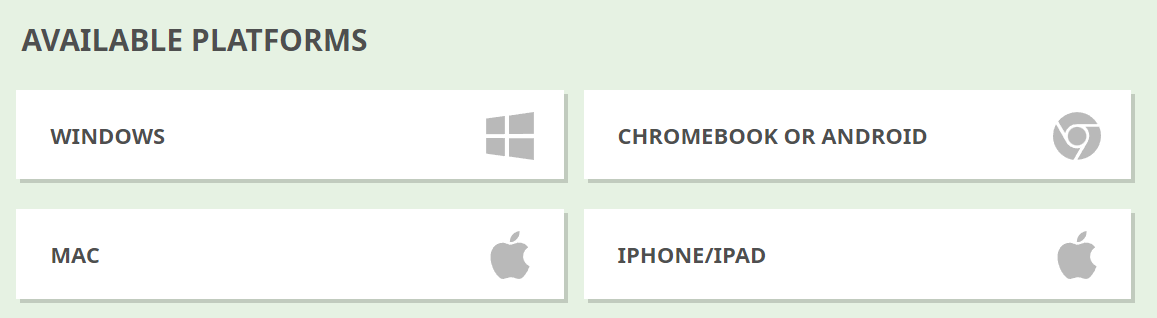
The system requirements of the Minecraft Education Edition are listed as follows. You should make sure that your device meets these requirements before downloading the Minecraft Education Edition.
CPU
Intel Core i3-3210 3.2GHz
AMD A8-7600 APU 3.1GHz or equivalent
GPU
Integrated: Intel HD Graphics 4000 (Ivy Bridge) or AMD Radeon R5 series (Kaveri line) with OpenGL 4.4
Discrete: Nvidia GeForce 4000 Series or AMD Radeon HD 7000 series with OpenGL 4.4
Free disk space
Minimum of 1GB for game core, maps, and other files
Minecraft Education Edition Download and Install
How to download Minecraft Education Edition? According to your device, click on the corresponding link.
#1. For Windows
After making sure that your Windows PC meets the requirements, get the Minecraft: Education Edition download for your computer on the official download site of this edition. Then follow the given steps to download and install Minecraft Education Edition on Windows PC.
Step 1: Scroll down the webpage to navigate to the AVAILABLE PLATFORMS section.
Step 2: Then click on the WINDOWS button. Once you click on the button, the setup file will be downloaded automatically.
Alternatively, directly click on this link to download Minecraft on your computer.
Step 3: When the Minecraft Education Edition download ends, double-click on the setup file to run it.
Step 4: In the prompted Minecraft: Education Edition Setup window, choose the setup language from the drop-down menu and then click Next.
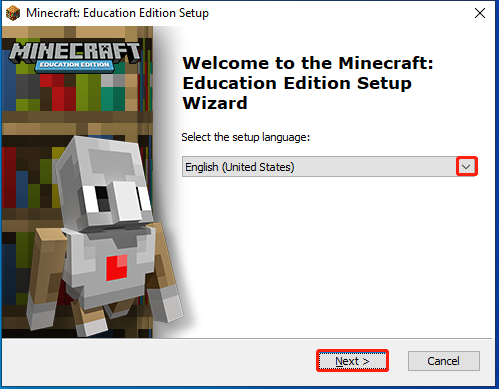
Step 5: Click Next to continue.
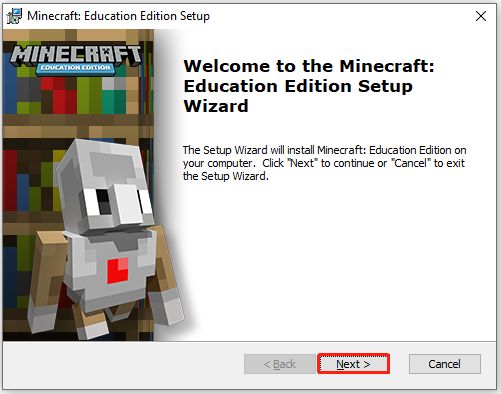
Step 6: Check the “I accept the terms in the License Agreement” option and click Next.
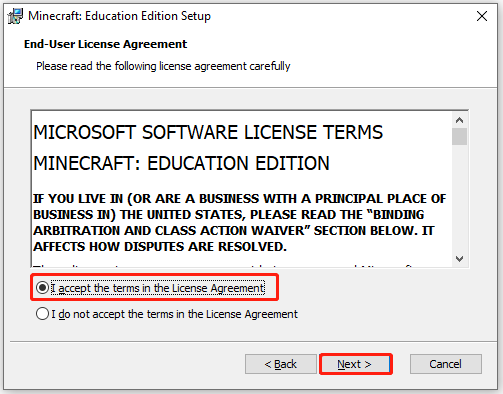
Step 7: Configure the install location of Minecraft Education Edition on your computer by clicking Browse and selecting a place. If you don’t have specific requirement, click Next to use the default location.
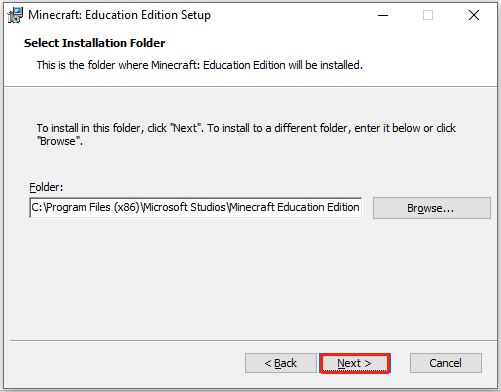
Step 8: Click Next > Install to finish the installation.
#2. For Mac
The Classroom Mode is available for Windows and Mac.
If your device is Mac, simply click on the MAC button under the AVAILABLE PLATFORMS section to get the Minecraft: Education Edition free download. Then run the setup file and follow the on-screen instructions to install the program.
#3. For Android and Chromebook
If you want to use the Minecraft Education Edition on Android for the long term, you need to register and buy a license. Besides, you are also required to get an Office 365 Education account. To use the app temporarily, download and install the free trial version – available for both educators and students.
If your device is a Chromebook or Android phone, click on the corresponding button under the AVAILABLE PLATFORMS section on the Minecraft Education Edition official download page. Then you will be redirected to the Google Play Store. Find Minecraft: Education Edition and then click on the Install button to get it.
Alternatively, once you get permission to download the files on Chromebook, you can directly get the Minecraft: Education Edition free download from the Google Play Store.
If you run a school-controlled device, you may need to speak with a teacher or an IT professional to obtain permission. For other devices, make sure that you are logged in to an account with permission to download files.
For Android phones, you can download the Minecraft: Education Edition APK for Android file to install this application.
#4. For iPhone/iPad
As for iPhone/iPad, click here to download Minecraft Education Edition. Likewise, follow the prompted instructions to install the program.
Bottom Line
How to download Minecraft Education Edition? This post offers you links to download it on Windows, Mac, Android, Chromebook, iPhone, or iPad. To manage your hard drives efficiently, try using MiniTool Partition Wizard. It enables you create/format/extend/move/resize/delete/wipe/recover partitions, copy disks, migrate OS to SSD/HDD, etc.

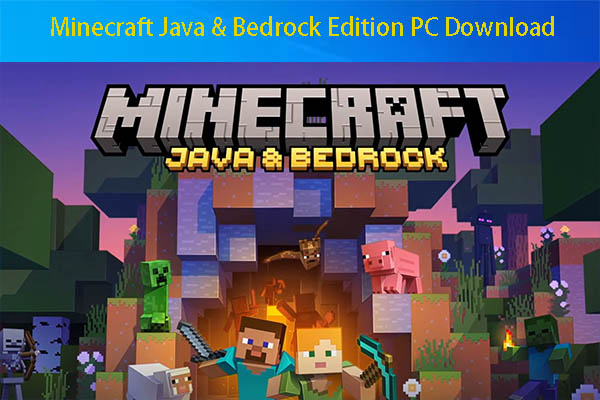
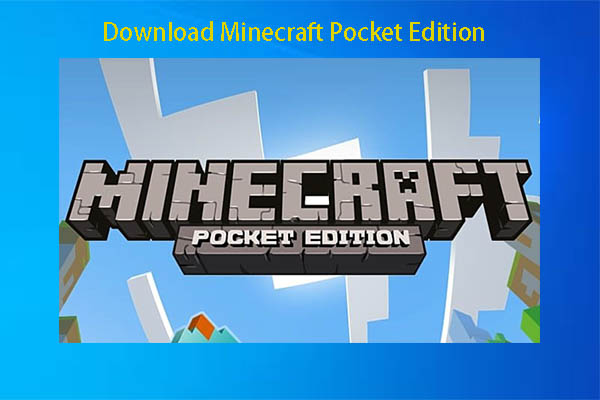
![How to Open APK Files on Windows 10? [Here Are 4 Methods]](https://images.minitool.com/partitionwizard.com/images/uploads/2022/11/how-to-open-apk-file-thumbnail.jpg)
User Comments :