Main Minecraft Versions
Minecraft includes multiple versions enabling you to play across different devices. You can pick a suitable version according to your device.
- Minecraft for PC (Java Edition) – Windows, Mac, and Linux
- Minecraft Pocket Edition – Android and iOS included
- Minecraft Windows 10 (now the Bedrock Edition) – Windows 10 and above, mobile devices, consoles, VR headsets
- Minecraft for the web (Classic edition) – Windows, Mac, and Linux
- Minecraft for consoles – PlayStation, Xbox, and Nintendo
- Minecraft for education
The Minecraft Pocket Edition offers the same game experience as the PC and console editions do. Even so, there are still some differences between these versions. On Minecraft: Pocket Edition, you can buy additional content via microtransactions and play with friends on Xbox and PC in multiplayer.
The Pocket Edition has completely reworked controls and a redesigned UI for the touchscreen. However, it doesn’t support unofficial mods and won’t receive updates at the same time as the PC and console versions.
Related articles:
- Minecraft Bedrock & Java Edition PC Download (Either or Both)
- Minecraft Windows 10 VS Java Version: Which Should You Buy?
About Minecraft Pocket Edition
Minecraft: Pocket Edition is also known as MCPE or PE. Launched in 2011, it is available for both Android and iOS devices. It is an open world made up of blocks where players can create a shelter, build their own settlement, fight monsters, explore mines, tame an animal, etc. It has modes including survival, creative, adventure, hardcore, and observation.
As a multiplayer game, it enables up to 10 players to play the game using different devices and systems. You can play the game offline, but you can’t invite your friends at that time. The game includes two modes: survival mode and creative mode. It offers a 30-day free trial.
Minecraft Pocket Edition for PC
As mentioned earlier, Minecraft Pocket Edition is available on Android and iOS. Here comes the question: can you download Minecraft Pocket Edition on PC. The answer is for sure. What makes it possible is the existence of third-party software like BlueStacks.
BlueStacks is a platform that enables you to play mobile games on a computer. It has the support of keyboard and mouse, the ability to play multiple games simultaneously, and a higher FPS.
If you want to download Minecraft Pocket Edition for PC, download and install BlueStacks on your computer first. Then ensure that your device meets the requirements below. Otherwise, you will fail to get the Minecraft Pocket Edition download.
- CPU: Intel Core i3-3210
- Graphics card: Intel HD 4000
- Memory: 2GB
- OS: Windows 7 and above
- Minecraft file size: 1GB
Step 1: Launch BlueStacks to enter its main interface.
Step 2: Search Minecraft at the search bar at the upper right corner of the window.
Step 3: Click Install and follow the on-screen instructions to finish the process.
Step 4: Log in to your Google Play Account.
Exclusive 20% OFF Sticky Password
Step 5: After downloading Minecraft Pocket Edition, enjoy it.
Alternatively, you can get the Bedrock Edition (Pocket Edition is integrated into it) of the game on Amazon. If you are a Game Pass subscriber, you will be able to obtain the Bedrock Edition of the game from the Microsoft Store free of charge.
To get Minecraft: Pocket Edition on mobile devices, you should search for the Minecraft Pocket Edition APK or Minecraft APK.
Are you looking for a partition manager for Windows? If so, it’s recommended to use MiniTool Partition Wizard. It is compatible with Windows 11/10/8.1/8/7. Then you don’t have to worry about the compatibility issue. It enables you to free up disk space, increase disk space, check hard drive for errors, test hard drive speeds, convert NTFS to FAT and vice versa without data loss, migrate OS to SSD/HDD, etc.

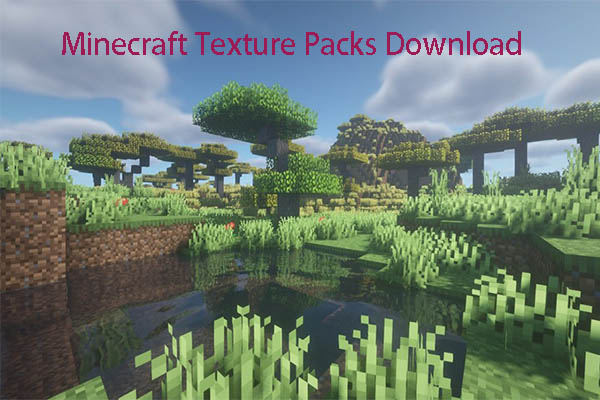
User Comments :