When the Valorant TPM 2.0 error occurs, you will receive an error message stating “this build of Vanguard requires TPM version 2.0 and secure boot to be enabled in order to play”. What causes the error and how to fix it? MiniTool would tell you the answers in this post.
Frequently Asked Questions about Valorant TPM 2.0 Error
What causes the Valorant TPM 2.0 error?
A lot of factors can result in the Valorant TPM 2.0 error Windows 11. Among them, disabled TPM 2.0 and secure boot are the most possible reasons. Apart from that, improper boot mode or an outdated Windows version can also lead to the Valorant TPM 2.0 error.
Does Valorant Work on Windows 11?
Yes, you can play Valorant on Windows 11 even if you sometimes will encounter the Valorant TPM 2.0 error. However, if you install Windows 11 bypassing the TPM check, you can’t run Valorant on Windows 11. Then you need to upgrade to match the essentials or downgrade to Windows 10 to play Valorant.
To learn more details about TPM 2.0, read this post: What Is a TPM 2.0 And Why Does Windows 11 Require It
Fortunately, the Valorant TPM 2.0 error Windows 11 issue can be solved by the methods below.
Solution 1: Enable TPM 2.0 and Secure Boot
As the error message suggests, the first way to fix the Valorant TPM 2.0 error is to enable TPM 2.0 and secure boot. Here are the detailed steps for doing that.
Step 1: Power down your PC and restart it. During the boot-up process, keep pressing F2, F12, or other keys to enter BIOS.
Step 2: Navigate to the Boot tab by using the arrow key.
Step 3: Find and enable the Secure Boot option. Afte that, enable TPM with the steps below. TPM is referred to as TPP or system secruity in some systems
Step 4: Find TPM and enable it.
Step 5: Save changes and restart your PC.
Also read: Top 4 Fixes for TPM Missing or Not Showing in BIOS
Solution 2: Change the Boot Mode to UEFI
According to user reports, changing the boot mode to UEFI is also useful for solving the “this build of Vanguard requires TPM version 2.0” error. Here’s how to do that.
Step 1: Likewise, you need to enter the BIOS setup of your computer.
Step 2: Navigate to Boot Maintenance Manager > Advanced Boot Options > Boot Mode. You should note that the way to locate boot mode varies according to PC brands and models.
Step 3: Change the boot mode to UEFI and then save changes.
If there’s an operating system installed on the PC, you need to reinstall the system after changing the boot mode.
Step 4: Restart your computer.
Solution 3: Toggle off the Open Discord Option
If Discord is allowed to launch at startup or you run it in the background, it will trigger the Valorant TPM 2.0 error. In this case, you should toggle off the Open Discord option with the offered steps.
Step 1: Open Discord and open Settings by clicking on the gear icon.
Step 2: Find and click on Windows Settings from the sidebar.
Step 3: Move to the right panel and toggle off the Open Discord option.
Step 4: Exit Discord and restart your computer.
Solution 4: Reinstall Valorant
If there are some issues with Valorant, you may still encounter the Valorant TPM 2.0 error Windows 11 error after using above methods. If so, you should reinstall Valorant with steps below.
Step 1: Click on the search icon and type add or remove programs. Then click the Open option to continue.
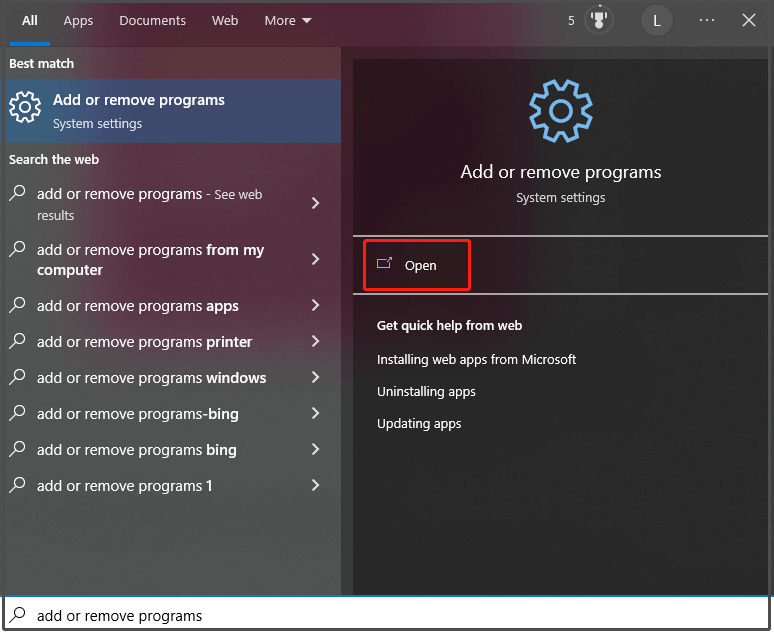
Step 2: Scroll down the list of the installed apps and programs to find Valorant. Then click on it and click Uninstall. If you are prompted with a window, click Uninstall to confirm the operation.
Step 3: After the uninstallation process ends, download and install it from the website again.
Also read: Black Myth: Wukong PC Optimization Guide for Gamers
Solution 5: Update Windows
Due to an outdated Windows version, you may receive the “this build of Vanguard requires TPM version 2.0” error. If so, you need to update Windows through these steps.
Step 1: Open Settings by pressing Windows and I keys.
Step 2: Click Updates & Security > Windows Update.
Step 3: Click Check for Updates to download and install any available updates.
If you encounter any game errors related to hard disk, you can use MiniTool Partition Wizard to get them fixed. In addition to that, it is also useful for managing hard disks and partitions. It can even be used as a PC optimizer or computer cleaning program.
MiniTool Partition Wizard FreeClick to Download100%Clean & Safe
Also read: CHKDSK Not Working with Vanguard Installed (Reasons and Fixes)
Conclusion
This post lists some FAQs related to Valorant TPM 2.0 error and offers you 5 solutions to Valorant TPM 2.0 error Windows 11. When you receive the error message “This build of Vanguard requires TPM version 2.0”, try the methods offered in this post to get rid of it.


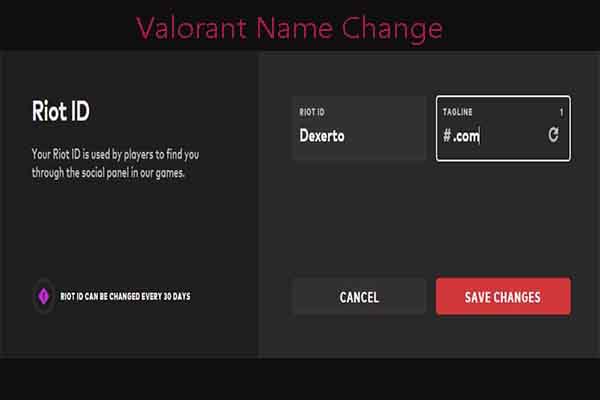
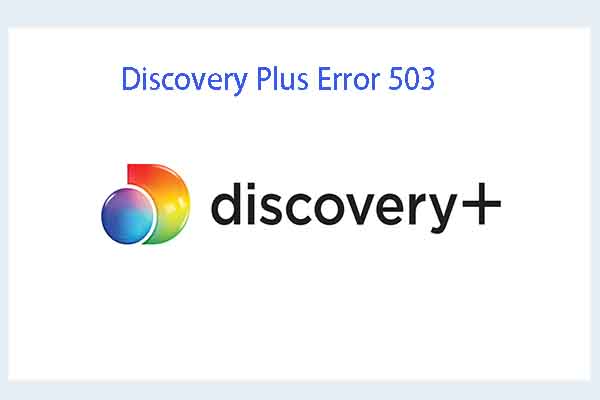
User Comments :