This post from MiniTool will explain how to remove Google Chrome extensions with detailed steps. Besides, if you want to remove extensions from Firefox, Internet Explorer, Microsoft Edge and Opera, you can also refer to this post.
Nowadays, many people install various extensions in Chrome to add additional features to their browser. When there are too many extensions, they want to remove some plug-ins that are not very helpful. However, many people don’t know how to remove Chrome extensions.
How to remove extensions on Chrome? If you are one of them who have the same question in mind, you can follow the steps below to remove Chrome extensions.
How to Remove Chrome Extensions
The steps to remove Chrome extensions are very simple. If you don’t know how to remove extensions from Chrome, try the steps below:
Step 1. Open Chrome, click the three dots on the upper right corner of the window and then choose More tools from the pop-up window.
Step 2. Then select Extensions from a list of options. Or you can type chrome://extensions in the address bar to view the installed extensions on the browser.
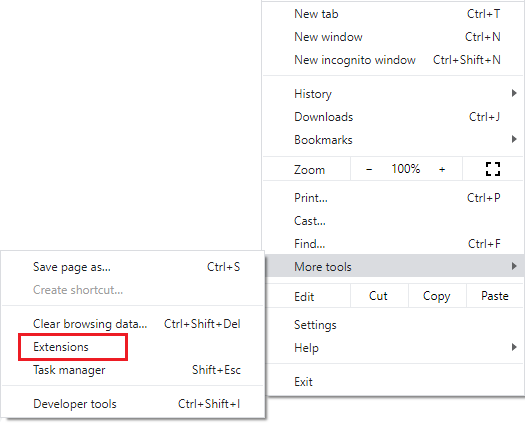
Step 3. Scroll down to find the extension you’d like to remove and click the Remove button of the extension.

Then the Chrome extension should be successfully removed.
How to Remove Extensions in Other Browsers
If you are using other browsers such as Firefox, Microsoft Edge, Internet Explorer, Opera and so on, you can follow the steps below to remove extensions.
Remove Extensions in Firefox
Step 1. Click the Menu button on the upper corner of the browser and then click the Add-ons button to view your list of installed add-ons on Firefox.
Step 2. Navigate to the Extensions tab on the left side of the window. Here you can view all your installed browser extensions.
Step 3. Under Manager Your Extensions, find the extensions you want to remove click the three dots on the right side and then click Remove button from the menu to remove the extension immediately.
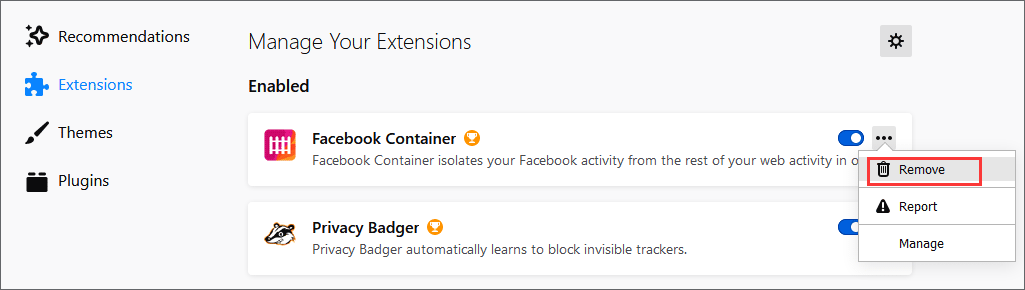
Remove Extensions in Internet Explorer
To disable or remove an extension in Internet Explorer, you can follow the steps below:
Step 1. Click the gear menu on the upper right corner of the browser window and select Manage add-ons.
Step 2. Under Add-on Types, select Toolbars and Extensions, and then click the drop-down menu under the Show option and set it to All add-ons to make sure you can see all the installed browser extensions.
Step 3. Find and select the extension you want to disable or remove, and then click the Disable button at the bottom right of the window to disable it.
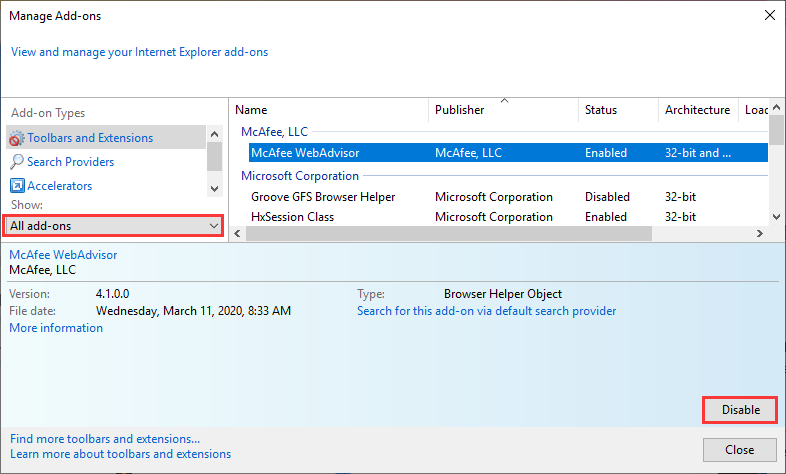
Step 4. To completely uninstall an extension but not just disabling it, you need to go to Control Pane and use the Uninstall a program feature in Windows Control Panel to uninstall the plug-in.
Remove Extensions in Microsoft Edge
Step 1. Open Microsoft, click the three dots on the upper right corner of the window and choose Extensions from the menu.
Step 2. Then you can view all the installed extensions. To disable an extension, just find the extension on the list and toggle the switch to turn it off. To uninstall an extension, click on the extension or the gear menu next to it, then click the Uninstall button to start uninstalling the extension.
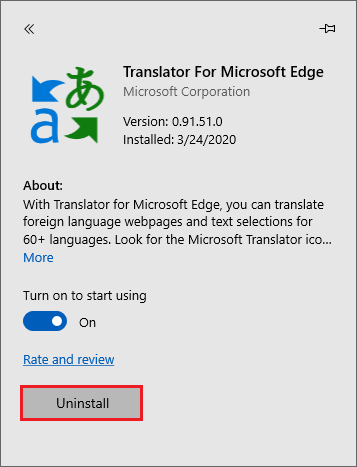
Remove Extensions in Opera
Step 1. Open Opera, click the Opera menu button on the top-left corner of the browser window and from the pop-up window, choose Extensions and then select Extensions manager.
Step 2. Select the All option from the right side of the window. Then you are able to view all of your installed extensions in Opera.
Step 3. Find the extension you want to remove and then click the x button on the right to remove it. You can also click the Disable button under the extension to disable it.
Conclusion
Now you should know how to remove extensions on Chrome. Have you successfully removed unwanted extensions on Chrome, Firefox, Internet Explorer, Microsoft Edge and Opera? We are glad to have you share it with us.

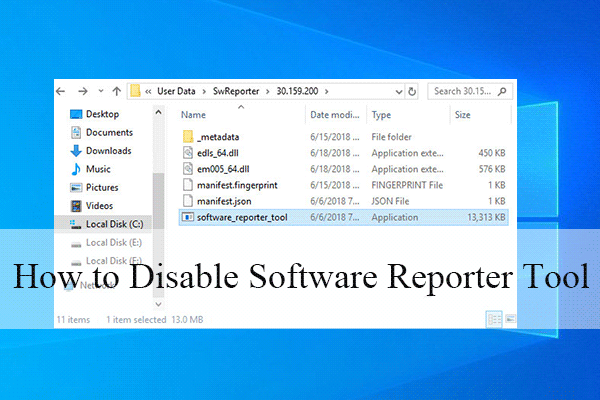

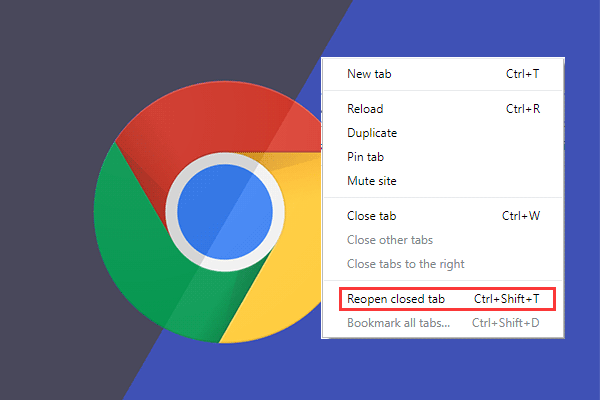
User Comments :