Error code 0xc00000e5 belongs to the list of application errors frequently encountered by Windows users. Usually, this happens when you try to open an app and it doesn’t start.
Windows will display this error message on your screen if the application fails to open. But why does this happen? Below, we’ll take a look at the possible causes of the error code 0xc00000e5 and how to fix it.
What Causes Error Code 0xc00000e5
Error code 0xc00000e5 can occur for some reasons, but the most common reasons are as follows:
- Incompatible hardware drivers: Incompatible hardware drivers can cause system instability and cause error code 0xc00000e5 to appear.
- Virus infection: If your computer is infected with a virus, the virus may corrupt your computer’s settings. This sometimes leads to problems like this.
- Hard drive errors: This can also happen if you have a problem with your hard drive, such as a bad sector on the disk.
How to Fix Error Code 0xc00000e5
In the following part, we summarize several ways for the error code 0xc00000e5. You can try them one by one until it gets fixed.
Method 1. Run the Application as Administrator
Most application errors, like (0xc00000e5), are usually related to the application being unable to access a required system file. Therefore, run the application as an administrator, which grants it administrative access to system files.
You need to right-click on the app and select Run as administrator. Then click on Yes when prompted for confirmation.
Method 2. Update the Drivers
Incompatible drives might cause the error code 0xc00000e5. So, you need to update your drives. Here’s how to do that through Windows Update incl.
Step 1: Press the Win + I key to open Settings.
Step 2: Click on Update & security, and choose the Windows Update option in the left column.
Step 3: Click on Check for updates, and Windows 10 will auto-check for all available drive updates, and download and install the latest driver updates.
Method 3. Scan for Viruses
If your computer is infected with a virus, you may encounter the error code 0xc00000e5. To scan for viruses, you can use Windows Defender on Windows 10.
Step 1: Press the Win + I key to open Settings. Then click on Update & security.
Step 2: Move to the Windows Defender option on the left side, and then click on Open Windows Defender Security Center.
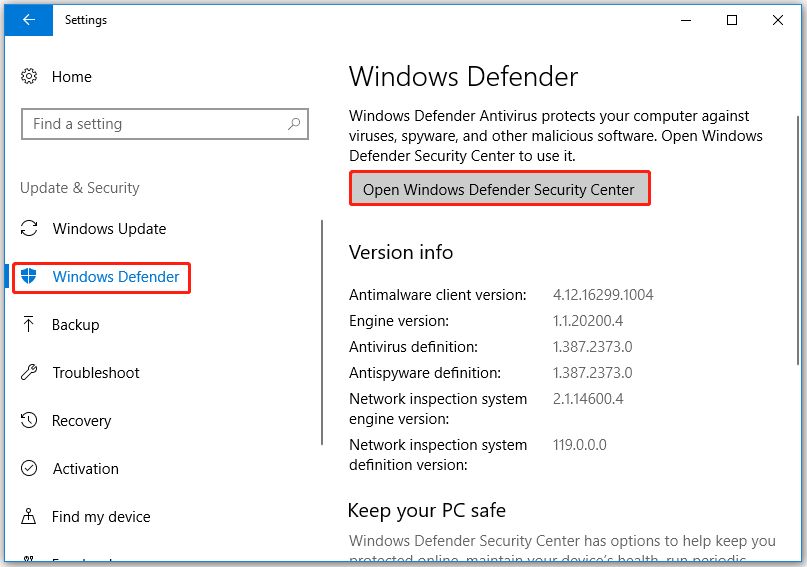
Step 3: On the new window, click on Virus & threat protection.
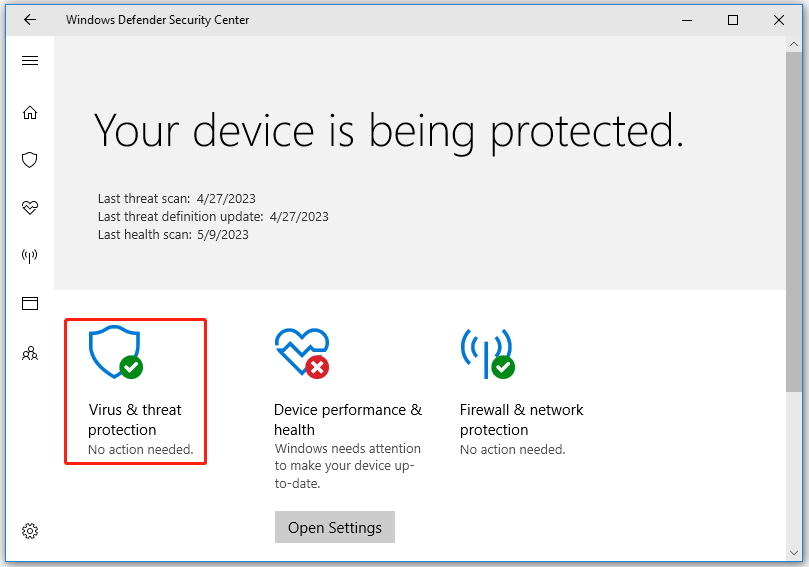
Step 4: Click on Advanced Scan > Custom scan > Scan now. Then a pop-up window will show the drives available for scanning.
Method 4. Scan the Hard Drive for Errors
If your hard drive has bad sectors, you may encounter some problems like error code 0xc00000e5. So, you need to check whether there are some bad sectors on your hard drive. To do so, here MiniTool Partition Wizard is highly recommended. Its Surface Test feature can mark the bad sectors on the drive and you can intuitively see the health of your hard drive.
Besides, as a reliable multifunctional partition manager, it boasts many powerful features such as converting MBR to GPT, converting FAT to NTFS, formatting hard drives, performing disk benchmarks, etc.
It is very easy to make a disk surface test with MiniTool Partition Wizard. Here is a full guide as follows:
Step 1: Download and install this software on your computer. Then run it to get its main interface.
MiniTool Partition Wizard FreeClick to Download100%Clean & Safe
Step 2: Highlight the hard drive and choose the Surface Test feature from the left side panel.
Step 3: Click on the Start Now button in the pop-up window. After that, this tool will scan the whole hard drive immediately and show you the test result.
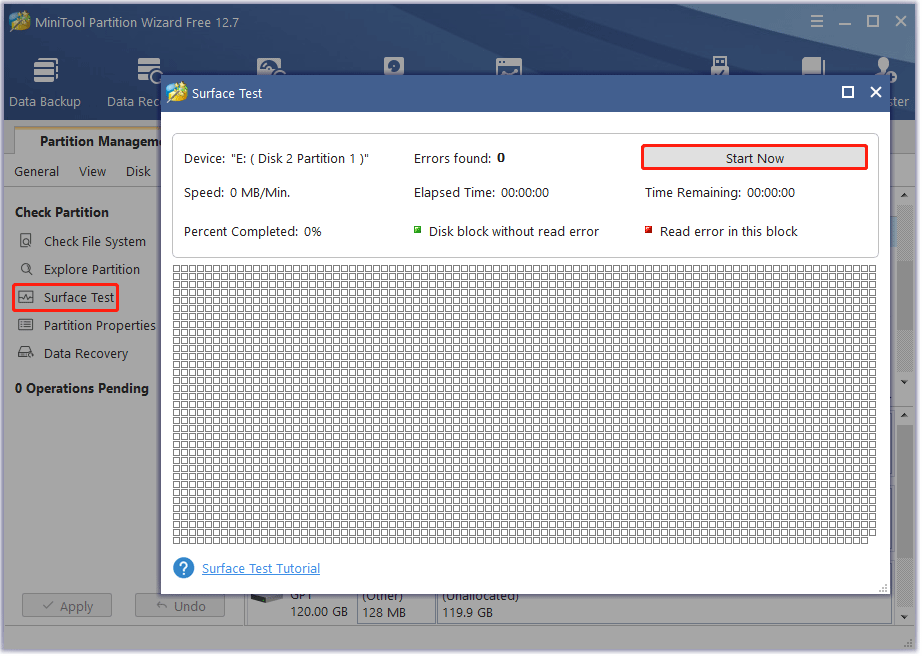
Step 4: Check out the test result. If there is no red square, it means that all the sectors on your hard drive are healthy. If not, please try to repair the bad sectors.
Once done, open the app and check if the error code 0xc00000e5 disappears.
If none of the above fixes have solved the error, you can try to run SFC on Windows to repair corrupt system files.

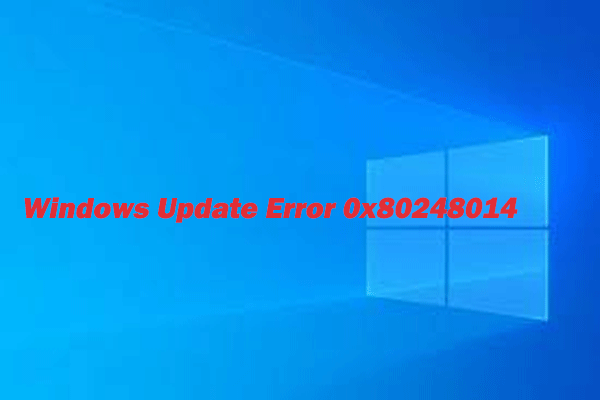
![[Solved] Windows 10 Won’t Boot after Partition Resize](https://images.minitool.com/partitionwizard.com/images/uploads/2023/04/windows-10-wont-boot-after-partition-resize-thumbnail.png)
![[Solved] How to Fix PowerPoint Failed to Load Hlink.dll](https://images.minitool.com/partitionwizard.com/images/uploads/2023/05/powerpoint-failed-to-load-hlink-dll-thumbnail.png)
User Comments :