Sometimes, you may find that there’s a Windows Update blank page in Settings. Though this is not a hard issue, it upsets a lot of users. Here, Partition Magic collects several fixes for it.
Windows Update is a useful part in Settings, in which you can check for updates, pause updates, view update history, and configure advanced update options. However, sometimes you will encounter Windows Update blank page in Settings. Then you won’t be able to access these features.
How to get rid of Windows Update blank page? This post collects some methods for you. Try them now!
MiniTool Partition Wizard FreeClick to Download100%Clean & Safe
Method 1: Run Windows Update Troubleshooter
When the blank screen in Windows Update appears, the first thing you should do is to run Windows Update troubleshooter to troubleshoot it. The Windows Update troubleshooter is a built-in utility on the system that can scan and fix common issues related to Windows Update.
Here, it may help you solve Windows Update blank page issue. Here’re the steps to run it.
Step 1: Open Settings by pressing the Windows and I keys.
Step 2: In Settings, tap on Update & Security.
Step 3: Click Troubleshoot > Additional troubleshooters.
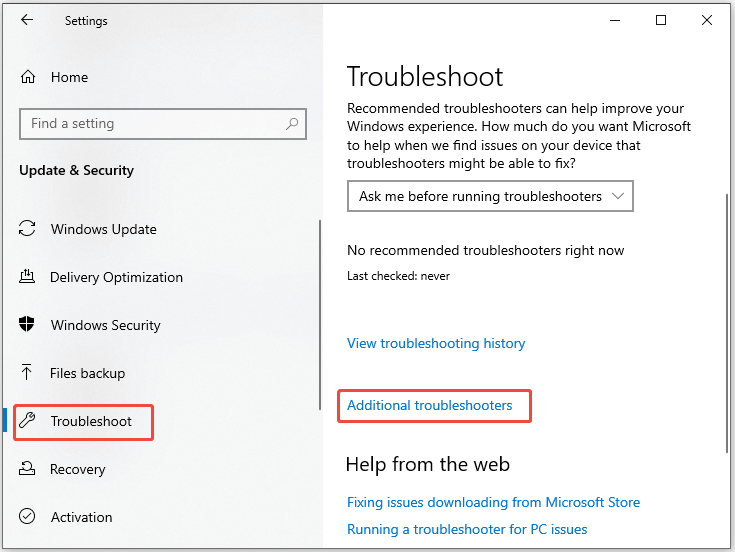
Step 4: Find Windows Update under Get up and running, highlight the option, and click Run the troubleshooter.
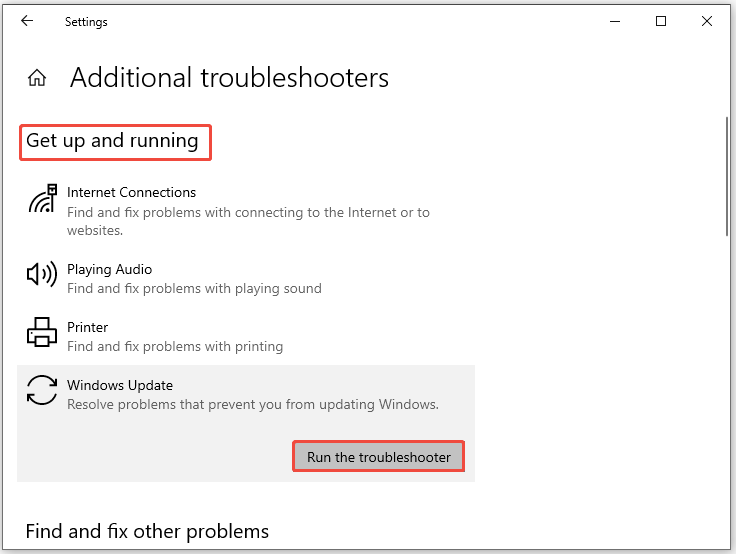
Step 5: The troubleshooter will run and detect issues with Windows Update. Once done, you will receive the window below. Click Close the troubleshooter and navigate to Windows Update to see if it displays normally.
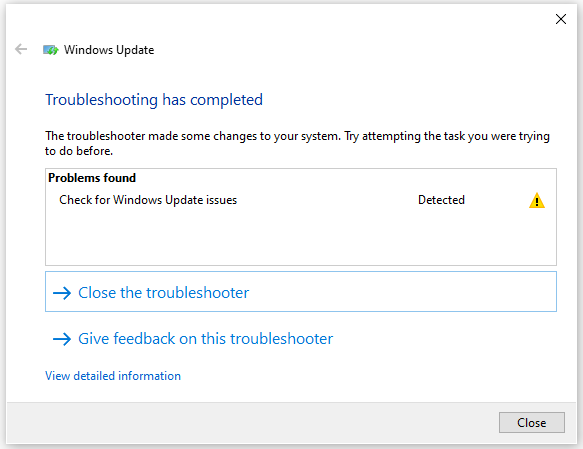
Method 2: Run SFC and DISM
If the Windows Update troubleshooter fails to fix the issue, try running SFC and DISM commands. They can remove Windows Update blank page in Settings if it’s caused by corrupted or missing system files.
Step 1: Type cmd in the search box, and click Run as administrator under Command Prompt on the right side.
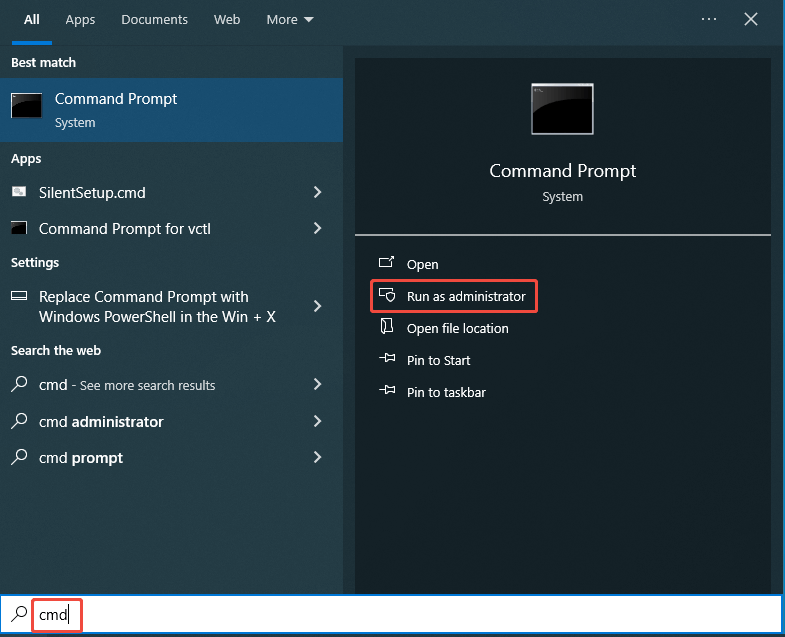
Step 2: In the UAC window, click Yes to allow the operation.
Step 3: In Command Prompt, type sfc /scannow and press Enter.
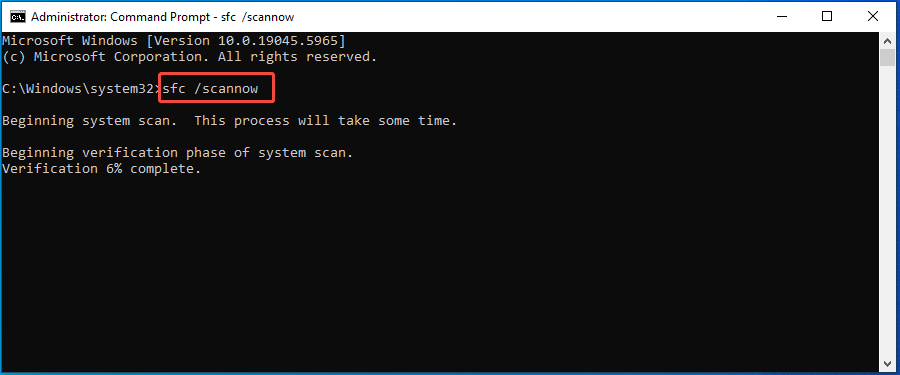
Step 4: Wait until the process ends. Then check if the issue is resolved. If not, run Command Prompt as administrator again and execute the commands below.
- dism /online /cleanup-image /scanhealth
- dism /online /cleanup-image /checkhealth
- dism /online /cleanup-image /restorehealth
Method 3: Reset Windows Update Components
Resetting Windows Update components is also an available way to fix Windows Update blank page in Settings. You can try this method by following the steps below.
Step 1: Run Command Prompt as administrator from the search box.
Step 2: Type the following commands and press Enter after each. These commands will stop the BITS, Windows Update service, and Cryptographic service.
- net stop bits
- net stop wuauserv
- net stop appidsvc
- net stop cryptsvc
Step 3: Run the commands below to rename folders.
- ren C:\\Windows\\SoftwareDistribution SoftwareDistribution.old
- ren C:\\Windows\\System32\\catroot2 Catroot2.old
Step 4: Restart the above services by executing these commands.
- net start wuauserv
- net start cryptSvc
- net start bits
- net start msiserver
Step 5: Restart the computer and check if Windows Update blank page disappears.
Method 4: Use Media Creation Tool to Update
How to update Windows if Windows Update blank page persists? Well, you can do that by using Windows Media Creation Tool.
Step 1: Go to the official website of Microsoft to download Windows 10 Media Creation Tool.
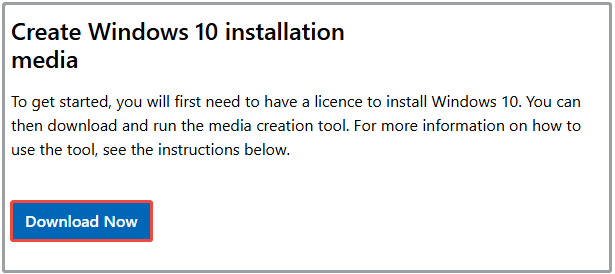
Step 2: Double-click the downloaded file to run the Media Creation Tool. When the following window appears, click the Accept button to continue.
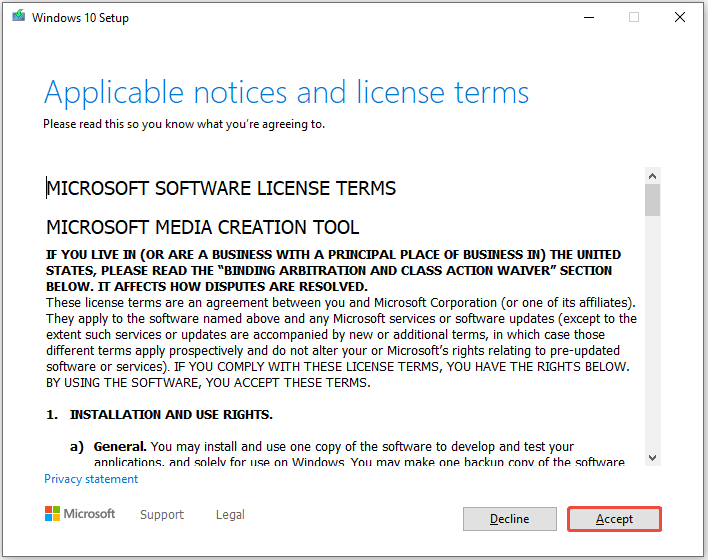
Step 3: Tick the Upgrade this PC now option and click Next.
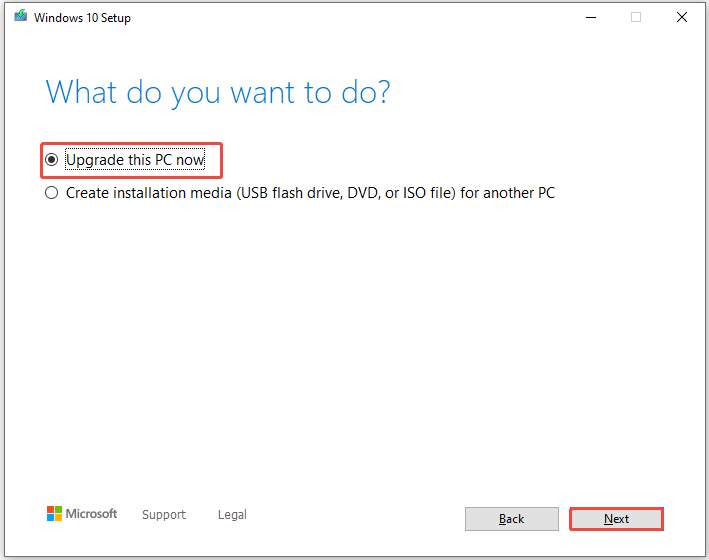
Step 4: Wait for the finish of the upgrade process. After that, follow the prompted instructions to install updates.
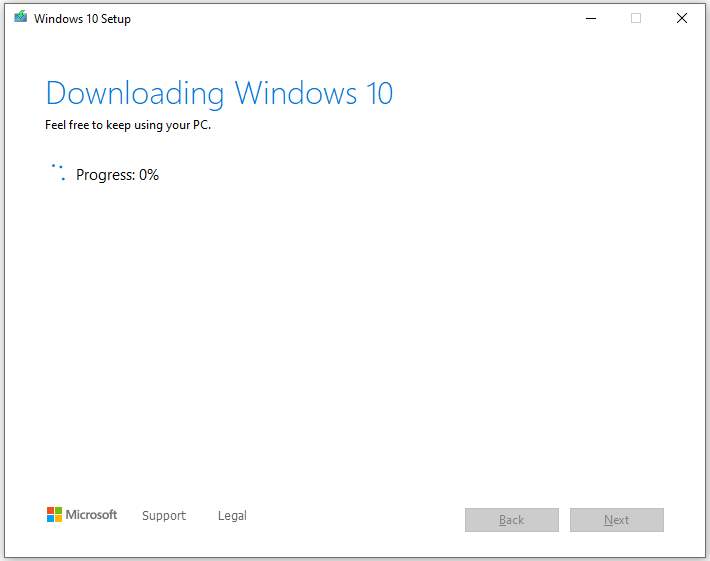
Method 5: Install Updates from Microsoft Update Catalog
Alternatively, you can manually install updates from Microsoft Update Catalog with the steps below.
Step 1: Navigate to the official website of Microsoft Update Catalog.
Step 2: Type the desired system version in the search field and hit the Search button. In this scenario, I type KB5061087.
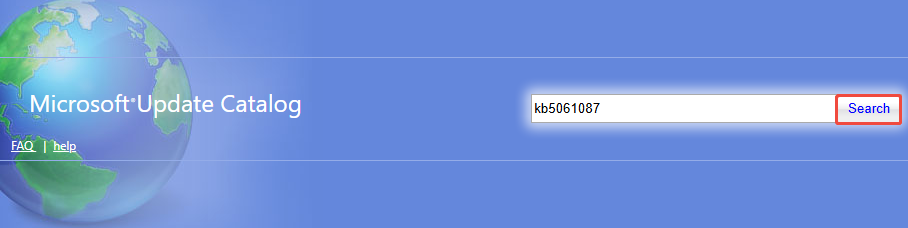
Step 3: After a while, search results will be listed. Click the Download button behind the version you want to download.

Step 4: In the prompted window, click on the link to start the download process.
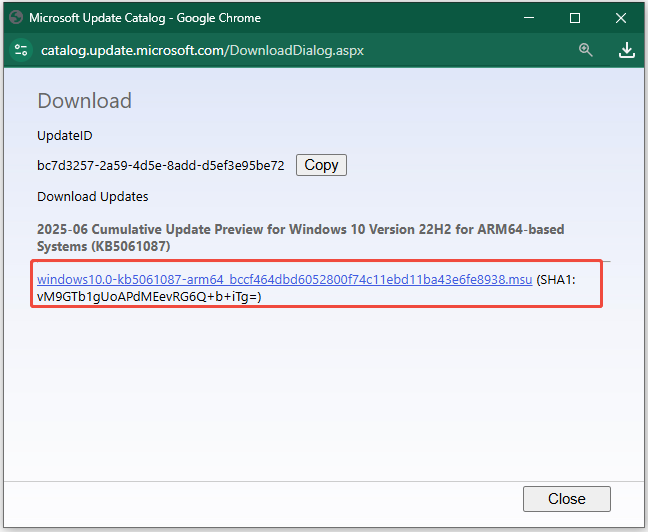
Step 5: Once downloaded, follow the on-screen instructions to finish the installation.
Bottom Line
This post summarizes 5 methods to resolve Windows Update blank page in Settings issue. If you receive the Windows Update blank page issue, try these methods to troubleshoot the problem.

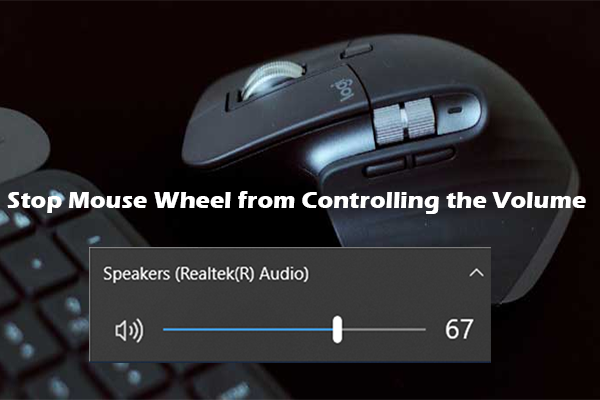
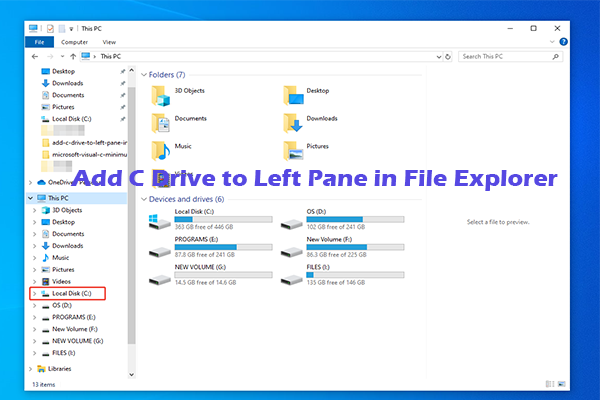
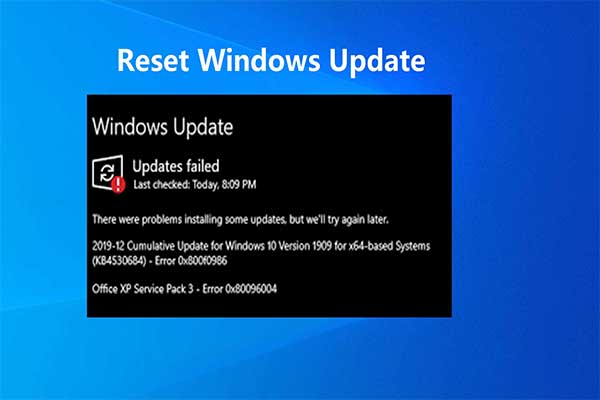
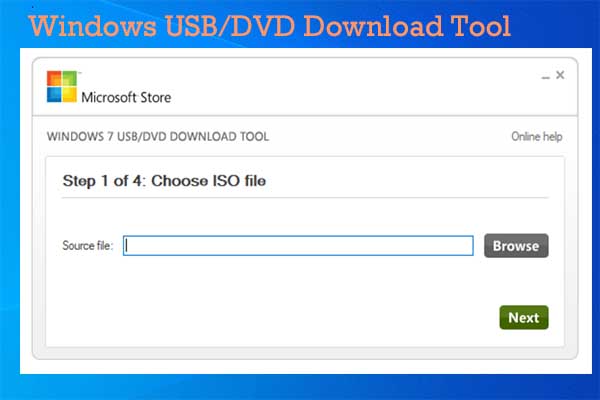
User Comments :