Windows Error 10054
Here’s a true complaint about error code 10054 from superuser.com.
Agents/clients connect to the Altitude dialer (server) via a Windows application called Altitude uAgent. From time to time the Altitude server log is filled up with thousands of these errors: System error (10054) - An existing connection was forcibly closed by the remote host.https://superuser.com/questions/1417181/system-error10054-an-existing-connection-was-forcibly-closed-by-the-remote-h
Possible Causes of Windows Error 10054
The system error 10054 usually comes with the error message “An existing connection was forcibly closed by the remote host”. It can be caused by proxy servers, slow Internet connections, and improperly configured network devices to name a few.
At times, additional software and security settings can give rise to the OS error 10054 as well. In a word, the error can happen due to various reasons.
How to solve Windows error 10054? Some users have tried to reinstall the Windows Server 2012 R2 OS from scratch and then reinstall the Altitude server. However, the error gets back after two weeks.
Fix 1: Make Sure that Domains Are Allowlisted in Firewall/Router
OS error 10054 can happen due to incorrect firewall configuration. Therefore, you should ensure that your domains are allowlisted. The verifying method varies depending on the context (like website, email, and network).
For websites, you can check domain health through tools like DNS Checker. For email, you can check the allowlist within the email provider’s settings or via an online tool. Network-based allowlists can be checked by reviewing firewall rules or using tools like WatchGuard. Common domains.
According to your situation, choose a suitable way to check the status of your domains. Common domains and their corresponding meanings are listed in the table below.
| Domain | Description |
| *.logmein.com | Main site |
| *.logmeinrescue.com | Powers the LogMeIn Rescue service |
| *.logmein-enterprise.com | Powers account-specific features (not required on normal accounts) |
| *.logme.in | Common Login Service allowing login to LogMeIn.com, and join.me |
| *.hamachi.cc | Powers the Hamachi service |
| *.internapcdn.net | Powers updates to multiple GoTo products |
| *.LogMeIn123.com | Site to connect to a LogMeIn Rescue technician |
| *.123rescue.com | Site to connect to a LogMeIn Rescue technician |
| *.support.me | Site to connect to a LogMeIn Rescue technician |
| *.join.me | Conferencing and screen sharing service by GoTo |
Fix 2: Increase the Range of Allowed Port
Some users claimed that increasing the range of allowed port works for Windows error 10054. You can have a try!
Run the commands below to increase the range.
- netsh int ipv4 set dynamicport tcp start=8200 num=57336
- netsh int ipv4 set dynamicport udp start=8200 num=57336
- netsh int ipv4 show dynamicport tcp
- netsh int ipv4 show dynamicport udp
Fix 3: Disable Peer-to-peer Functionality in the Application
On certain systems, the system error 10054 happens when the application is connected via a peer-to-peer connection. In this case, you need you disable this functionality by modifying the Registry key to resolve the issue.
MiniTool Partition Wizard DemoClick to Download100%Clean & Safe
Step 1: Press the Windows and R keys simultaneously to open the Run window.
Step 2: Type regedit in the Run dialog window and click OK.
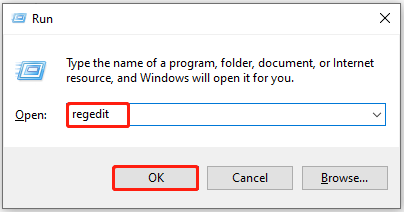
Step 3: In the prompted User Account Control window, click Yes to allow the operation.
Step 4: In Registry Editor, follow the path below to navigate to the target folder.
HKEY_LOCAL_MACHINE\SOFTWARE\LOGMEIN\V5\Net\NATUDP
Step 5: Right-click the DisableEx (REG_DWORD) key and choose the Modify option.
Step 6: Set the value data to 1 and click OK to save changes.
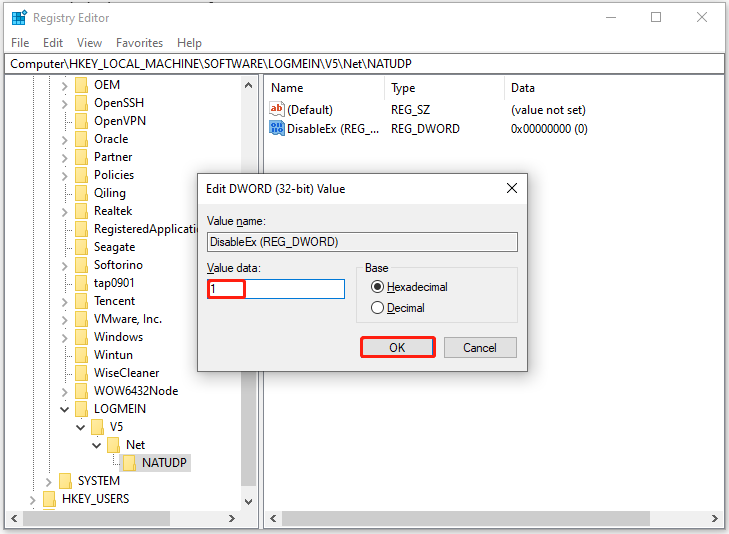
Step 7: Close the Registry Editor. Then call out the Run window again, type services.msc, and press Enter to open Services.
Step 8: Locate the HV Host Service, right-click on it, and choose Start. If the service is running, you should restart it.
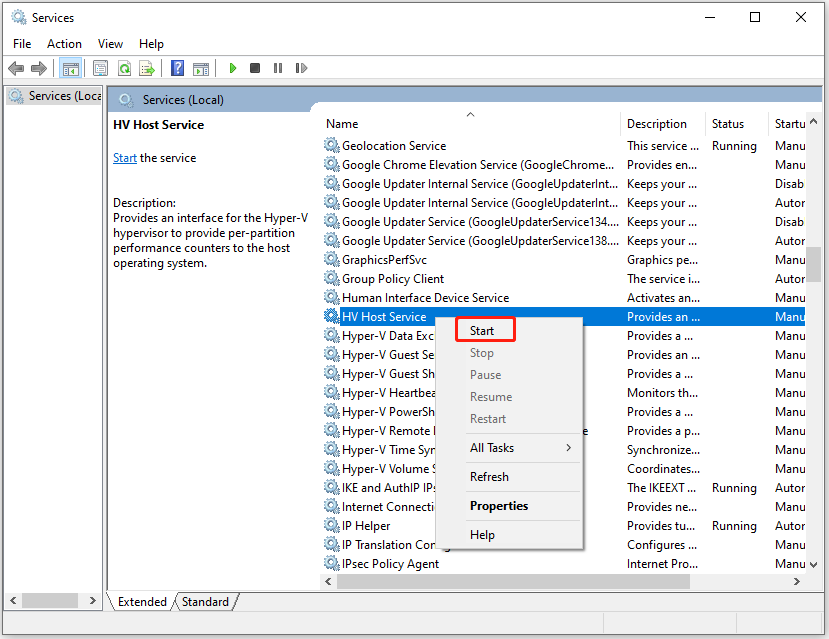
Step 9: Reconnect via the host and check if error code 10054 on Windows 11/10 disappears.
To Sum Up
This post summarizes the possible reasons and available fixes for Windows error 10054. You can refer to it when you receive the system error 10054.

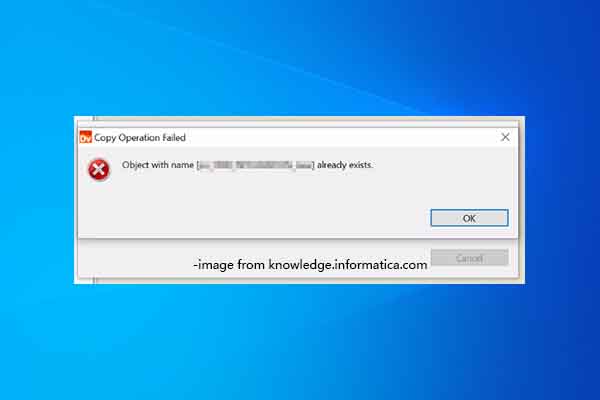


User Comments :