Ping command is useful to test a network. However, some users received the “ping request timed out” error message while using the command. To solve the problem, MiniTool Partition Wizard puts together some solutions in this post.
The ping tool is a basic feature in network management. You can ping an IP address to test the connection speed between you and another network. To use this tool, you need to open Command Prompt. For example, if I want to test www.partitionwizard.com, I can:
- Press Win + R to invoke the Run
- Type cmd in the box and press Ctrl + Shift + Enter to run Command Prompt as administrator.
- Type “ping partitionwizard.com” and press Enter.
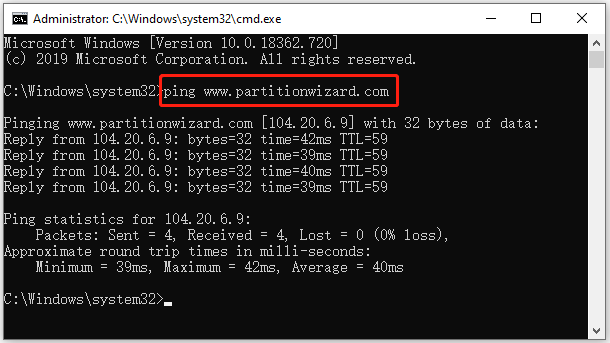
If the ping command works well, you would see the messages showing in the above picture. However, some users reported that they received the “request timed out” error after executing the ping command. The problem could be caused by various factors. If you are bothered by the same error, you can try the following methods.
Method 1: Try Another IP Address
When you encounter the “ping request timed out” error, you should change the IP address in your ping command and check whether it works properly. You can try ping another website or the localhost. If the error still pops up, continue with the next solution.
Method 2: Restart Your Modem or Router
Network issues could lead to the “ping request timed out” error. To solve the problem, you can try restarting your modem or router. As for the tutorial, you can refer to this post: How to Restart a Router and Modem Properly.
Method 3: Flush DNS And Reset TCP/IP
If the request timed out ping error appears whatever IP address you test, it indicates that your network adapter settings might corrupt. To solve the problem, you can try DNS flush and TCP/IP reset. Here are the detailed steps.
Step 1: Run Command Prompt as administrator.
Step 2: Input the following commands one by one and press Enter after each:
- ipconfig /flushdns
- netsh winsock reset
- netsh int ip reset
- netsh int ipv6 reset
- netsh int ipv4 reset
Step 3: Restart your computer.
Once it’s done, you can run a ping command and check whether “request timed out ping cmd” has been fixed.
Method 4: Disable Firewall Temporarily
Windows Firewall helps to filter information from the Internet and prevent potentially harmful programs from accessing your system. To protect your computer, you’d better keep it on. However, sometimes Windows Firewall might prevent your computer from receiving ICMP Echo replies to your ping, which is another reason for request timed out ping cmd.
To solve the problem, you can try disabling Windows Firewall temporarily and check whether the ping command works again.
Step 1: Press Win + S to open the Windows Search utility. Then search for Control Panel and open it.
Step 2: Select View by Large icons from the top right corner of the pop-up window. Then click Windows Defender Firewall.
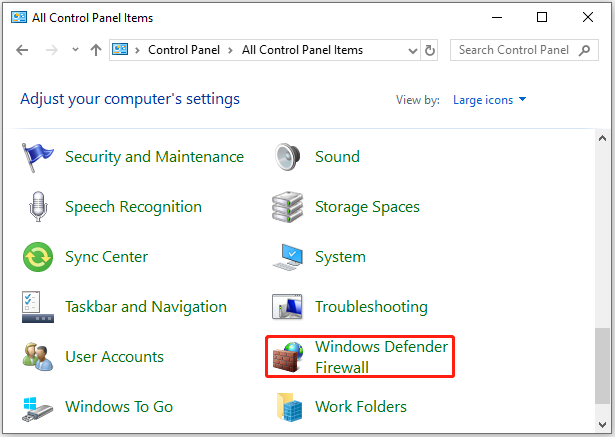
Step 3: In the following window, click Turn Windows Defender Firewall on or off.
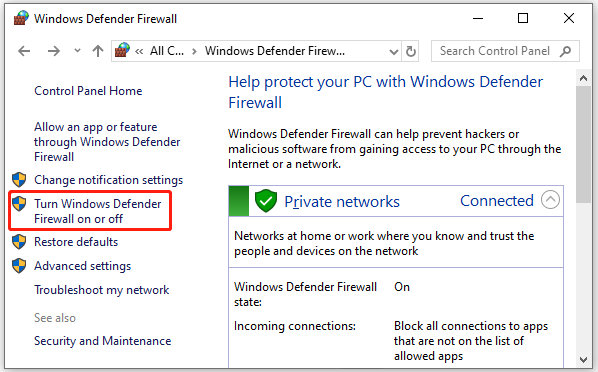
Step 4: Select Turn off Windows Defender Firewall (not recommended) for both private and public network settings.
Then you can try a ping command again. After fixing the ping request timed out error, don’t forget to turn on Windows Firewall.
MiniTool System Booster TrialClick to Download100%Clean & Safe

User Comments :