The Windows 8 RTM (Released to Manufacturing) evaluation offers up to a 90-day evaluation of Windows 8. It is specifically made to help IT professionals test their software and hardware on the final version of Windows Enterprise. It is intended for evaluation purposes only and can’t be used for productive business or personal purposes.
To use this evaluation, the product must be activated online with Microsoft-hosted activation and validation services. Besides, Microsoft doesn’t offer technical support for this software.
Windows 8 RTM is only available to third-party developers, IT professionals, and device manufacturers who are finalizing their Windows 8 computers.
Windows 8.1 RTM Features
On Windows 8 RTM, there’s no more Aero interface, some new background pattern options for the Start screen, a File History backup application, and updates to the Movie Maker and Photo Gallery programs. In addition to that, Windows 8 RTM also includes the features below.
- It delivers new Bing apps for Travel, New, and Sports.
- It includes improvements to mail, photos, and People apps since the Consumer Preview.
- It adds increased personalization options for the Start screen.
- It has improved multi-monitor support.
- It adds refinements to the way people find and download apps from the Windows Store.
- It contains new family safety features and enriched privacy and security controls when browsing online, including Do Not Track capabilities being turned on by default with Internet Explorer 10.
- It has enriched support for touch with Internet Explorer 10, including a new capability with the Release Preview called “flip ahead” and a touch-friendly Adobe Flash Player.
Download and Install Windows 8.1 RTM
Though Windows 8.1 is a free upgrade from Windows 8, Microsoft makes it difficult for users who bought Windows 8 to upgrade to Windows 8.1 without using Windows Store. The installer on the Windows 8.1 RTM ISO blocks Windows 8 product keys by default. Even so, it is still possible to upgrade to Windows 8.1 RTM with a Windows 8 product key.
MiniTool Partition Wizard DemoClick to Download100%Clean & Safe
Step 1: Download Windows 8.1 RTM ISO from archive.org. Navigate to that website first, search Windows 8.1 RTM in the search bar, and then click on the target item from the search results and download its ISO file by clicking the ISO Image button.
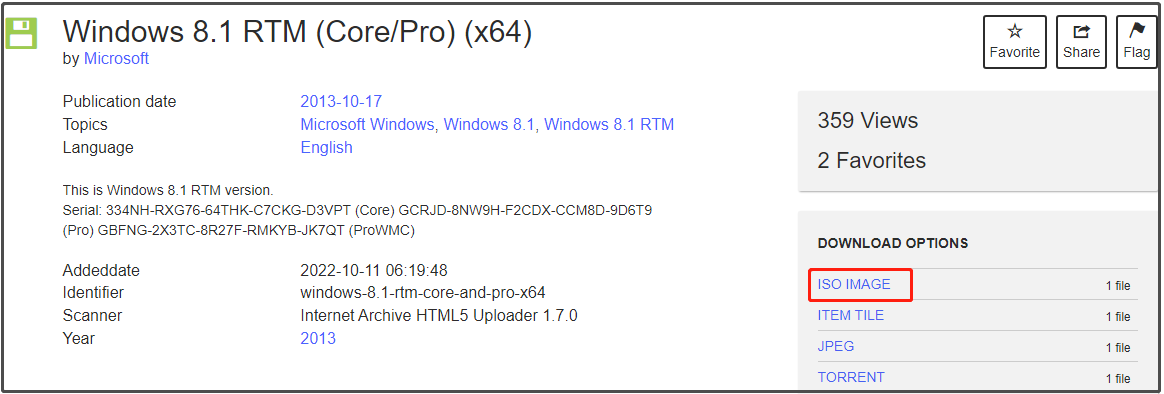
Step 2: Download Windows USB/DVD Download Tool from its official website and then install it by following the on-screen instructions.
Step 3: Launch the tool and click the Browse button to open the Windows 8.1 RTM ISO file.
Step 4: Then click Next > USB device and select the connected USB drive from the drop-down menu. After that, click Begin copying.
Step 5: Follow the on-screen instructions to finish the process and then close the Windows USB/DVD Download Tool.
Step 6: To let the installer skip the initial product key check, open Notepad from the Start screen and add the following text to the file.
[EditionID]
Professional
[Channel]
Retail
[VL]
0
Step 7: Save the file as ei.cfg to the root of the Sources folder on the USB drive. Don’t save the file as ei.cfg.txt!
Step 8: Run the Setup.exe file from the USB drive to upgrade Windows or boot a device from the USB drive. At this time, you won’t be asked to input a product key until the Out-of-Box-Experience (OOBE) stage.
Also read: Windows Keeps Booting into OOBE? Fix the Issue and Exit OOBE
How to download Windows 8.1 RTM and then install it? If you are searching for the answer, read this post now! It provides you with a full tutorial.



User Comments :