OOBE (Out-of-Box Experience) is a stage of the Windows setup process, allowing you to change the Windows 10 experience. It includes tasks like customizing settings, creating user accounts, linking business networks and wireless networks, and editing privacy settings.
However, sometimes you will receive the “Windows keeps booting into OOBE” error. What causes it and how to fix it? This post will illustrate that for you.
Reasons for Windows Keeps Booting into OOBE
Why Windows keeps booting into the OOBE? Here, we summarize three main causes for the issue. They are listed as follows.
- There are corrupted installation files: Once the Windows installation files are corrupted, the setup process will fail and cause the discussed error.
- The configuration settings are incorrect: Improper system settings are also responsible for the setup failure. Then Windows keeps booting into OOBE.
- There are hardware issues on the computer: Failing hard drives and other damaged components will make the Windows installation process fail.
Based on these possible reasons, we collect some available troubleshooting methods. You can try them one by one until the issue is fixed.
Method 1: Exit OOBE via Command Prompt
Command Prompt, a built-in utility in the Windows system, enables you to exit OOBE via a few command lines. Then you will get rid of the “Windows keeps booting into the OOBE” issue. Follow the steps below to exit OOBE by using Command Prompt.
Step 1: Type cmd in the search box and then click the Run as administrator option in the right panel.
Step 2: In the elevated Command Prompt window, type the command below and press the Enter key to execute the operation.
sysprep /oobe /generalize
Step 3: Restart your computer. This operation will reset the Windows licensing state to default.
Method 2: Perform an Automatic Repair
When Windows keeps booting into OOBE, try performing an Automatic Repair. The following steps show you how to do that.
Step 1: Open the Settings app and then click Update & Security.
Step 2: Click Recovery under Update & Security and then click Restart now in the Advanced startup section.
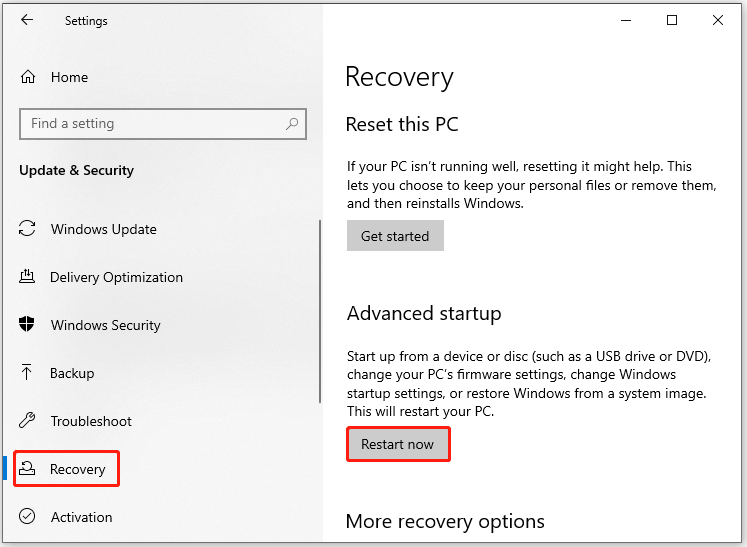
Step 3: Tap on Troubleshoot > Reset this PC.
MiniTool Partition Wizard DemoClick to Download100%Clean & Safe
Step 4: In the next window, choose a reset option based on your demands.
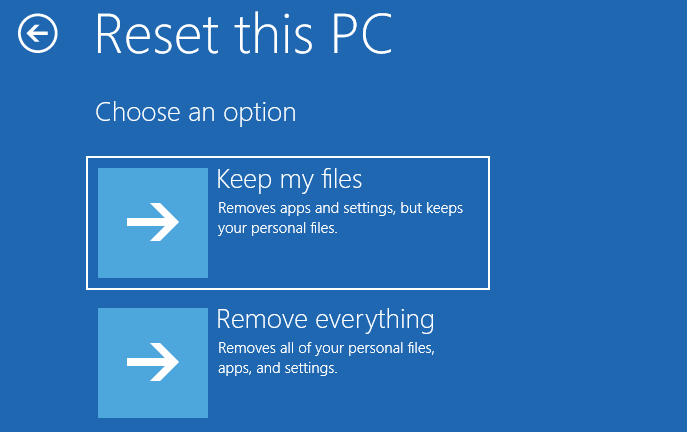
Step 5: Follow the on-screen instructions to finish the reset process.
You may also like this: How Long Does It Take to Reset a PC? Find Answers and Speed Up It
Method 3: Use the System Preparation Tool
Step 1: Open the Run window by pressing Windows and R keys.
Step 2: In the opened Run window, type the following command and hit Enter.
%WINDIR%\system32\sysprep\sysprep.exe
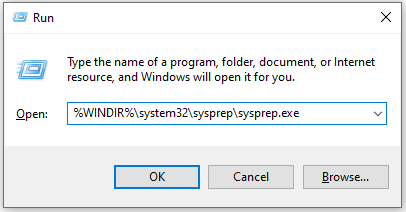
Step 3: In the pop-up window, check the Generalize option and click OK.
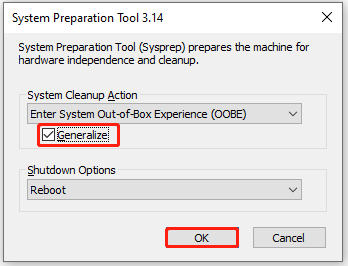
Step 4: Restart your computer to see if Windows keeps booting into the OOBE.
Method 4: Reinstall Windows
If Windows keeps booting into the OOBE after trying methods above, reinstall Windows from scratch. You can get rid of the issue by using this method. You just need to download a Windows ISO file from Microsoft, create a Windows installer, and then set up the system settings to install the OS.


User Comments :