What Is Usbaudio.sys Blue Screen Error?
Usbaudio.sys is an AVStream minidriver that provides driver support for audio devices that conform to the Universal Serial Bus (USB) device class definition for audio devices. However, some users reported that they encountered the usbaudio.sys blue screen error after trying to plug in a USB microphone.
What causes the usbaudio.sys blue screen error? It could be a failed Windows update, a forced shutdown, a corrupt or outdated driver, a hardware problem, etc.
How to fix the usbaudio.sys BSOD error in Windows 10/11? Here, we summarize several ways to help you solve this error.
If you can boot into Windows, you can try these solutions directly. If you can’t, you need to boot into safe mode first.
How to Fix Usbaudio.sys Blue Screen Error?
In this section, we provide several effective ways to help you solve the usbaudio.sys blue screen error. You can try them one by one until the error gets fixed.
Way 1. Update Windows to the Latest Version
The outdated Windows version may trigger this error. So, you can update your Windows to fix it. To do that, just go to Settings > Update & Security > Windows Update, and then click Check for updates.
Way 2. Repair Corrupt System Files
Corrupted or missing system files may result in the blue screen error. In this case, we recommend you repair this error with the SFC and DISM utilities. Here are the detailed steps.
Step 1: Type cmd in the Search bar. Then right-click on Command Prompt and select Run as administrator.
Step 2: In the Command Prompt window, type sfc /scannow and press Enter.
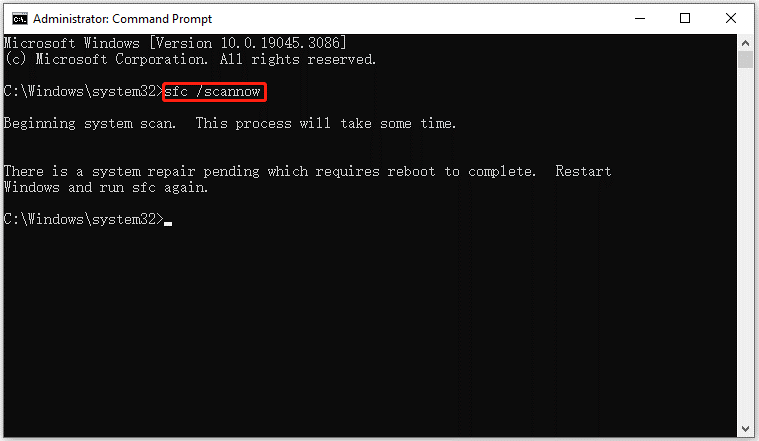
Step 3: When the SFC tool completes its task, type DISM.exe /Online /Cleanup-image /Restorehealth and press Enter.
Step 4: Wait patiently until the process is 100% complete.
Way 3. Update Your Driver
The problems with the driver might be the possible reason for this issue. So, you should update the specific drive.
Step 1: Right-click on the Start menu and select Device Manager.
Step 2: In Device Manager, double-click on the device category and select the device that you want to update its driver. Then select Update driver from the drop-down menu.
Step 3: On the next screen, click on Search automatically for drivers. Then follow the on-screen instructions, and the drive should be updated to the latest version.
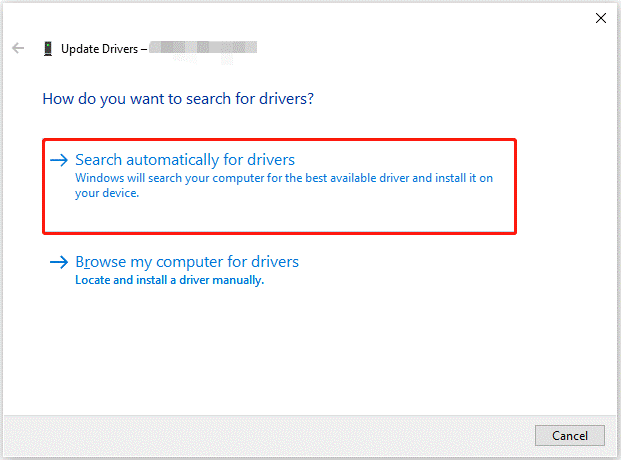
Way 4. Perform a Malware Scan of Your PC
If your computer is infected with malware, it may damage important files on your computer, resulting in this usbaudio.sys blue screen error. You need to perform a malware scan to fix this issue.
- Press Win + I to open Windows Settings. Then select Update & Security.
- Go to Windows Security. Then click Virus & threat protection in the right panel.
- In the next window, click Scan options to move on.
- Select Full scan and click Scan now. It may take a long time to complete.
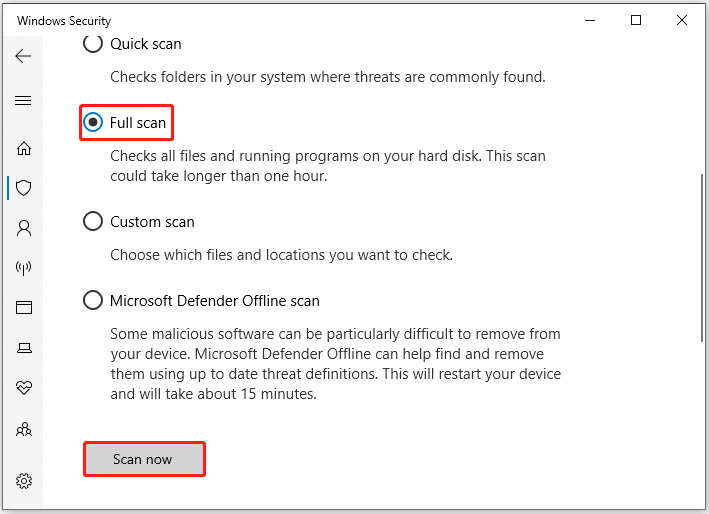
Way 5. Perform a System Restore
In order to fix the usbaudio.sys BSOD error, there is an available way for you. You can choose to perform a system restore if you have created a system restore point before.
This operation will undo the recent changes you made, uninstall the latest updates or apps you installed, and revert your system to an earlier date when the computer works properly.
Recover Data from Usbaudio.sys Blue Screen Error
In some cases, Windows BSOD errors can cause data loss. The usbaudio.sys BSOD error is no exception. If you lose important data due to this error, we’d like to recommend you get them back by using MiniTool Partition Wizard. It’s a powerful data recovery tool.
As a professional and comprehensive partition manager, MiniTool Partition Wizard offers lots of powerful features for partition/disk management such as partition hard drive, convert MBR to GPT, clone a hard drive, convert MBR to GPT without data loss, and more. You can have a try.
MiniTool Partition Wizard DemoClick to Download100%Clean & Safe
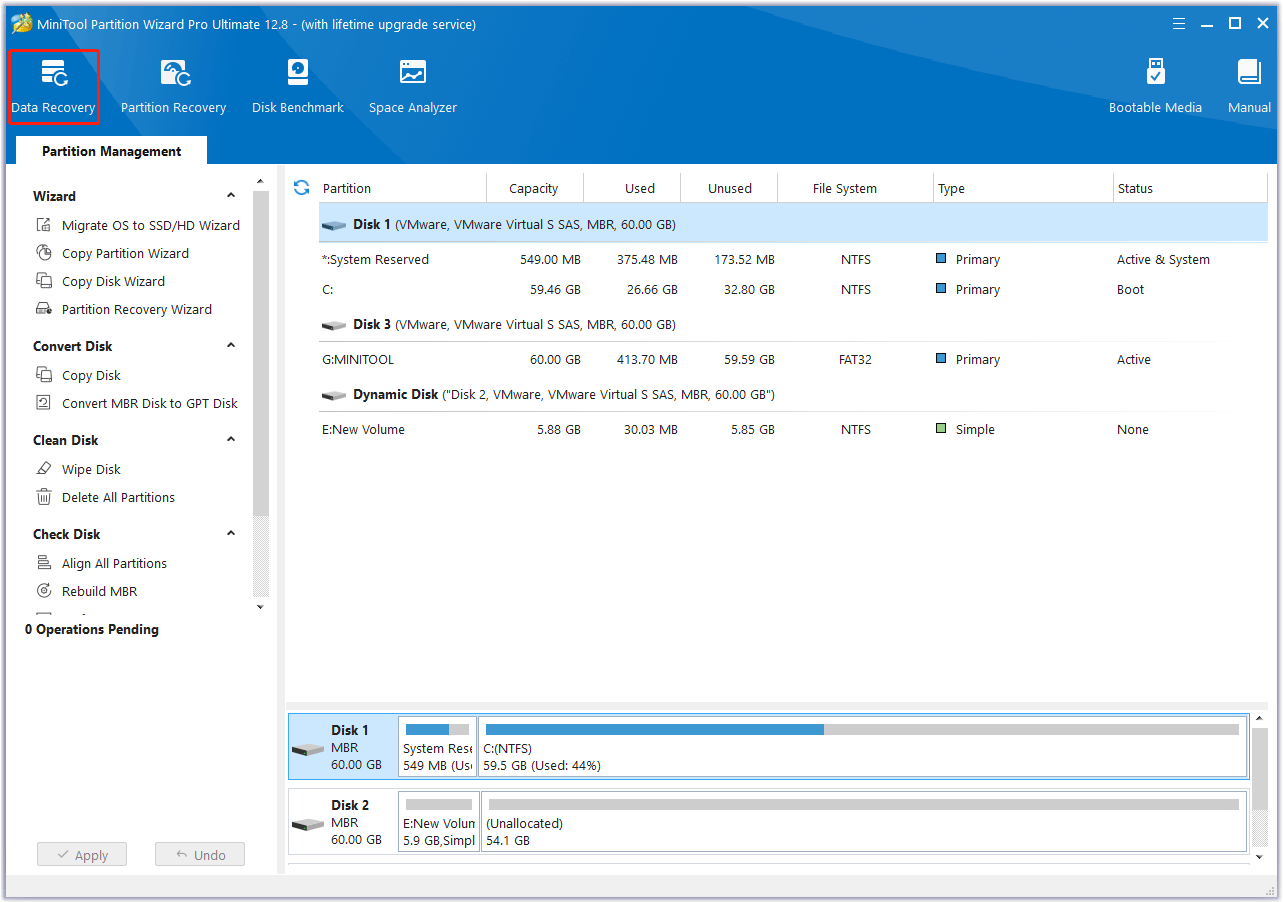
Bottom Line
How to fix the usbaudio.sys blue screen error on Windows 10/11? This article provides several effective methods to help you troubleshoot this error.

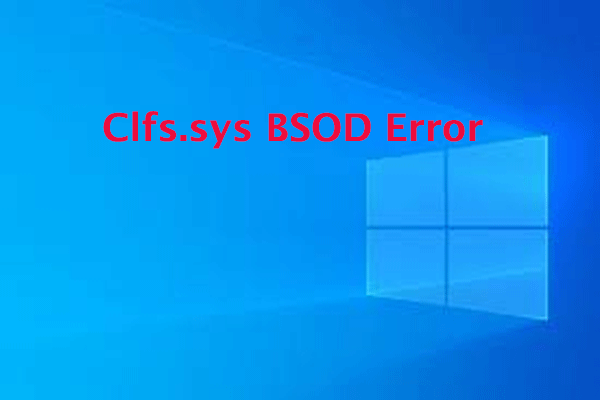

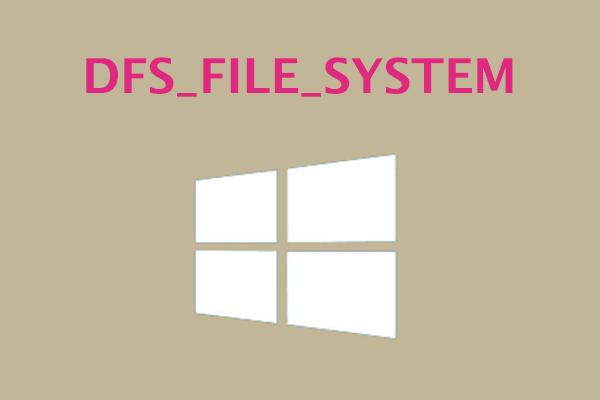
User Comments :