It’s so annoying to receive the unexpected end of archive error in WinRAR/7-Zip. Don’t worry. This post from Partition Magic analyzes the possible causes of the issue and offers 6 simple solutions.
When it comes to extracting files on Windows, lots of users may want to use WinRAR or 7-Zip. However, various errors come into being, such as WinRAR no file to extract, archive is either an unknown format or damaged, WinRAR not enough disk space to extract files, and the one discussed here.
According to user reports, the 7-Zip/WinRAR unexpected end of archive error mainly occurs when extracting files on Windows 10/11. The main reason for the error is related to corrupted RAR files. Other factors, like antivirus or Windows Defender blocks, hard disk issues, and the file system limitation, are also responsible for the error.
To solve the WinRAR/7-Zip unexpected end of archive error on Windows 11/10, try the following methods.
Solution 1. Redownload or Recreate the RAR File
If the downloading is interrupted, the RAR files may get corrupted, causing the unexpected end of archive error in 7-Zip/WinRAR. In this case, you can re-download the files with a stable network connection or recreate the archive if you can access the original compressed files.
Solution 2. Repair the Corrupt RAR File
In addition, you can try repairing the corrupted archive in WinRAR. This has been proven by some users to fix the WinRAR unexpected end of archive error.
Step 1. Open WinRAR to get its main interface.
Step 2. Select the file that you want to repair from the list and click on Repair.
Step 3. Click on Browse to select a location to save the repaired archive in the pop-up window, and click OK to start the repair. After that, see if the unexpected end of archive error in WinRAR disappears.
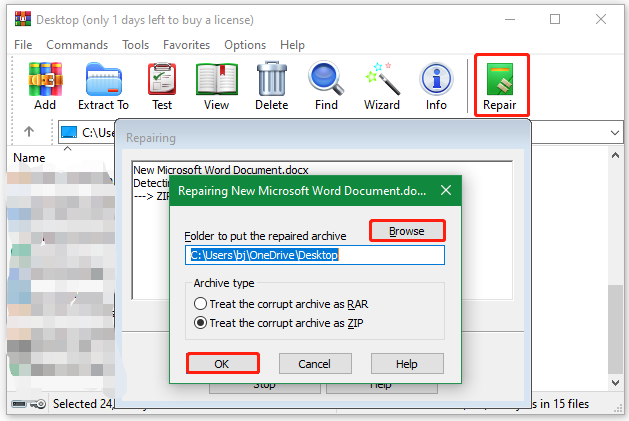
Alternatively, you can utilize an expert file repair tool to repair corrupt archive files, such as MiniTool Video Repair, FileRepair, Wondershare Repairit, etc. If the RAR files are missing or deleted by accident, don’t worry. MiniTool Partition Wizard can recover deleted files from a hard drive, USB, SD card, and other storage devices easily.
MiniTool Partition Wizard DemoClick to Download100%Clean & Safe
Solution 3. Add the File to the Exclusion List of Windows Defender
Sometimes, your antivirus software and even Windows Defender Firewall can block the file extraction. In this case, you can add the archive file path to the exclusion list of the security. For that:
Step 1. Type virus in the search box and click the Virus & threat protection app from the best match.
Step 2. Scroll down and click Manage settings.
Step 3. Scroll down to the Exclusions section and click Add or remove exclusion > Yes.
Step 4. Click Add an exclusion and select File, navigate to the archive file path, and click OK. Then you can extract the file again and see if the WinRAR/7-Zip extract failed unexpected end of archive error gets fixed.
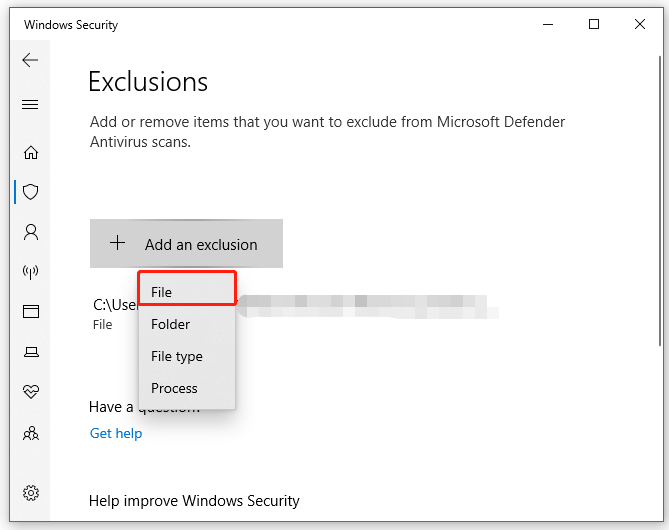
Solution 4. Check the Disk Errors
If the archive files are located on a faulty drive that has bad sectors or other issues, you may encounter the WinRAR/7-Zip unexpected end of archive error as well. Here you can use CHKDSK to check that.
Step 1. Type cmd in the search bar, and then right-click the Command Prompt app and select Run as administrator from the context menu. Then click on Yes in the UAC window to confirm it.
Step 2. In the elevated Command Prompt window, input the following command and press Enter. Here, you need to replace E with the drive letter you extract the archive files. Once repaired, check if the unexpected end of archive error in WinRAR/7-Zip persists.
chkdsk E: /f /r
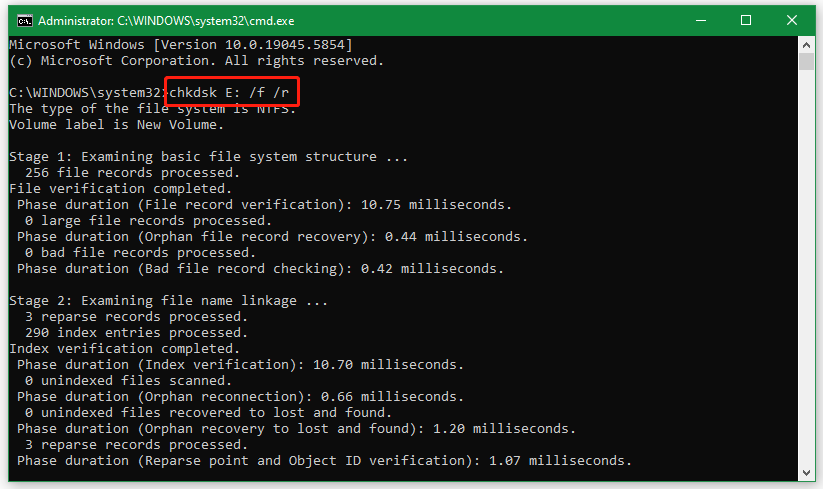
Solution 5. Check Your File System
If you are extracting a file larger than 32GB to a drive formatted with FAT32, you may receive the unexpected end of archive error in 7-Zip/WinRAR. In this case, you can convert the drive from FAT32 to NTFS or other file systems that don’t have the file size limitation.
MiniTool Partition Wizard is a free partition disk manager that can convert FAT32 to NTFS without data loss and vice versa. It can format a drive to FAT16, FAT32, NTFS, exFAT, and Ext2/3/4, convert MBR to GPT without data loss, change cluster size, migrate Windows OS, etc.
MiniTool Partition Wizard FreeClick to Download100%Clean & Safe
Step 1. In the main interface, select the drive you need to extract files to and click Convert FAT to NTFS from the right panel.
Step 2. Click on Start and wait for the process to complete. Once done, click on Close and see if the WinRAR/7-Zip extract failed unexpected end of archive error gets solved.
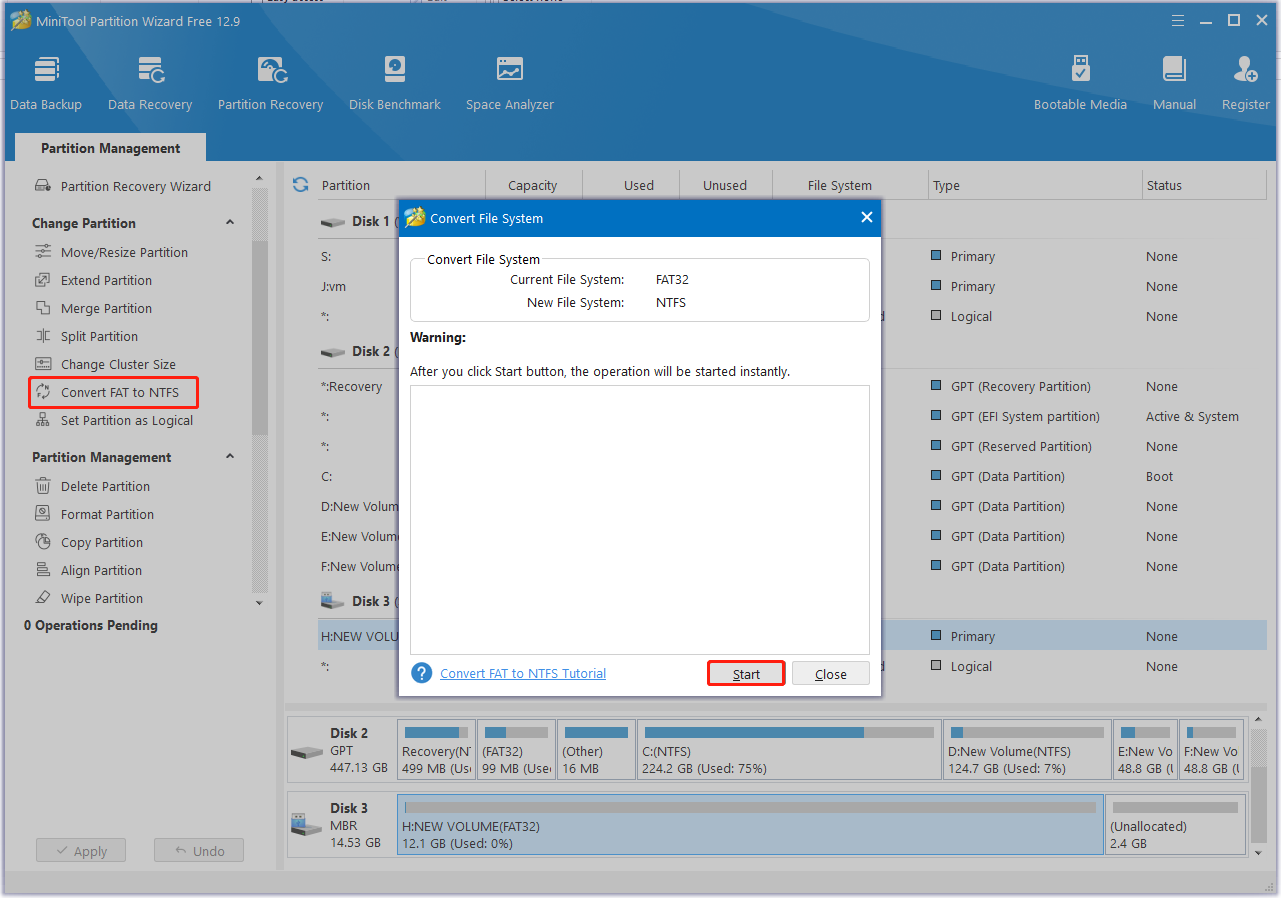
Solution 6. Reinstall the Program
If none of the above methods fix the WinRAR unexpected end of archive error, you may need to reinstall the program. Right-click the Start icon, select Apps and features, scroll down to WinRAR or 7-Zip, and click Uninstall. After uninstalling, you can download the latest version of the program and install it on your computer manually.
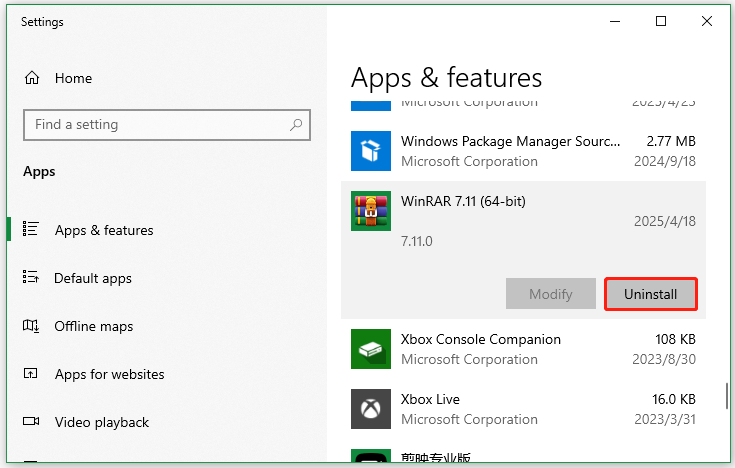
Bottom Line
How to fix the unexpected end of archive error in WinRAR/7-Zip? Now, I believe you know the answer. If you enjoy this blog post, don’t hesitate to share it in your communities to help other affected users.

User Comments :