When it comes to extracting files on Windows, the first choice for most people may be WinRAR. The tool can easily extract archive files or compress files to reduce file size. However, different issues and errors come to occur with the tool, such as “WinRAR write error there is not enough space on the disk”, WinRAR checksum error, WinRAR extracting files very slowly, and the one discussed here.
Why WinRAR Says No File to Extract
As the user reported, the “WinRAR no archives found” error often appears when extracting a large file, like an ISO. The main cause of the error is related to a corrupt archive file. Besides, an outdated WinRAR version, insufficient disk space, and hard drive failure are also responsible for the error. If you are in the same boat, don’t worry. There are several effective fixes.
How to Fix WinRAR Error No File to Extract on Windows 10/11
By investigating extensive user reports from forums, I summarize the following 5 effective methods. Try them one by one, and you should get out of trouble.
# 1. Repair Corrupt Archive
One of the common reasons for WinRAR no archives found is a corrupted archive. So, you can try repairing the corrupt archive using the tool.
Step 1. In WinRAR, click File > Open Archive from the top left corner.
Step 2. Select the file you want to extract and click on Repair from the top menu.
Step 3. Click on Browse to select a location to save the repaired archive in the pop-up window, and click OK to start the repair.
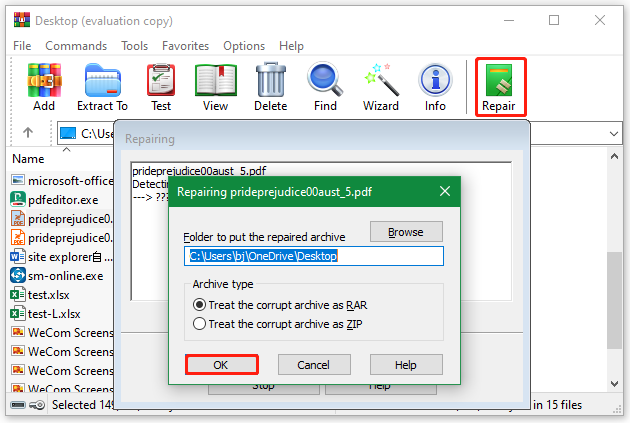
In addition, you can try using a professional file repair tool to fix the no files to extract error in WinRAR, such as MiniTool Power Data Recovery, Repair Toolbox, Remo File Fixer, etc.
# 2. Update WinRAR
For some users, the WinRAR no selected file to extract error can be solved by updating WinRAR to the latest version. Here you may have a try.
Step 1. Right-click the Start menu and select Apps and Features.
Step 2. Go to WinRAR and click on Uninstall, then follow the on-screen instructions to uninstall the current version of the tool.
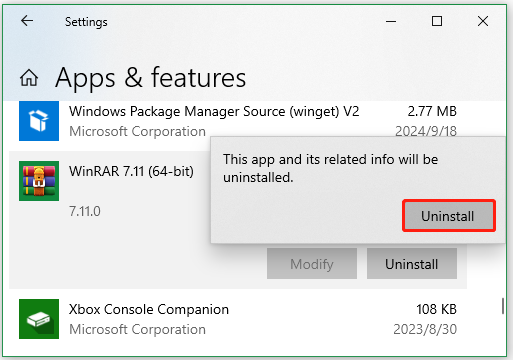
Step 3. Visit the official website of WinRAR and download the latest version according to your system type. Then run the executable file and follow the on-screen prompts to install it.
# 3. Extract the File to a Different Drive
If there is enough space on the destination drive, you may encounter the “WinRAR no selected file to extract” error. In this case, you can try extracting the file to another drive that has sufficient space.
Step 1. Right-click the file and select Extract Files.
Step 2. In the General tab, select another drive from the right panel, and click New folder to create a folder in the target drive.
Step 3. Rename the folder and click on OK to extract your files into that folder.
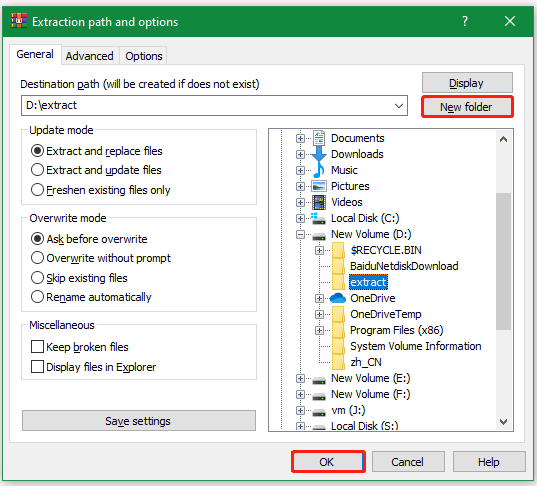
# 4. Check Disk Errors
A faulty hard drive is also responsible for the error “WinRAR says no file to extract”. Under the situation, you’d better check if there are bad sectors or file system errors on your disk. Here, MiniTool Partition Wizard can easily check your disk errors. What’s more, it can partition a hard drive, recover lost data, convert MBR to GPT without data loss, migrate Windows OS to SSD, etc.
MiniTool Partition Wizard FreeClick to Download100%Clean & Safe
Step 1. In the main interface of the utility, select your hard disk and click on Surface Test from the left panel.
Step 2. Click on Start Now and wait for the process to complete. If any blocks are marked with red color, it indicates that your hard drive is failing, and you need to replace it with a new one.
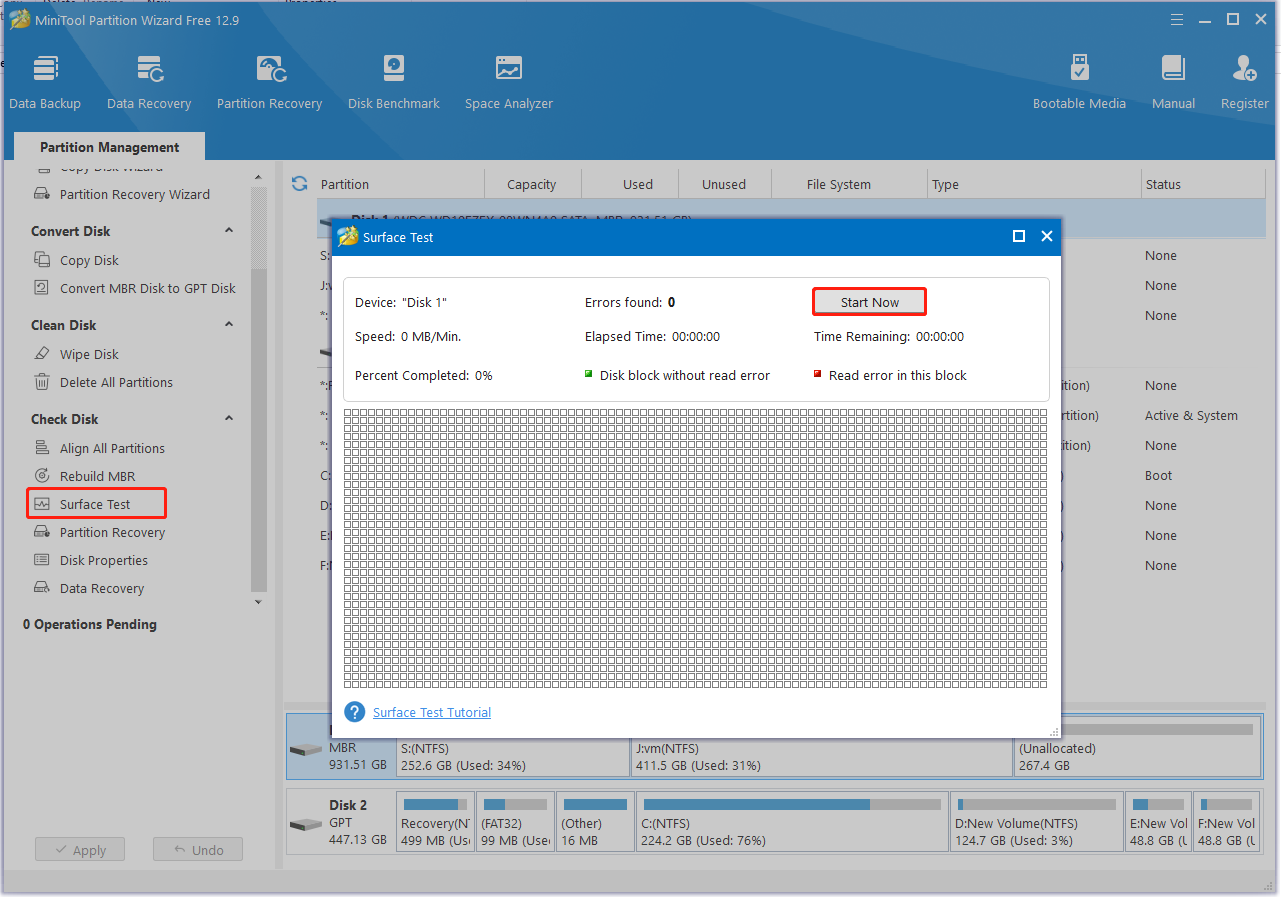
Step 3. To repair logical errors on the hard disk, select the target drive where you extracted files are located and click on Check File System > Check & fix detected errors > Start.
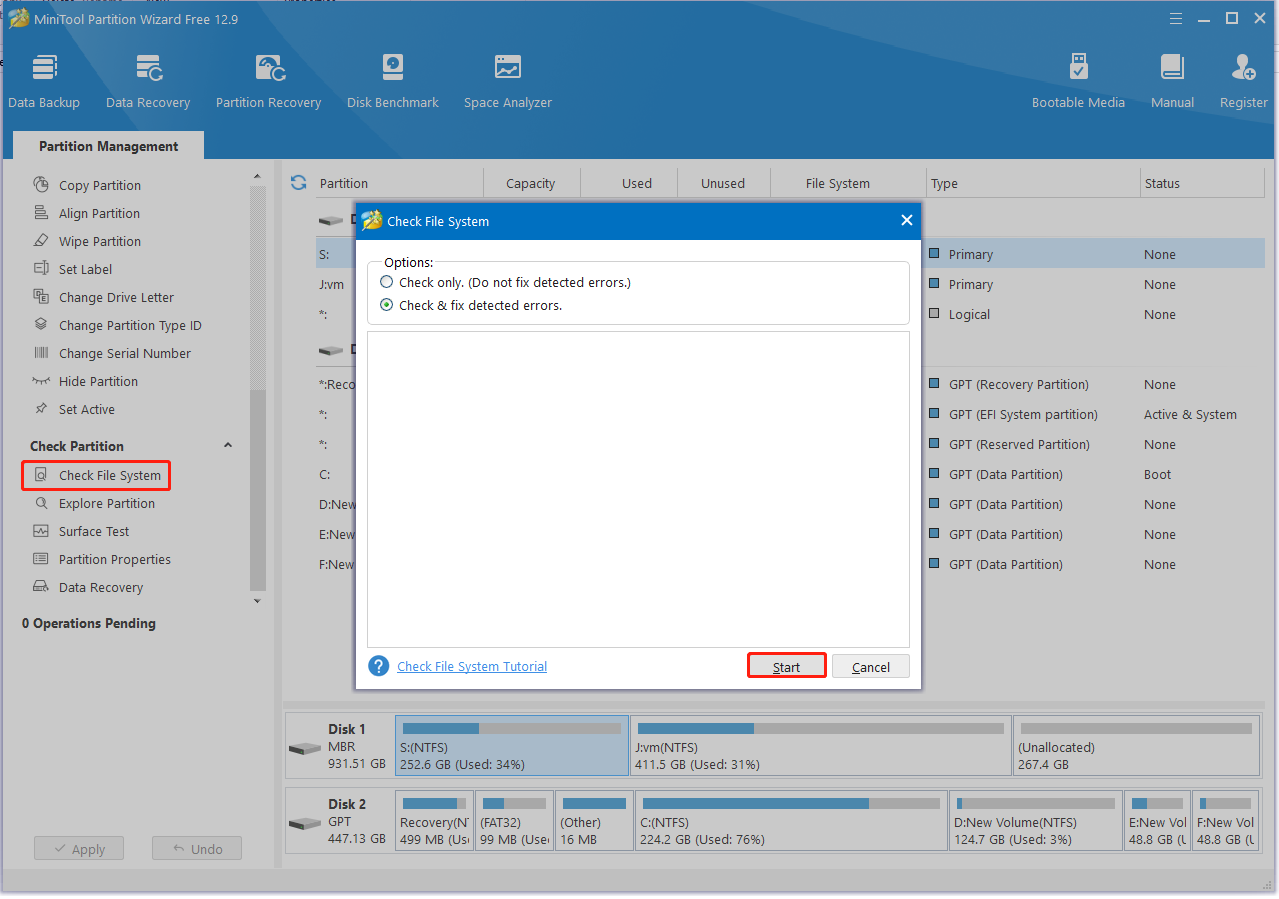
# 5. Use an Alternative to WinRAR
If you still receive the “no files to extract error in WinRAR” after trying all the above fixes, you may need a WinRAR alternative. To extract files on Windows, you can use 7-Zip, WinZip, PeaZip, Zipware, and so on.
Bottom Line
Now, here comes the end of the post. Hope you can successfully fix the WinRAR error no file to extract with the above 5 methods. Much appreciated if you could share the article in your forums or communities to help others.

User Comments :