In photography, Sony cameras are favored by photography enthusiasts for their excellent performance and image quality. But like any electronic device, Sony cameras may also encounter some problems, among which “Sony camera unable to display” is a headache for many users.
So, when Sony cameras have problems that cannot be displayed, what causes it? And how to fix Sony camera unable to display? Please keep reading.
Why Is Sony Camera Unable to Display?
This “Sony camera unable to display” error usually means that the files stored on the SD card cannot be viewed. Here are the most common causes of this error:
- Memory card damage: Due to various reasons, the memory card may be damaged, which makes the camera unable to display images.
- Image format is not supported: If the image format is too special or the camera firmware does not support the format, it will also be unable to display.
- Image file damage: Image file damage will make the camera unable to display.
Next, you can refer to the following methods to solve Sony camera unable to display.
Fix 1. Check the Camera Display
First, you can check whether the camera display is faulty. You can make a preliminary judgment by the following method: first, try to take a new photo, then connect the camera to a computer or other display device to see if the taken photo can be displayed normally.
If it can be displayed normally on other devices but not on the camera display, there is likely a problem with the camera display. For display failure, you generally need to contact Sony’s official after-sales service center or a professional camera repair organization for repair or replacement of the display.
Fix 2. Export Image/Video from Camera SD Card
If your Sony camera shows the “Unable to display” error, one troubleshooting method is to export the image/video to the computer. This method can help you determine whether the problem lies with the camera’s playback system or the SD card itself. By transferring the file, you can check whether the image/video is still viewable.
MiniTool Partition Wizard DemoClick to Download100%Clean & Safe
Fix 3. Format SD Card
If your Sony camera still displays the “unable to display” error, formatting the SD card may resolve the issue. Formatting will erase all files on the SD card, so be sure to back up your photos and videos before proceeding.
You can format the SD card on the camera. Here is a brief guide:
- Turn on the camera and press the Menu button.
- Use the control wheel to select Setup and then select Format. If the camera has two memory card slots, you need to select between Slot 1 or Slot 2.
- A message displays to confirm if you really want to delete all the data. Use the control wheel to select Enter.
If you can’t format the SD card on the Sony camera, you can format the SD card on your PC and then insert the SD card into the camera for use.
You can choose MiniTool Partition Wizard to do that, and it can format larger than 32GB to FAT32. As an SD card formatter, it is easy-to-use. Here is the guide:
MiniTool Partition Wizard FreeClick to Download100%Clean & Safe
- Connect the SD card to your computer and launch MiniTool Partition Wizard.
- Right-click the partition on the SD card and choose Format from the context menu.
- On the pop-up menu, choose the FAT32 or exFAT file system and click OK.
- Click the Apply button to carry out the formatting operation.
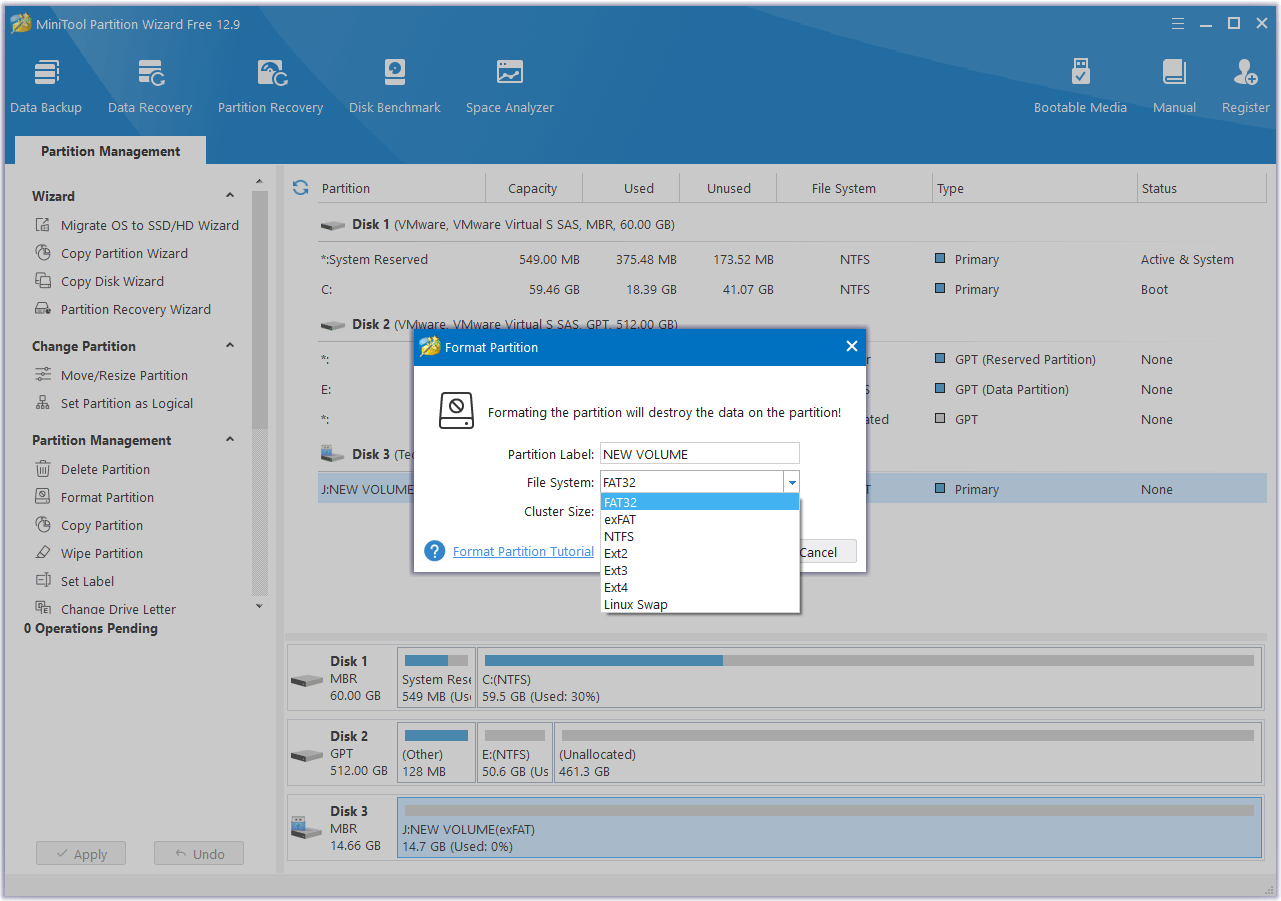
Fix 4. Reset Camera Application Preferences
Resetting the application preferences of Sony cameras can help fix software failures that affect image display. Please note that this process will completely clear all your saved settings.
- Press the Menu button.
- Use the arrows or control wheel to enter the Setup.
- Scroll down and select Settings Reset.
- Select Settings Reset and confirm to continue.
- Wait for the Sony camera to complete the reset process.
Fix 5. Convert Image Format
If the image format is not supported and cannot be displayed, you can use image format conversion software to convert the image to a format supported by Sony cameras.
Common image format conversion software includes MiniTool PDF Editor. The operation method is usually relatively simple. After opening the software, follow the prompts of the software to select the image file to be converted, then select the target format, and finally click the Convert button to complete the format conversion.
Bottom Line
When you use the Sony camera, you may encounter the issue of “unable to display on Sony camera”. This post shows you how to solve it.

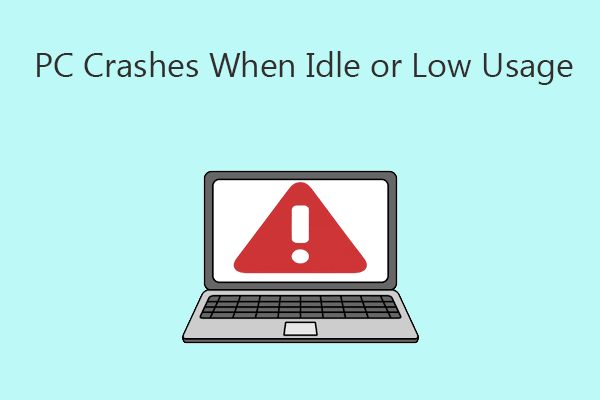
![Fix There Is No Accessible Software Data on Nintendo 3DS [6 Ways]](https://images.minitool.com/partitionwizard.com/images/uploads/2025/06/there-is-no-accessible-software-data-on-3ds-thumbnail.png)
User Comments :