Some people say that their PC crashes when idle or low usage. This post from Partition Magic shows you how to solve this issue in 5 ways. If you encounter the same issue, you can try them one by one.
PC hard crashing when idle/low usage, but works normally when under heavy load. PC will hard crash whenever I'm just browsing the web or watching videos, but when I open up a game, it will most time work normally.https://www.reddit.com/r/pchelp/comments/1abz4xx/pc_hard_crashing_when_idlelow_usage_but_works/
When you leave the computer for a while, you come back to find that the screen is stuck, blue screen, or even automatically restarts, or suddenly crashes in low-load scenarios such as browsing the web or playing videos. This type of “PC crashes when idle or low usage” is often more difficult to troubleshoot than the failure when running under high load.
Are you facing this issue? If so, you can try the following solutions.
Way 1. Check the Fan and Chassis
When the PC is under low usage, the CPU and graphics card fans usually slow down or even stop, but if the thermal silicone grease is aging, the fan is dusty and stuck, or the chassis ventilation design is poor, even low load may cause the CPU/GPU temperature to slowly climb to the critical value, triggering the system to restart protectively.
Therefore, when you encounter this problem, please check and clean the dust on the fan and heat sink fins, and replace the aged silicone grease. Also, check whether the chassis heat dissipation holes are blocked.
Way 2. Adjust the Power Settings
There may be problems in the default power save mode or custom power plan of Windows, such as the fast startup function causing abnormal loading of system files; the hard disk “sleep” time is too short (such as set to 5 minutes), and frequent start and stop may cause mechanical hard disk head failure.
To solve the PC crashing at idle, you can try the following steps:
#1. Turn off fast startup
- Search for “control panel” in the Windows search bar and open the Control Panel.
- Select Power Options.
- Click Choose what the power buttons do on the left side of the window.
- Click Change settings that are currently unavailable.
- In the Shut-down settings section, uncheck the Turn on fast startup box.
- Click Save changes to apply the changes.
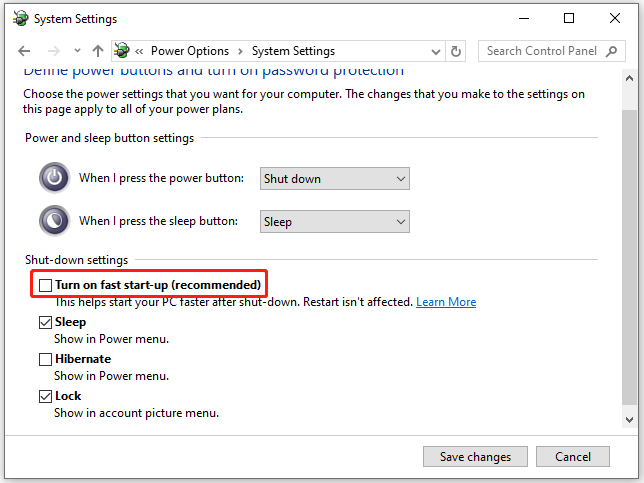
#2. Set hard disk sleep time to never
- Open the Control Panel. Then click Power Options.
- Click Change plan settings next to your active power plan.
- Click Change advanced power settings.
- In the next window, expand the Hard disk section.
- Expand Turn off hard disk after.
- Change the setting to “Never” or enter “0“.
- Click Apply and then OK to save the changes.
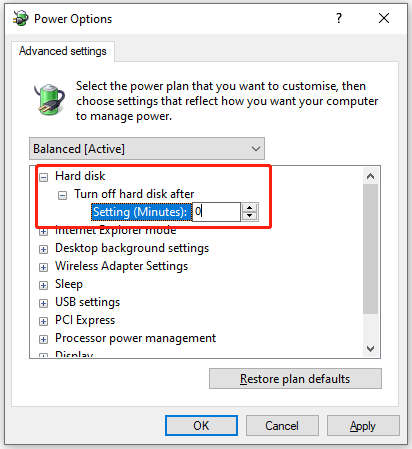
Way 3. Update the Driver
When the driver is incompatible with the hardware, it is easy to cause a crash. After the crash, the blue screen code includes “DRIVER_IRQL_NOT_LESS_OR_EQUAL” and “PAGE_FAULT_IN_NONPAGED_AREA“.
- Right-click Start and select Device Manager.
- Expand the categories to find the device whose driver needs updating.
- Right-click the device and select Update driver.
- Choose Search automatically for drivers and follow the on-screen instructions.
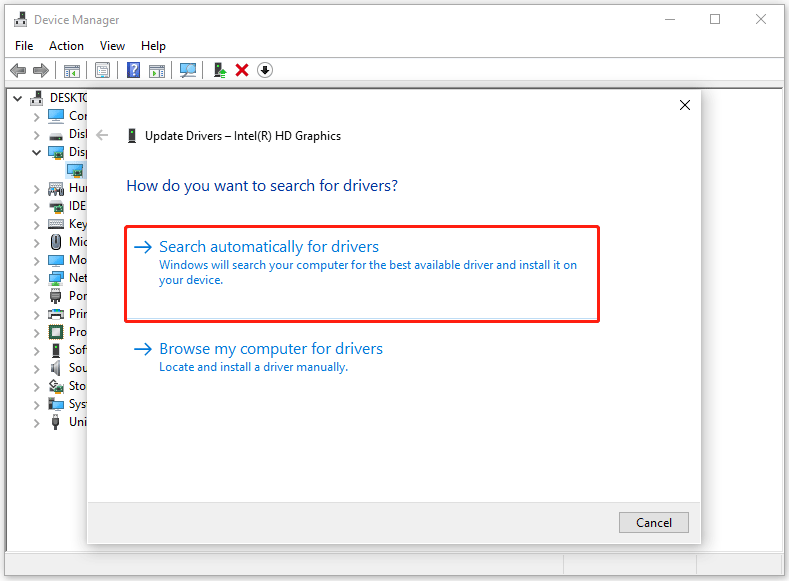
Way 4. Check Hard Drive Health
If your hard drive has bad sectors, you may also encounter the “PC crashes when in idle” issue. To check if the hard drive has bad sectors, you can try the Surface Test feature of MiniTool Partition Wizard. It can scan each sector status by reading data from the sector.
MiniTool Partition Wizard FreeClick to Download100%Clean & Safe
Step 1: Launch MiniTool Partition Wizard on your computer and enter its main interface. Click the target hard drive and select Surface Test.
Step 2: In the pop-up window, click the Start Now button to scan the hard drive for bad sectors. If bad sectors on the hard drive are found, blocks in the scan area will be marked with red colors.
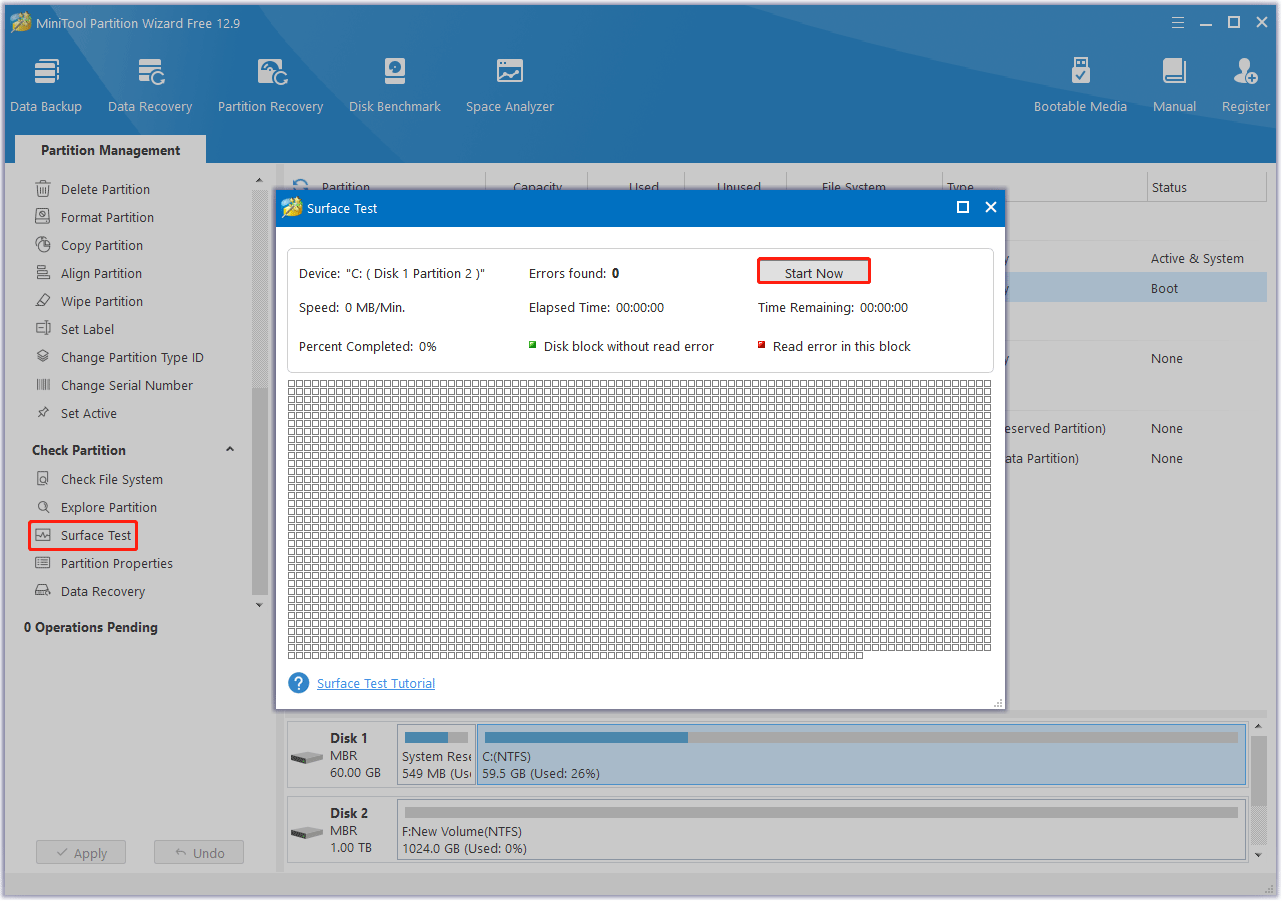
Way 5. Check the Power Supply
When the power supply is aged and the power is insufficient, voltage/current fluctuations may occur even at low load, causing the motherboard, hard disk, and other hardware to lose power temporarily, causing the system to crash.
In this case, it is best to replace the power supply with a reliable quality.
If the above methods do not work, you can also try to use SFC and DISM to repair system files.
Bottom Line
When your PC crashes when idle or low usage, you can try the solutions above in this post to solve it.

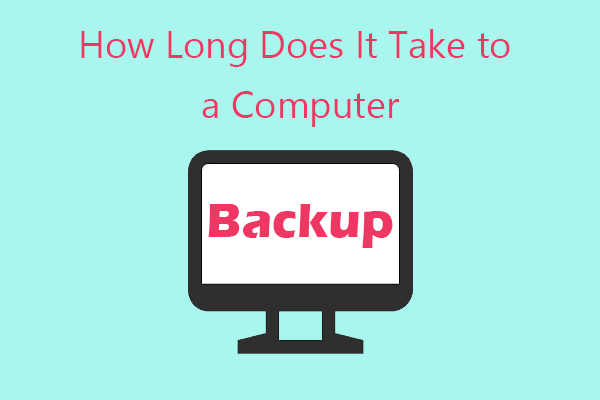
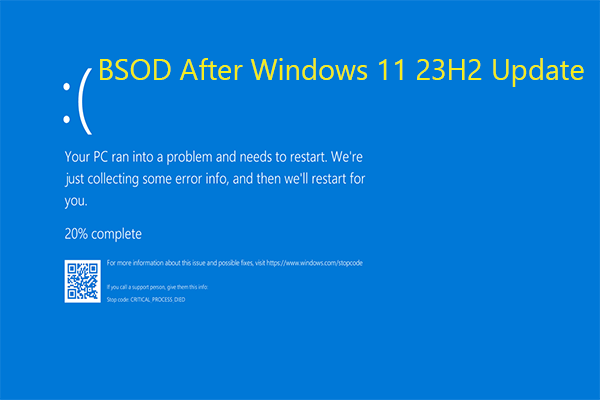
User Comments :