A lot of users complained that their Steam Deck killed SD cards. Are you also annoyed by the problem? Don’t worry. This post from Partition Magic helps you recover data from the card and revert it to a working state.
Steam Deck is a popular handheld gaming computer created by Valve on February 25, 2022. This has attracted a large number of game fans around the world. However, you may encounter various issues, such as the Steam Deck SD card not showing up, not playing games, a black screen, etc.
This post will focus on “Steam Deck killed SD cards”. According to a survey, the reason for the issue is related to a fake SD card, an outdated Steam Deck system, damaged card slots, a faulty card, and other unknown glitches. Don’t worry. There are some advanced tips to deal with the problem.
Restore Your Data from SD Cards As Soon As Possible
It is vitally important to restore all data from the SD card as soon as possible before fixing the “Steam Deck killed Micro SD cards” issue. This can prevent permanent data loss. I highly recommend you use MiniTool Partition Wizard, which offers a powerful and low-cost data recovery solution for Windows users.
It enables you to recover data from hard drives, SD cards, USB drives, TF cards, and other types of storage media. It also allows you to filter and preview your files after the data scanning is complete. What’s more, it can partition hard drives, migrate Windows OS to SSD, convert MBR to GPT without data loss, change cluster size, and so on.
MiniTool Partition Wizard DemoClick to Download100%Clean & Safe
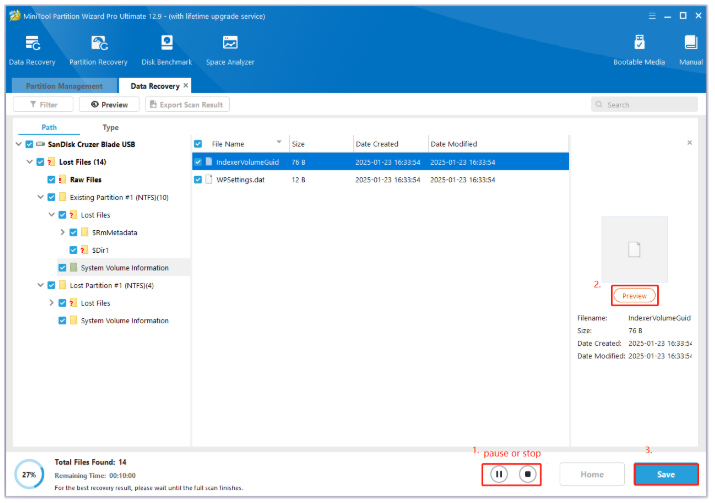
After that, you can start fixing the “Steam Deck damaged Micro SD Card” issue without any concerns. Follow the 4 methods one by one until you get out of trouble.
Fix 1. Check the Slots of SD Cards and Steam Deck
First of all, you need to check if there are any issues with the SD card slots. Sometimes, the dust or debris in the slots may damage your SD cards. So, you’d better clean the card slots using a soft and dry cloth, then re-insert the memory card.
Fix 2. Reformat the SD Card
If the card is not formatted properly or the formatting process is interrupted, you may encounter the “Steam Deck killed Micro SD cards” issue. In this case, you can reformat it.
Step 1. Insert the SD card into your Steam Deck, press the SYSTEM button, and select Settings.
Step 2. Select System from the left panel and click Format SD Card from the right side. Then hit Confirm to start the formatting process.
However, if the SD card is not showing up in Steam Deck or is not formatted properly, you can use an SD card formatter – MiniTool Partition Wizard. It can format the card to FAT16, FAT32, NTFS, exFAT, and Ext2/3/4, and convert FAT32 to NTFS without data loss.
MiniTool Partition Wizard FreeClick to Download100%Clean & Safe

Fix 3. Update Steam Deck
Sometimes, an outdated software system and trigger the “SD Card killed by Steam Deck” problem. Follow the steps below to update Steam Deck.
Step 1. Connect your Steam Deck to a stable and fast network connection.
Step 2. Press the SYSTEM button and navigate to Settings > System.
Step 3. Hit Check For Updates next to the Software Updates section. Then hit Apply if there are any updates available here and follow the on-screen prompts to complete the process.
Fix 4. Check the SD Card for Damage
If none of the above solutions can fix the “Steam Deck killed SD cards” issue, it may indicate the SD card has been damaged physically. To check that, you can use MiniTool Partition Wizard, which can check bad sectors on the card and repair the corrupted file system. If there are any blocks marked in red, the SD card is failing, and you need to replace it with a new one.
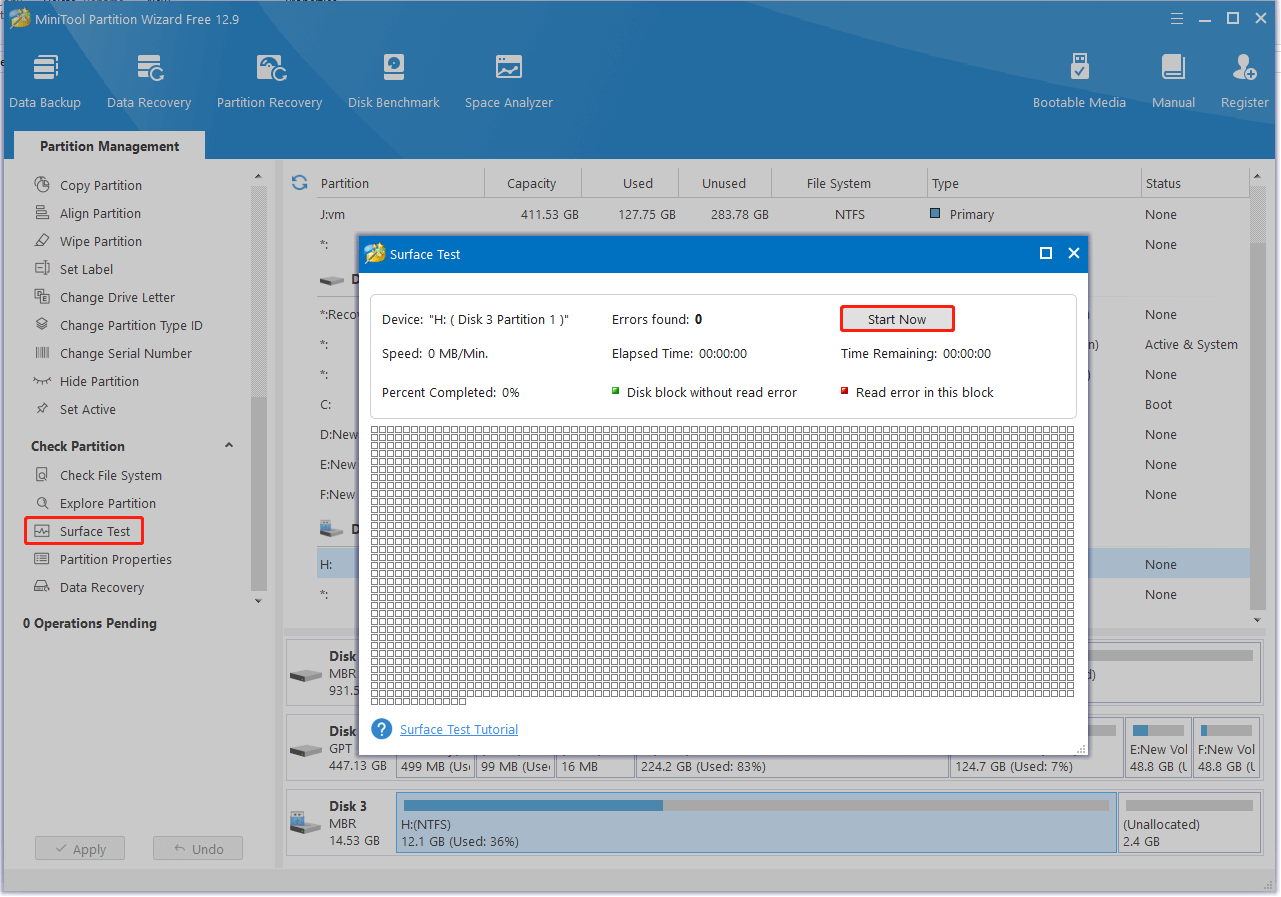
If you find there are bad sectors on the disk, you can mark them as unusable via CHKDSK command. To do that, type cmd in the search box, right click Command Prompt and select Run as administrator, then click Yes. After that, type chkdsk /r in the pop-up window and press Enter to shield the bad sectors.
The End
In a nutshell, this post provides some advanced tips for the “Steam Deck damaged Micro SD Card” issue. You can recover data from the memory card first using MiniTool Partition Wizard, and then try the solutions above.

![The First Berserker: Khazan Crashing & Not Launching? [Fixed]](https://images.minitool.com/partitionwizard.com/images/uploads/2025/05/the-first-berserker-khazan-crashing-not-launching-thumbnail.jpg)
User Comments :