Many users encounter the “Samsung Data Migration interrupted for unknown reason” error when cloning an SSD. If you are also vexed by the error, this post from MiniTool is worth reading. It provides an alternative to help clone SSD and some fixes to the error.
Samsung Data Migration is a practical disk clone utility that can help upgrade your existing hard drive to a new Samsung SSD. Sometimes, however, this tool runs into various issues, such as “Samsung Data Migration not enough space” and “Samsung Data Migration interrupted for unknown reason”. Here’s a user report from the tomshardware.com forum:
I am trying to upgrade my 128GB Kingston SSD to a 500 GB Samsung SSD. Samsung Data Migration software hangs at 99% for several minutes, then the message is: "The Data Migration function has been interrupted for an unknown reason." Anyone know how to fix this?https://forums.tomshardware.com/threads/problem-when-clone-hard-drive-data-migration-interrupted-for-unknown-reason.3762240/#post-22689571
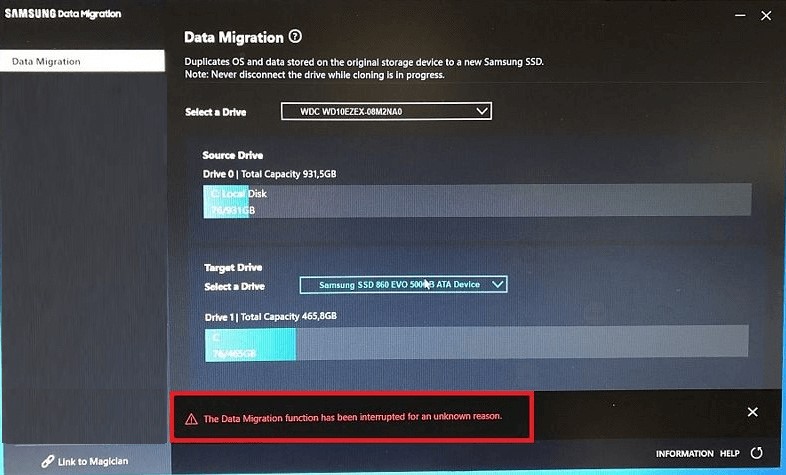
What Causes the Samsung Data Migration Interrupted for Unknown Reason Error
According to user reports, the “Samsung Data Migration failed for unknown reason” error mainly occurs when upgrading a hard disk to a Samsung SSD. The error can be caused by different possible reasons, like outdated disk drivers, loosened SATA USB cables, or potential disk errors.
How to Fix the Samsung Data Migration Interrupted for Unknown Reason Windows 11/10
How to fix the Samsung Data Migration cloning interrupted for unknown reason error on Windows 10/11? After investigating lots of user reports and posts, we summarize 4 feasible ways to get rid of the error. Let’s try.
# 1. Use an Alternative to Samsung Data Migration
The first and simple solution to the “The Data Migration function has been interrupted for an unknown reason” error is to use an alternative – MiniTool Partition Wizard. It’s an expertized disk cloning utility that can migrate OS to SSD/HD, copy hard disk, and clone partitions on Windows.
Besides, it can help you extend/resize/move partitions, convert MBR to GPT without data loss, change cluster size, recover lost data, and more. If it’s urgent for you to clone a hard drive to a Samsung SSD, we highly recommend you use the MiniTool software.
MiniTool Partition Wizard DemoClick to Download100%Clean & Safe
Step 1. Launch the program to enter its main interface, select the source disk, and click Copy Disk from the left panel. Alternatively, you can click Migrate OS to SSD/HD Wizard.
Step 2. In the pop-up window, select the target SSD and click on Next. Then click on Yes to confirm it.
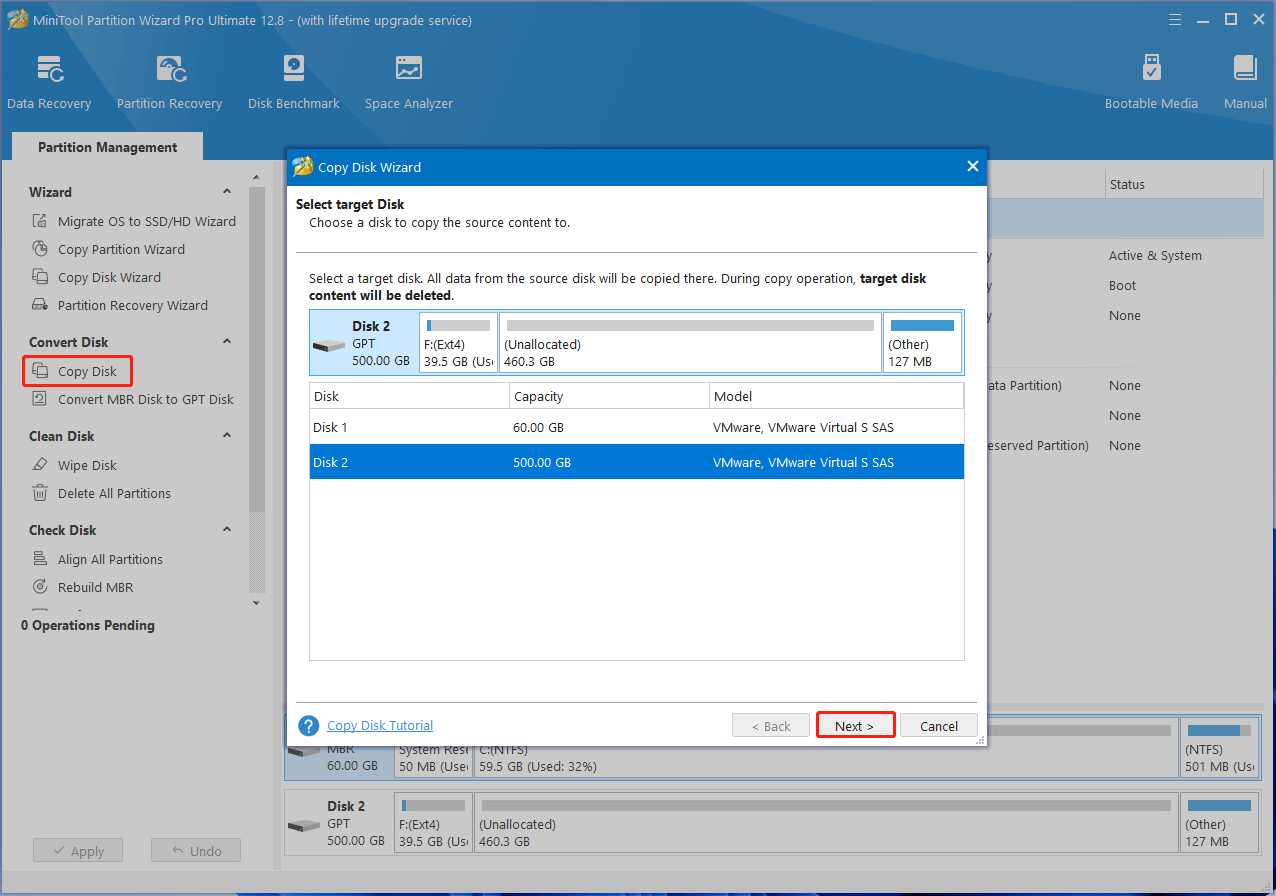
Step 3. Select copy options based on your needs and click on Next to continue. If you want to clone an MBR disk to GPT disk, select the Use GUID Partition Table for the target disk option.
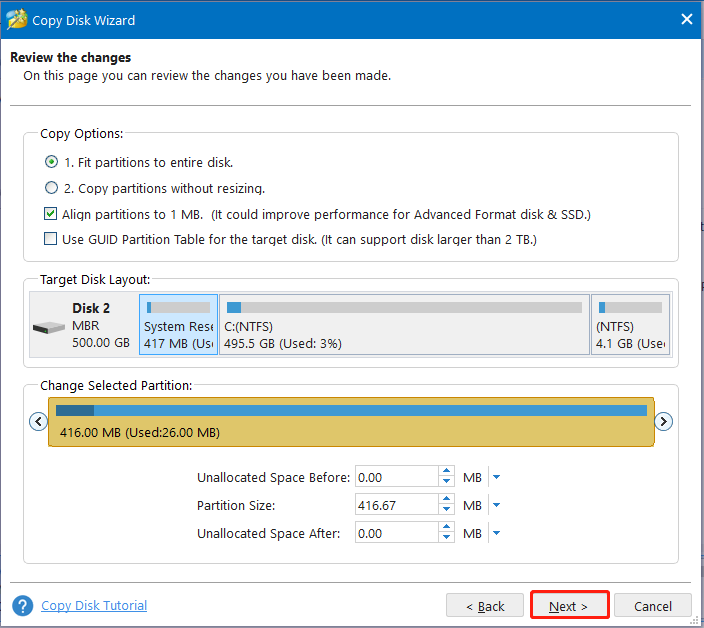
Step 4. Read the Note information and click the Finish button in the pop-up window. Finally, click on Apply to execute the pending operations.
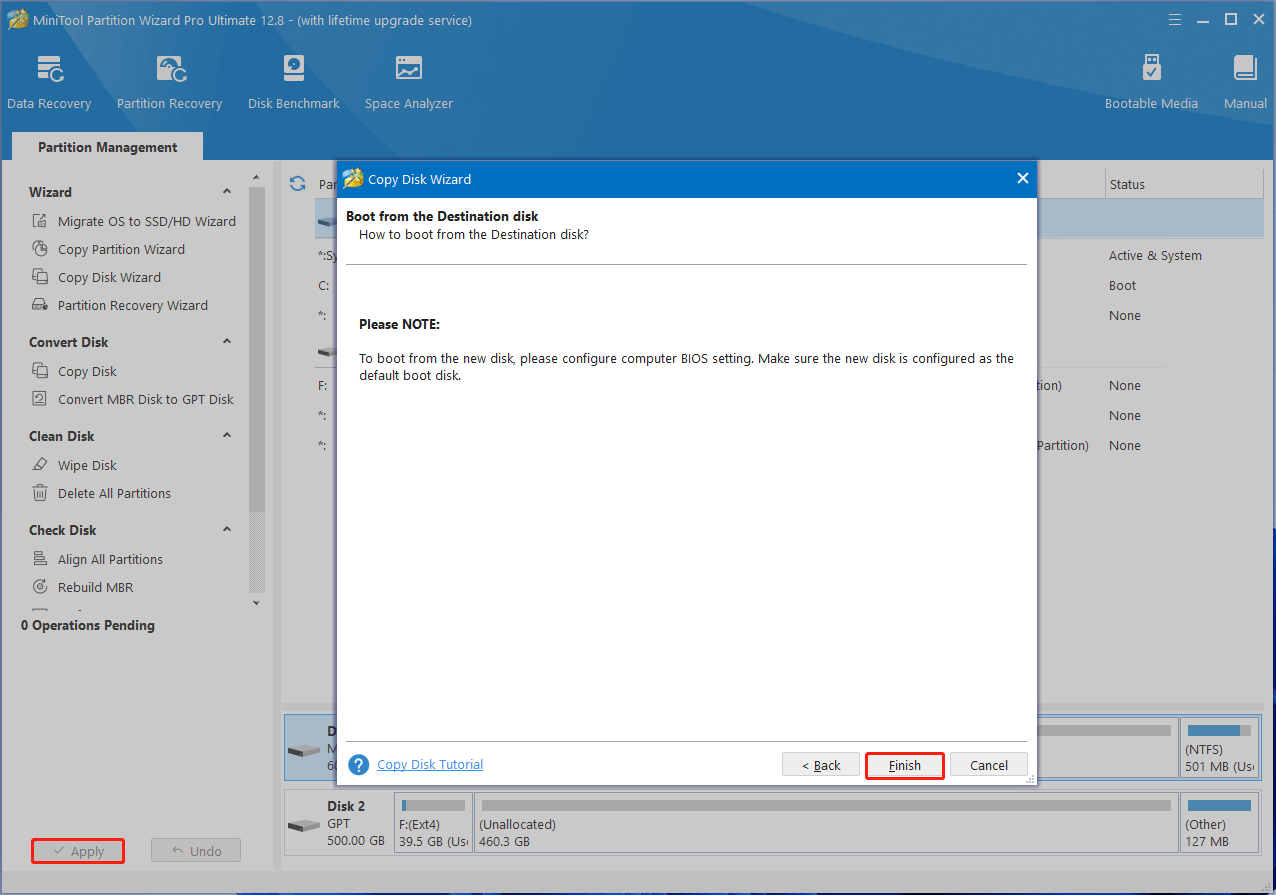
# 2. Check the SATA USB Connection
If the connection between the SATA USB cable and your SSD is loose or faulty, you may encounter the “Samsung Data Migration interrupted for an unknown reason” error. So, we recommend you check the USB cable/port and make sure it’s connected to the SSD properly and tightly.
# 3. Update or Install the Relevant Driver
If you are cloning a SATA hard disk to an NVMe Samsung SSD, you’d better install the relevant drive for the SSD. Here you can follow the simple guide below to update the disk driver.
Step 1. Press the Win + X keys and select Device Manager from the pop-up context menu.
Step 2. Expand the Disk drives category, and then right-click the SSD driver and select Update driver.
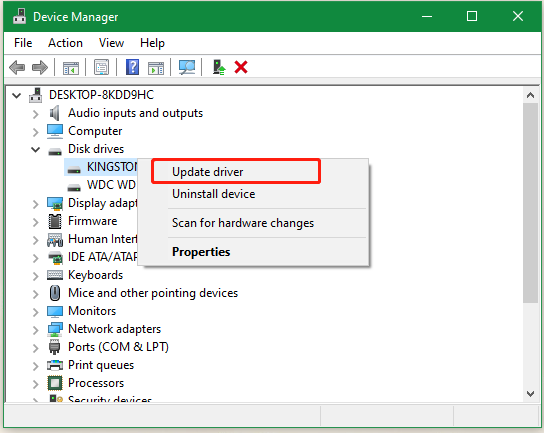
Step 3. In the pop-up window, you can select Search automatically for drivers and follow the on-screen prompts to complete the process. Once done, you can re-clone and see if the Samsung Data Migration cloning failed for unknown reason error disappears.
Alternatively, you can visit the official website of the Samsung NVMe driver, download it, and install the driver manually on your PC.
# 4. Repair Disk Errors
Sometimes the potential hard disk errors or bad sectors can cause the “Samsung Data Migration failed for unknown reason” too. So, it’s necessary to check your hard drive. Here’s how to repair disk errors using CHDSK.
Step 1. Type cmd in the search bar, right-click the Command Prompt app and select Run as administrator from the context menu. Then click on Yes in the UAC Windows to confirm it.
Step 2. In the elevated Command Prompt window, type the following command and hit Enter, then type N and reboot your PC to start repairing the disk errors.
chkdsk /f /r /x
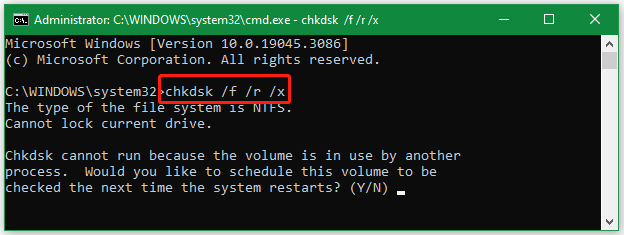
Here comes the end of this post. We have introduced 4 effective fixes to the “The Data Migration failed for unknown reason” error. If you have other solutions to this problem, please share them with us in the following comment zone.

User Comments :