Sometimes you may need to clone Ext4 partition to another drive for backup. How to copy Ext4 partition to another drive on Windows 10/11? In this post, MiniTool will show you a step-by-step guide and provide some extra useful information.
When Need to Clone Ext4 Partition to Another Drive
Ext4 is also a journaling file system that was a series of backward-compatible extensions to Ext3. It is the default file system for most Linux distributions. Besides, Ext4 is supported by some other operating systems, including Windows.
If you have a dual boot of Windows and Linux, you may have both Ext4 partition and NTFS/FAT32 partitions on the hard disks. However, you can’t access an Ext4 partition from Windows OS unless you format the Ext4 drive. In this case, you may want to copy Ext4 partition to another drive for a backup. How to do that? Let’s keep reading the following part.
How to Clone Ext4 Partition to Another Drive on Windows 11/10
How to transfer Ext4 partition to another drive on Windows 11/10? This process can be divided into the following 2 simple parts. The first step is to make some preparations, and the other is to clone the partition.
Preparations Before You Copy Ext4 Partition
To move Ext4 partition to another drive smoothly, you need to prepare some things beforehand. Here we summarize them as follows:
- A professional partition or disk backup utility – MiniTool Partition Wizard
- Prepare an empty drive to save the Ext4 partition
- Make sure you back up important data because the cloning will overwrite everything on the target drive
Clone Ext4 Partition to Another Drive
Once prepared, you can transfer Ext4 partition to another drive using MiniTool Partition Wizard. It is an expertized partition manager that can extend/resize/move/copy/format/wipe partitions, migrate OS to SSD/HD, and copy hard disk on Windows 10/11 easily.
In addition, this multifunctional software can help you convert MBR to GPT without data loss (and vice versa), recover formatted hard drives, convert FTA32 to NTFS, rebuild MBR, change cluster size, check hard drive health, and more. Here’s how to move Ext4 partition to another drive on Windows 10/11.
MiniTool Partition Wizard FreeClick to Download100%Clean & Safe
Step 1. Launch the MiniTool software to enter its main interface and connect the drive to your computer.
Step 2. Select the Ext4 partition from the disk map and click Copy Partition from the left panel. Also, you can right-click the partition and select Copy from the pop-up menu.
Step 3. Select the drive that you’re ready to move the Ext4 partition to and click on Next.
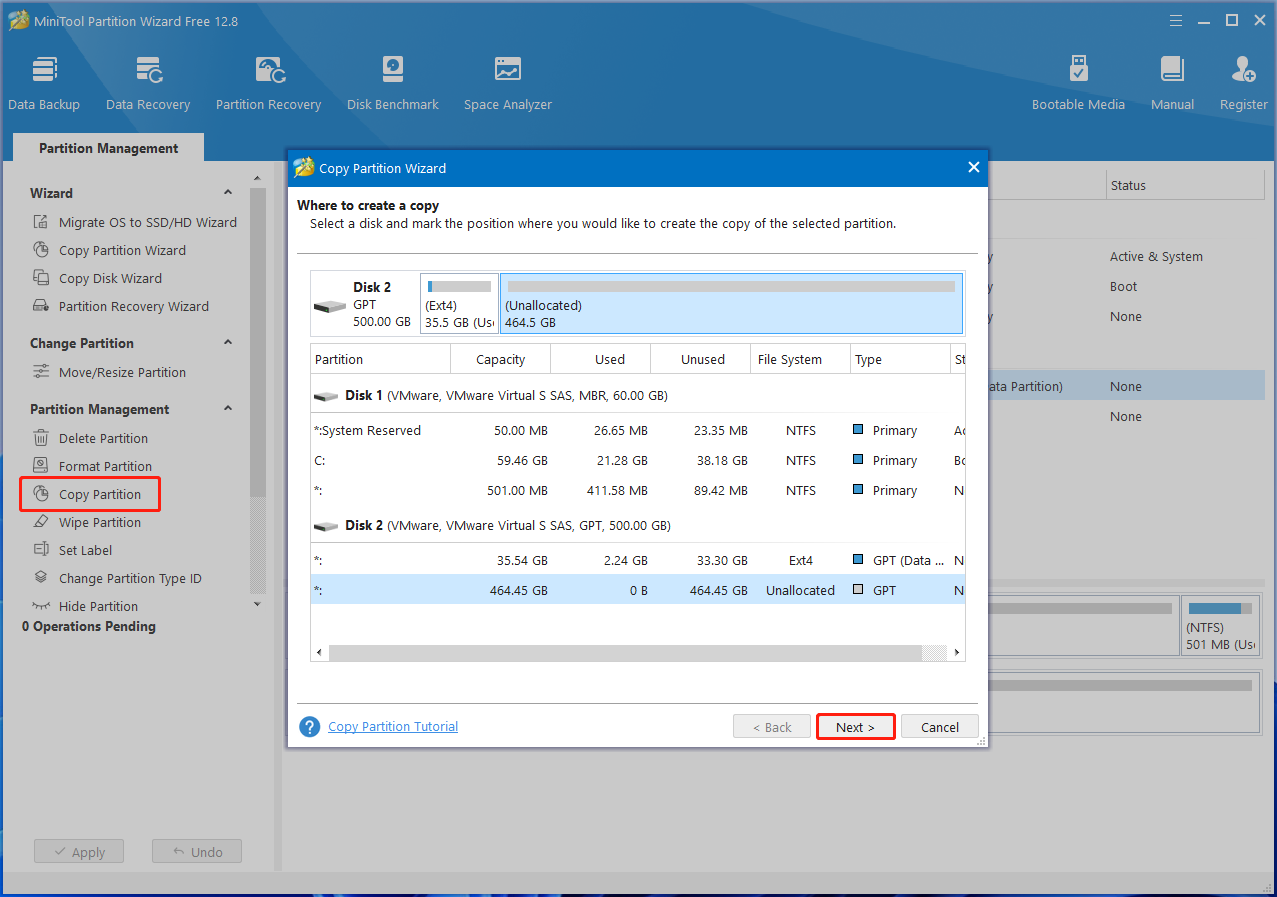
Step 4. Then you can adjust the size and location of the copied partition if you need and click on Finish > Apply to execute the changes.
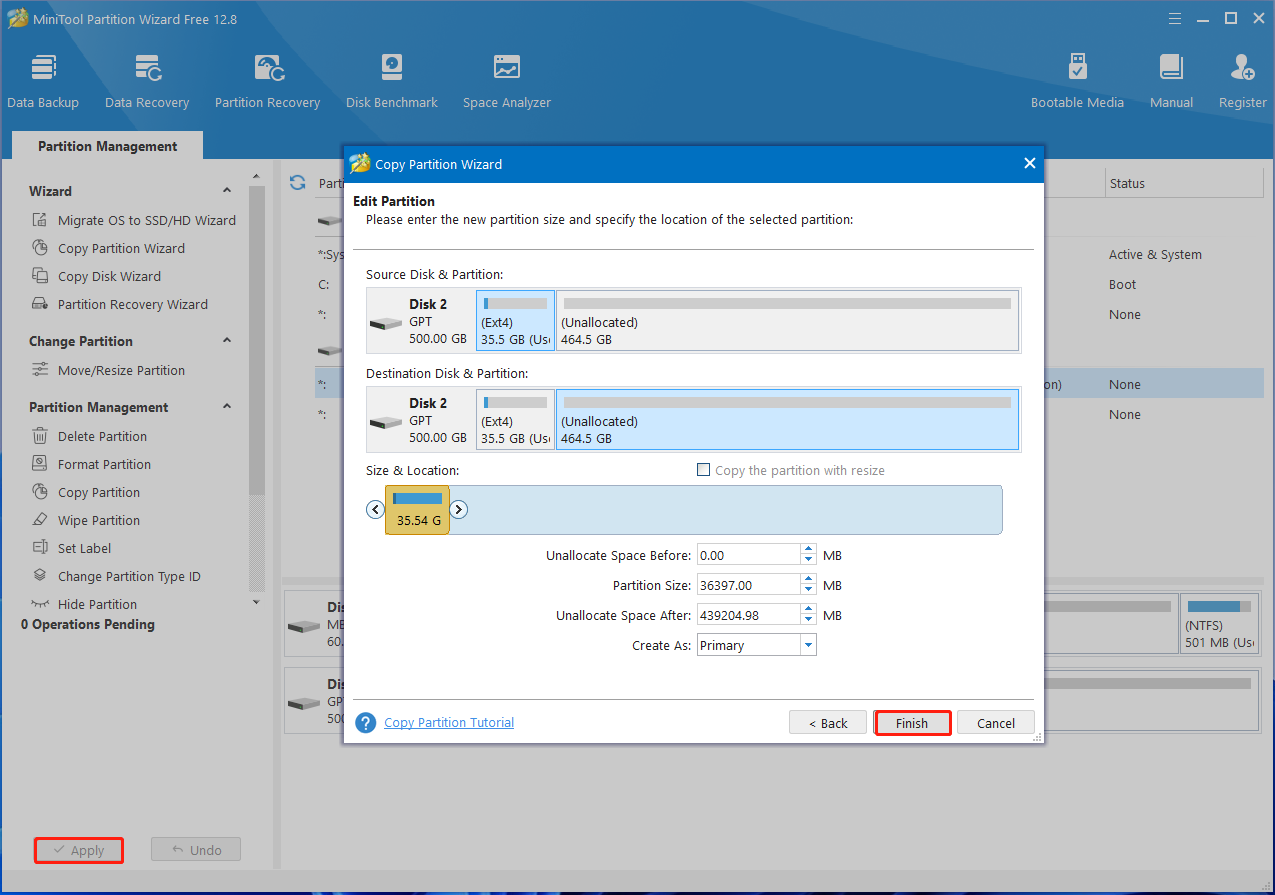
Step 5. If you wan to access the Ext4 partition on Windows 10/11, you can continue to format the partition to NTFS. To do this work, select the Ext4 partition and click on Format Partition from the left action panel. Then select NTFS from the File System drop-down menu and click on OK > Apply to execute the operation. Here you also can change cluster size or partition label according to your needs.
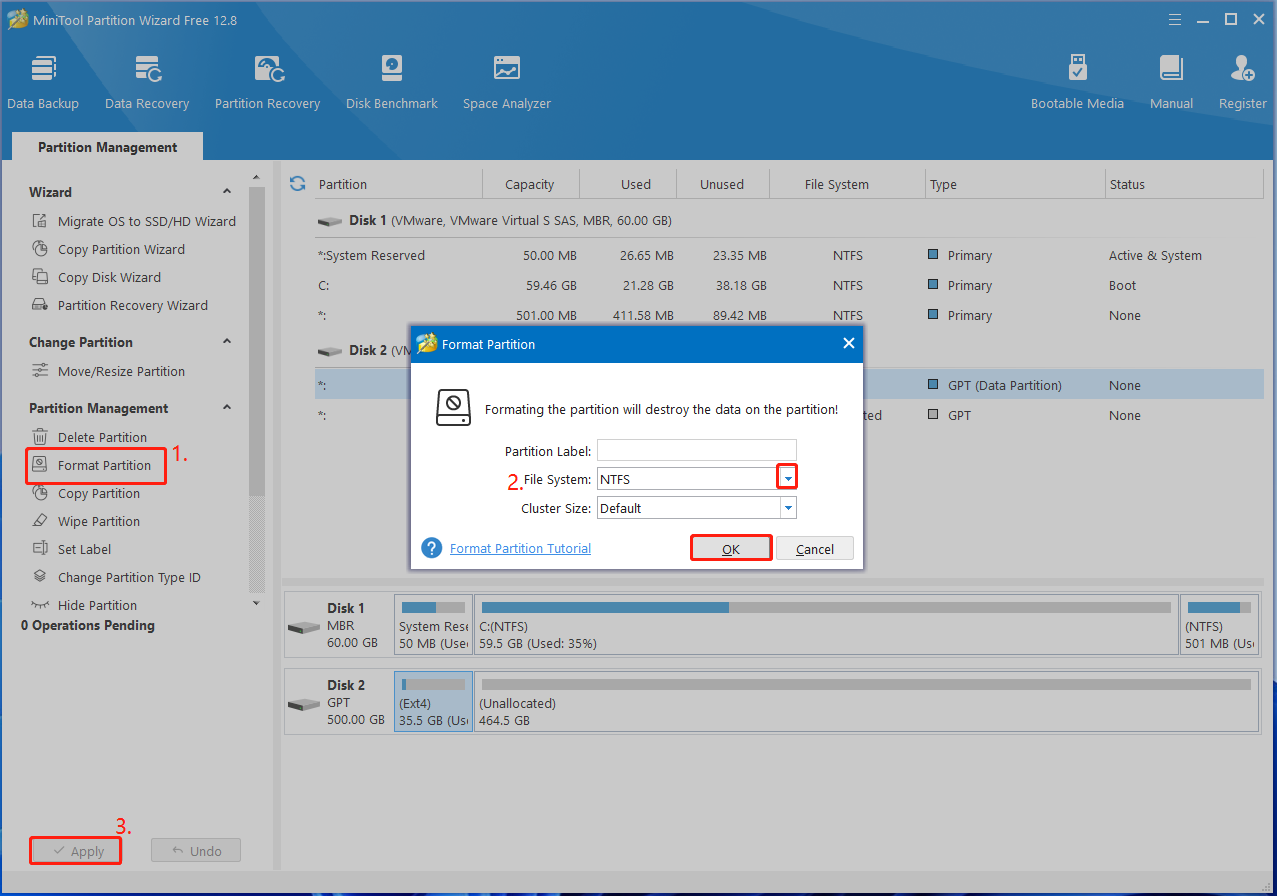
How to transfer Ext4 partition to another drive on Windows 10/11? Now, you can follow the full guide above to copy the partition. If you have questions about the topic or the MiniTool software, please share them with us in the following comment area.

User Comments :