Samsung Data Migration Access Violation
Samsung Data Migration is a useful disk cloning utility that can help you transfer data from HDD to SSD. However, sometimes the tool encounters various issues such as “Samsung Data Migration not enough space” and “Samsung Data Migration Clone Failed”.
Usually, you may encounter the Samsung Data Migration access violation at address in the following situations:
Access violation at address 59DAA963 in module ‘SSM.dll’. Read of address 00000004.
Access violation at address 578BA963 in module ‘SSM.dll’. Read of address 00000004.
Access violation at address 7071cc63 in module ‘restore.dll’. Read of address 00000000.
The possible causes of access violations are as follows:
- Corruption of Windows system files due to incomplete installation/uninstallation of applications or hardware.
- Recover computers from viruses or adware/spyware attacks.
- The computer does not shut down properly.
- The ssm.dll registry entry is invalid or corrupt.
Well, how to fix the Samsung Data Migration access violation problem? You can follow the parts below to solve it.
How to Fix Samsung Data Migration Access Violation
How to fix the “Samsung Data Migration access violation” error? Here we summarize three feasible ways to get rid of the error.
Way 1. Use Samsung Data Migration Alternative
The first and simple solution to the error is to use an alternative – MiniTool Partition Wizard. It is a powerful disk cloning utility that can migrate OS to SSD/HD, copy hard disk, and clone partitions on Windows.
MiniTool Partition Wizard FreeClick to Download100%Clean & Safe
Step 1: Download and install MiniTool Partition Wizard on your PC. Then launch it to its main interface. Right-click on the disk you would like to copy, and then select Copy from the left action panel.
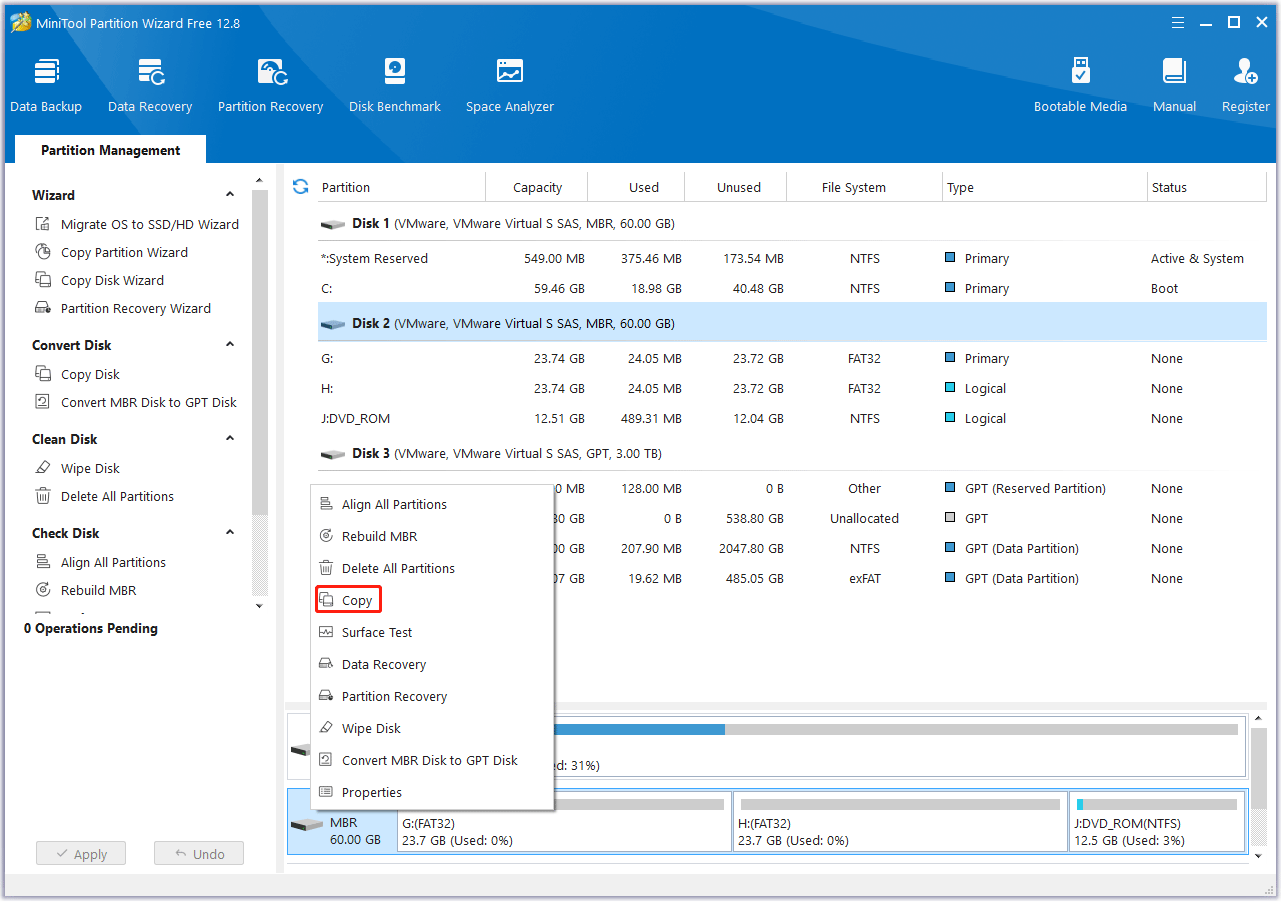
Step 2: In the new pop-up window, select the target partition and click on the Next button. Then click Yes to continue.
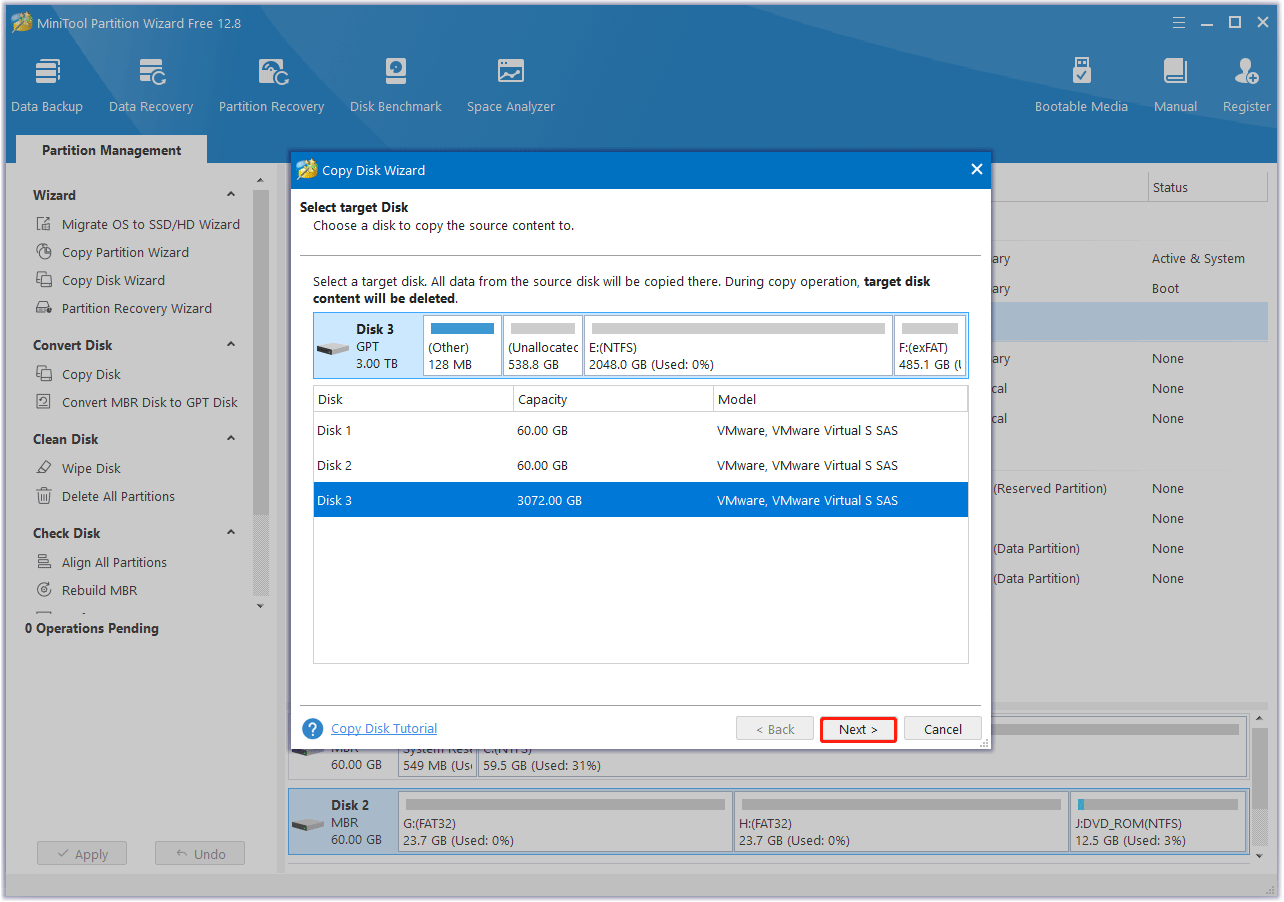
Step 3: Choose a copy method and click Next.
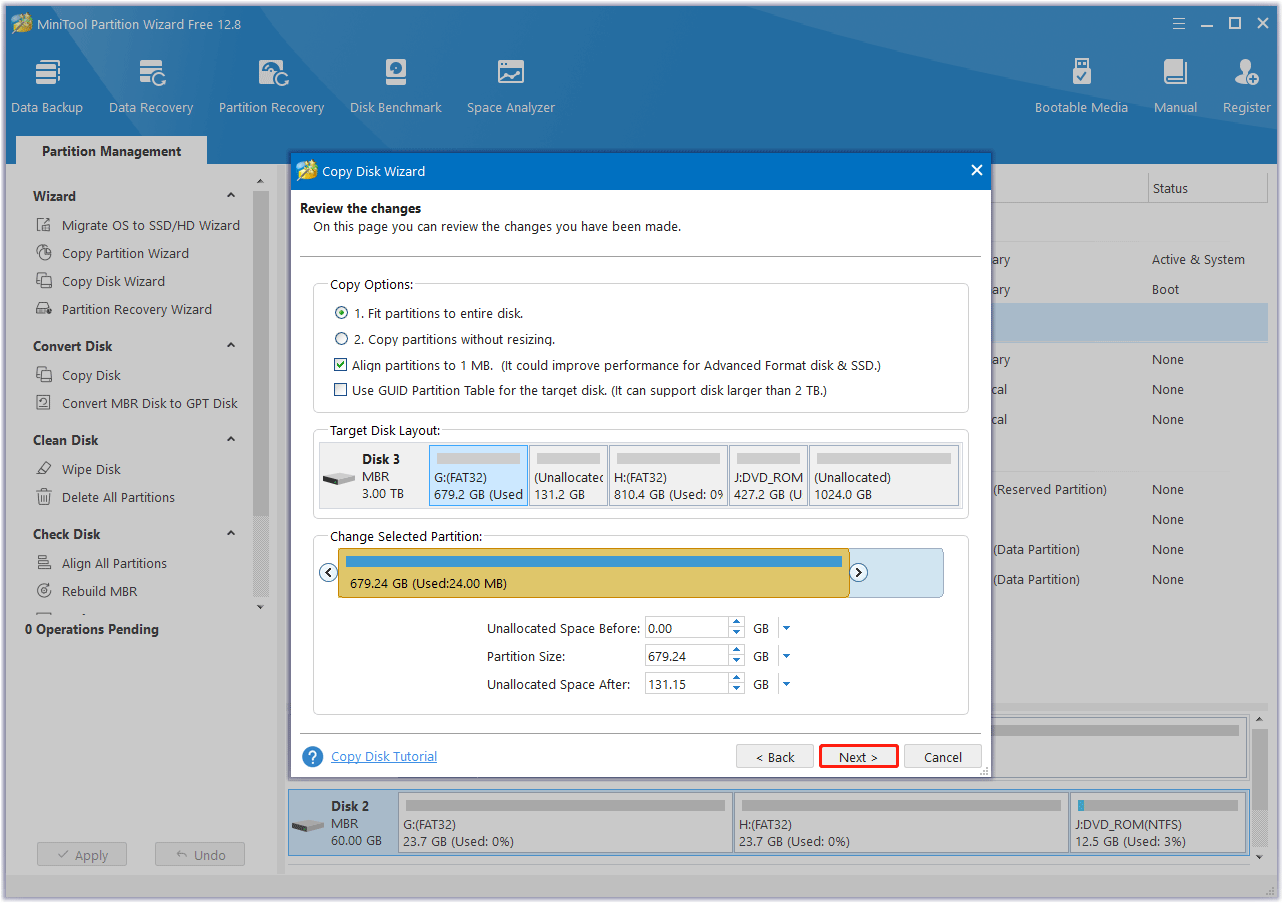
Step 4: Click Finish to go back to the main interface. Finally, click on the Apply button to complete the changes.
Way 2. Scan System Files
If the problem is caused by corrupted system files, you can resolve it by following these steps:
Step 1: Enter cmd in the Search box. Right-click on Command Prompt and select Run as administrator.
Step 2: Type sfc /scannow and press the Enter key to verify and repair system files.
Step 3: Type exit and press Enter to exit the command prompt.
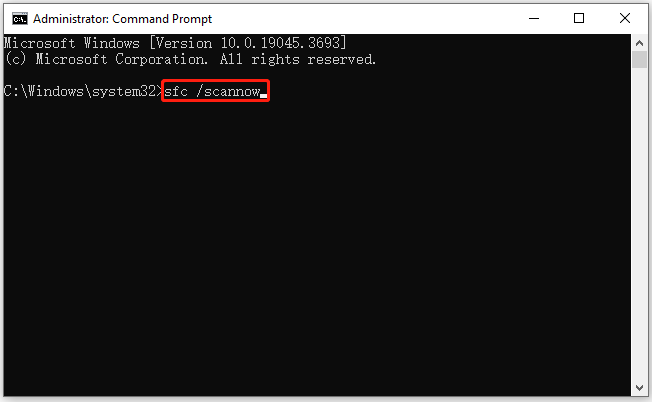
Way 3. Restore Your Computer
The last way we provided is to restore your computer. It can restore your computer to earlier data that cannot be affected by this error. For detailed information, you can refer to this post: How to Restore Computer to Earlier Date in Win10/8/7 (2 Ways)
If all ways don’t work, you can get help from the Samsung customer service.
Bottom Line
Here comes the end of this post. We have introduced 3 effective ways to the “Samsung Data Migration access violation” error. If you have other solutions to this problem, please share them with us in the following comment zone.

![[Tutorial] How to Recover & Repair ADATA Memory Card](https://images.minitool.com/partitionwizard.com/images/uploads/2023/12/recover-data-from-adata-memory-card-thumbnail.png)
![Gateway Laptop Hard Drive Upgrade [A Step-by-Step Guide]](https://images.minitool.com/partitionwizard.com/images/uploads/2023/12/gateway-laptop-hard-drive-upgrade-thumbnail.png)
User Comments :