Palworld is a popular action-adventure, survival, and monster-taming game. It attracts a lot of gamers. However, gamers complain that they encounter various errors during the gameplay. The Palworld disk write error is one of them. If you are also bothered by it, please refer to this disk write error fix for Palworld.
MiniTool Partition Wizard FreeClick to Download100%Clean & Safe
Way 1: Check the Integrity of Game Files
Corrupted game files are responsible for the disk write error in Palworld. Fortunately, Steam has a built-in feature that allows you to verify the integrity of game files and fix any corrupted files. The following steps show you how to check the integrity of game files in detail.
Step 1: Launch Steam and click on the Library tab.
Step 2: Right-click on Palworld and choose Properties from the context menu.
Step 3: Navigate to the Installed Files tab and click on Verify integrity of game files.
Step 4: After the process is finished and all missing files are replaced, relaunch Palworld and check if the disk write error in Palworld is solved.
Way 2: Run Steam as an Administrator
Lacking admin rights on Steam is also a reason for the Palworld disk write error. So, you should run Steam as an administrator when the discussed error occurs.
Step 1: Right-click on the Steam shortcut or executable file and then choose Properties.
Step 2: In the next window, go to the Compatibility tab and tick the checkbox for Run this game as an administrator. Then click OK to save changes.
Step 3: Now, play Palworld again to see if the disk write error still persists. If so, try other methods in the post to solve it.
Way 3: Clear Steam Download Cache
Palworld disk write error can also be caused by the corrupted or incompatible Steam download cache on the computer. So, try clearing the cache to get rid of the disk write error in Palworld.
Step 1: Open Steam settings first.
Step 2: Click on Downloads to continue.
Step 3: Tap Clear Cache and follow the on-screen instructions to complete the operation.
Way 4: Change Disk Attributes
If the disk where Palworld installed is configured as read-only, you might receive the Palworld disk write error. In this case, you should change disk attributes to get rid of the error. Here are the steps for doing that.
Step 1: Open the Run window by holding the Windows and R keys simultaneously.
Step 2: Type cmd and press Ctrl + Shift + Enter keys to run Command Prompt as administrator.
Step 3: In the Command Prompt window, type the following commands and hit Enter after each.
- diskpart
- list disk
- select disk # (# refers to the number of the disk where the game is installed)
- attributes disk clear readonly
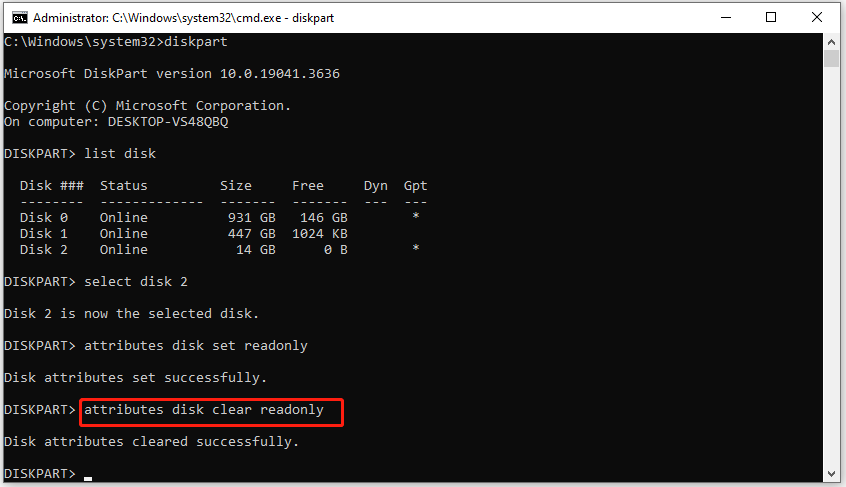
Way 5: Update Graphics Drivers
Sometimes, disk write error in Palworld results from outdated or incompatible graphics drivers. Therefore, an available disk write error fix for Palworld is to update your graphics driver to the latest version. You can do that by following these steps.
Step 1: Right-click the Windows icon and click Device Manager.
Step 2: Expand Display adapters by double-clicking on it. Right-click on your graphics driver and click Update driver.
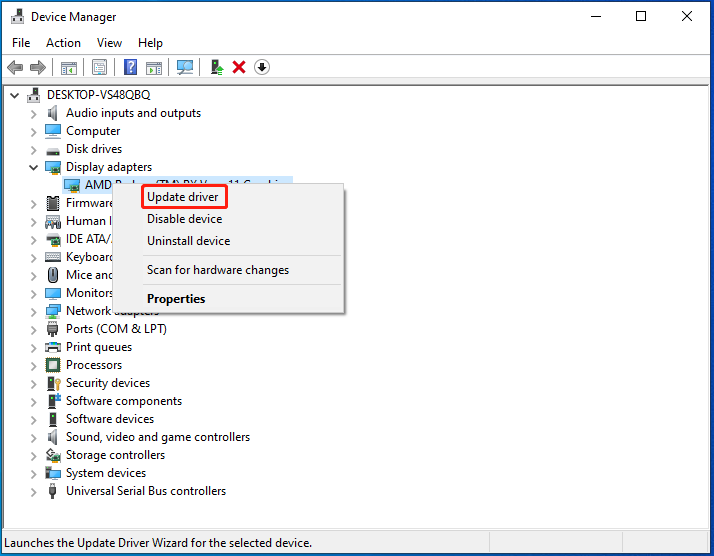
Step 3: In the next window, select a way to update the driver. If you want to update the driver automatically, click Search automatically for drivers. To update the driver manually, choose Browse my computer for drivers instead.
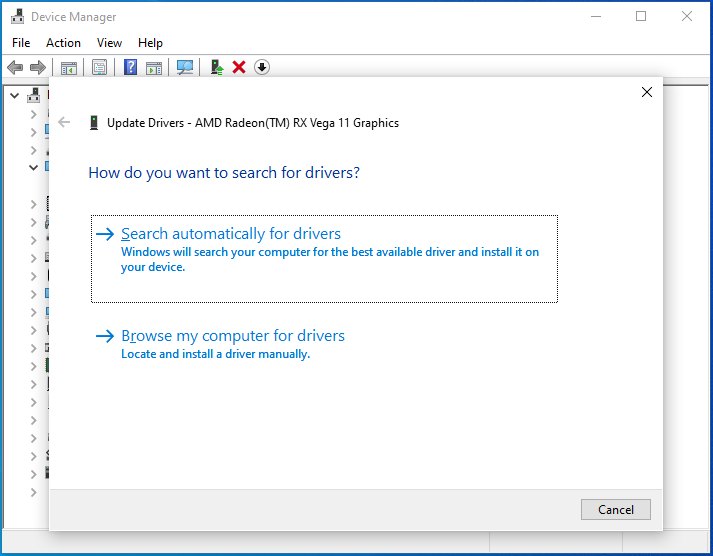
Step 4: After updating the driver, restart your computer and launch Palworld to see if the disk write error is solved.

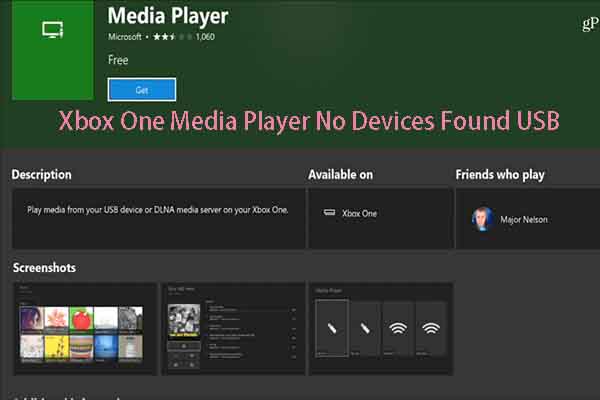
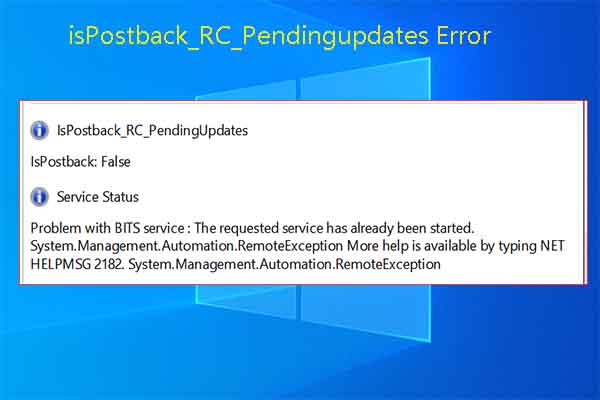
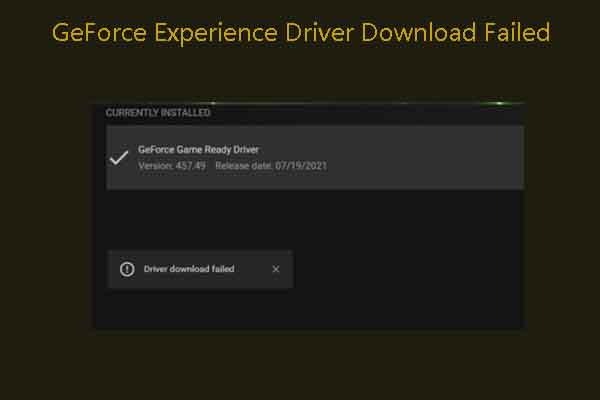
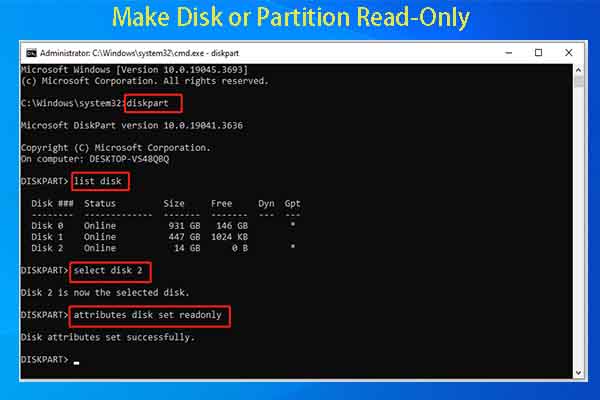
User Comments :