Fix 1: Enable Automatic Downloads in the Nvidia GeForce Experience Client
Once Nvidia GeForce Experience driver download failed, enable automatic downloads in the Nvidia GeForce Experience client using the steps below.
Step 1: Type geforce experience in the search box and then launch it from the displayed result.
Step 2: In the upper right corner, click the gear icon (Settings).
Step 3: In the left sidebar, click on the General tab.
Step 4: Scroll down to the bottom of the General settings page and then tick the Automatically download driver updates and let me choose when to install checkbox.
Step 5: Close the Nvidia client and relaunch it after that. After that, click on the Drivers tab to get the available latest update. If you don’t see any, check the Check For Updates box. Then follow the on-screen instructions to complete the update process.
Fix 2: Run GeForce Experience as Administrator
If the GeForce driver download failed, try running GeForce Experience as administrator. This operation ensures that GeForce Experience has necessary permissions to perform the download.
Step 1: Close GeForce Experience if it’s running.
Step 2: Look for GeForce Experience in the search box and then click Run as administrator under the searched app.
Step 3: In the prompted User Account Control window, click Yes to move on.
Step 4: After launching GeForce Experience, check if you can download and install the driver successfully.
Fix 3: Allow GeForce Experience App in Firewall
If the downloaded driver is viewed as violative, it will be blocked by Windows Firewall or third-party antivirus programs installed on the computer. Then the “GeForce Experience driver download failed” issue occurs. In this case, you need to allow GeForce Experience in Firewall before starting to download the driver.
Step 1: Open the Run window by holding the Windows and R keys.
Step 2: Type Firewall.cpl in the Run window and click OK.
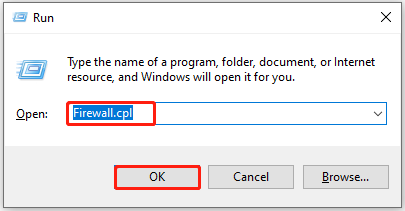
Step 3: In the opened window, click Allow an app or feature through Windows Defender Firewall in the left panel.
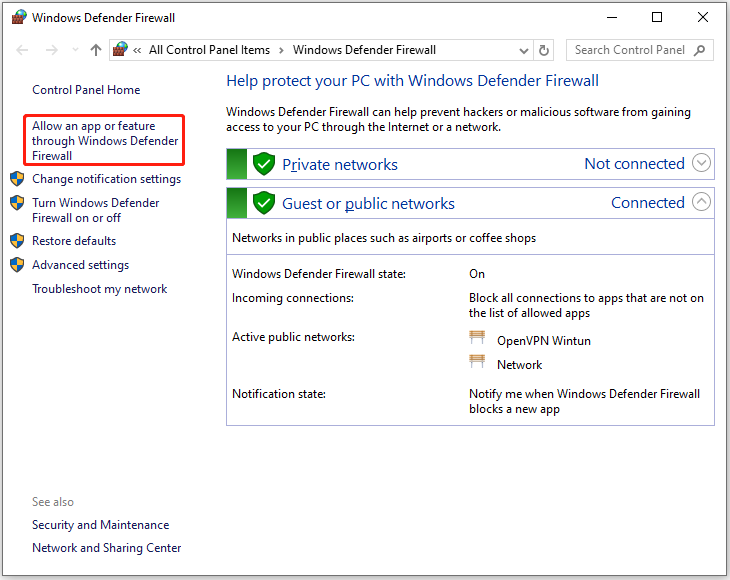
Step 4: In the Allowed apps window, click Change settings to make the list under Allowed apps and features editable. Then find and check the GeForce Experience under the list and click the OK button to save changes.
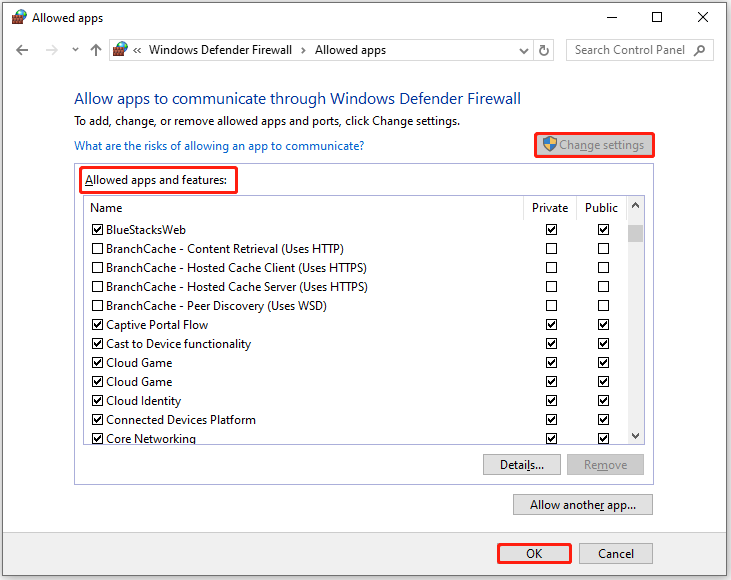
Step 5: Now, download the driver again to see if the “Nvidia driver download failed” error is solved.
Fix 4: Reinstall the Driver
If the GeForce driver download failed due to corrupted device drivers, uninstall the graphics driver and reinstall it. Here are the steps for doing that.
Step 1: Right-click the Windows icon and then choose Device Manager from the pop-up menu.
Step 2: In the Device Manager window, find and expand Display adapters.
Step 3: Right-click on your Nvidia graphics driver and hit Uninstall device.
Step 4: In the elevated window, click Uninstall to go on.
Step 5: Reboot the computer and let Windows download and install the missing driver automatically. Alternatively, reinstall the driver by opening Device Manager and clicking Scan for hardware changes.
Also read: File Download Could Not Be Completed in Telegram (4 + 4 Methods)
Fix 5: Reinstall GeForce Experience
If the “Nvidia GeForce Experience driver download failed” error persists, it’s time to reinstall GeForce Experience to troubleshoot it. You can do that by using these steps.
Step 1: Open Settings by holding the Windows and I keys.
Step 2: Go to Apps > Apps & features.
Step 3: Move to the right side of the window, find & click GeForce Experience from the list, and then click the Uninstall button. If necessary, you need to click Uninstall again to confirm the operation.
Step 4: After the uninstallation process ends, restart your PC.
Step 5: Download and install the needed NVIDIA GeForce Experience driver from the official website.
Step 6: Launch NVIDIA GeForce Experience and log into the existing account with login credentials or with a new account.
Step 7: Click the Drivers tab. If any driver update is available, click Download to update to the latest driver.
What if Nvidia driver download failed? Well, this post collects 5 fixes for you. Simply pick one method to get rid of the issue.

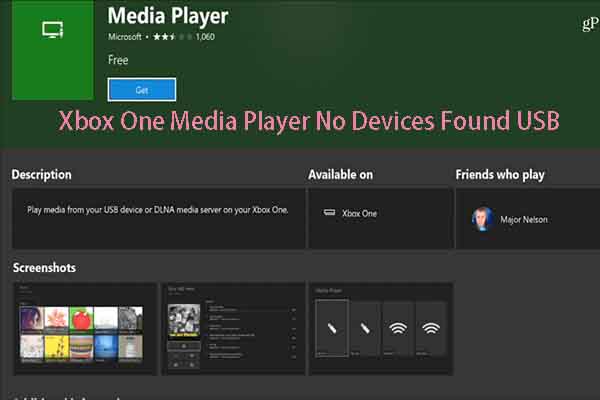

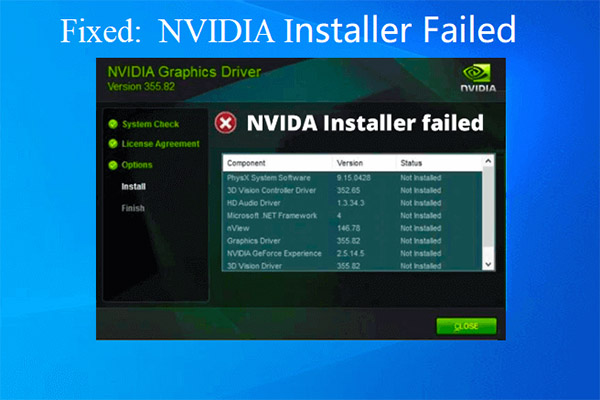
User Comments :