What’s the best OCZ SSD clone software? Actually, MiniTool Partition Wizard offers the best free OCZ SSD clone software that enables you to clone disk and data perfectly. And you can take it to have a try.
Introduction to OCZ SSD
OCZ is a brand of Toshiba, designed for high-performance gamers and enthusiasts. Additionally, SSDs are much more reliable in performance than the original HDDs. So, if you are a game enthusiast or a user who is a 3D animation designer, please use OCZ SSD to drive instead of HDD to speed up your computer.
Why clone OCZ SSD? To upgrade your disk to a larger one when the hard drive will be running out of space, replace old HDD with an SSD for better performance, back up disk data without losing it, or avoid installation operations when having a batch of computers with the same configuration system, you can choose to clone the disk.
If you want a kind of reliable OCZ SSD data migration software, you come to the right place since this post will introduce the best OCZ SSD clone software.
Best OCZ SSD Clone Software
Although you can find many disk cloning software online, the one that offers the highest performance at the lowest price is always the best choice. The following free OCZ SSD cloning software does meet this requirement.
MiniTool Partition Wizard is an all-in-one disk partition manager that can keep your hard drive in optimal condition. For example, it can fix some issues such as “low disk space warning“, “Virtual Disk Service Error“, “Windows was unable to complete the format“, convert FAT to NTFS, and more.
It provides the Copy Disk feature to clone OCZ SSD. Copy Disk employs a sector-by-sector copy method, so you don’t need to worry about the boot issue after cloning.
MiniTool Partition Wizard FreeClick to Download100%Clean & Safe
How to do that using this OCZ SSD cloning software? Download MiniTool Partition Wizard and install it on your computer. Please note that if you need to deal with the system disk, you need to get its Pro Edition or advanced version.
1. The SSD does not contain any important data as the cloning process will erase all data on the target disk.
2. The free space on the SSD must be greater than or equal to the used disk space on the source disk.
Step 1: Launch MiniTool Partition Wizard to its main interface. On the main interface, right-click on the disk you would like to copy, and then select Copy from the left action panel.
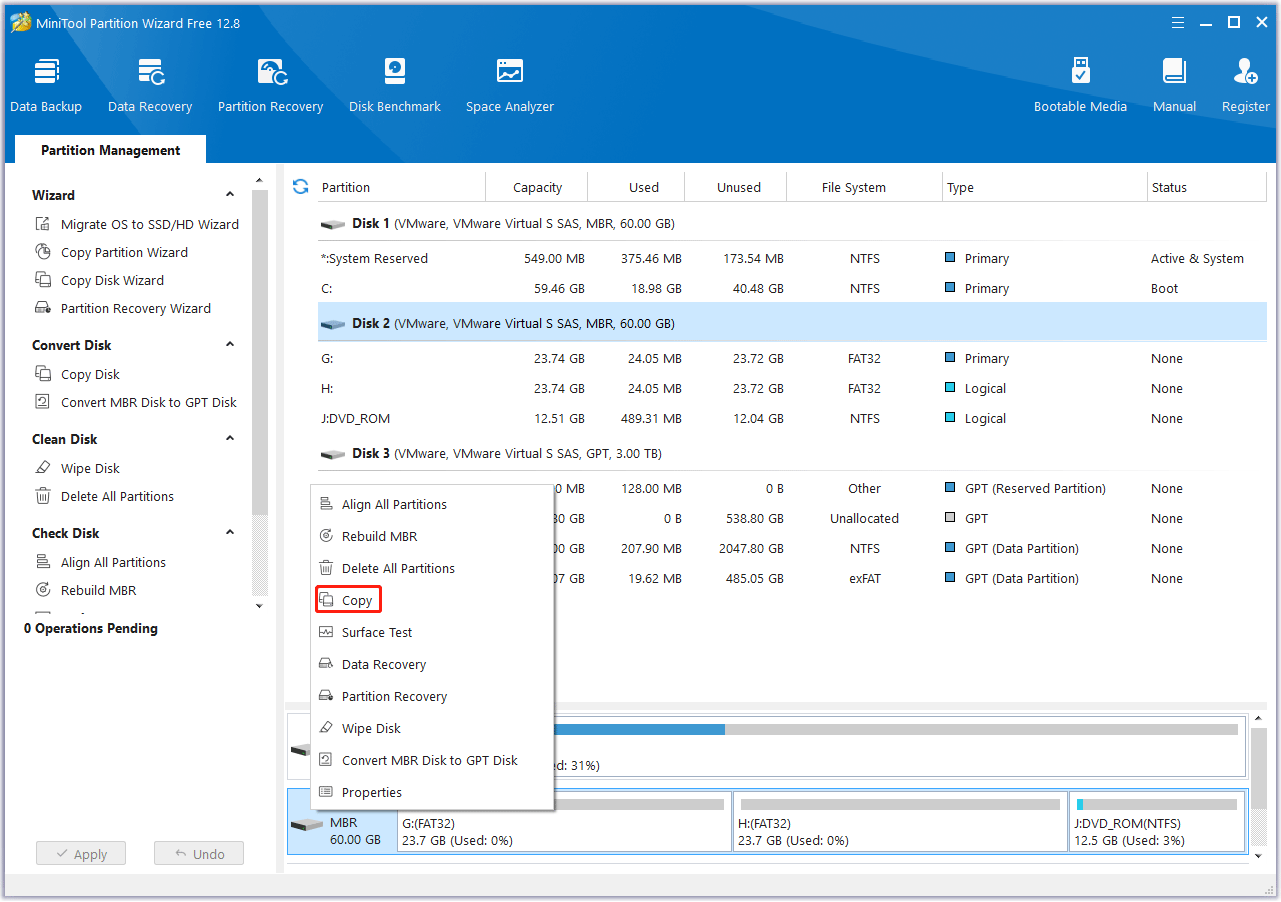
Step 2: In the new pop-up window, select the target partition where the copied data in will be saved. And click on the Next button. Then click Yes to continue.
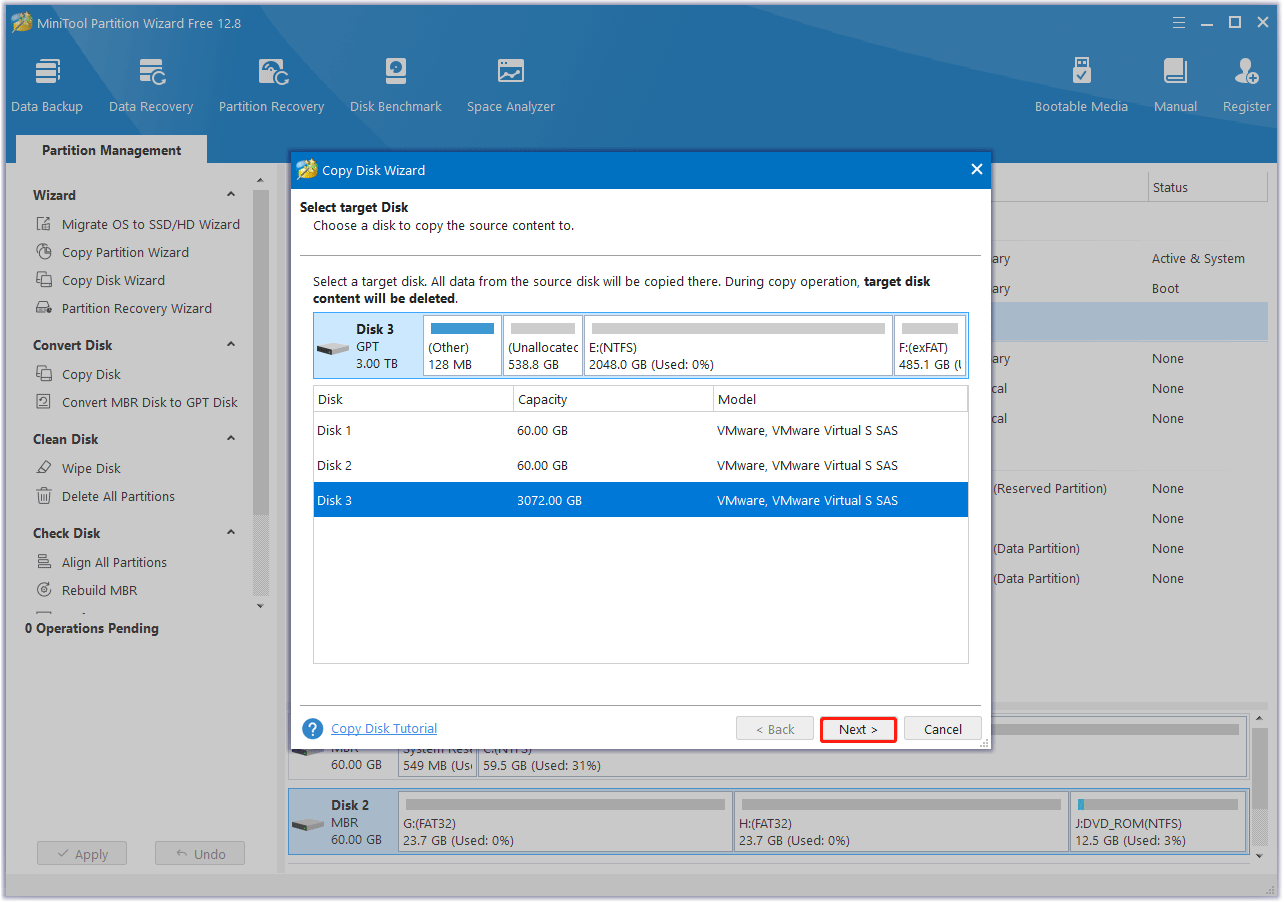
Step 3: Choose a copy method and click Next.
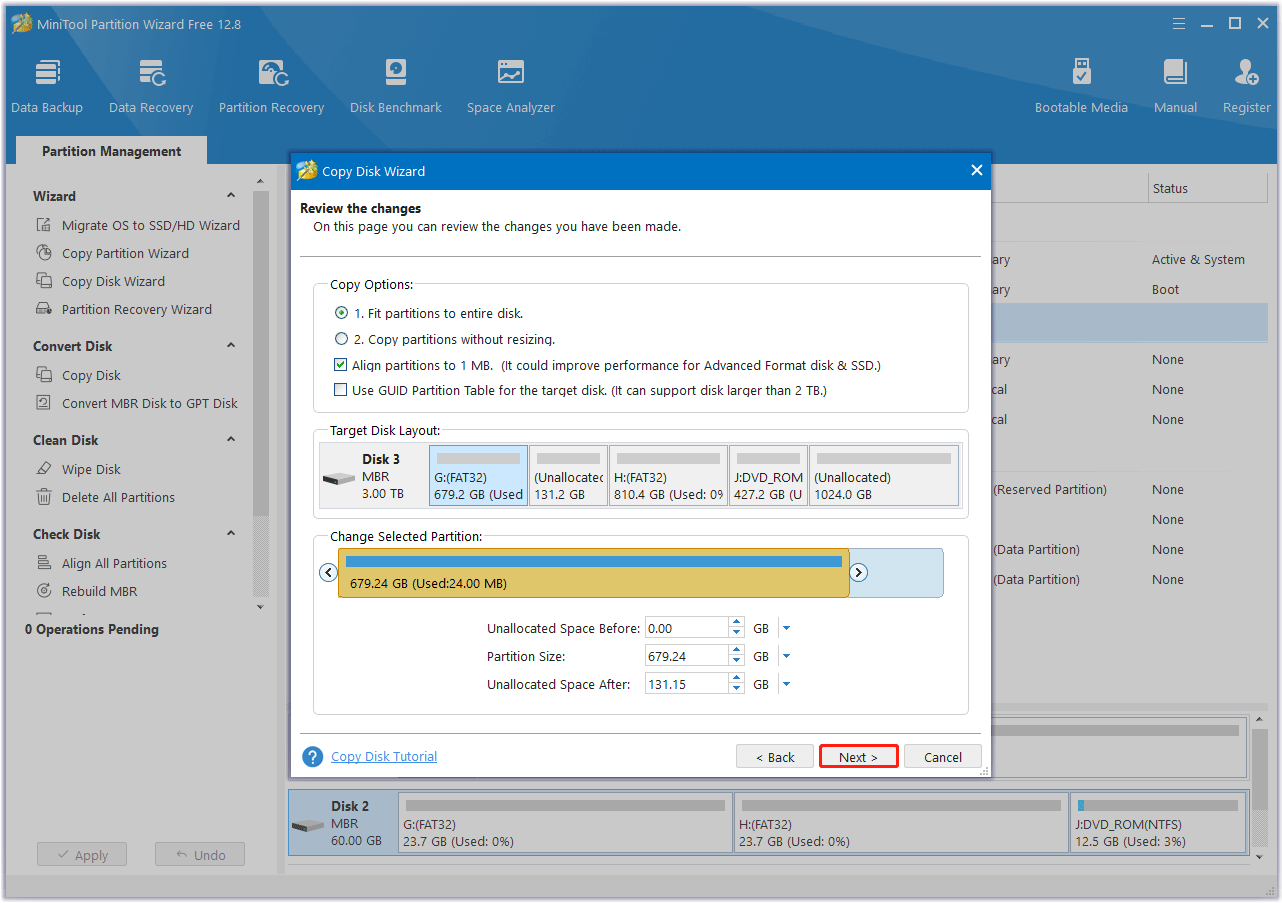
Step 4: Read the note carefully which shows how to boot from the target disk, and click Finish to go back to the main interface. Finally, click on the Apply button to complete the changes.
Now with the help of this professional OCZ SSD cloning software, you can complete data migration from HDD to SSD efficiently.
MiniTool Partition Wizard also has a function, which is to migrate the operating system to SSD. It is very similar to the Copy Disk feature. You can refer to this article – Easily Migrate Windows 10 to SSD Without Reinstalling OS Now!
Bottom Line
Reading here, I guess you know how to use the best free OCZ clone software to clone hard drives when there is a necessity.

![[6 Ways] How to Fix Hitachi External Hard Drive Not Recognized](https://images.minitool.com/partitionwizard.com/images/uploads/2023/11/hitachi-external-hard-drive-not-recognized-thumbnail.png)
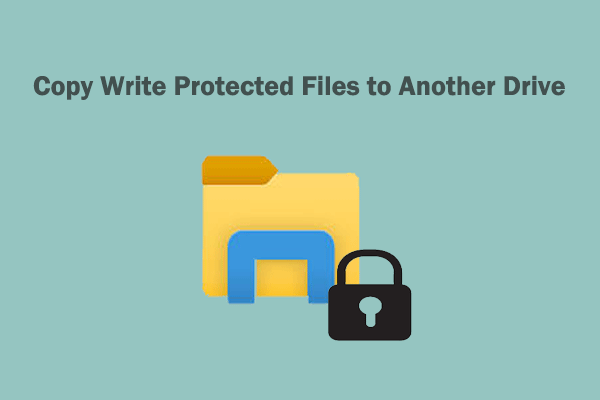
User Comments :