GeForce Now, a cloud-based gaming service developed by NVIDIA, allows users to play video games on various devices such as laptops, desktops, smartphones, and tablets. In essence, it is a game streaming platform that enables gamers to play high-quality games without requiring powerful gaming hardware.
It means that you can enjoy high-quality gaming experiences on devices that might not have the necessary hardware capabilities on GeForce Now. It works properly most time. However, you sometimes might receive GeForce Now error code 0x800B0000 when trying to launch any game.
MiniTool Partition Wizard FreeClick to Download100%Clean & Safe
The complete error message is “There was a problem connecting to GeForce NOW. ERROR CODE: 0x800B0000”. The error code 0x800B0000 in NVIDIA GeForce Now is a network error that impacts users across the world. So, it’s urgent to fix it as soon as possible.
This post collects several troubleshooting methods for NVIDIA error code 0x800B0000. You can have a try!
Fix 1: Check the Status of GeForce Now Service
The first solution to NVIDIA error code 0x800B0000 is to check the status of GeForce Now service. You can check if there are any reported outages or problems from the service’s official website or social media channels. For instance, you can go to status.geforceNow.com or some online free down detectors to see if the server is down.
Alternatively, you can also check the status of GeForce Now through social media channels. NVIDIA often communicates with its users via its official social media like Twitter. The company will post updates about any service interruptions, technical problems, or scheduled maintenance. If the server is down, you can do nothing but wait patiently.
Fix 2: Restart GeForce Now
A restart can help you fix temporary glitches or connectivity issues. Besides, restarting the application also helps in resetting its functions. If the server works properly, you can restart GeForce Now to troubleshoot NVIDIA error code 0x800B0000. Close GeForce Now completely and then launch it again.
Fix 3: Update GeForce Now
Keeping GeForce Now up to date sometimes can fix compatibility issues or other errors in previous versions. When you receive GeForce NOW error code 0x800B0000, try updating GeForce Now to the latest version with the steps below.
Step 1: Launch NVIDIA GeForce Now on your computer.
Step 2: Tap on the Drivers tab at the top of the window. If there’s an available update, you will see the message “A new Game Ready Driver is available”.
Step 3: Click the Download button to get the update.
Step 4: After the update is installed, relaunch GeForce Now to see if the NVIDIA error code 0x800B0000 disappears.
Fix 4: Change the Server Location
Changing the server location is also useful for repairing the error code 0x800B0000 in NVIDIA GeForce Now, especially if the issue is related to server connectivity or load.
Step 1: Run GeForce Now and click the three-line icon to open Settings.
Step 2: Scroll down to locate SERVER LOCATION and click TEST NETWORK. It will ping the server and test the connection for you.
Step 3: If it says “You may experience stuttering and high latency”, close the prompt. In the SERVER LOCATION section, switch to a different server using the drop-down menu.
Fix 5: Reinstall GeForce Now
The last resort to the error code 0x800B0000 in NVIDIA GeForce Now is to reinstall the app. You need to uninstall GeForce Now from your PC and then download it from the official website and install it from scratch.
- Open Settings by holding the Windows and I keys.
- Click Apps.
- Find and click GeForce Now under the Apps & features section.
- Click Uninstall. If necessary, click Uninstall again to confirm the operation.
- After uninstallation, go to the official website of GeForce Now and download the latest version.
- Install the app by following the on-screen instructions.
This post shows you how to get rid of NVIDIA error code 0x800B0000 in 5 ways. If you are bothered by this issue, use the given methods to fix the error.

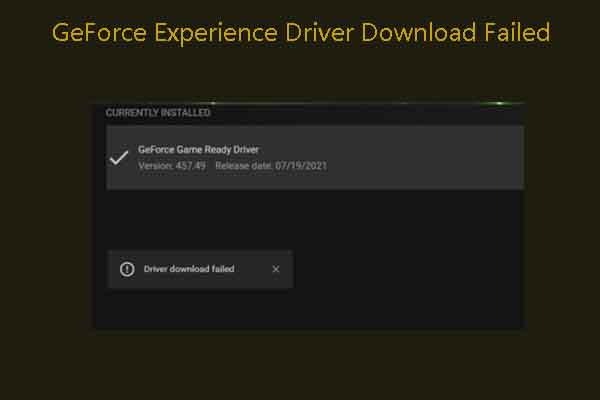

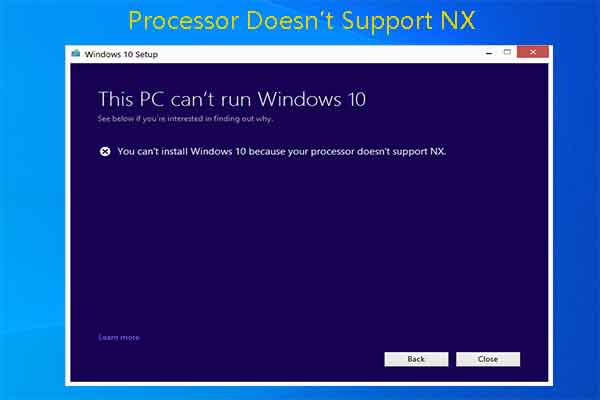
User Comments :