As it’s well known to us all, cameras use SD cards to store the data they record or shoot. Sometimes, however, you may encounter various issues while using an SD card on cameras, such as “SD card needs to be formatted”, “memory card cannot be used”, “Nikon SD card not recognizing”, etc. Here’s a true example from the dpreview forum:
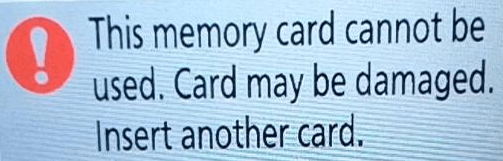
Hello, I got a problem with my Nikon Z50, "This memory card cannot be used, inset another card.", I use SanDisk Ultra 16GB, it just happened last month, and googled it, but no solution applied. and then, I can't use my camera. Who had any experience with kind of problem? please give some ideas and help with the solution.
https://www.dpreview.com/forums/thread/4554946
Why Is My Nikon Camera Not Recognizing SD Card
Why is my Nikon camera SD card not recognizing? According to a survey, the main reason for the problem is that the Nikon memory card gets damaged or corrupted. Besides, some factors such as an incompatible SD card, incorrect inserts, and outdated firmware of the camera, are also responsible for the Nikon SD card not reading.
How to Fix Nikon Memory Card Not Working
How to fix the Nikon memory card not recognizing? Here we summarize 4 feasible troubleshooting methods. Let’s try them in order until the problem gets solved.
# 1. Preliminary Checks for the Nikon Memory Card
Before you proceed with other solutions, we recommend you perform some basic checks of the Nikon SD card to make sure it is in working condition.
- Insert the SD card into your Nikon camera properly: Take the memory card out of your camera and make sure to re-insert the card correctly. You should hear a clicking sound when it is inserted.
- Make sure the memory card is approved: Check if the SD card is approved by the Nikon camera by visiting its official website.
- Check the memory card’s contacts: Check if the card’s contact pins are clean and intact. You can use a soft dry cloth to clean any dust and re-insert the card.
# 2. Reformat the Nikon Camera SD Card
Sometimes the Nikon memory card not recognizing error occurs just because of an incompatible file system. If it is the first time you use the memory card in the Nikon camera, you need to format it to FAT32. Bear in mind this will erase all data on the card, so make sure you have made a backup in advance.
Step 1. Insert your SD card into the camera and press the Menu button.
Step 2. Scroll down the list of options and select Setup Menu.
Step 3. Select Format memory card and click on Yes to confirm this operation.
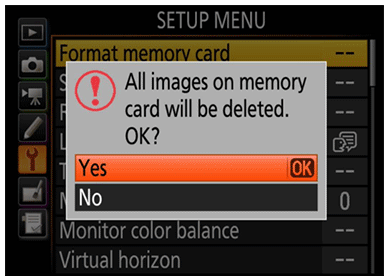
However, if you don’t want to lose any data on the SD card or failed to format the card using the camera, MiniTool Partition Wizard can help you convert NTFS to FAT32 without data loss. In addition, this professional partition software can format an SD card larger than 32GB to FAT32, extend/resize partitions, change cluster size, assign drive letters, recover lost data, etc.
MiniTool Partition Wizard DemoClick to Download100%Clean & Safe
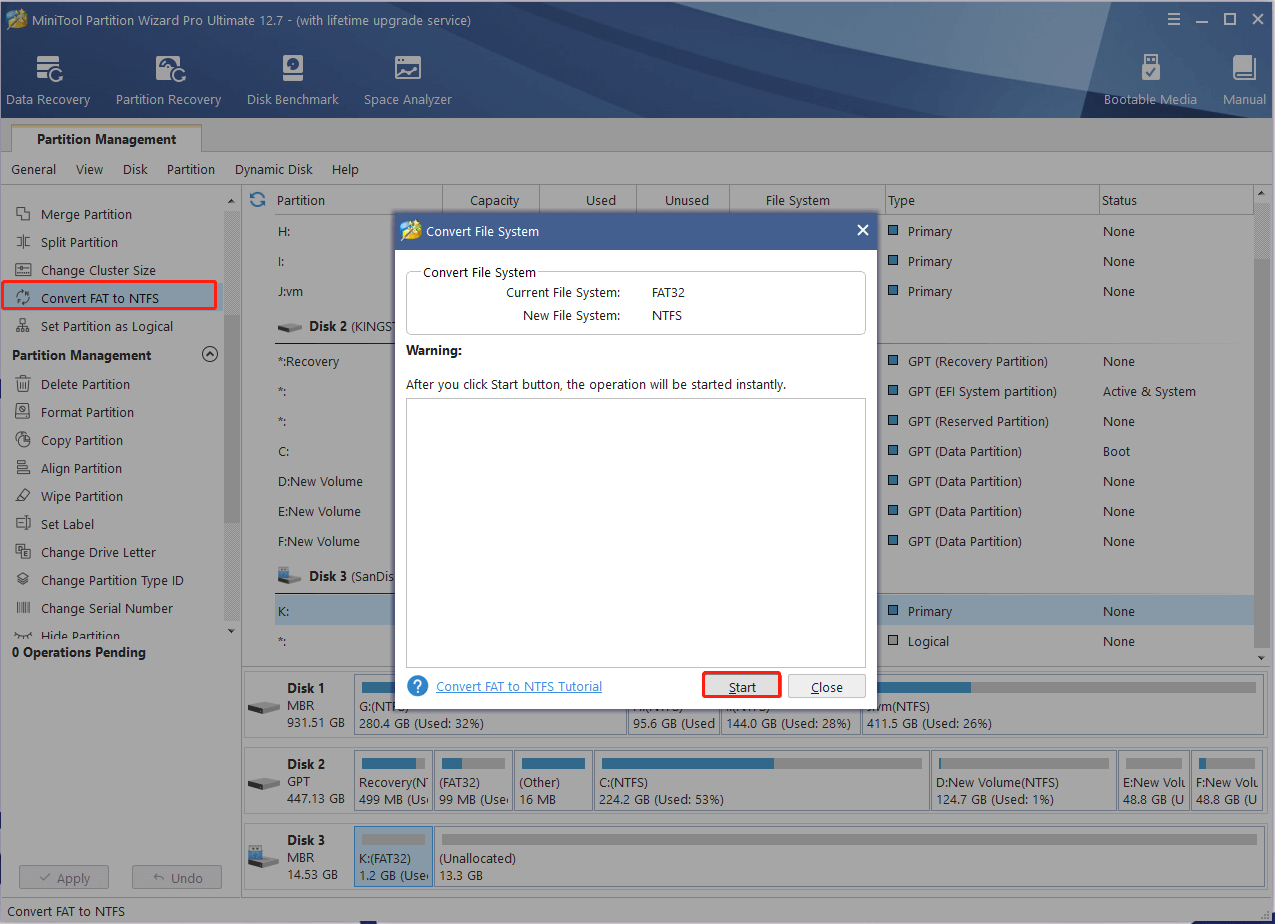
# 3. Repair Nikon Memory Card for Errors
As discussed above, the main reason for the Nikon SD card not reading is related to a corrupted memory card. Here you can use the CHKDSK to check and repair the SD card for errors.
Step 1. Connect the Nikon SD card to a Windows computer properly.
Step 2. Type cmd in the search bar, and then right-click the Command Prompt app and select Run as administrator from the context menu.
Step 3. In the elevated Command Prompt window, type the following command and hit Enter. Here you need to replace k: with the drive letter of the SD card.
chkdsk k: /f /r
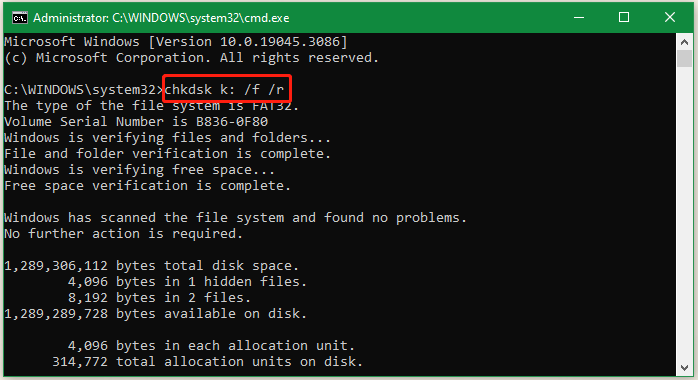
# 4. Update the Firmware on Nikon Camera
If the Nikon camera SD card not recognizing problem persists after trying all the above methods, it can be with the camera itself. Here you can try updating the firmware of the camera and check for any improvement
Step 1. Press the Menu button on the Nikon camera and select Setup Menu > Firmware version to check your recently installed firmware.
Step 2. Navigate to the Nikon support website, select your camera model from the list of options, and download the latest version of the firmware.
Step 3. Extract the downloaded firmware (only files inside the folder) and transfer it to your memory card.
Step 4. Insert the card into your camera, and navigate to Menu > Setup Menu > Firmware version.
Step 5. Select Update and press OK > Yes to confirm this operation.
Once completed, you can restart the camera and insert the card to check if the Nikon camera not recognizing SD card issue gets solved.
Bonus Tip: Recover Lost Photos from Nikon Memory Card
How to recover erased photos from a Nikon camera? If you accidentally formatted the SD card without backing up, don’t worry. It is still possible to find your photos back using a professional data recovery tool – MiniTool Partition Wizard. It can recover lost data/partitions from various storage devices, including hard drives, USB drives, SD cards, TF cards, etc.
MiniTool Partition Wizard DemoClick to Download100%Clean & Safe
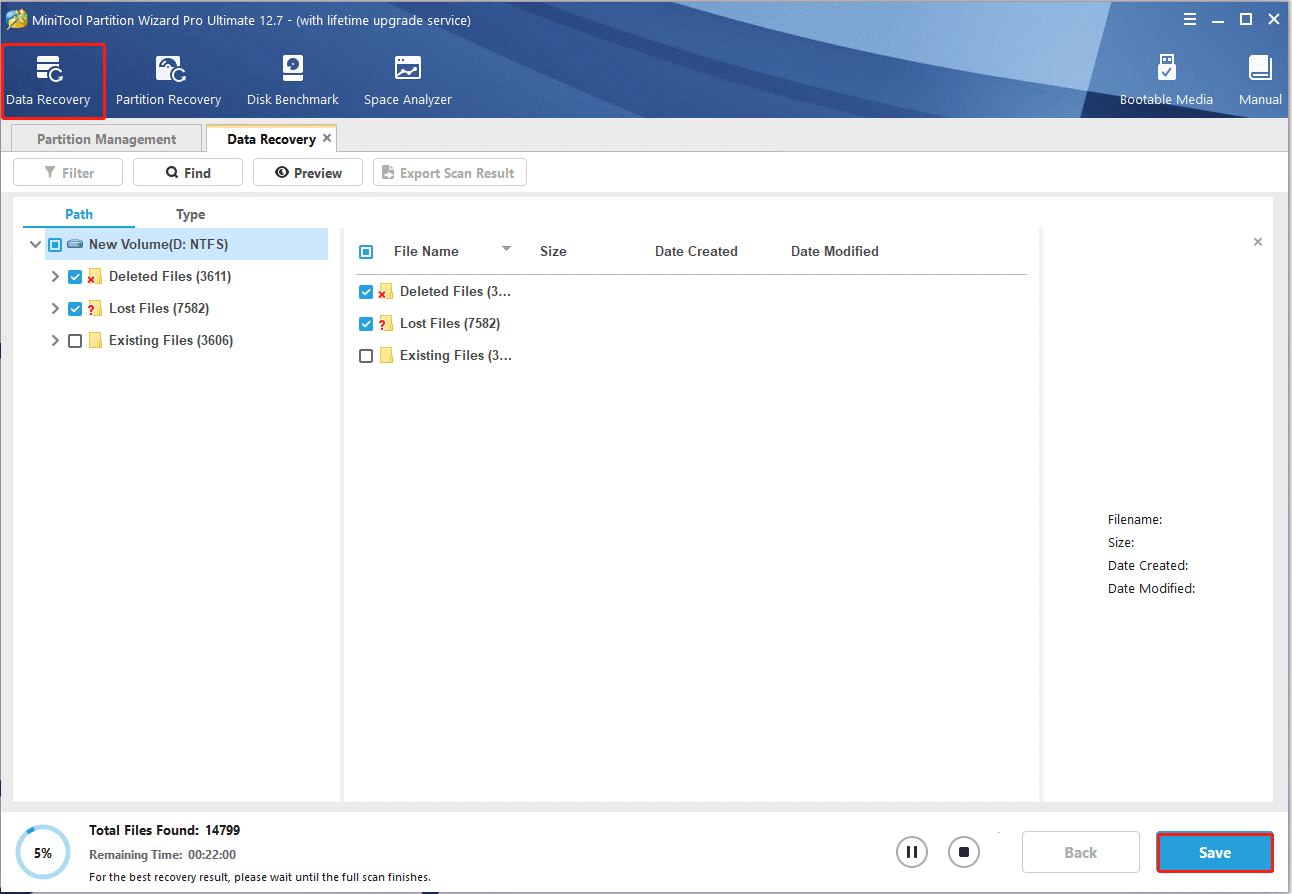
How to fix SD card not detected in Nikon camera? We have illustrated 4 common troubleshooting methods above. If you have any better solutions, please share them with us in the following comment area.

![How to Speed Up SD Card Transfer in Windows 10/11 [5 Proven Ways]](https://images.minitool.com/partitionwizard.com/images/uploads/2023/06/speed-up-sd-card-transfer-thumbnail.jpg)
User Comments :