How to change drive letter so that the letters for each partition are arranged in order? Here MiniTool Partition Wizard tutorial shows you the best way to change partition letter.
About Change Drive Letter
Change Drive Letter feature is most commonly used in 2 cases:
- The drive letters of the multiple partitions are not arranged in sequence.
- Without drive letter, a partition would not appear in File Explorer. Change Drive Letter is able to reassign drive letter to that partition to make it accessible.
How to Change Drive Letter
You can easily change drive letter for partitions with MiniTool Partition Wizard. Launch this partition manager to its main interface to change drive letter.
Step 1. Right-click on the target partition, and then select Change Letter in the pop-up menu. Or users can click Change Drive Letter feature from the left action pane after selecting the target drive.
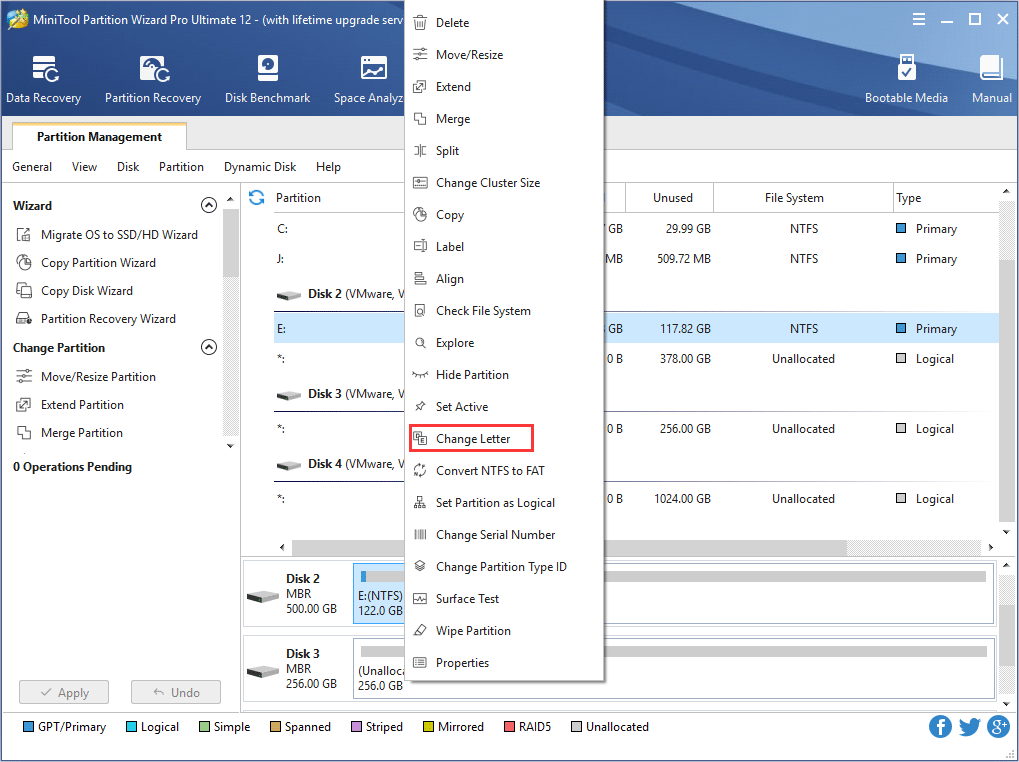
Note: MiniTool Partition Wizard doesn’t allow changing drive letter of the system partition.
Step 2. Then choose a drive letter from the list. Click OK to go back to the main interface.
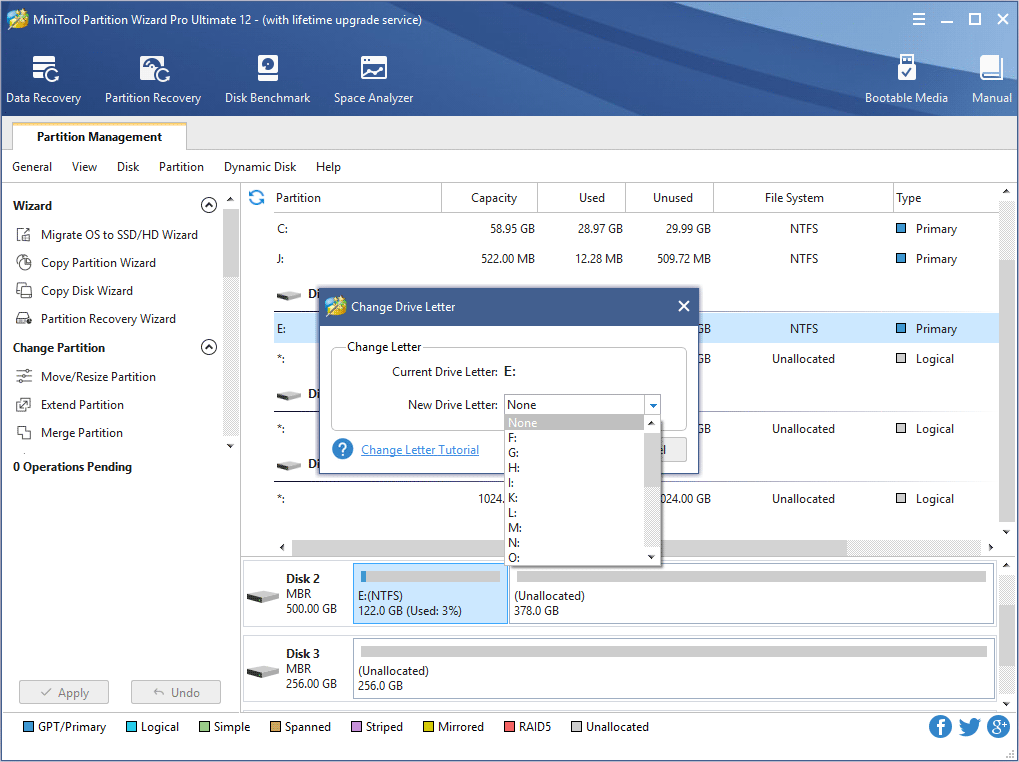
Step 3: Click Apply button to perform this operation.
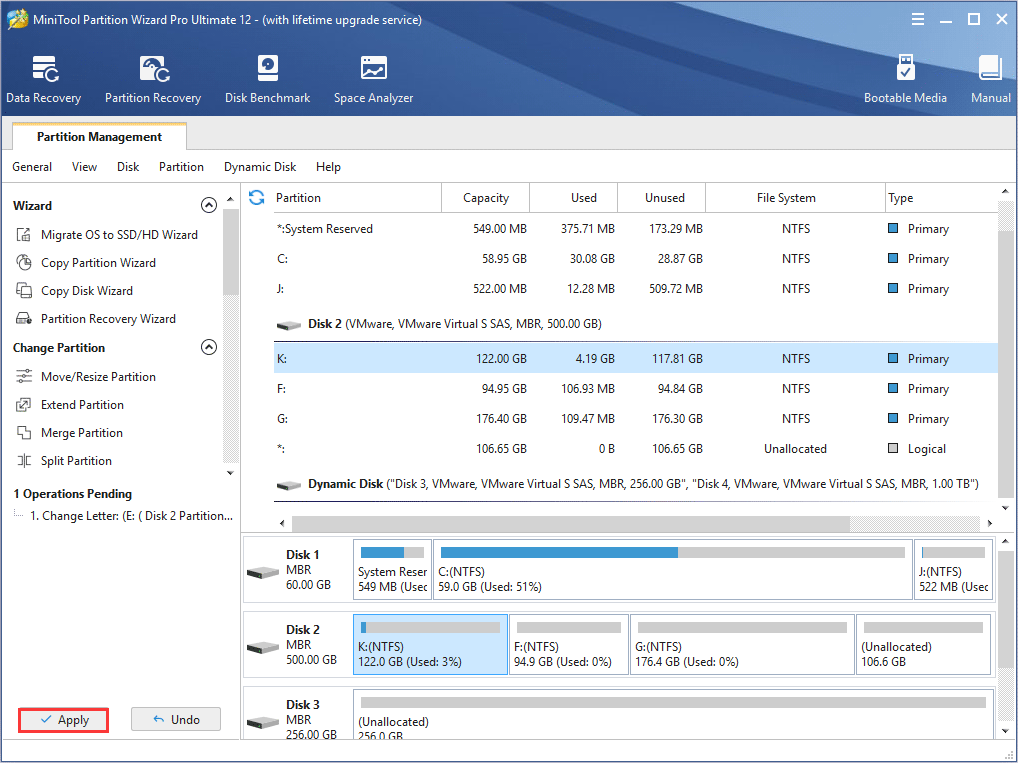

User Comments :