Many users receive the “MFT corrupt - Error code = 6. Please run 'chkdsk C: /r'” message when using Macrium Reflect. What causes the Macrium Reflect MFT corrupt error? How to fix it? Now, let’s explore the answers together with MiniTool Partition Wizard.
Macrium Reflect is a piece of backup, disk imaging, and cloning software that can back up your files, create system images, and clone hard disk/SSD on Windows PCs. It’s widely used by lots of people to safeguard their PCs. However, this utility sometimes runs into various errors such as “Macrium Reflect clone failed”, “Macrium Reflect MFT corrupt error”, etc.
I use Macrium Reflect Free to make frequent backup images, which I have saved on several occasions. However, every time I use it, I get the message “MFT corrupt - Error code = 6. Please run 'chkdsk C: /r'”. I always verify the image and there has never been a corrupt one. How to fix it?https://forum.macrium.com/14308/MFT-corrupt-Error-code-6-Please-run-chkdsk-C-r
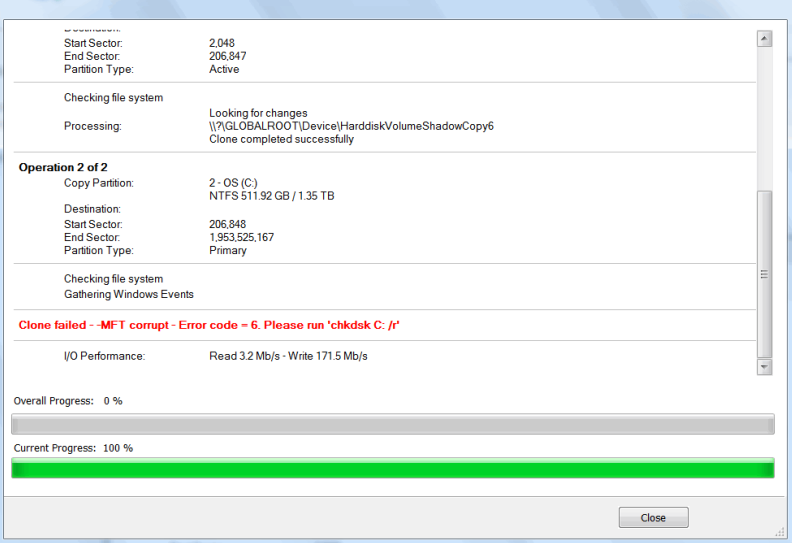
What Causes the Macrium Reflect MFT Corrupt Error
What causes the Macrium Image Failure – Error Code 6? According to user reports, the Macrium MFT corrupt error often occurs when trying to create an image backup or clone SSD on Windows 10/11. The MFT (Master File Table) corrupted error usually indicates that your hard drive/SSD gets failing. Besides, a bad data structure and improper settings are also responsible for the error.
How to Fix the Macrium Reflect MFT Corrupt Error in Windows 10/11
After analyzing extensive user reports from different forums and communities, we summarize 4 common ways to fix the “Macrium Reflect – MFT corrupt. Error code = 6” error. Let’s start trying.
# 1. Use an Alternative Tool to Macrium Reflect
If it’s urgent for you to clone the hard drive/SSD or create a system image, we highly recommend you use an alternative to Macrium Reflect – MiniTool ShadowMaker. It is also a powerful backup program that can safely back up files/folders, systems, and partitions, create system images, and clone an entire hard disk and more.
MiniTool ShadowMaker TrialClick to Download100%Clean & Safe
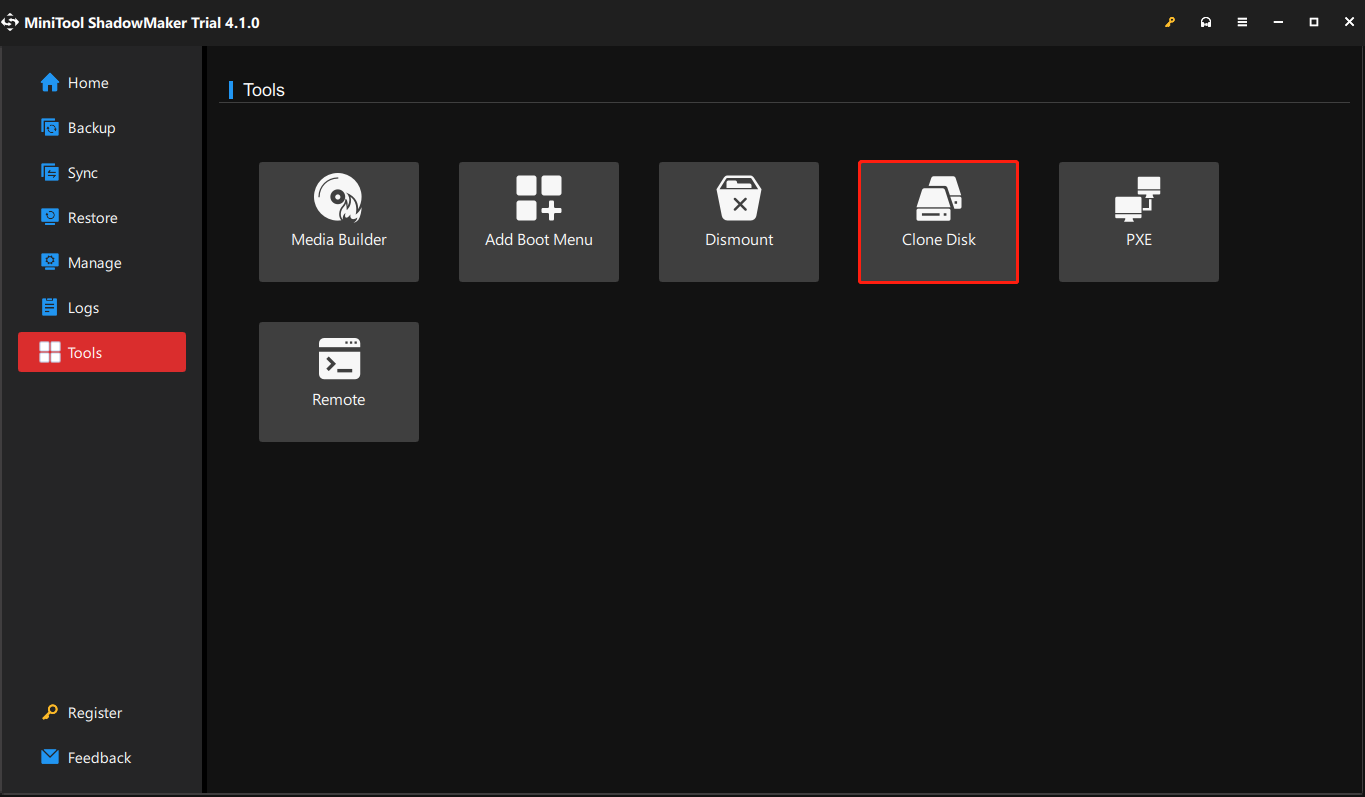
In addition, if you just want to clone a hard drive or migrate OS to a new SSD for upgrading, MiniTool Partition Wizard is also a good choice. This professional partition software can help you upgrade to SSD without reinstalling OS via the Copy Disk or Migrate OS to SSD/HD feature. Besides, it can extend/resize/move partitions, rebuild MBR, recover lost data, change cluster size, etc.
MiniTool Partition Wizard DemoClick to Download100%Clean & Safe
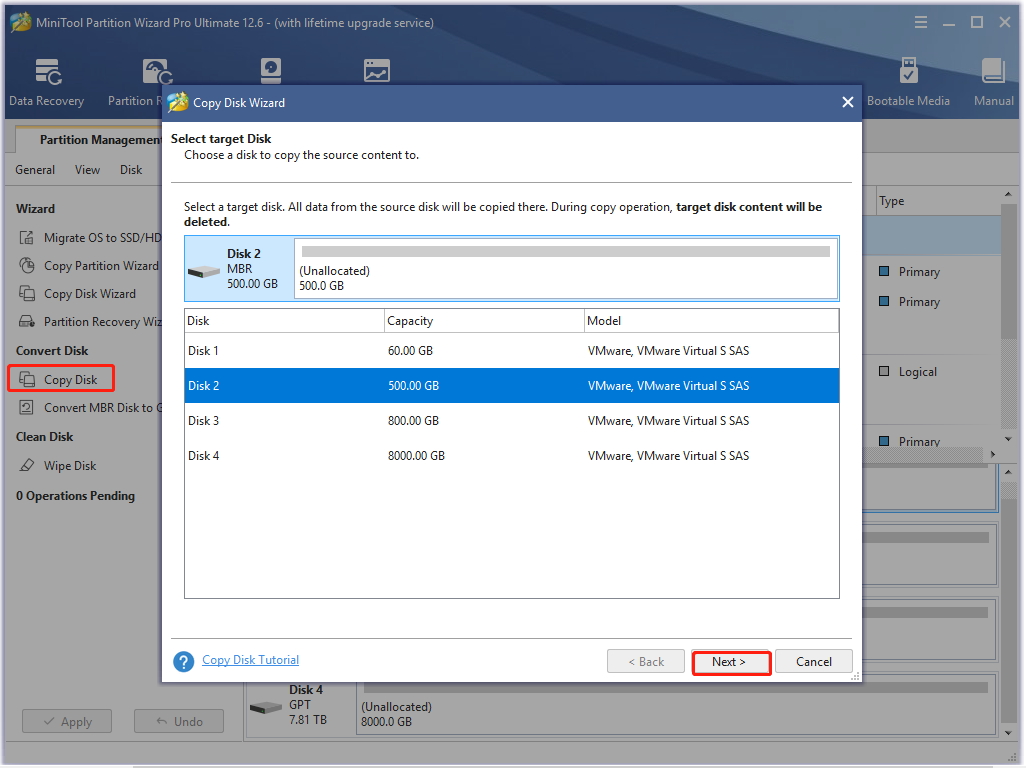
# 2. Run CHKDSK
As the error message “MFT corrupt – Error code = 6. Please run ‘chkdsk C: /r’” suggests, the error is related to a corrupted hard disk. So, we recommend you check your hard drive for errors using CHKDSK.
Step 1. Type cmd in the search box, and then right-click Command Prompt and select Run as administrator option.
Step 2. Type the following command and press Enter. Then press the Y key to scan drive C the next time you restart the computer. Also, you can replace C with the drive letter that you want to check.
chkdsk C: /f /r /x
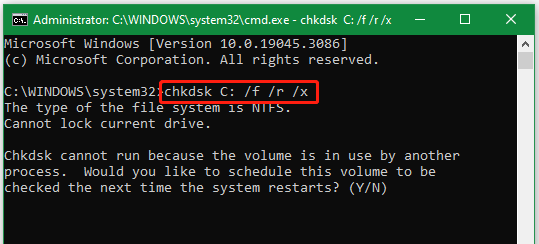
However, many users reported that they can’t run CHKDSK due to various errors, such as “CHKDSK cannot continue in read-only mode”, “CHKDSK cannot run due to recently installed software”, “CHKDSK write-protected”, etc. Under these situations, using an alternative – MiniTool Partition Wizard is a good choice. It can not only check bad sectors but repair file system errors easily on hard disks.
MiniTool Partition Wizard FreeClick to Download100%Clean & Safe
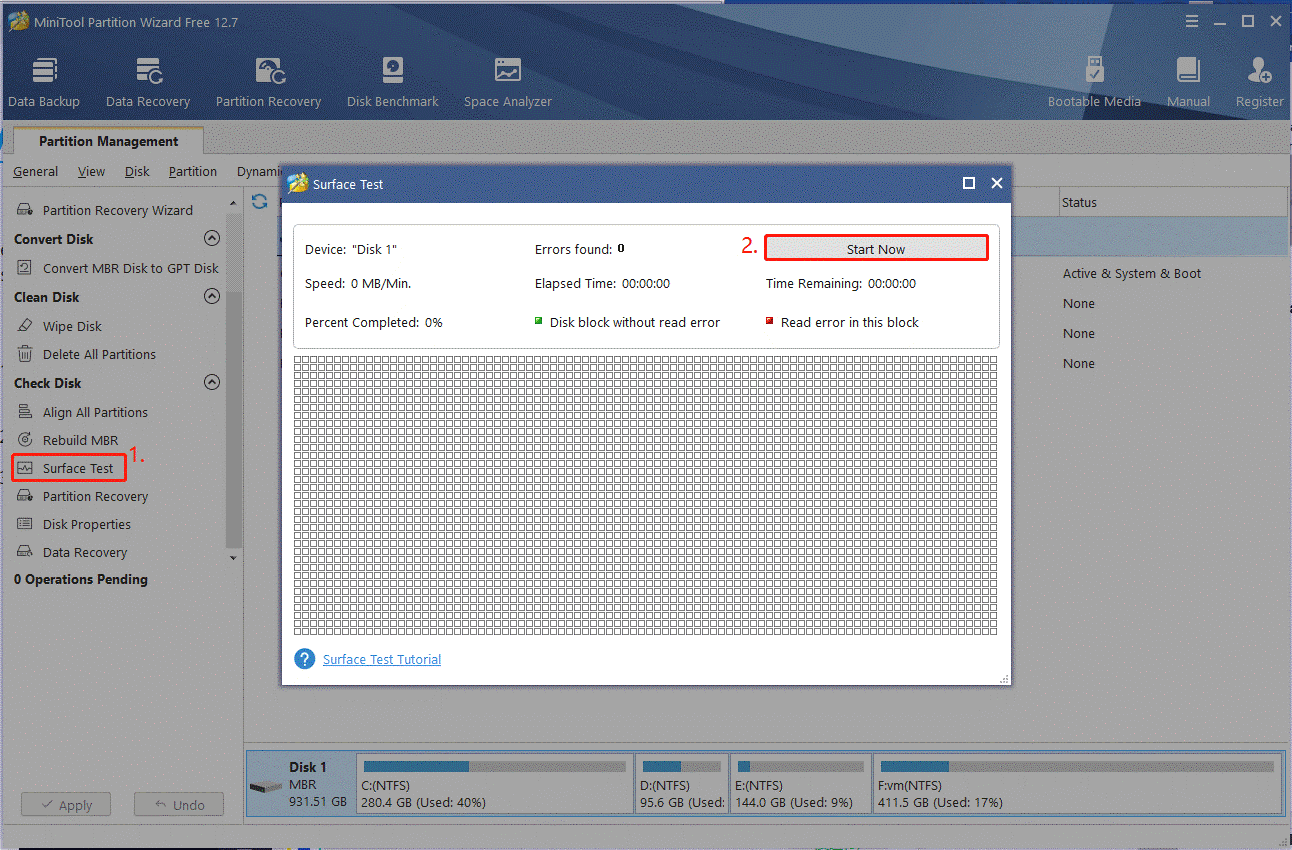
# 3. Turn off the File System Checking
Some users from the Macrium forum reported that the Macrium Image Failure – Error Code 6 can be solved by turning off the File System Checking option. Here’s a tutorial:
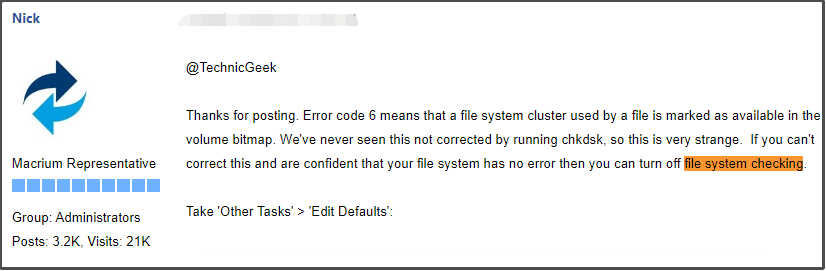
Step 1. Launch the Macrium software to enter its main interface, select Other Tasks from the upper left corner, and click on Edit Defaults and Settings.
Step 2. Select Verify File System from the left panel and untick the checkbox next to Verify the integrity of the file systems being backed up. Then click on OK to save the change.
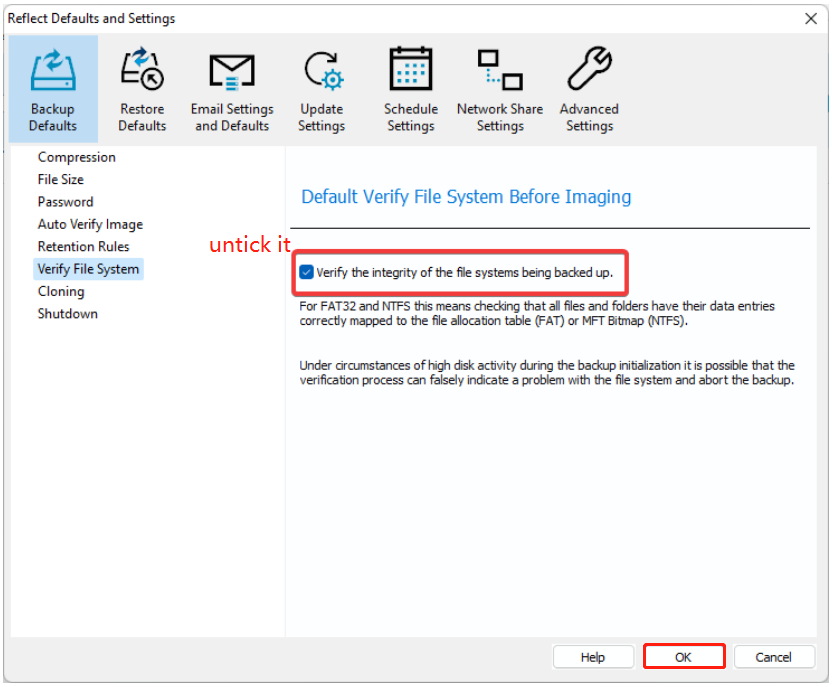
# 4. Reinstall Windows 10/11
If the “Macrium Reflect – MFT corrupt. Error code = 6” persists after trying the above methods, you may consider reinstalling Windows 10/11. To do this work, you can create a Windows 10/11 bootable media, use it to start your PC and follow the on-screen instructions to install Windows 10/11. Alternatively, you can refer to the guides below.
Detailed Steps and Instructions to Reinstall Windows 10
How to Reinstall Windows 11? Try 3 Simple Ways Here Now
How to fix Macrium MFT corrupt error code 6 in Windows 10/11? We have illustrated 4 effective troubleshooting methods. If you have any other solutions to this error, please share them with us in the following comment area.

User Comments :