About Lies of P
Lies of P is a soulslike action role-playing game developed by Neowiz Games and Round8 Studio and published by Neowiz Games. It’s available on PlayStation 4, PlayStation 5, Windows, macOS, Xbox One, and Xbox Series X/S. The game is loosely based on the 1883 novel The Adventures of Pinocchio by Carlo Collodi.
This game is played from a third-person perspective. Users need to control the humanoid Pinocchio and travel through the city of Krat on foot, exploring the environment and battling biomechanical enemies.
However, some players report that they encounter the Lies of P crashing PC issue while trying to play the game. This issue makes them very disappointing. Are you also the one who encountered the Lies of P crashing on startup issue. If so, continue reading to get the reasons and solutions.
Why Lies of P Keeps Crashing on Startup on PC?
After searching the Lies of P crashing PC issue on the Internet, I find that the issue can mainly be triggered by these reasons:
- Poor system specifications
- Faulty overclock settings
- Outdated GPU driver
- Pilled-up cache files
- Temporary glitches
- System issues
- Lack of RAM or virtual memory
- Missing DirectX
- Unnecessary background apps or startup services
- Corrupted game files
- Conflicts with software/hardware
How to Fix Lies of P Crashing PC Issue?
How to fix Lies of P crashing PC issue? In this section, I summarize some helpful solutions to help you get rid of the Lies of P crashing on startup issue.
Way 1. Do Some Basic Tricks
Before you try some other advanced ways to fix the Lies of P crashing on startup issue, you can start by applying these checks and fixes:
- Run the game as an administrator
- Disable full-screen optimizations
- Update GPU driver
- Update Windows
- Restore overclocked CPU or GPU
- Close unnecessary background tasks
- Turn off third-party overlay apps
- Perform a clean boot
- Turn off Windows firewall and antivirus software
- Install the latest DirectX
- Check system requirements
- Update Lies of P
Lies of P need 50 GB available space to install and run it on your computer. If there is not sufficient disk space on your PC, you may need to remove unwanted files to get more free space or extend the game partition by taking free space from other partitions.
To extend the game partition, you can use MiniTool Partition Wizard’s Extend Partition feature. It allows you to get more free space from other partitions. Besides, this multifunctional app can also help you partition hard drive, move/resize partitions, clone hard drive, rebuild MBR, convert MBR to GPT, etc.
MiniTool Partition Wizard FreeClick to Download100%Clean & Safe
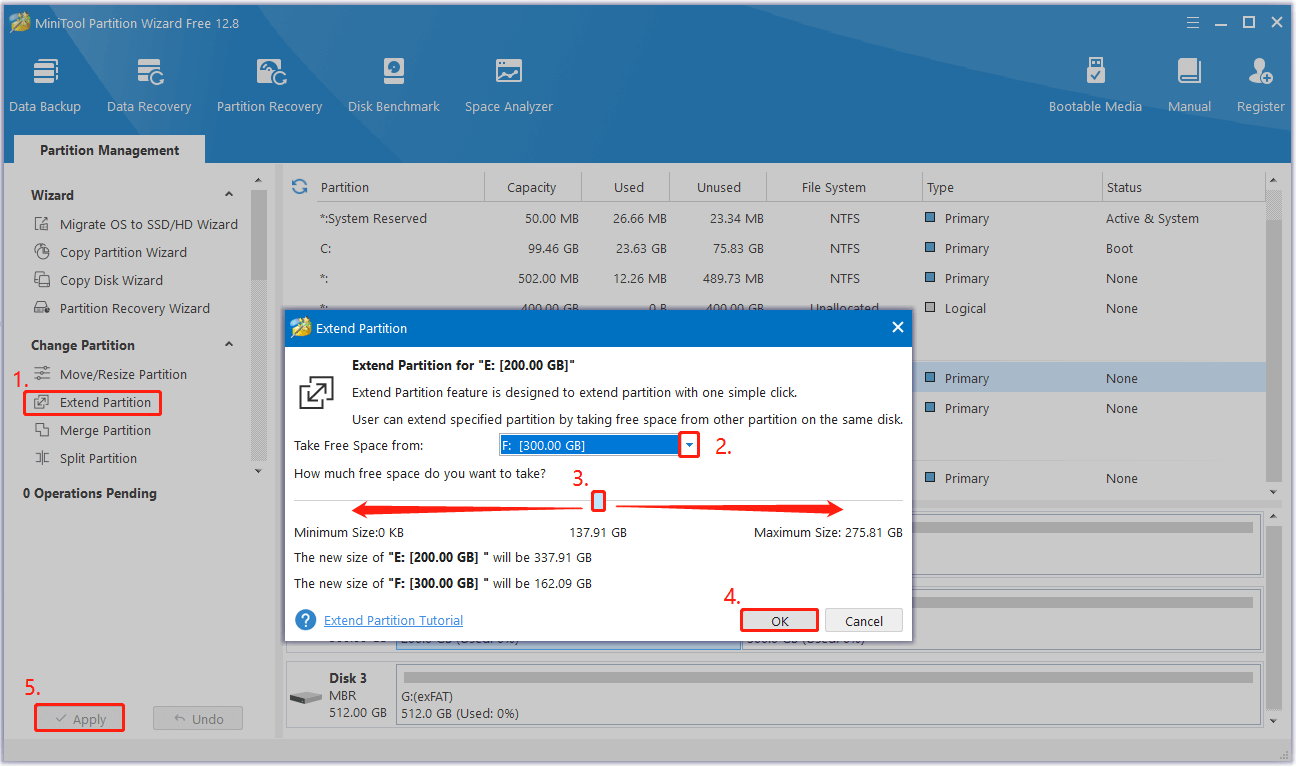
Way 2. Force Use the Dedicated GPU
Some people report that using the dedicated (external) graphics card on their desktop for heavy games and applications helps them fix the Lies of P crashing on startup issue successfully. To do that, you can refer to this post: How to Use Dedicated GPU Instead of Integrated [Intel/NVidia/AMD].
Way 3. Repair Game Files
Corrupted game files can also cause the Lies of P crashing PC issue. So, you can try doing the following steps to verify and repair the game files:
- Launch the Steam client and go to Library.
- Right-click Lies of P and select Properties.
- Go to the LOCAL FILES tab.
- Click VERIFY INTEGRITY OF GAME FILES.
- Once done, reboot the PC to apply changes and then check if the issue is fixed.
Way 4. Adjust Power Management Options
Some people report that adjusting power management options helps them fix the Lies of P crashing issue successfully. You can also have a try. To do that:
- Press the Win + S keys to open the Search window.
- Type “control panel” and press Enter.
- Set View by as Category.
- Select Hardware and Sound > Power Options.
- Select High Performance.
- Next, reboot the PC to apply changes.
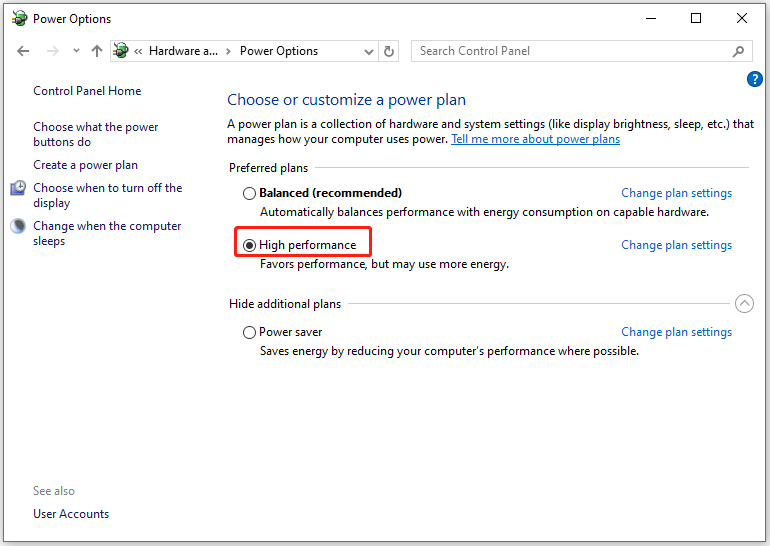
Way 5. Reinstall Microsoft Visual C++ Runtime
If your Windows system doesn’t have Microsoft Visual C++ Redistributables installed or installed, you may also encounter the Lies of P keeps crashing on startup on PC issue. In this situation, you can try reinstalling it manually to fix the issue. Here are the detailed steps:
- Open the Search window.
- Type “apps & features” and press Enter.
- Find Microsoft Visual C++ program(s) from the list.
- Uninstall Visual C++ programs.
- Once done, reboot the PC.
- Go to the official Microsoft website and download the latest Microsoft Visual C++ Runtime.
- Install it on your computer and restart the system to change the effects.
Way 6. Increase Windows Virtual Memory
Lack of RAM or virtual memory may also cause the Lies of P crashing PC issue. In this case, you can try increasing Windows Virtual memory to fix the issue. Here’s how to do it:
- Open the Control Panel window.
- Type “performance” in the search box.
- Click Adjust the appearance and performance of Windows.
- In the pop-up window, go to the Advanced tab.
- Click the Change button.
- Uncheck Automatically manage paging file size for all drives.
- Select Custom size, enter values 2x of your RAM in MB, and click Set.
- After that, click OK and restart your PC.
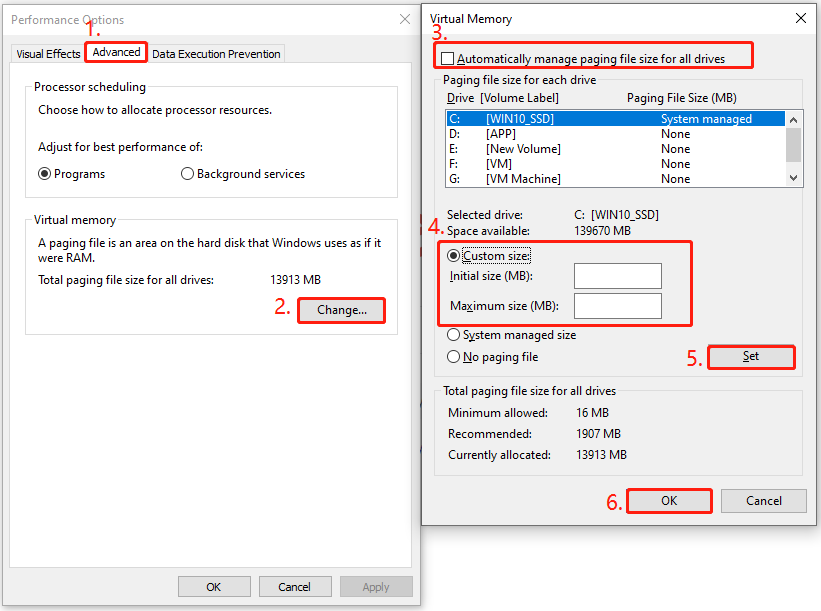
Way 7. Reinstall Lies of P
If none of the above ways can help you fix the Lies of P crashing PC issue, you can try reinstalling the game on your PC to fix the issue. If there is an SSD on your PC, reinstalling Lies of P on the SSD is a better choice.
If reinstalling Lies of P is still unable to help you fix the crash issue, you can try reinstalling Windows to fix the Lies of P crashing PC issue.
Bottom Line
How to fix Lies of P crashing PC issue? This post provides several solutions to fix the Lies of P keeps crashing on startup on PC issue. You can try these ways one by one to fix the issue on your own.

User Comments :