Some people report that they have connected their PCs to the WiFi and the WiFi says “Connected, secured” but they can’t access the internet. How to solve the internet connected but not working issue? This post from MiniTool Partition Wizard offers you the solutions.
Case 1. All Devices Have the Same Issue
If all devices that connect to the WiFi have the WiFi connected but no internet issue, in most cases, it means that the issue is caused by the router. You can do the following things to troubleshoot the issue.
Way 1. Restart Your Modem or Router
You just need to unplug the modem and router and leave them unplugged for a minute or so. Then, plug it back in.
Way 2. Reset Your Router
You’re connected to the WiFi but it doesn’t mean your router actually has a connection to the internet. Resetting the router can solve the issue. You just need to do as follows:
- Open Command Prompt on a Windows PC.
- Type the command “ipconfig” and press Enter.
- Your default gateway IP address should come up now. This will give you a number that looks something like this: 192.168.X.X. Copy this number.
- Open a browser and paste the gateway IP address into the browser. Then, press Enter. This should open your router’s management console (even if without the internet).
- To access this console, however, you’ll need to type in your credentials. You can find them on the back of your router.
- Then, you can follow the guide to reset the router.
2. If you encounter any problem when resetting the router, you can contact your ISP for help.
Way 3. Check If Your Internet Provider Is Down
You can check that online or call your ISP to check that.
Case 2. Only Your PC Has This Issue
If only your PC has the internet connected but not working issue, in most cases, the issue is caused by improper settings in your PC. Then, you can try the following ways to solve this issue.
Way 1. Run the Internet Connection Troubleshooter
- Press the Windows logo key + I to open Settings.
- Go to Update & Security > Troubleshoot > Additional troubleshooters.
- Click Internet Connections and then click Run the troubleshooter.
Way 2. Flush DNS
Open Command Prompt and then execute the following commands one by one.
- netsh winsock reset
- netsh int ip reset
- ipconfig /release
- ipconfig /renew
- ipconfig /flushdns
Way 3. Change the DNS Address
- Right-click the internet connection icon in the bottom right corner and choose Open Network & Internet settings.
- Click Change adapter options.
- Right-click on your internet connection and select Properties.
- Double-click Internet Protocol Version 4 (TCP/IPv4).
- Select Use the Following DNS Server Address, and enter the following DNS servers: 8.8.8.8 (Preferred DNS server) and 8.8.4.4 (Alternate DNS server).
- Hit OK to save the changes.
Way 4. Perform System Restore
Some people report that they encounter the internet not working but connected issue after updating Windows or doing something. In this case, you can try restoring your PC to a previous state in time. You can refer to this post: How to Restore Computer to Earlier Date in Win10/8/7 (2 Ways).
Bottom Line
MiniTool Partition Wizard is a functional tool. It can convert MBR to GPT without data loss, migrate OS, clone hard drive, recover partitions, recover data from hard drive, etc. If you have this need, download it to have a try.
MiniTool Partition Wizard DemoClick to Download100%Clean & Safe

![How to Get WiFi Without an Internet Provider? [Legal and Free]](https://images.minitool.com/partitionwizard.com/images/uploads/2022/09/how-to-get-wifi-without-internet-provider-thumbnail.jpg)
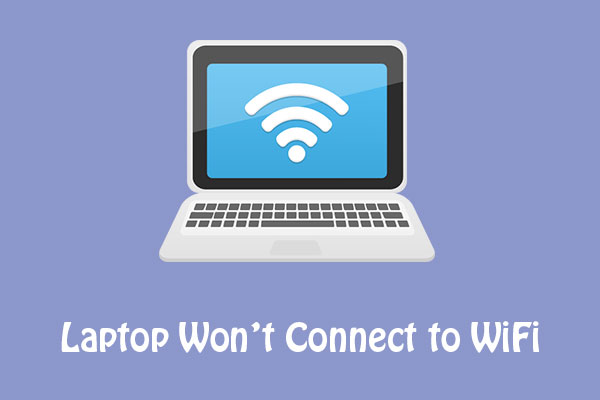
User Comments :