Can I reset PC without recovery key? How to reset PC without BitLocker recovery key on Windows 10/11? If you are still trying to figure them out, this post from MiniTool Partition Wizard is worth reading. It provides a full guide to factory reset computer without recovery key.
As we all know, the BitLocker recovery key is very important when you need it to unlock the BitLocker-protected drive. Sometimes, users may forget BitLocker recovery key or password, which leads to they can’t bypass the BitLocker recovery screen. So, many of them want to reset PC or reinstall Windows.
Can I factory reset computer without recovery key? How to reset a laptop without BitLocker recovery key? These questions are heatedly discussed in different forums and communities. Here’s one example of the answers.microsoft.com forum:
How to reset laptop without recovery key or Microsoft ID? I have 2 old laptops that I need to totally wipe and reset. I do not have the Recovery Key and am not sure what Microsoft account they are affiliated with. They are HP laptops with a Windows operating system. Is it possible to reset the device without either? I don't have any of the passwords, admin login, etc.https://answers.microsoft.com/en-us/windows/forum/all/reset-computer-without-recovery-key-or-microsoft/1333f95f-0872-4ffe-bdca-4827b242a649?page=1
Can You Reset PC Without Recovery Key
Can you reinstall Windows 10 without BitLocker recovery key? Of course, yes. When the Windows system is protected with BitLocker, the only way to access its content is to unlock the system drive. However, if you don’t have the recovery key or password, you need to factory reset PC by fully formatting the system drive and reinstalling Windows 10.
How to Reset PC Without BitLocker Recovery Key
How to reset a laptop without BitLocker recovery key on Windows 10/11? After investigating extensive user reports and references, we summarize the following 3 simple ways. Let’s choose one that works best for you.
Way 1. Reset PC Without Recovery Key in WinRE
First of all, you can try resetting Windows 11/10 in the Recovery Environment if your computer can boot normally. Here are detailed steps:
Step 1. Click the Power icon at the bottom of your computer’s screen, and then hold the Shift key and select Restart to enter WinRE.
Step 2. Access the Advanced options menu, and then click on Troubleshoot > Reset this PC.
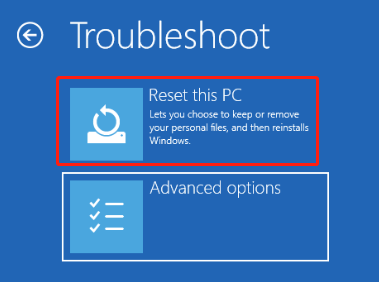
Step 3. Select Keep my files or Remove everything according to your needs and follow the on-screen prompts to complete the reset.
Way 2. Reset PC Without Recovery Key via a Bootable USB Drive
Well, if you get stuck on the BitLocker recovery screen and computer can’t boot into screen normally, you can use a bootable USB drive that contains Windows installation files. Here’s how to reinstall Windows 11 without BitLocker recovery key using the bootable USB drive.
Step 1. Insert the Windows installation USB drive into your computer and boot it from the media. To do this work, you can power on the computer and press F2 or Delete key during startup to enter BIOS, and then change the boot order to set the USB as the first boot device and save the change by pressing F10.
Step 2. Once started, press the Shift and F10 keys together to launch the command prompt. Alternatively, you can press Next > Repair My Computer > Troubleshoot > Command Prompt.
Step 3. In the elevated command prompt, type the following commands in order and press Enter after each one
- diskpart
- list disk
- select disk x (replace x with the disk where you want to reinstall Windows)
- list partition
- select partition x (replace x with the partition number you will reinstall Windows on)
- delete partition override
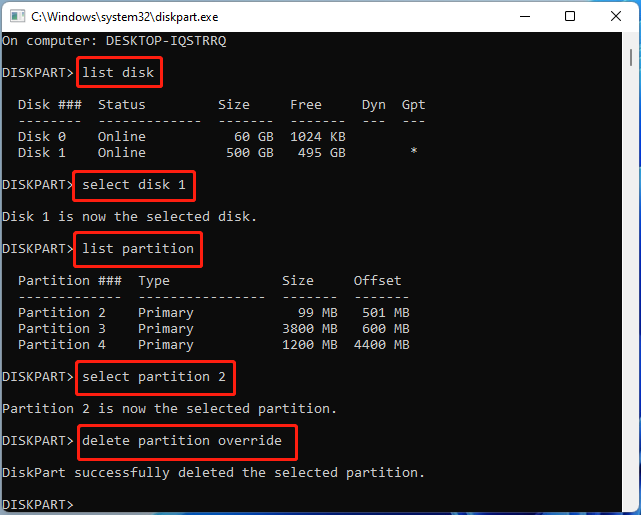
Step 4. Exit the Command Prompt window and boot from the USB Windows installation media again.
Step 5. When starts up, click on Next > Install Now. Then choose “I don’t have the product key” and accept the License agreement.
Step 6. Select Custom: Install Windows only (advanced) and select the partition where you want to install Windows 11, and click Next. Then delete all reset partitions on the disk.
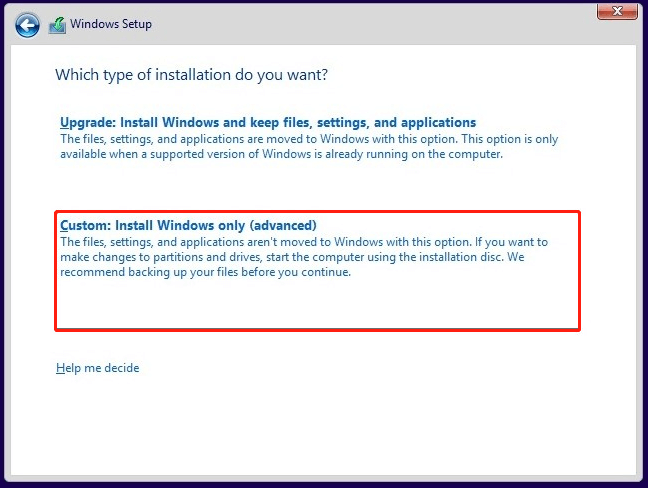
Step 7. Follow the on-screen instructions to reinstall Windows 11 without BitLocker recovery key
Way 3. Reset PC Without Recovery Key via MiniTool Partition Wizard
In addition, you can fully wipe the system disk and reinstall Windows 10/11 without BitLocker recovery key. Here MiniTool Partition Wizard can also help you do that even if your PC can’t boot out from the recovery screen. It’s a powerful partition/disk manager that can wipe hard disks, format/delete/extend/resize/copy partitions, clone hard drive, migrate OS, convert MBR to GPT, recover data, and more.
MiniTool Partition Wizard DemoClick to Download100%Clean & Safe
Step 1. Plug a USB drive into a working computer and create a MiniTool Partition Wizard bootable USB media via the Bootable Media feature.
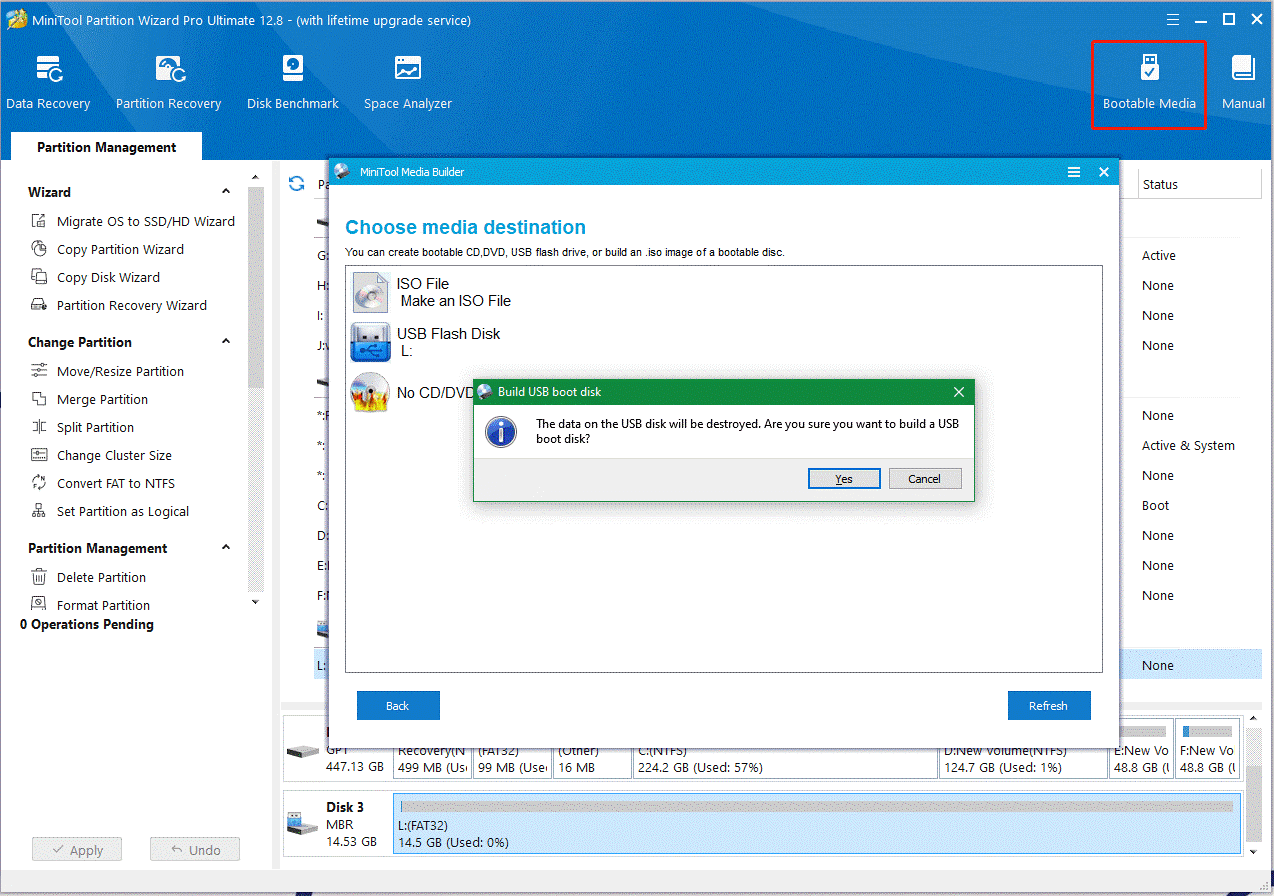
Step 2. Once created, insert the USB into the BitLocker encrypted computer and set it to boot from the media so that you can enter the MiniTool Partition Wizard Bootable screen.
Step 3. In the main interface, select the BitLocker encrypted disk and click on Wipe Disk from the left action panel. If you are wiping a system disk, click on Yes to continue.
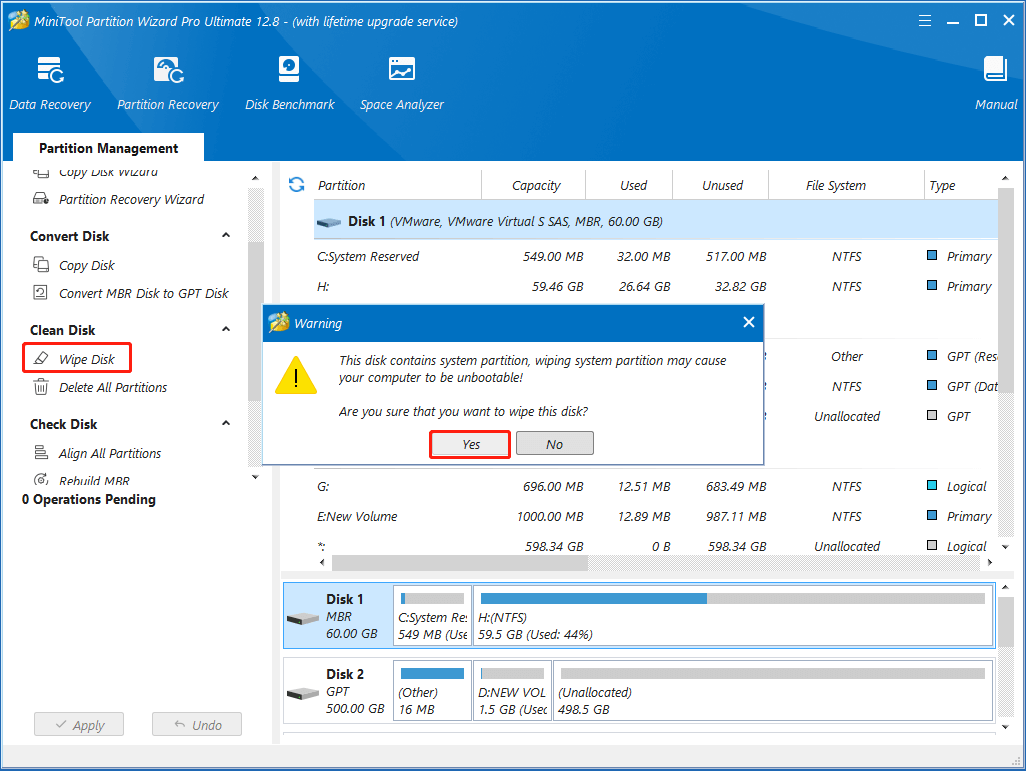
Step 4. Now, you will see a list of 5 wiping levels. Select one from them and click on OK to continue. Usually, the higher the level you select for wiping, the more time it will take.
Step 5. Click on the Apply button to execute this operation.
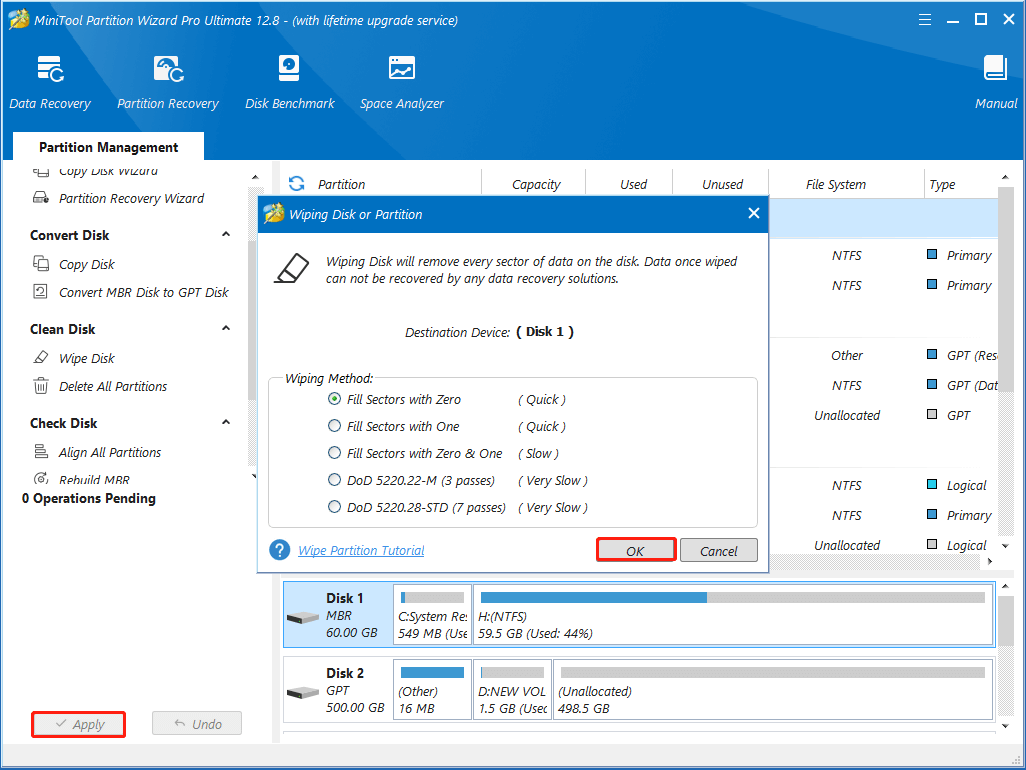
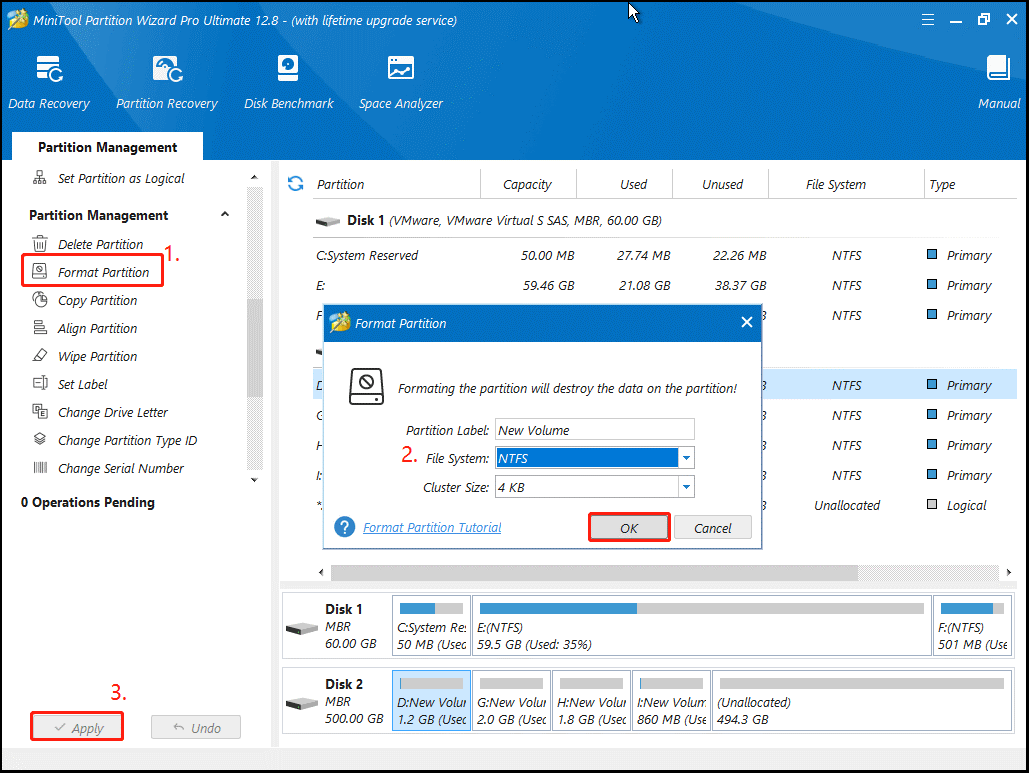
Step 6. Once done, you can reinstall Windows 10/11 without BitLocker recovery key as we just showed above. Alternatively, you can directly migrate Windows 10/11 OS from a working computer to your PC using the Migrate OS to SSD/HD feature on MiniTool Partition Wizard.
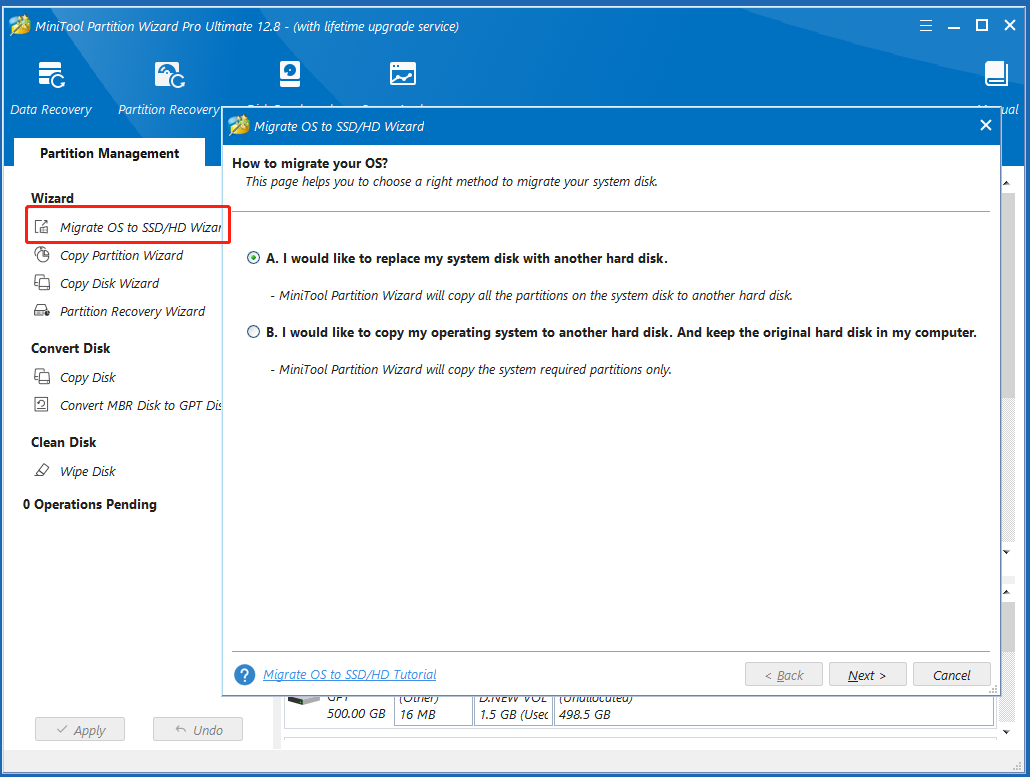
How to reset PC without BitLocker recovery key on Windows 10/11? Now, we believe that you know the answer. If you have other opinions or questions about the topic, you can leave them in the following comment zone.

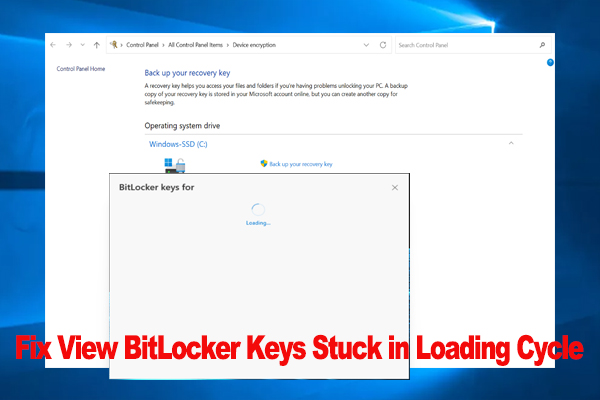
User Comments :