What Is BitLocker Recovery Key?
First of all, you need to figure out what is BitLocker recovery key. When you cannot unlock the BitLocker-protected drive as normal, BitLocker recovery can help you restore the access. At this time, you need to use the BitLocker recovery key.
BitLocker recovery key is automatically generated from the process of encrypting the specific drive using the BitLocker encryption technology. It is a special set of 48-digit numerical password that can be used to unlock the BitLocker-protected drive with authorized privilege. As for BitLocker recovery key ID, it is a key identifier displayed on your PC.
This key may be stored in different places including your Microsoft account, USB flash drive, a TXT file or paper document. Here comes a question. Where to find BitLocker recovery key? Please keep reading the following context.
Method 1. Find Your BitLocker Recovery Key in Your Microsoft Account
Step 1. Click here to open the Microsoft web page.
Step 2. Login to your Microsoft account, and then you will see the BitLocker recovery key in the OneDrive section.
Method 2. Find Your BitLocker Recovery Key on a USB Drive
As mentioned above, the Locker recovery key can be used to encrypt your USB flash drive. If you save the key in the USB flash drive, you can follow the steps below.
Step 1. Plug the USB flash drive that you use the BitLocker technology into the PC.
Step 2. Double click This PC (Windows 10) to open File Explorer, and then open the USB drive. In this drive, you should find a text file named BitLocker Recovery Key where the key is saved in.
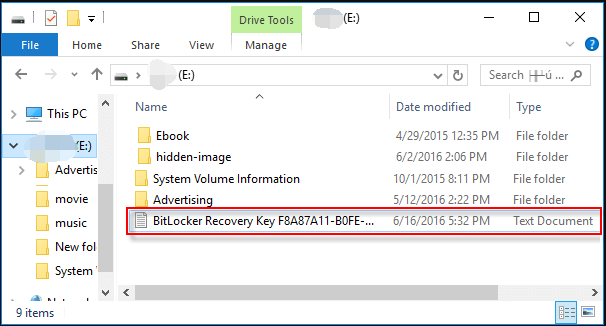
Method 3. Find Your BitLocker Recovery Key in TXT File
In addition, you can try searching for the TXT file on your computer directly. It is very simple. For that. Double click This PC (Windows 10) to open File Explorer, and then type BitLocker Recovery Key in the search bar. After that, Windows will detect this file automatically for you.
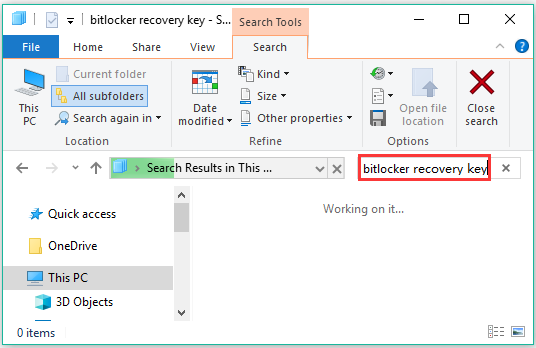
Method 4. Find Your BitLocker Recovery Key in a Paper Document
If you save the Windows 10 BitLocker recovery key in a paper document, you can try finding the location that you can print or save the key. Connect the printer to your PC, and then find the paper document that stores BitLocker Key. This key may have been printed to Microsoft Print to PDF. You can search for PDF files on your PC.

Method 5. Find Your BitLocker Recovery Key in Active Directory
If you are a domain user, perhaps you can find Windows 10 BitLocker recovery key in the Active Directory. Here you can use the BitLocker recovery password viewer to locate the key.
Step 1. On the page of Active Directory Users, right-click the Computer container and select Properties.
Step 2. Navigate to the BitLocker Recovery tab in the Properties window, then you can view the BitLocker recovery passwords related to the particular computer.

![BitLocker Not Showing for USB/External Hard Drive? [Fixed]](https://images.minitool.com/partitionwizard.com/images/uploads/2023/06/bitlocker-not-showing-for-usb-external-hard-drive-thumbnail.jpg)

![How to Fix BitLocker Fatal Error on Windows 10/11? [5 Ways]](https://images.minitool.com/partitionwizard.com/images/uploads/2023/06/bitlocker-fatal-error-thumbnail.jpg)
User Comments :