Hidusb.sys is a system driver that is responsible for communication between USB devices and the operating system. If you encounter a Hidusb.sys BSOD error, it means that this driver has encountered an issue or become corrupted, leading to a system crash.
How to fix Windows 10 BSOD Hidusb.sys? You can boot your PC into Safe Mode and then try the following solutions.
Method 1. Update Your Drivers
The Hidusb.sys BSOD error can be caused by outdated USB drivers. You can try updating your drivers using Device Manager to fix this BSOD error. Here are the steps to do it:
Step 1. Right-click the Windows icon and select Device Manager from the menu.
Step 2. In the pop-up window, expand the Universal Serial Bus controllers category.
Step 3. Then right-click each USB device and select Update driver.
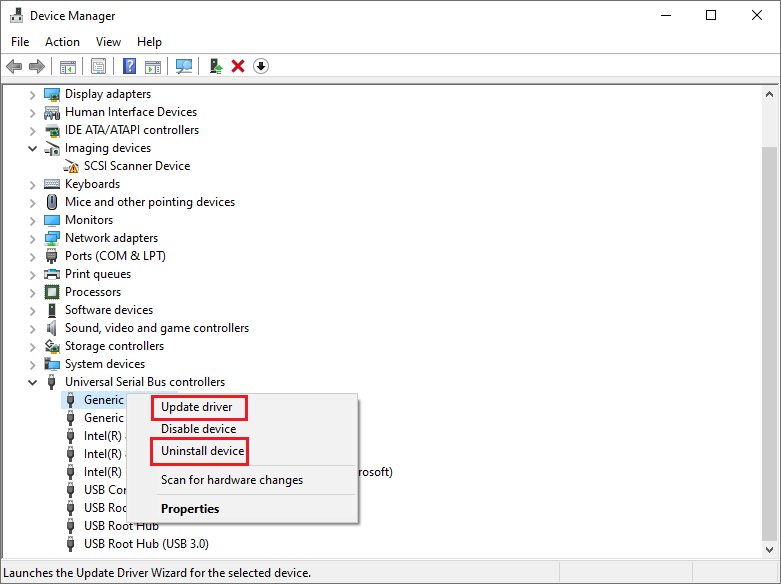
Step 4. Then choose Search automatically for drivers and follow the on-screen instructions to update your USB drivers.
Step 5. Once done, reboot your computer and see if the blue screen error is resolved.
Method 2. Run the Startup Repair
To get rid of the Hidusb.sys BSOD error, you can try running the startup repair with the steps below.
Step 1. Boot your PC into the Windows Recovery Environment.
Step 2. Click Troubleshoot > Startup Repair. Then wait for the process to complete and restart your PC.
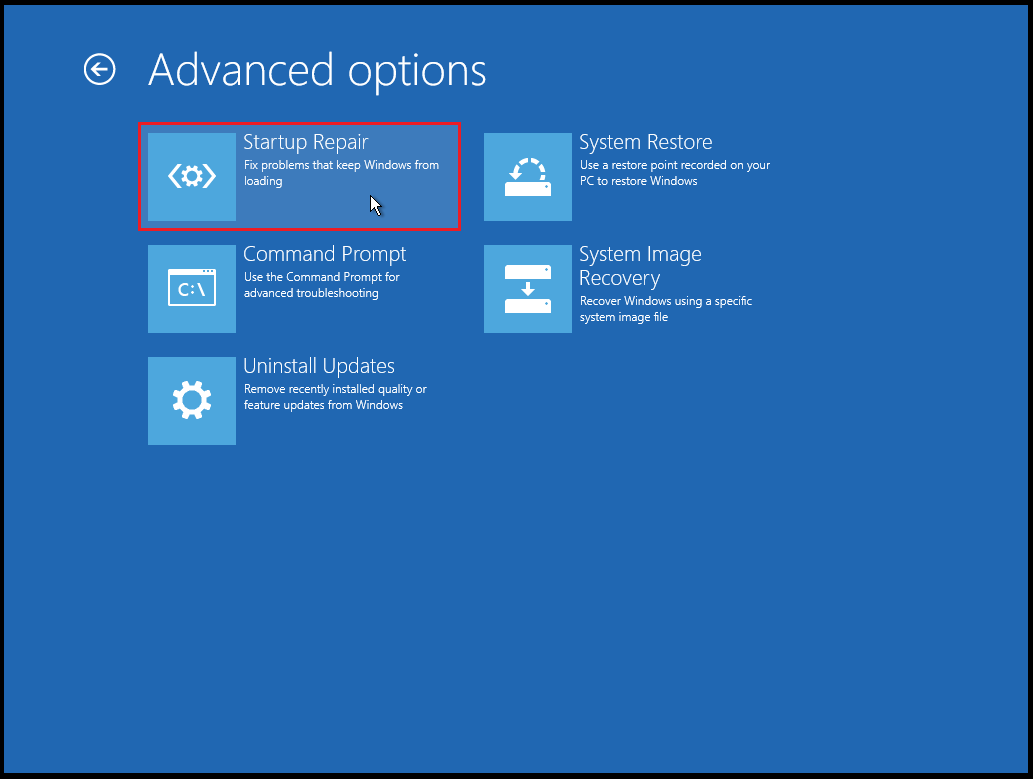
Method 3. Run SFC and DISM
The damaged or missing system files may also cause Windows 10 BSOD Hidusb.sys. You can run SFC and DISM tools to scan and repair your system files. To run these tools, follow these steps:
Step 1. Press Windows + R to open the Run dialog box. Then type cmd and press Ctrl + Shift + Enter to run Command Prompt as administrator.
Step 2. Then type sfc /scannow and press Enter. Once the process completes, reboot your computer.
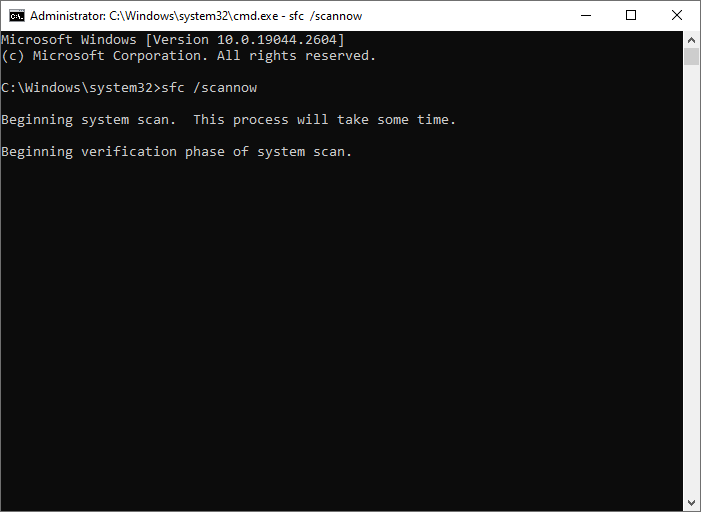
Step 3. If the error still exists, run Command Prompt as administrator again.
Step 4. Then type the following command and press Enter.
DISM /Online /Cleanup-Image /RestoreHealth
Step 5. Once done, reboot your device.
Method 4. Scan Your PC for Viruses
Sometimes, a malware or virus infection can also cause the Hidusb.sys BSOD error. You can scan your PC for viruses or malware with the following steps.
Step 1. Press Windows + I to open Settings. Then go to Update & Security > Windows Security > Virus & threat protection > Scan options.
Step 2. In the next window, select Full scan and click Scan now.
Step 3. Wait for the scan to finish and restart your PC.
Method 5. Recover Data
What to do if there is some important data missing? You can use MiniTool Partition Wizard – a professional data recovery tool to recover your lost files. In addition, it is also a powerful partition manager that can help you check partitions for errors, migrate OS to another disk, increase the storage space, etc. You can click the following button to download and install it on your PC to have a try.
MiniTool Partition Wizard DemoClick to Download100%Clean & Safe
In addition to the above solutions, you can try performing a system restore or reinstalling Windows to fix the Windows 10 BSOD Hidusb.sys.
Conclusion
Do you solve your problem successfully? You can try the above solutions one by one. If you have any suggestions or nice solutions to Hidusb.sys BSOD error, just feel free to share them with us in the following comment part.

User Comments :