Being one of ReFS known issues, heavy memory usage in ReFS upsets plenty of users. If you are bothered by it too, take a look at this post. Here, Partition Magic provides you with a troubleshooting guide.
Heavy Memory Usage in ReFS
Heavy memory usage in ReFS (Resilient File System) is one of ReFS known issues. You may encounter this issue on a computer running systems like Windows 10, Windows Server 2016, Windows Server 2019, Windows Server 1903 or 1909 version. What causes the issue? The content below will explain the reason for this issue.
To offer greater resiliency for its metadata, the ReFS in Windows Server 2016 uses allocate-on-write semantics for all metadata updates. It means that ReFS never makes in-place updates to metadata. Instead, it makes all writes to newly allocated regions.
Nevertheless, allocating-on-write causes ReFS to issue more metadata I/O to new regions of the volume than write-in-place file systems do. Besides, ReFS uses block caching logic to cache its metadata in RAM. It isn’t as resource-efficient as file caching logic.
The ReFS block caching logic and allocate-on-write semantics cause ReFS metadata streams to be large. ReFS uses the cache manager to create the metadata streams, while the cache manager lazily unmaps inactive views. In some cases, this lazy unmapping causes the active working set on the server to grow. This generates memory pressure and leads to poor performance.
Related articles:
Fix ReFS Volume Heavy Memory Usage
Though heavy memory usage in ReFS is annoying, it can be solved effectively. For instance, the cumulative update KB4013429 released on March 14, 2017, can address the heavy memory usage in ReFS on Windows Server 2016. You can download this update from Windows Update or Microsoft Update Catalog and then install it by following the on-screen instructions.
This update includes three tunable registry parameters to cope with large ReFS metadata streams.
2. These parameters can be used in any combination because they do not overlay functionally.
3. These parameters must be set consistently on every node of a failover cluster.
Further reading:
If most of RAM is used by FS buffers, “Unbuffered disk IO” parameter may be helpful. You can set it to “Yes” from the agent profile. Please note that this operation will cost performance and some extra disk usage.
Other ReFS Known Issues
In addition to ReFS volume heavy memory usage, there are some other ReFS known issues you might receive. For instance: you may see a ReFS volume become unresponsive or freeze when you make backups, especially when you use a backup utility to perform large block-clone operations. Sometimes, you can also experience server lockups and high CPU usage problems in ReFS.
MiniTool Partition Wizard FreeClick to Download100%Clean & Safe
You may also like:
How to Enable or Disable Resilient File System? [Full Guide]
How to Convert ReFS to NTFS without Losing Data?
ReFS Formatter | How to Format ReFS for Drives Effectively
Conclusion
This post tells you why heavy memory usage in ReFS on Windows Server 2016 occurs and how to troubleshoot the issue effectively. Moreover, it also summarizes some other ReFS known issues that you may encounter. Here comes the end of the post.

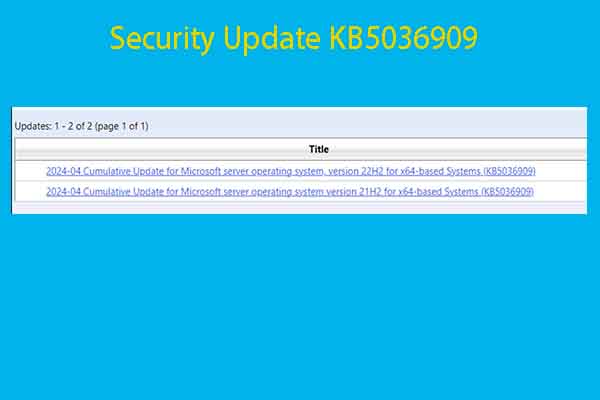
User Comments :