When you receive the Apex Legends not using GPU issue, apply the methods given in this post to fix it. Partition Magic also comes up with some ideas for the low GPU usage on Apex Legends.
You may encounter various errors while running Apex Legends. Some common Apex Legends errors are listed as follows!
- Apex Legends won’t launch
- Apex Legends engine error
- Apex Legends high CPU usage
- Apex Legends lagging
- Apex Legends out of sync with server
- Apex Legends not using GPU
- Apex Legends’ low GPU usage
- Etc.
MiniTool Partition Wizard FreeClick to Download100%Clean & Safe
To solve low GPU usage on Apex Legends, try the following methods.
- If you are in a CPU/GPU bottleneck, fix it with this guide.
- If you are using an AMD GPU with a CPU bottleneck, turn off Radeon Anti-lag.
- Update Windows via Windows Media Creation Tool.
You may like this: Fix (Windows Media Creation Tool) This Tool Can’t Update Your PC
As for Apex Legends not using GPU, you can fix it with the methods below.
Fix 1: Update GPU Drivers
Outdated GPU drivers can cause various issues with the games or system performance. Apex Legends not using GPU is one of the errors you may encounter due to outdated GPU drivers. You can fix it by updating your GPU drivers with the steps below.
Step 1: Hold the Windows and X keys simultaneously to open the Quick Link Menu.
Step 2: Click Device Manager from the menu.
Step 3: In the Device Manager window, double-click Display adapters to expand it.
Step 4: Right-click on the GPU driver and hit the Update driver option.
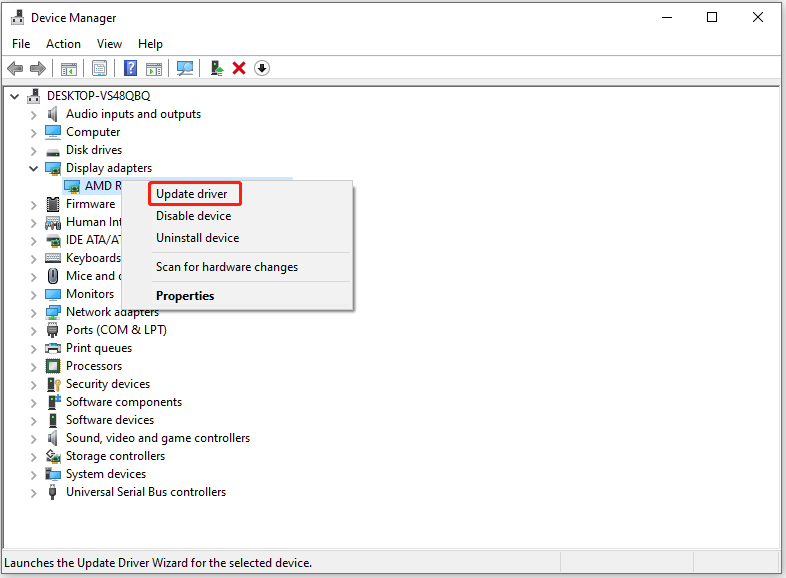
Step 5: In the next window, choose a manner to update the driver. To automatically update the driver, hit Search automatically for drivers. To manually update the driver, click Browse my computer for drivers.
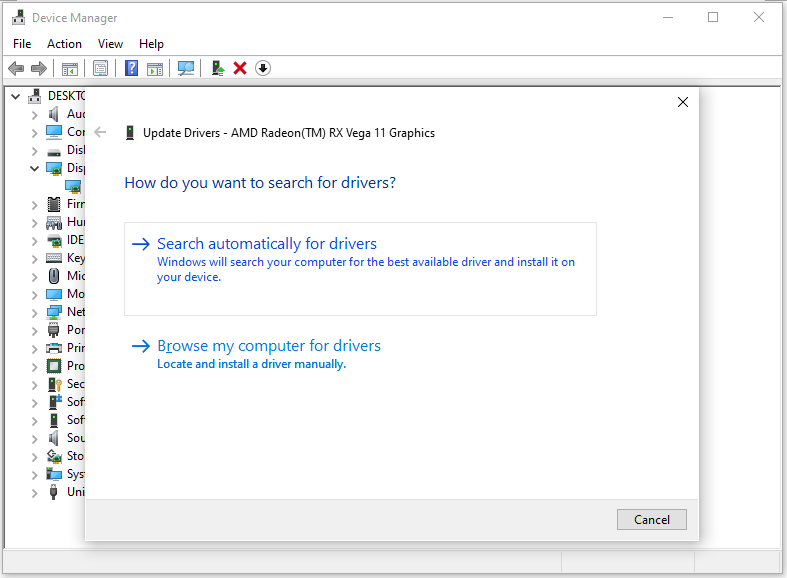
Also read: Fixed: Graphics Card Is Not Showing up in Device Manager
Fix 2: Use a Dedicated Graphics Card
When you run Apex Legends, ensure that your computer is using the dedicated or external graphics card. Otherwise, you may encounter the Apex Legends not using GPU issue. So, you should check and modify settings when the error occurs.
For Nvidia
Step 1: Right-click on the desktop blank screen and click NVIDIA Control Panel.
Step 2: Tap 3D settings and then choose Manage 3D settings in the left pane.
Step 3: Navigate to the Program Settings tab and expand the menu under Select a program to customize.
Step 4: Choose Apex Legends.
Step 5: Under Specify the settings for this program, scroll down until you find OpenGL rendering GPU.
Step 6: Expand the settings next to it and select the graphics card you plan to use.
Step 7: Save changes and restart the PC to check if Apex Legends is not using GPU still.
For AMD
Step 1: Right-click on the desktop blank screen and choose AMD Radeon Settings from the context menu.
Step 2: Click System and pick Switchable Graphics.
Step 3: Tap on the arrow next to Apex Legends and select a preferred graphical configuration for the title. It’s recommended to choose High Performance for Apex Legends.
Step 4: Save changes and reboot the PC.
Fix 3: Tweak In-Game Graphics Settings
If Apex Legends is not using GPU, try tweaking in-game graphics settings using the steps below.
Step 1: Run the Steam client and open Apex Legends from Library.
Step 2: Click on the gear icon at the upper right corner to open the Settings menu.
Step 3: Navigate to the Video tab and locate V-Sync under the Advanced section.
Step 4: Click the left arrows on V-Sync twice to disable it.
Step 5: Click Apply to execute the operation.
Also read: How to Make Apex Legends Run Faster? Here’s Optimization Guide
Fix 4: Modify Windows Power Plan
By default, the Windows system uses the Balanced power plan which reduces performance. Then you may encounter Apex Legends not using GPU or low GPU issues. In this case, change the power plan to Performance to fix the problem.
Step 1: Open Settings by pressing the Windows and I keys.
Step 2: Click on the System tab and locate Power & battery.
Step 3: Choose Power & battery.
Step 4: Expand the menu close to Power mode and pick Best performance.
Fix 5: Reinstall Apex Legends
Reinstalling Apex Legends is useful for solving both Apex Legends not using GPU and Apex Legends low GPU usage issues. You can have a try!
- Find and right-click Apex Legends from Steam’s Library tab and then click Uninstall.
- Click Delete to confirm the operation.
- Wait for the finish of the uninstallation process. Then exit Steam.
- Open File Explorer, and then copy and paste “C:\Program Files (x86)\Steam\steamapps\common” in the address bar and hit Enter.
- Navigate to the Apex Legends folder and delete it.
- Restart the computer and open Steam to reinstall Apex Legends again.
What to do if Apex Legends is not using GPU? This post lists 5 available methods for it. You can pick one to fix the issue.

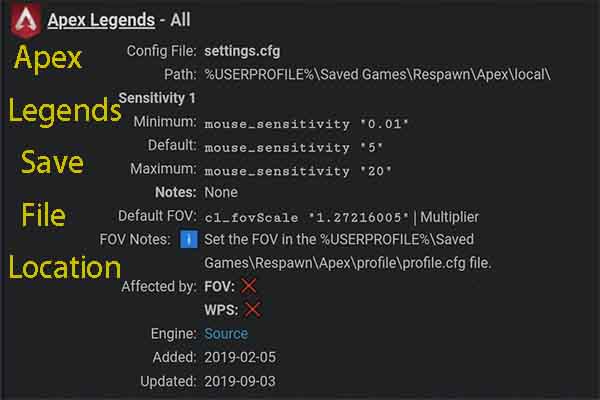
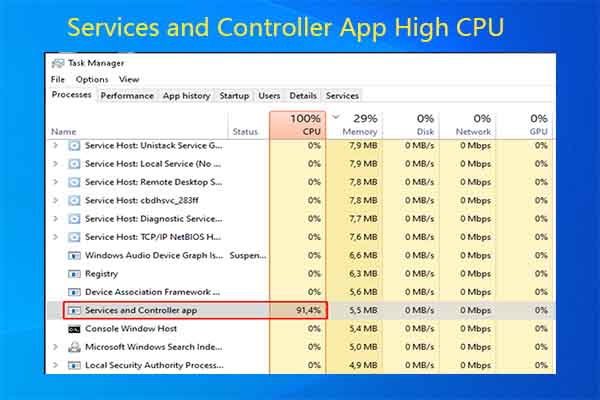
User Comments :