On April 9, 2024, Microsoft released a cumulative update for Windows Server 2022 – KB5036909. What’s new in this version of system and where can you get it? In this post, Partition Magic reveals the answers to you.
As you know, Microsoft keeps releasing new updates to improve user experience and add new features. The update KB5036909 is one of them. From this post, you can learn about improvements to this system and available channels to get it.
MiniTool Partition Wizard DemoClick to Download100%Clean & Safe
Highlights of the Update KB5036909
KB5036909, a security update, is released on April 9, 2024 (the second Tuesday of the month, patch day at Microsoft). It is also a Cumulative Update for Windows Server 2022. It raises the OS build to 20348.2402.
Based on previous versions, KB5036909 includes dozens of quality improvements as shown below.
- This update impacts Windows Hello for Business. On this version of the system, IT admins can use mobile device management to turn off the prompt that appears when users log into an Entra-joined machine.
- The update KB5036909 supports daylight saving time (DST) changes in places including Palestine, Kazakhstan, and Samoa.
- This update solves an issue that causes high CPU usage. The problem usually occurs after you open the Snipping Tool.
- KB5036909 addresses an issue that influences a network resource. You can’t access the network from a Remote Desktop session after you turn on the Remote Credential Guard feature and the client is Windows 11 22H2 version or above.
- The update fixes an issue that affects Microsoft Edge IE mode. For instance, it stops responding when you open many tabs.
- The update resolves an issue that impacts DNS servers. When they perform DNS registrations, they may receive Event 4016 for a timeout of the Lightweight Directory Access Protocol (LDAP).
- The update addresses an issue that impacts the workload of virtual machines (VM). They can lose their connection to the network in production environments.
- The update KB5036909 solves issues that affect mouse cursor movements, Group Policy service, display of a smart card icon, temporary group membership, Windows Local Administrator Password Solution (LAPS) Post Authentication Actions (PAA), root directory, Resilient File System, fastfat.sys, and Name Service Provider Interface queries.
- This update repairs an issue that causes your computer to shut down after 60 seconds. The issue usually occurs when you use a smart card to authenticate on a remote system.
- The security update KB5036909 repairs an issue that happens when you create a file that spans more than one directory. For instance, the error can pop up when you rename the original directory.
The update KB5036909 makes quality improvements to the servicing stack, which is the component that installs Windows updates. Servicing stack updates (SSU) ensure that you have a robust and reliable servicing stack so that your PC can receive and install Microsoft updates.
Where to Get the Update KB5036909
Before you download the update KB5036909, you need to know its release channel. In other words, you should find the place where it can be obtained. The table below summarizes the available sources of this update.
| Release Channel | Availability | Install Instructions |
| Windows Update and Microsoft Update | Yes | This update will be automatically downloaded and installed from Windows Update. |
| Windows Update for Business | Yes | This update will be downloaded and installed by automation from Windows Update in accordance with configured policies. |
| Microsoft Update Catalog | Yes | You can go to the Microsoft Update Catalog website to download the installation package of KB5036909. |
| Windows Server Update Services (WSUS) | Yes | If you have configured Products and Classifications as follows, this update will automatically sync with WSUS. Product: Azure Stack HCI Classification: Security Updates |
You can download the security update KB5036909 from one of these channels. Here, we show you how to download KB5036909 from Microsoft Update Catalog.
Step 1: Open your browser and navigate to the Microsoft Update Catalog website.
Step 2: In the search box, type KB5036909 and click the Search button or hit Enter. After a while, search results will be shown to you.
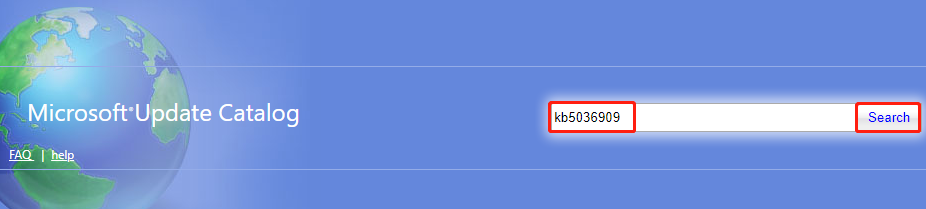
Step 3: Click the Download button behind the desired version.
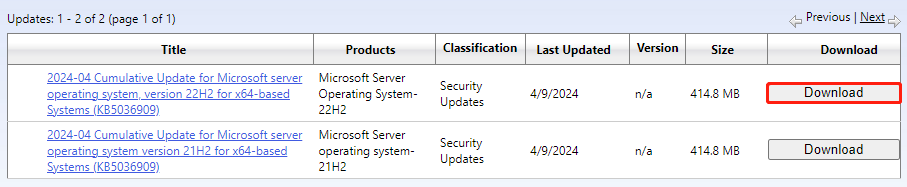
Step 4: In the pop-up window, click on the link to start the download process.
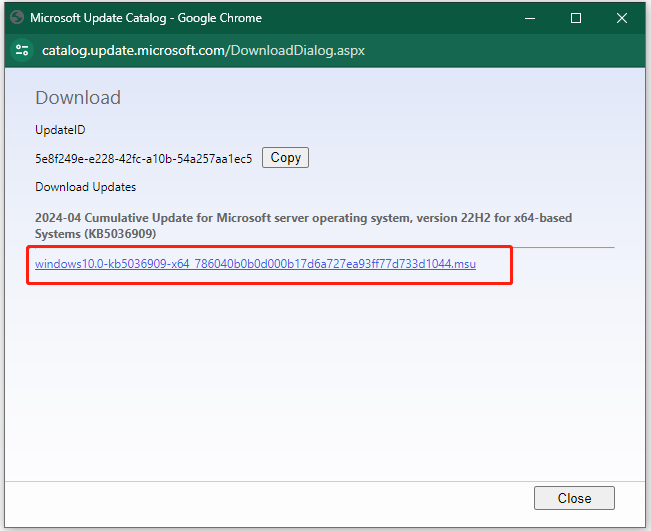
Step 5: Create a bootable USB drive, plug it into the target computer, and restart the PC to enter BIOS. Then set the bootable USB as the first boot option and save changes.
Step 6: Follow the on-screen instructions to complete the installation.
Also read:
Windows Server 2025 Preiew Build 26227
Bottom Line
This post summarizes the improvements and available channels of the update KB5036909. If you hesitate to install this update, read this post now! After you decide to update to this version, follow the given methods to get it.


User Comments :