To make hard drive last as long as possible, you should conduct hard drive maintenance. How to maintain hard drive? In this post, MiniTool Partition Wizard summarizes some available hard drive maintenance tips for you.
As you know, hard drives have a limited lifespan. HDDs can last 3-5 years, while SSDs last up to 10 years or more. Even so, maintaining hard drives is necessary because drives can go wrong for various reasons. Hard drive maintenance is crucial if you want to store data for decades or longer on it.
Besides, maintaining hard drive is also helpful for extending the lifespan of a computer. When the hard drive goes wrong, you can encounter some signs of PC dying.
Here comes the question: how to maintain hard drive. Well, this post summarizes some hard drive maintenance tips for you. Check them now!
#1: Format and Reformat the Drive
Generally speaking, you need to initialize, partition, and format the drive after you buy a new hard drive. Otherwise, it can’t be used properly and prompts with errors like “initialize the disk before Logical Disk Manager access it”, “you need to format the disk before you can use it”, “disk unknown not initialized”, etc.
According to your operating system, format the hard drive to the proper file system. For instance, you should format your hard drive to NTFS for Windows and APFS (Apple File System) for Macs running macOS High Sierra or later.
Besides, try reformatting the hard drive if it is stuck on a certain error. Please remember that this operation should be used as a last resort because it will result in data loss. Get a disk-managing utility like MiniTool Partition Wizard and then follow the on-screen instructions to complete the format operation.
MiniTool Partition Wizard FreeClick to Download100%Clean & Safe
You may also like this: Top 8 SSD Tools to Check SSD Health and Performance
#2: Defragment the Hard Drive
If HDD stores and deletes files over time, it will become more and more fragmented. The fragmentation will cause additional work for your HDD, which slows down your hard drive. Defragmentation can improve the performance of the drive and ensure it works optimally.
#3: Use Surge Protectors
Power surge is one of the leading reasons for hard drive failure. Even if there’s a slight surge in electricity for the briefest of moments, it can fry your hard drive and render it beyond repair. So, ensure that your hard drive has a steady and constant electricity supply.
You can buy an uninterrupted power supply (UPS) or a surge protector to avoid the power surge. Doing hard drive maintenance with a tiny investment is worth having a try.
#4: Clean the Appearance of the Hard Drive
Dirt, dust, and other contaminants on the hard drive can make it overheating, affecting its functioning. So, it is advised to use an air compressor or a can of compressed air to blow out dust accumulated on the hard drive’s exterior.
Keep the hard drive clean and ensure it has proper airflow. This enables the hard drive to work normally and prevents your hard drive from overheating.
#5: Use Power Saving Modes
On the one hand, it could be annoying when your PC slips into sleep mode or hibernation mode because you need to wait a few seconds to bring it back to life. On the other hand, these power-saving modes stop your hard drive from running when it’s unnecessary.
The hard drive lifespan would be significantly increased by saving just a minute or two’s running time several times throughout the day.
How to maintain hard drive? If you are curious about that, read this post now! It collects some hard drive maintenance tips for you. What can you do on a dropped hard drive? This post tells you the answer.
Bonus Tip: Regularly Back up the Data on the Drive
There’s still a risk of losing data even if your hard drive maintenance is good enough. Hence, you’d better back up the data on the hard drive regularly to prevent data loss. The Copy Disk feature of MiniTool Partition Wizard helps you clone the whole hard drive to another drive with ease.
MiniTool Partition Wizard DemoClick to Download100%Clean & Safe
In addition to copying disk, this partition manager also allows you to convert FAT to NTFS, migrate OS to SSD/HDD, change cluster size, check file system, check disk space usage, increase disk space, etc.

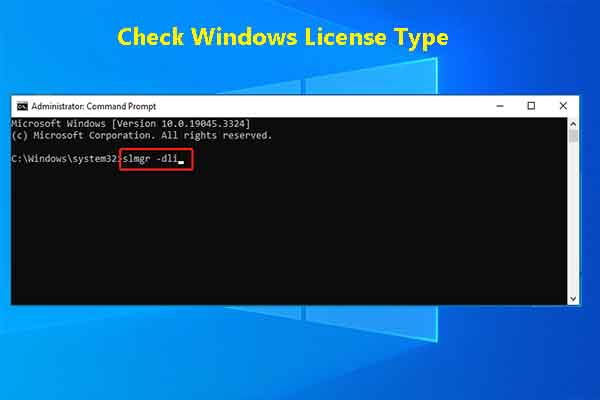
User Comments :