To safeguard your computer from unexpected errors, you’d better make a Windows backup using MiniTool ShadowMaker or MiniTool Partition Wizard. The former enables you to back up the OS, while the latter helps you clone the system disk or migrate OS to SSD/HDD. Select a suitable utility according to your needs.
MiniTool ShadowMaker TrialClick to Download100%Clean & Safe
MiniTool Partition Wizard DemoClick to Download100%Clean & Safe
GPU Crashes but PC Stays on
It is strange that GPU crashes but PC stays on, but many users encounter the issue on their computers. You can see various complaints about “GPU crashes but the PC is on” issue on forums and communities. Here’s user feedback on forums.tomshardware.com.
GPU crash causes loss of display, but PC is on, all fans are spinning and lights are on.https://forums.tomshardware.com/threads/gpu-crash-causes-loss-of-display-but-pc-is-on-all-fans-are-spinning-and-lights-are-on.3825549/
The user has tried the following fixes and has found that they don’t work. In this post, I would offer some effective methods for the issue. You can try them if your GPU crashes but the PC is on.
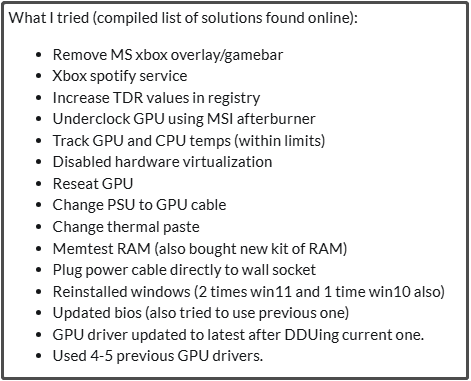
Way 1: Stop Overclocking the GPU (Optional)
If you are overclocking the GPU, the first thing you should do is to stop overclocking. If not, skip this method. Overclocking GPU improves PC performance during gameplay, but it demands more power consumption from the PSU (power supply unit) which generates more heat, causing crashes, freezes, artifacts, or permanent failures.
Additionally, it causes instability, overheating, even damage to your PC components if the operation is conducted improperly or excessively. If GPU crash causes loss of display, but PC is on, stop overclocking GPU with the manufacturer’s built-in utility or tools like MSI Afterburner and Nvidia GeForce Experience.
If you are using MSI Afterburner, find the overclocking profiles within the software and disable the active profile to revert to the default clock speed. As for Nvidia GeForce Experience, it has the option to manage overclocking. Find the settings associated with clock speeds, profiles, or automatic overclocking and then lower down settings or disable the option.
Way 2: Check If the GPU Is Faulty
If GPU crashes but the PC is on, it’s recommended to test GPU on a different computer or try a different GPU in your system. You should check if the GPU is faulty. If the GPU works properly on another computer, it means that the GPU is in a good condition. Then you need to try other methods to troubleshoot the issue.
On the contrary, if the GPU crashes on another PC, it indicates that the GPU malfunctions. In this case, you should replace the GPU with a new one. Then you can refer to this post to install a graphics card in the PC.
Way 3: Check the Power Supply
You can receive the “GPU crashes but the PC is on” issue when the PSU is insufficient or faulty. Therefore, it is necessary to check the power supply once the issue occurs. How to tell if PSU is failing? You can learn that from some signs or test the PSU manually.
If the PSU is failing, your computer will randomly restart or shut down, prompt random blue screen of death, make extra noise from the PC case, or not booting at all. Besides, the power supply unit may begin to emit a burning smell or expel smoke.
To check the PSU for errors, you need to make use of tools like AIDA64 Extreme. Download the tool from the official website, install it by following the on-screen instructions, and then refer to the user manual to monitor PSU.
Once you find that the PSU is faulty, replace it with a new one. You can do that by yourself or send the computer to repair store.
Way 4: Clean Install the GPU Driver
Due to incompatible or faulty graphics drivers, GPU crash causes loss of display, but PC is on. If so, you should uninstall the GPU driver and then install it from scratch. Here’re the steps for doing that.
Step 1: Hold the Windows and R keys to open the Run window.
Step 2: Type devmgmt.msc in the Run dialog window and click OK. This will open Device Manager.
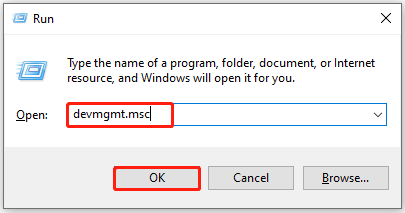
Step 3: Expand Display adapters by double-clicking the option. Right-click your graphics driver and hit the Uninstall device option.
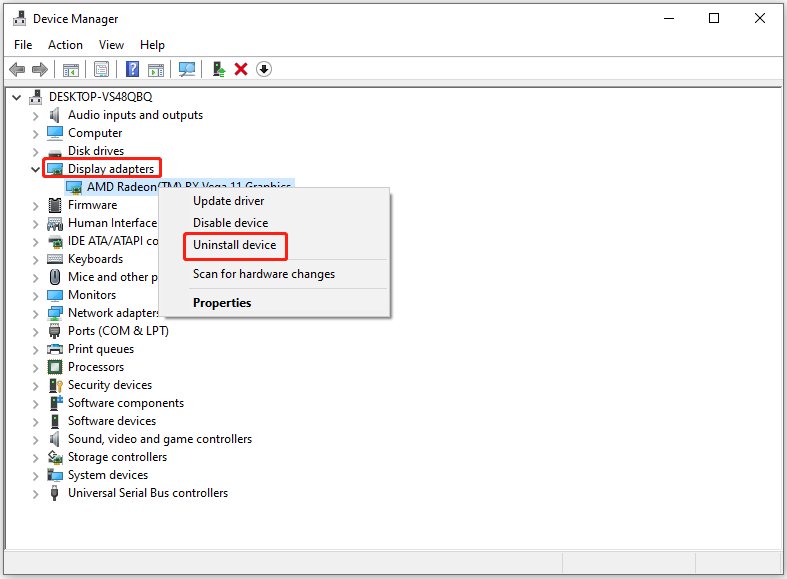
Step 4: In the prompted warning window, tick the Delete the driver software for this device option and click Uninstall the confirm the operation.
Step 5: Repeat the above steps to uninstall other graphics drivers. Then download graphics drive from the official website and follow the on-screen instructions to complete the installation.
Bottom Line
This post tells you how to fix “GPU crash causes loss of display, but PC is on” issue. You can apply these solutions when the issue happens. Hope them helpful for you. Here comes the end of the post.


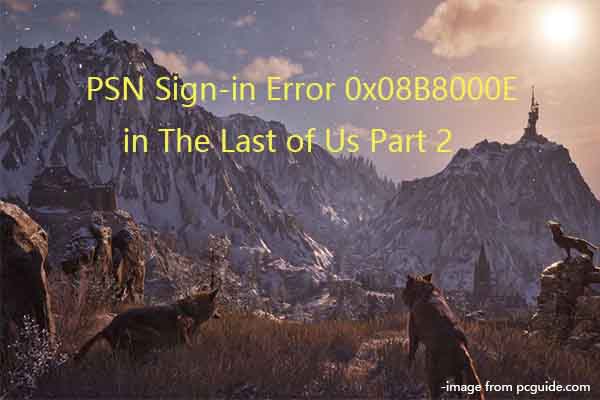
User Comments :