No matter what brand you use, you can receive external hard drive light blinking issue. For instance, you may encounter Toshiba external hard drive light blinking, Seagate external hard disk light blinking but not detecting, or WD external hard drive blinking light issue.
External Hard Drive Light Blinking Cases
There are multiple external hard drive light blinking cases. The meanings and causes of these issues are different.
- External hard drive light constantly blinking: If your external hard drive’s light is blinking persistently, it indicates that there’s a recurring disconnect and reconnect issue.
- External hard drive light blinking but not working: This can indicate a partitioning or formatting problem.
- External hard drive blinking blue light: It means that the drive is in use or data transfer in progress. If this situation persists, it can be an indicator of a deeper issue.
- External hard drive blinking red light: It indicates that the drive is not functioning properly or experiencing errors. It can be caused by hardware failure or file system corruption.
Causes of External Hard Drive Light Blinking
Finding the causes of external hard drive light blinking issue is the key to solve the problem. Possible reasons for the issue are summarized as follows.
- Faulty USB port: Corrupt or damaged USB ports can cause unstable connections, triggering external hard drive light blinking.
- USB cable issues: If your USB cable is loose or damaged, it won’t offer a stable connection, resulting in light blinking.
- Hidden devices: Hidden or disconnected devices in Device Manager sometimes can affect the functionality of your external hard drive.
- Power management settings: It can let external hard drives disconnect intermittently to save power. Once it is enabled, it causes the blinking light issue.
- Partition and formatting: If the external hard drive is new or hasn’t been partitioned and formatted properly, the blinking light will appear.
- Outdated driver and firmware updates: They can give rise to compatibility issues with the external hard drive, leading to the blinking light.
Fixes for External Hard Drive Light Blinking
Based on the above causes, I collect some available methods for external hard drive blinking but not detectable issue.
#1: Check the USB Ports and Cables
When Seagate external hard disk light blinking but not detecting occurs, you should check the USB port and cable for errors. Try connecting the external hard drive to another port to see if the error disappears. If so, it means that the previously connected USB port is faulty.
As for the USB cable, you should observe it carefully to check if it’s bent or there are signs of peeling and other types of damage. Besides, take a look at the USB connector. If you don’t find any physical damage on the USB cable, change the USB cable to see if it works.
#2: Ensure that the Hard Drive Isn’t Hidden
Is the external hard drive blinking but not detectable? It might be hidden on your PC. So, try unhiding the external hard drive when the issue appears.
Step 1: Right-click the Start icon to open the Start menu.
Step 2: Click on Device Manager.
Step 3: Tap on the Device Manager tab and hit Show hidden devices.
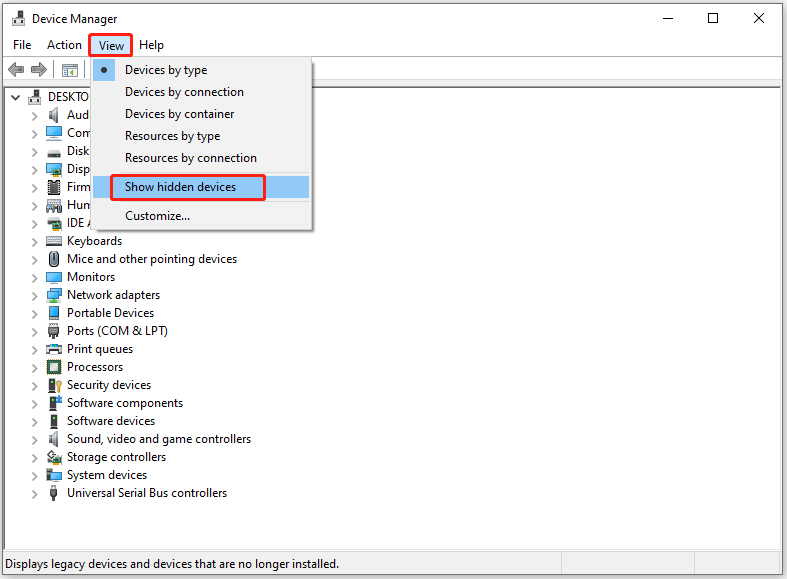
Step 4: Click + sign to expand all notes.
Step 5: Right-click on the greyed entries and select Uninstall.
Step 6: Click Uninstall again to confirm the operation. After uninstallation ends, restart the computer.
#3: Repartition and Reformat the Drive
As mentioned earlier, partitioning and formatting issue can lead to external hard drive light blinking but not working error. Therefore, consider repartitioning and reformatting the drive when this issue happens to you. In other words, you need to reallocate the hard drive.
Here comes the need for MiniTool Partition Wizard: a multifunctional partition manager for Windows PCs. It helps you partition and format hard disks efficiently. Now, get it installed on your computer and follow the steps below to perform the operation.
MiniTool Partition Wizard FreeClick to Download100%Clean & Safe
Step 1: If there are partitions on your hard disk, you should delete them at first. Right-click the disk and choose Delete All Partitions.
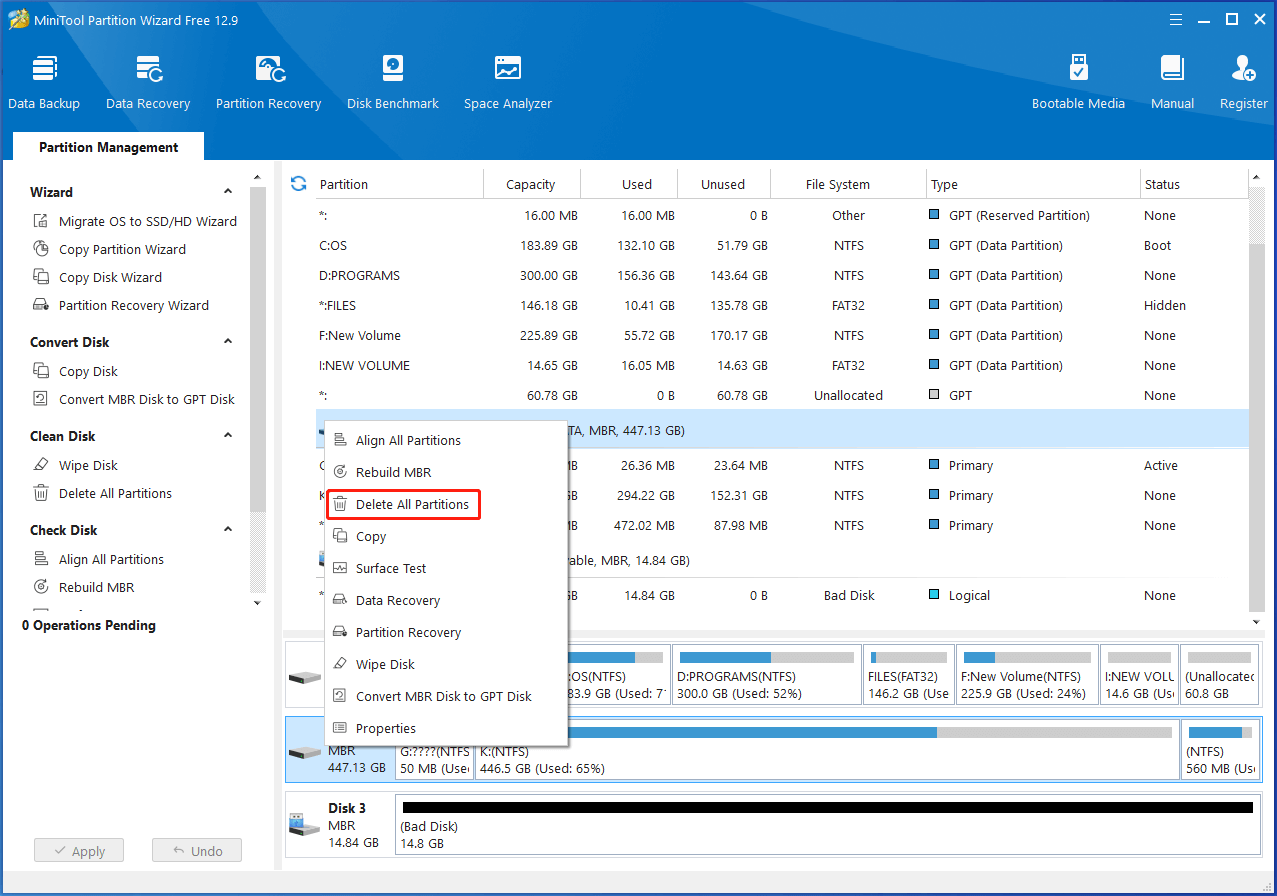
Step 2: In the prompted window, click Yes to allow the operation.
Step 3: Right-click the unallocated space and choose Create.

Step 4: In the pop-up window, set parameters like partition label, partition type, file system, drive letter, cluster size, as well as size and location based on your needs. Then click OK to save changes.
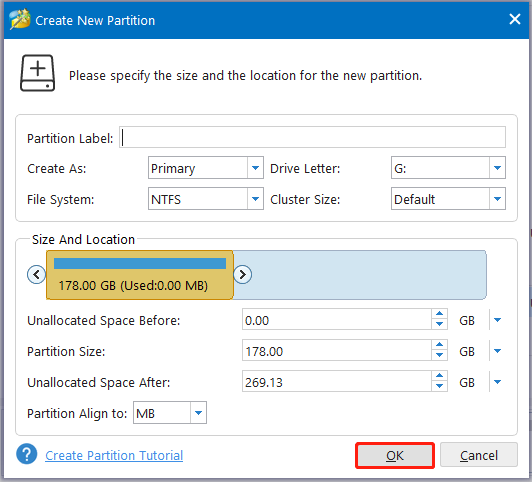
Step 5: Finally, click Apply to execute pending operations.
#4: Update the External Hard Disk Driver
According to user reports, updating external hard disk driver also works for WD external hard drive blinking light issue. You should have a try!
Step 1: Open Device Manager from the Start menu.
Step 2: Double-click Disk drives to expand it.
Step 3: Right-click on your external hard disk driver and choose Update driver.
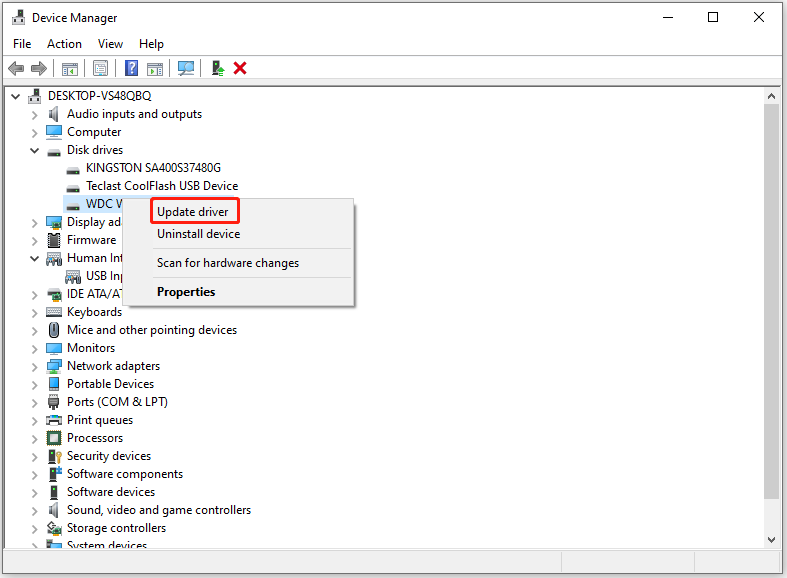
Step 4: According to your preference, select Search automatically for drivers or Browse my computer for drivers. Then follow the prompted instructions to complete the operation.
#5: Disable Power Management Settings
Power management settings can let external hard drives disconnect intermittently to save power, but it triggers Toshiba external hard drive light blinking issue too. So, an available fix is to disable power management settings.
Step 1: Open Device Management and expand Universal Serial Bus controllers.
Step 2: Right-click USB Root Hub and hit Properties.
Step 3: Navigate to the Power Management tab and untick the Allow the computer to turn off this device to save power option. Then click OK to save changes.
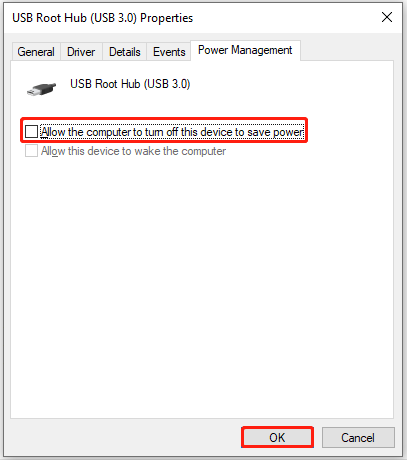
Step 4: Repeat this process for the rest USB Root Hub.
Step 5: Restart the computer.
The End
To sum up, this post collects common scenarios, possible causes, and fixes for the external hard drive blinking but not detectable issue. You can take it as a reference when you receive Seagate/WD/Toshiba external hard drive light blinking error.




![External Hard Drive Not Showing up Windows 11 [Solved]](https://images.minitool.com/partitionwizard.com/images/uploads/2023/08/external-hard-drive-not-showing-up-windows-11-thumbnail.jpg)
User Comments :