Many users find their SD cards or USBs become RAW and inaccessible on Windows. How to format RAW SD card/USB without data loss. In this post, MiniTool Partition Wizard will help recover data from the RAW drive and format it to a supported file system.
RAW is a type of file system that is not formatted by the Windows NT file system, such as FAT and NTFS. If an SD card or USB becomes RAW, all data on the drive will be inaccessible and it cannot be used to store new data before it’s formatted.
However, you may encounter various problems with RAW, such as “cannot format RAW drive”, “convert is not available for RAW drives”, etc. How to format RAW USB/SD card on Windows? Let’s keep reading.
What Causes the SD Card/USB RAW Format
What causes the USB RAW format on Windows? According to a survey, the main reason is that the drive is not formatted properly. Besides, other factors like file system corruption, virus infection, bad sectors, power outage during format, and improper use are also responsible for the RAW USB format. So, can you format RAW pen drive without data loss? Get the answer in the following part.
How to Format RAW SD Card/USB Without Data Loss
How to format RAW SD card without data loss? The process can be divided into the 2 simple parts below. Make sure you follow the guide step by step.
Part 1. Recover Data from RAW SD Card/USB
Before you format RAW pen drive, the most important thing is to recover data from the RAW drive as soon as possible. This is because formatting a RAW drive will destroy all data on it. Here we highly recommend you use MiniTool Partition Wizard. It’s a powerful data recovery tool that can recover data/partitions from different types of storage media, including USB, SD card, SSD, external hard drive, etc.
MiniTool Partition Wizard DemoClick to Download100%Clean & Safe
Step 1. Insert the SD card into your computer, and then launch MiniTool Partition Wizard to enter its main interface and click on Data Recovery from the top toolbar.
Step 2. In the new window, select the drive letter of the SD card/USB under Logical Drives and click Scan. Also, you can click Partition Recovery to recover the entire partition on the drive.
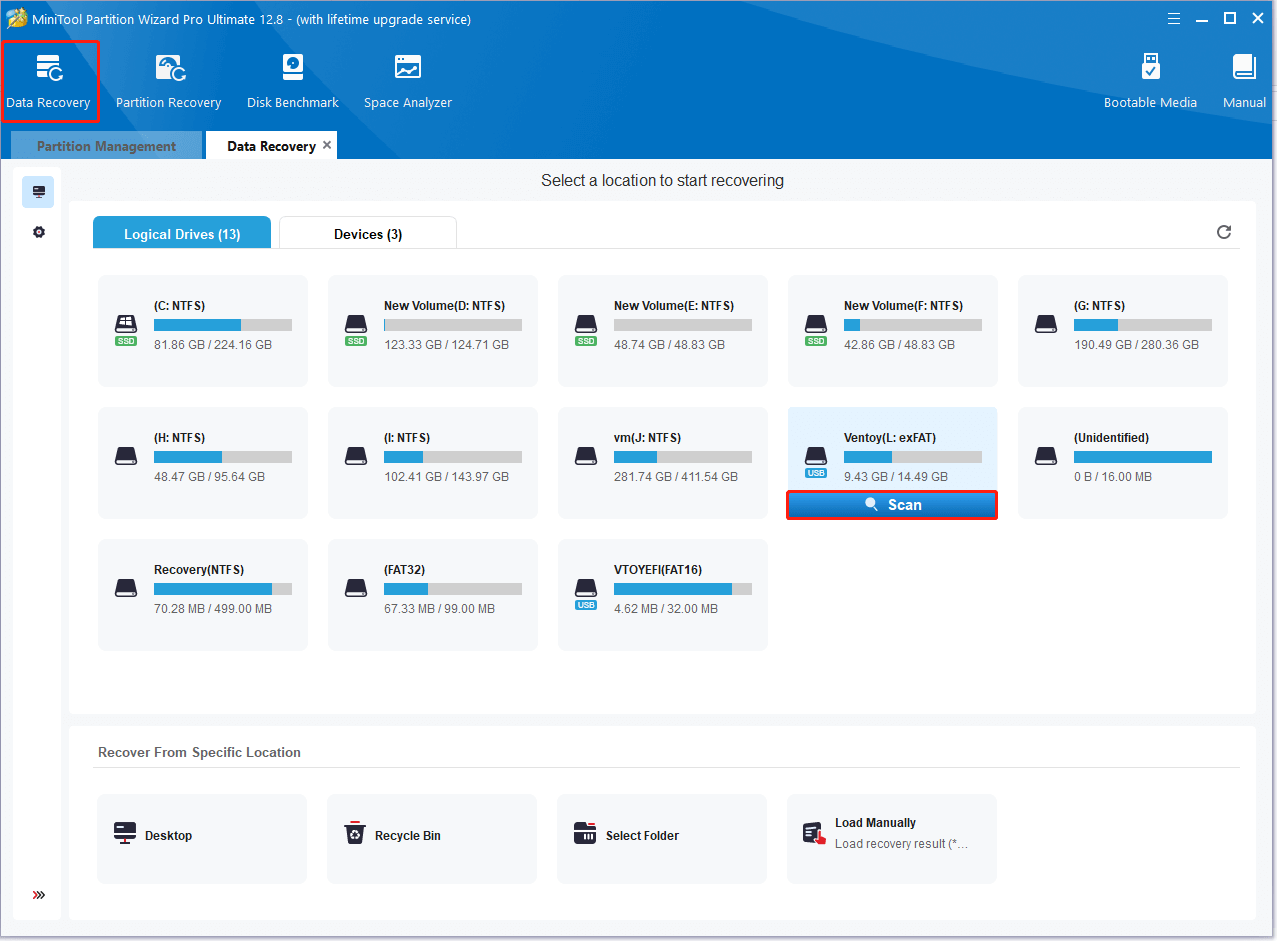
Step 3. Then wait for the scan to complete. If you have found your desired files during the scanning, click Pause or Stop to get instant data recovery. Also, you can click Find and type File name in the search bar to find your desired files quickly.
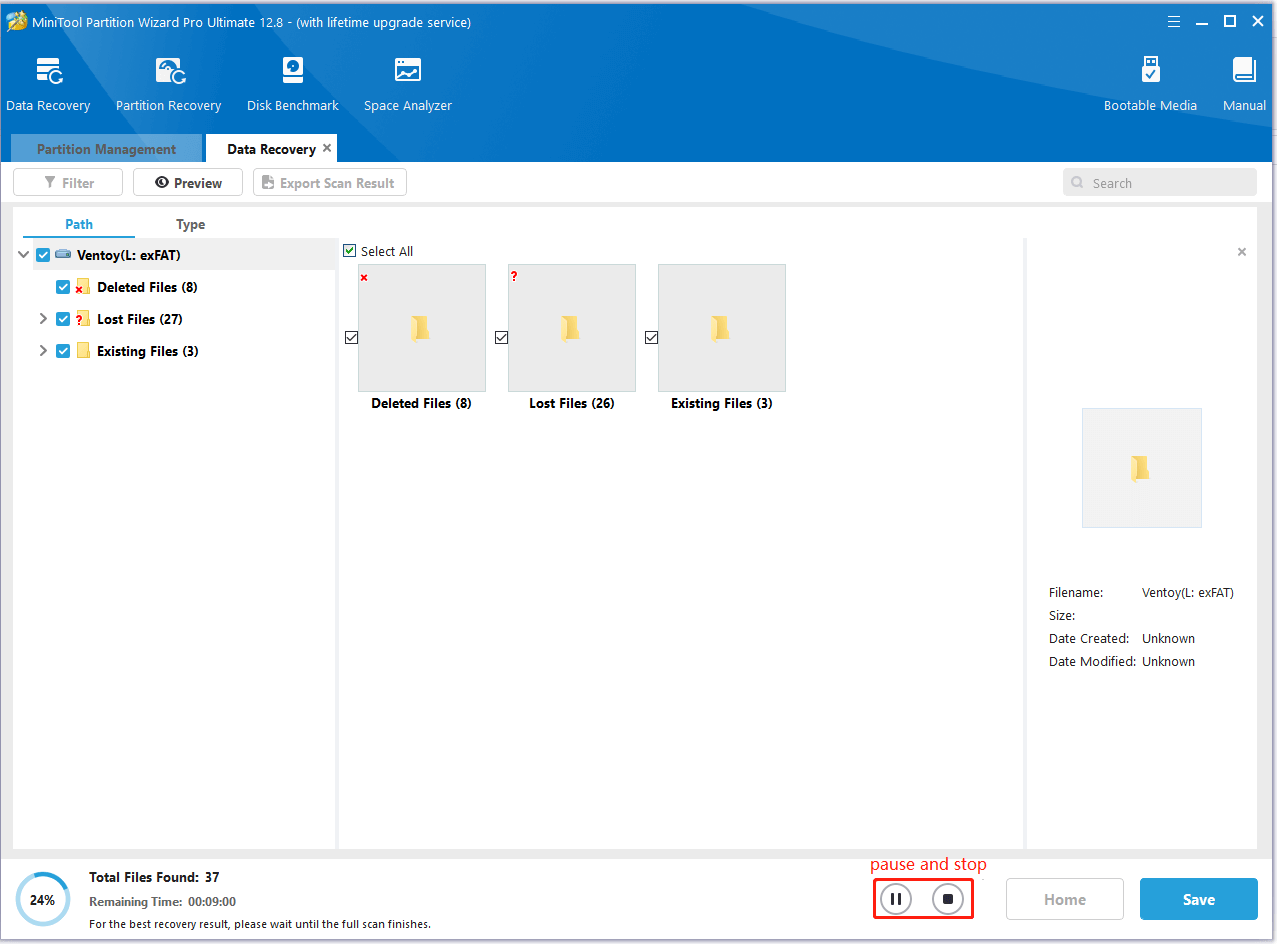
Step 4. Once the scan is complete, check all items that you need to recover and click on Save. Then select a directory or drive to save the selected files and click on OK. Note that you’d better recover the data to another drive. Otherwise, the lost files could be overwritten.
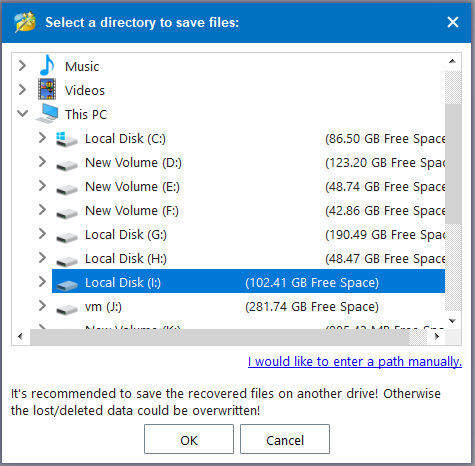
Once done, you can format RAW drive without data loss.
Part 2. Format RAW SD Card/USB
Now, you can format RAW pen drive/USB to a file system that Windows can recognize, such as NTFS or FAT32. To do this work, you can use the Windows built-in tool or a professional USB formatter. Here’s a full guide for you.
Step 1. Press the Win + R keys to open the Run box, type diskpart in it, and press Enter. Then click on Yes to confirm the option.
Step 2. In the pop-up window, type the following commands in order and press Enter to format the SSD drive.
- list disk
- select disk x (replace x with the disk number of your USB)
- list partition
- select partition x (replace x with the drive number of the RAM drive)
- format fs=ntfs quick (or format fs=fat32 quick)
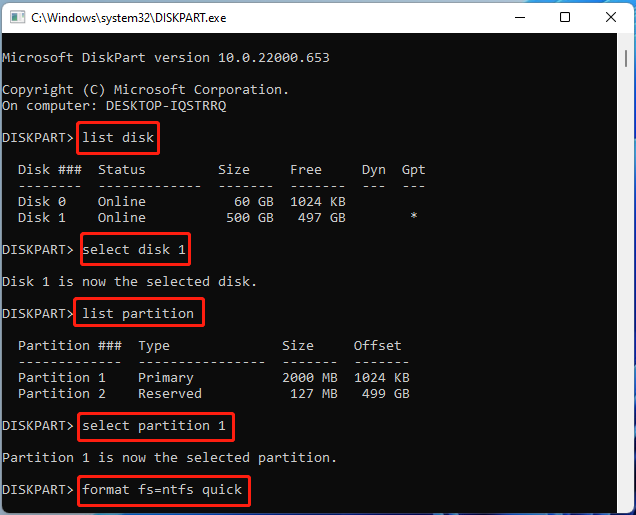
However, the Windows tools can’t format a drive larger than 32GB to FAT32 or exFAT. Sometimes, it also runs into various errors, like “Diskpart format stuck on 0%”, “Virtual Disk Service error the volume is not formattable”, etc. In these cases, MiniTool Partition Wizard is a better choice that breaks through the limitations of DiskPart and format USB to FAT16/FAT32/NTFS/exFAT/Ext4.
MiniTool Partition Wizard FreeClick to Download100%Clean & Safe
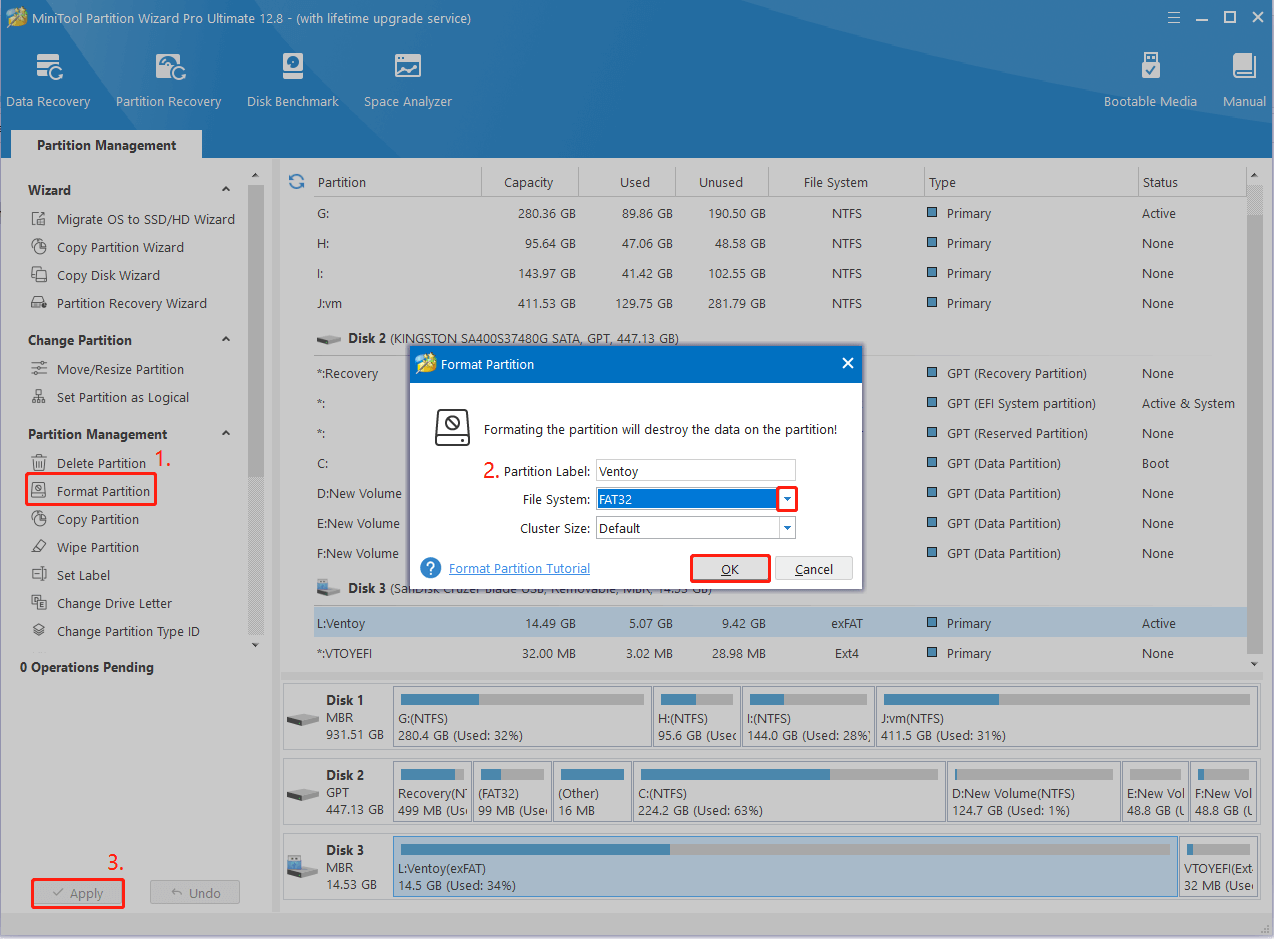
How to format RAW USB/SD card without data loss? Now, I believe you know the answer. If you have any other opinions about the topic, please share them with us in the following comment area.

User Comments :