At times, it’s necessary to format PNY USB flash drive for reuse. Wondering how to do it on Windows? This article from Partition Magic will walk you through the steps using three free USB formatting tools.
USB is very popular in people’s daily work and life. It is small and light, allowing users to carry important files with them.
Most USB devices do not need to install drivers, and the system will automatically recognize them after plugging them into the computer.
There are many USB brands to choose from on the market, such as Kingston, SanDisk, PNY, Sony, etc. Sometimes some users need to format PNY USB flash drive for other purposes. The following will introduce you to the reasons why people need to format PNY USB and how to format it.
Why Do You Need to Format PNY USB Flash Drive
Users may want to format for the following reasons:
- Free up USB space: Formatting can completely clear all files in the USB drive, so that the USB space is freed up.
- Change the file system to be compatible with different devices: Different operating systems or devices have different compatibility requirements for file system formats. FAT32 has the best compatibility.
- Repair USB drive failure: When the USB drive cannot be opened, files cannot be deleted or read, or there is a virus, formatting can generally fix these problems.
How to Format PNY USB Flash Drive
In this section, I explore three methods to format PNY USB. You can choose the one that best suits your needs.
Method 1: Via Disk Management
Disk Management is a utility built into Windows that helps perform basic partition/disk tasks including formatting. Below are the steps on how to PNY USB flash drive.
Step 1: Right-click the Start icon and select Disk Management.
Step 2: Right-click the target USB partition and select Format.
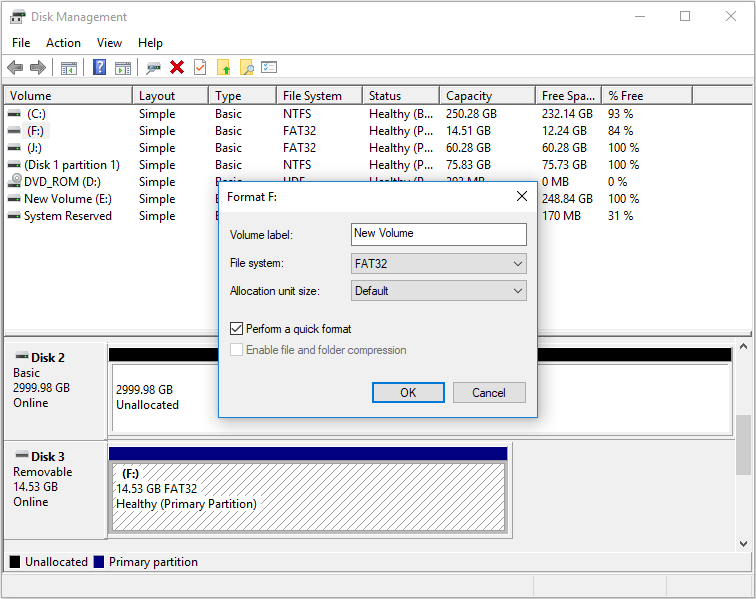
Step 3: In the dialog box that appears, choose your preferred file system from the drop-down list. Check the Perform a quick format option, then click OK. When a confirmation message pops up, click OK again to proceed.
Method 2: Via MiniTool Partition Wizard
MiniTool Partition Wizard is a comprehensive partition management tool that allows users to modify partitions and disks with functions such as creating, resizing, moving, and extending partitions.
Besides this, this software can also help you convert MBR to GPT without data loss, change cluster size, recover hard drive data, etc.
MiniTool Partition Wizard FreeClick to Download100%Clean & Safe
Step 1: Download and install MiniTool Partition Wizard on your computer, then open the program to access its main interface.
Step 2: Right-click the target partition and select Format from the context menu. Also, you can Highlight the target partition and select Format Partition from the left action panel.
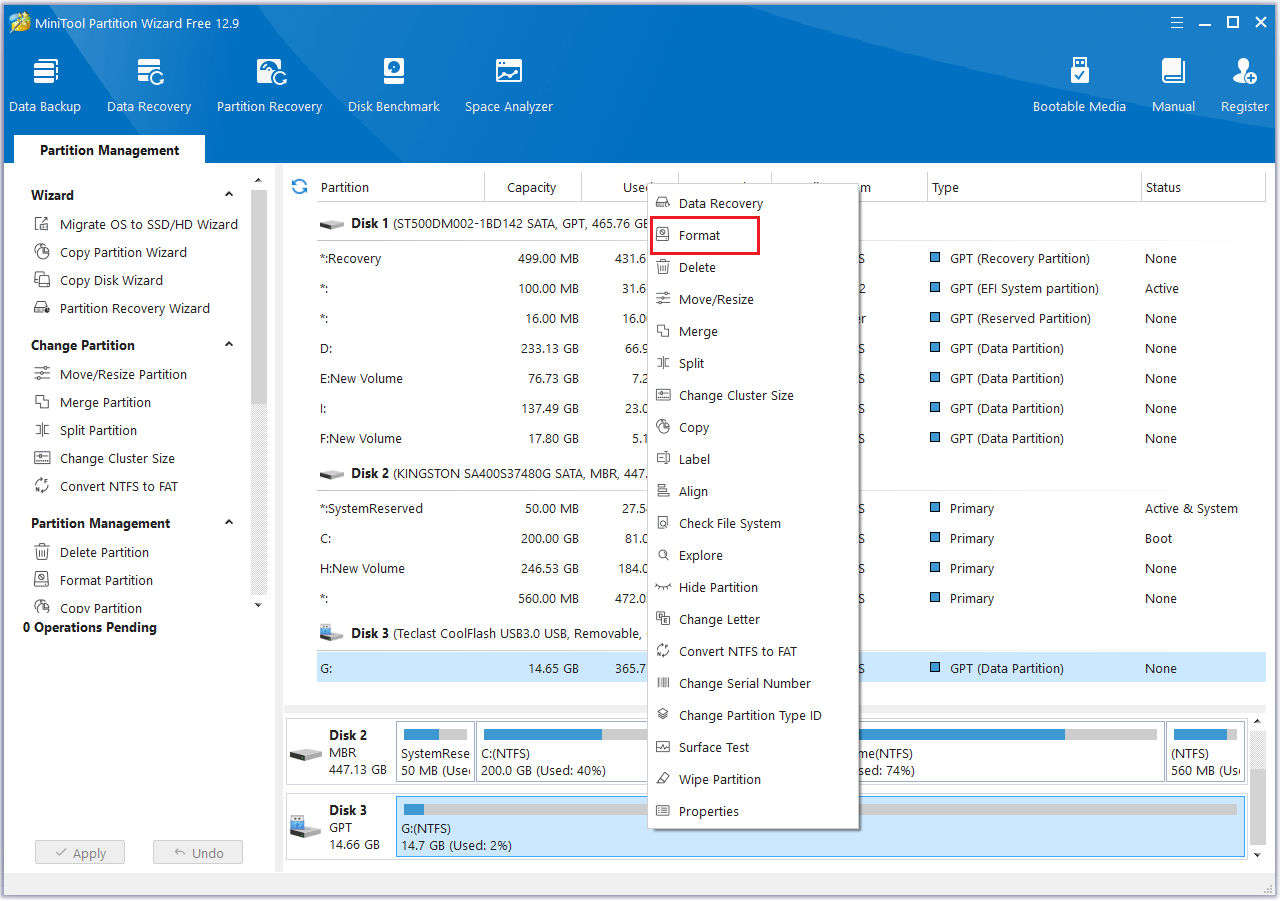
Step 3: In the Format Partition window, select a preferred file system and click OK.
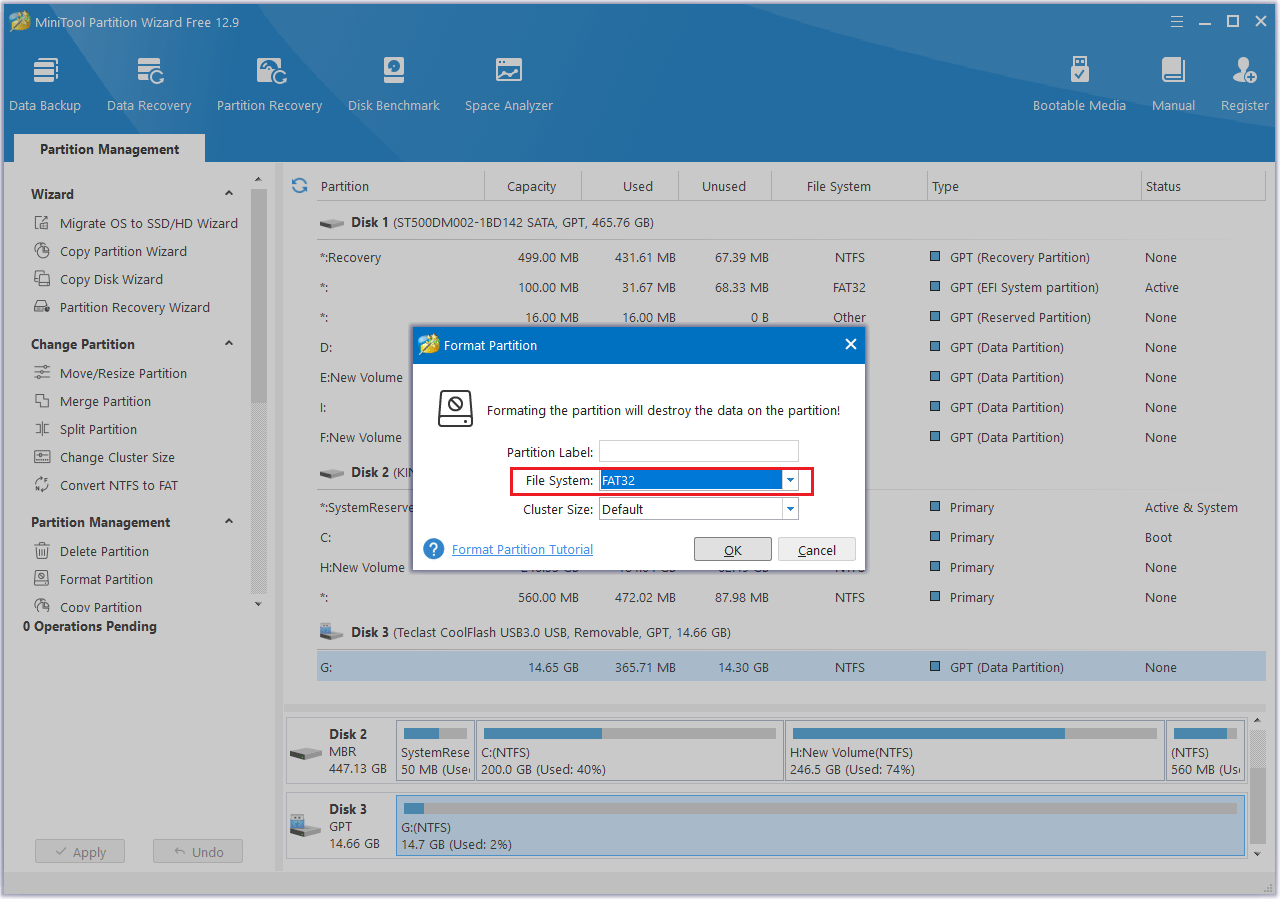
Step 4: Finally, click Apply to execute the pending operation.
Method 3: Via File Explorer
File Explorer is an important tool for managing files and folders in the Windows operating system. It can help you easily view all files and directory structures on hard disk, USB flash drive, and external devices. It also supports opening multiple tabs/multiple windows to improve multi-tasking efficiency.
At the same time, you can also use File Explorer to help you format the USB flash drive. However, if the capacity of the USB flash drive is larger than 32GB, you will not be able to format it.
Step 1: Insert PNY USB into your computer.
Step 2: Press the Win + E key together to open File Explorer.
Step 3: Click This PC on the navigation bar.
Step 4: On the right panel, right-click the USB and then choose the Format option.
Step 5: On the pop-up window, choose FAT32 as the file system and then click Start.
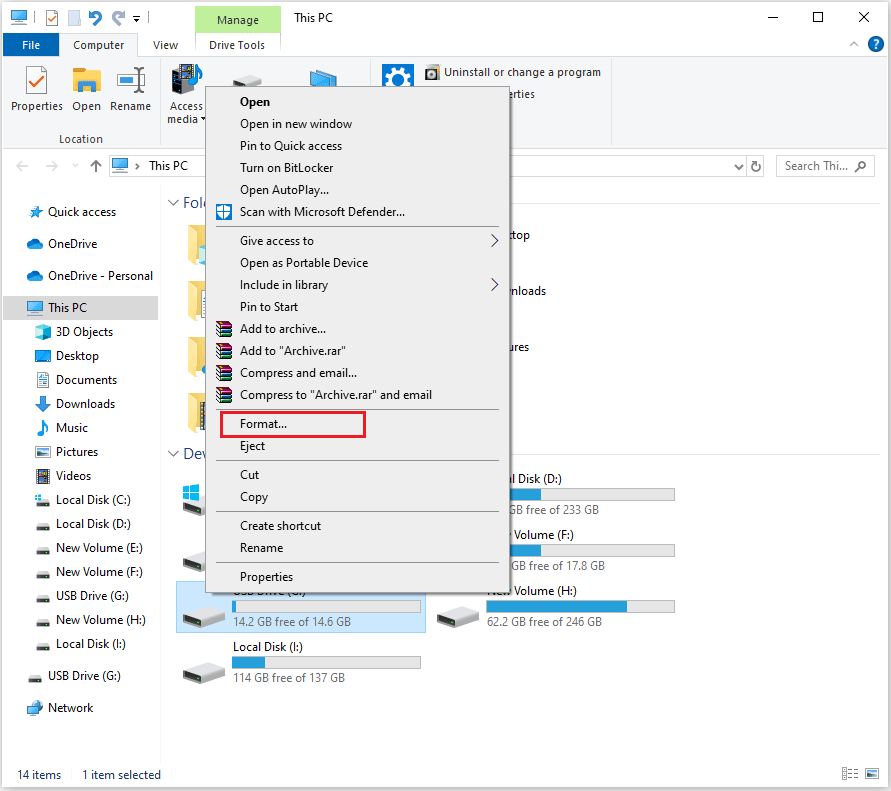
Bottom Line
After reading this article, you must know why you need to format PNY USB flash drive and the 3 ways to format the PNY USB. I hope this article is helpful to you.


![How to Low Level Format USB Drive on Windows 10/11? [3 Ways]](https://images.minitool.com/partitionwizard.com/images/uploads/2023/07/how-to-low-level-format-usb-drive-thumbnail.jpg)
User Comments :